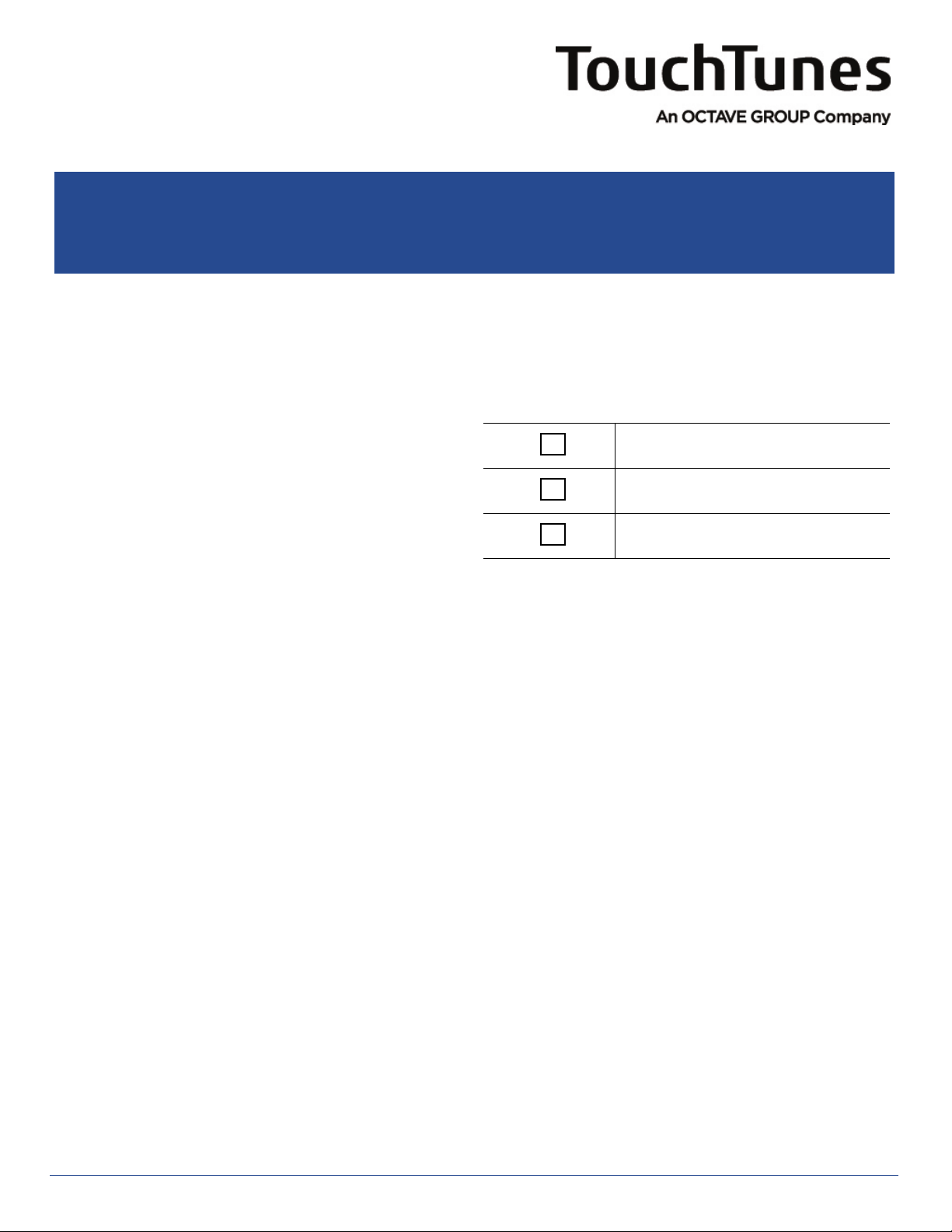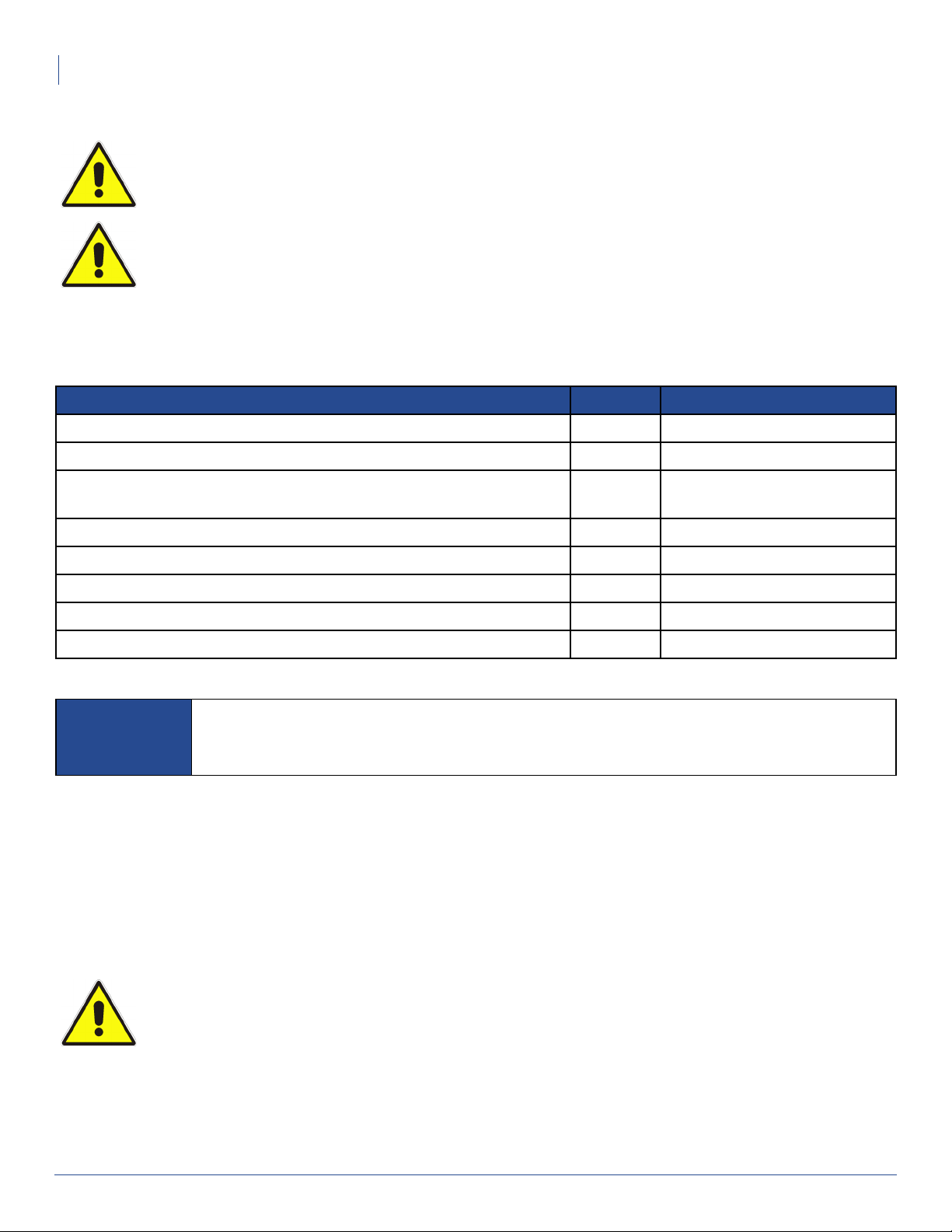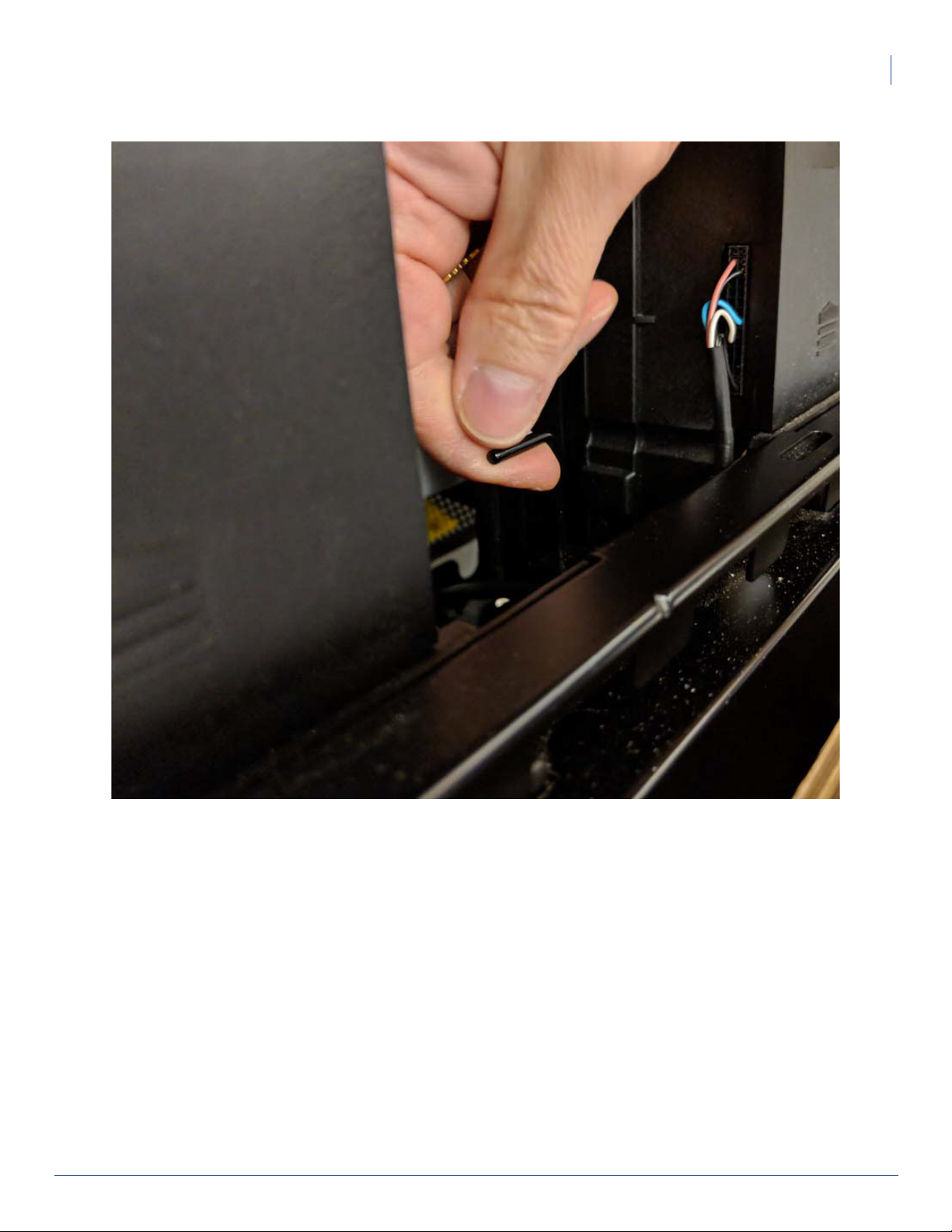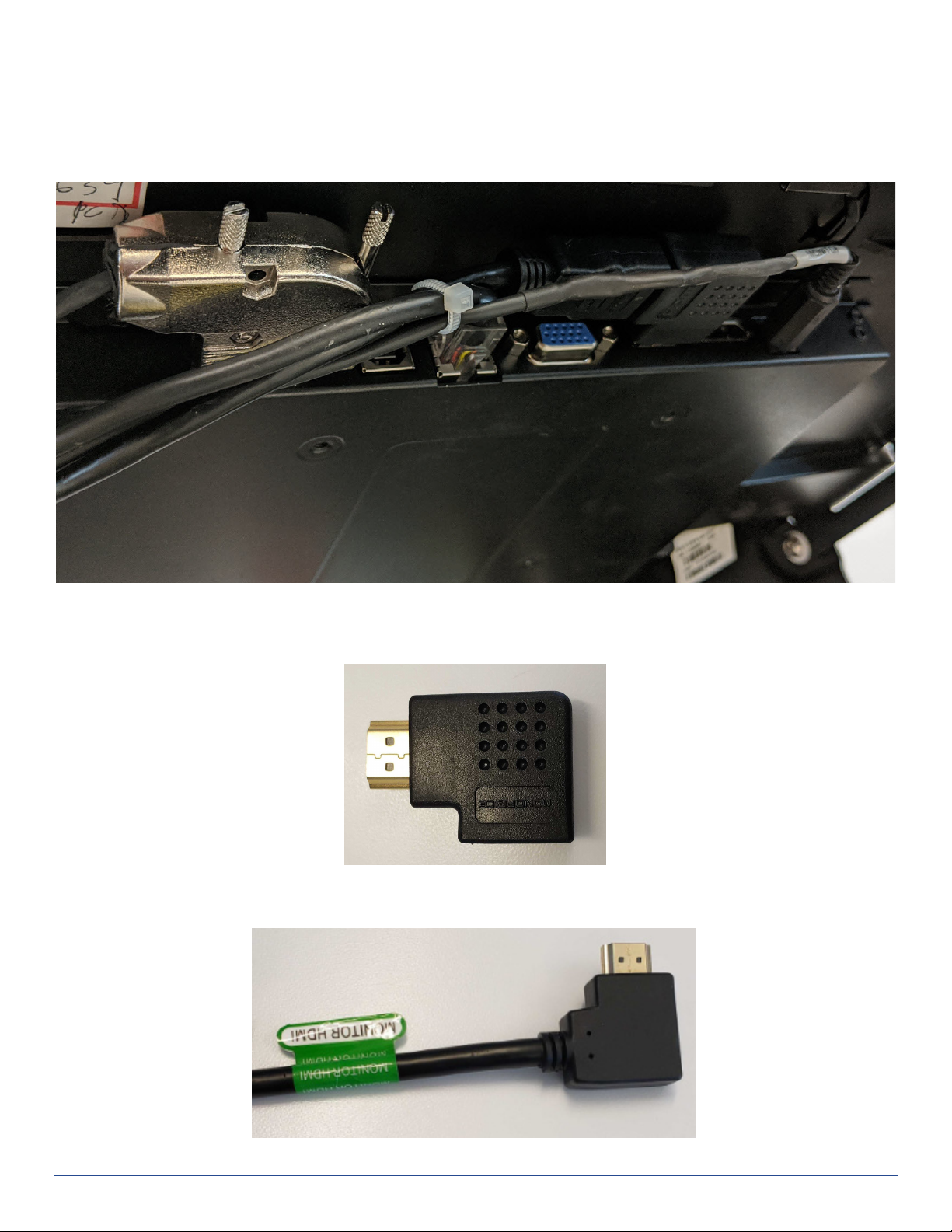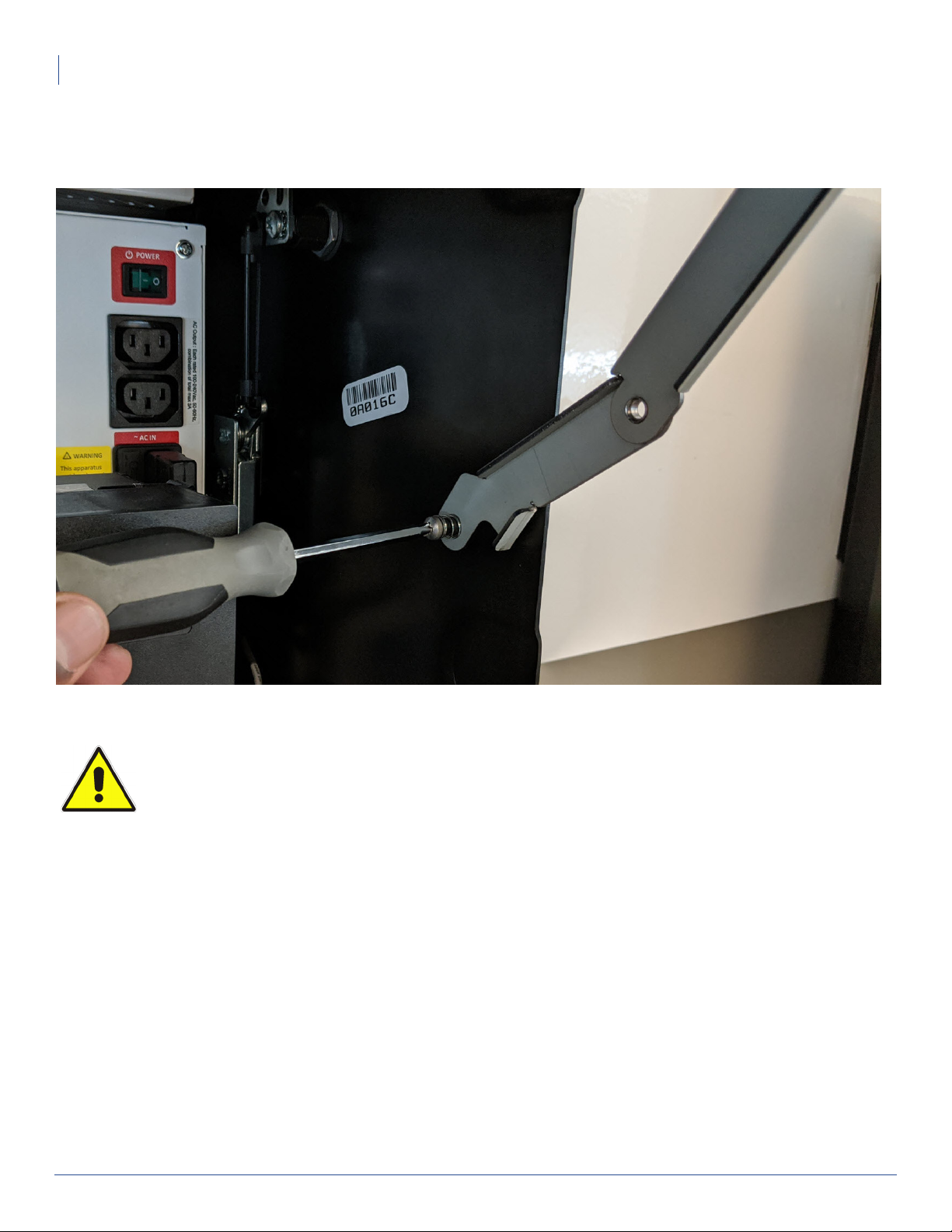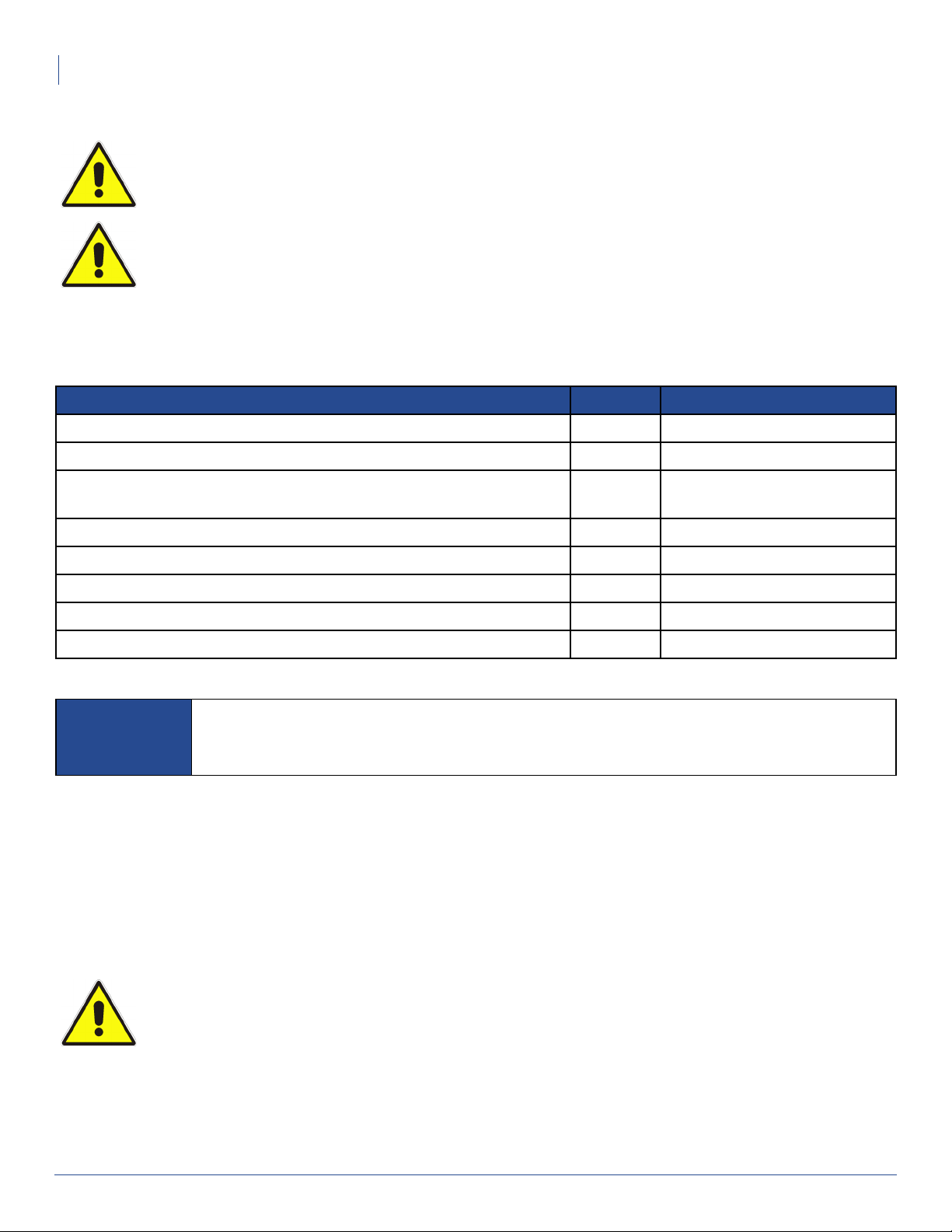
2 Replacing a Fusion Monitor
Important Safety Information
Important Safety Information
Included in this Kit
Ensure that you have received all required parts before proceeding with this installation.
Installing the Replacement Monitor
1. Unlock and open the Fusion Music System.
2. Press the MNGR button on the I/O Board to open the Operator interface main menu.
3. On the Fusion screen, press the REBOOT button.
4. When you hear the BIOS beep, power down Fusion by setting the rocker switch on the power strip to the off
(O) position.
5. Unplug the AC power cable from the wall socket.
6. Remove the custom enclosure (or barrel enclosure) installed upon the Fusion Music System:
• Remove the three wing bolts located at the top interior of the Fusion Music System door. Set these aside
for re-installation. Your kit does not contain replacements for this item.
Part Quantity Part Number (P/N)
ASY, FRU, MONITOR, FUSION 1 401731-001
FAS, SCR, X-CSNK, M3x8,NI 6 200001-308
FAS, SCR & BIND BARL, 10-24 THRD SIZE, 1/2"-5/8" MAT THCK
(screw and barrel)
2 200285-004
FAS, WSHR, FLAT, M7X7MM 3 200296-001
HWR, SPCR, UNTHRD,1 /2OD, 3/16LG, OFF-WHITE, NYL 2 401656-001
FAS, SCR, X-PAN, M5X0.8MM THRD, 8MM L 2 200288-008
HWR, COMP SPR, 0.36" OD, 0.308" ID, ZN 2 401659-001
MAN, FRU, MONITOR, FUSION (this document) 1 901130-001
NOTE For warranty returns, place the defective unit into the packaging/container from which you
remove the replacement unit. You must obtain a valid Return Authorization (RA) number
from TouchTunes before shipping a defective unit back.
CAUTION: When performing this procedure or any other maintenance on the Fusion Music
System, the unit must be powered off and its electrical power disconnected.
IMPORTANT: A properly-grounded anti-static wrist band should be worn at all times during the
procedure presented in this document.
IMPORTANT: Never shut down or unplug Fusion without first performing a reboot and waiting
for the BIOS beep. Doing so can cause damage to the hard drive and make it unusable.