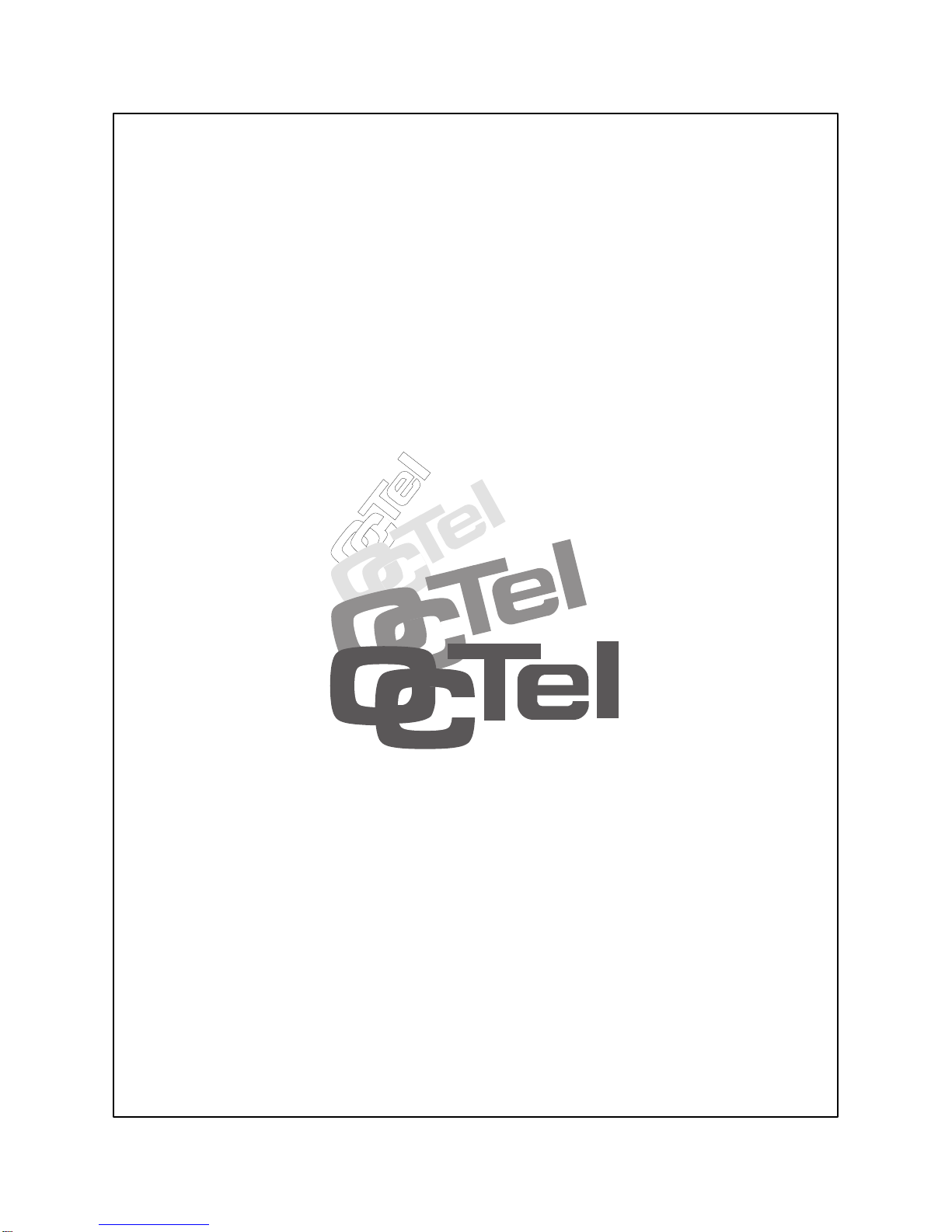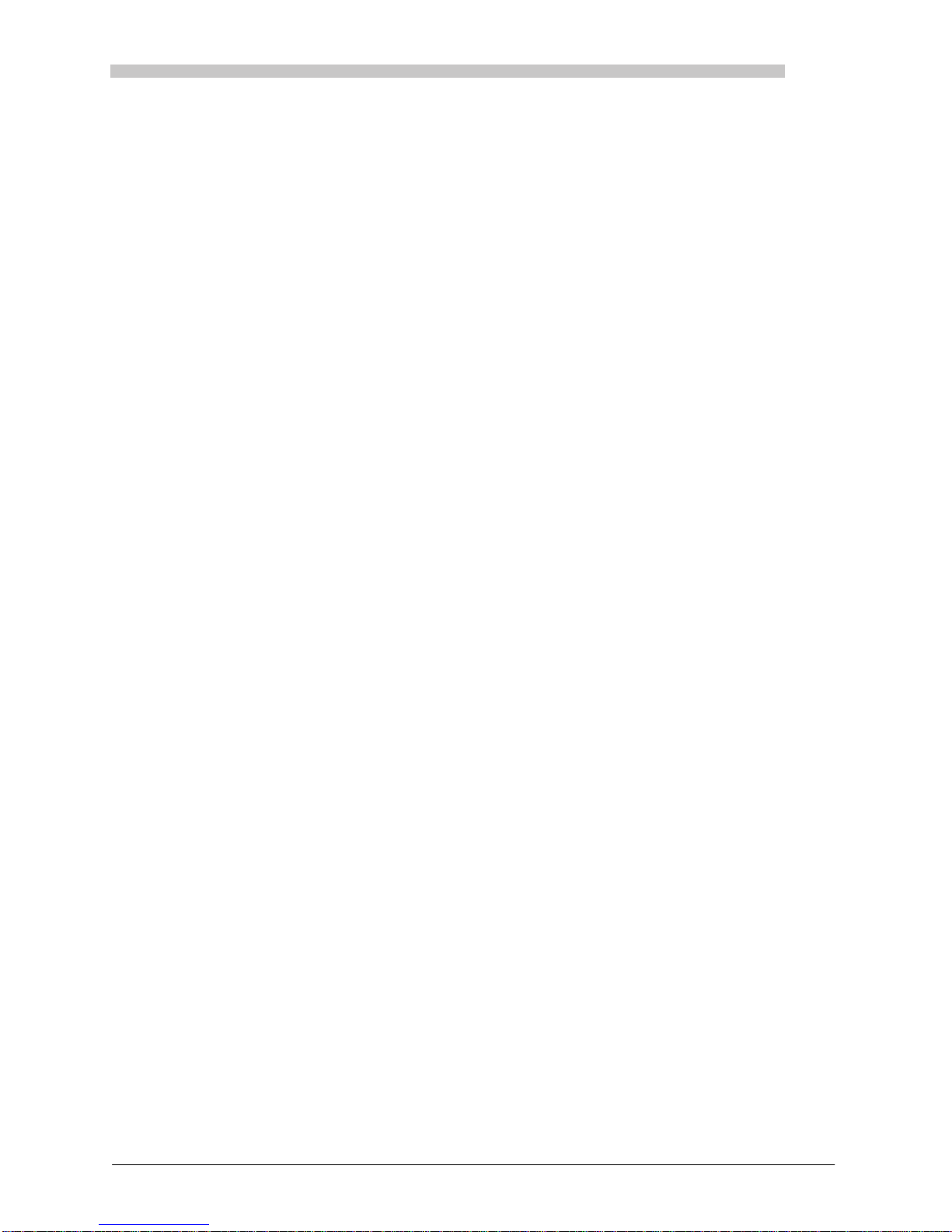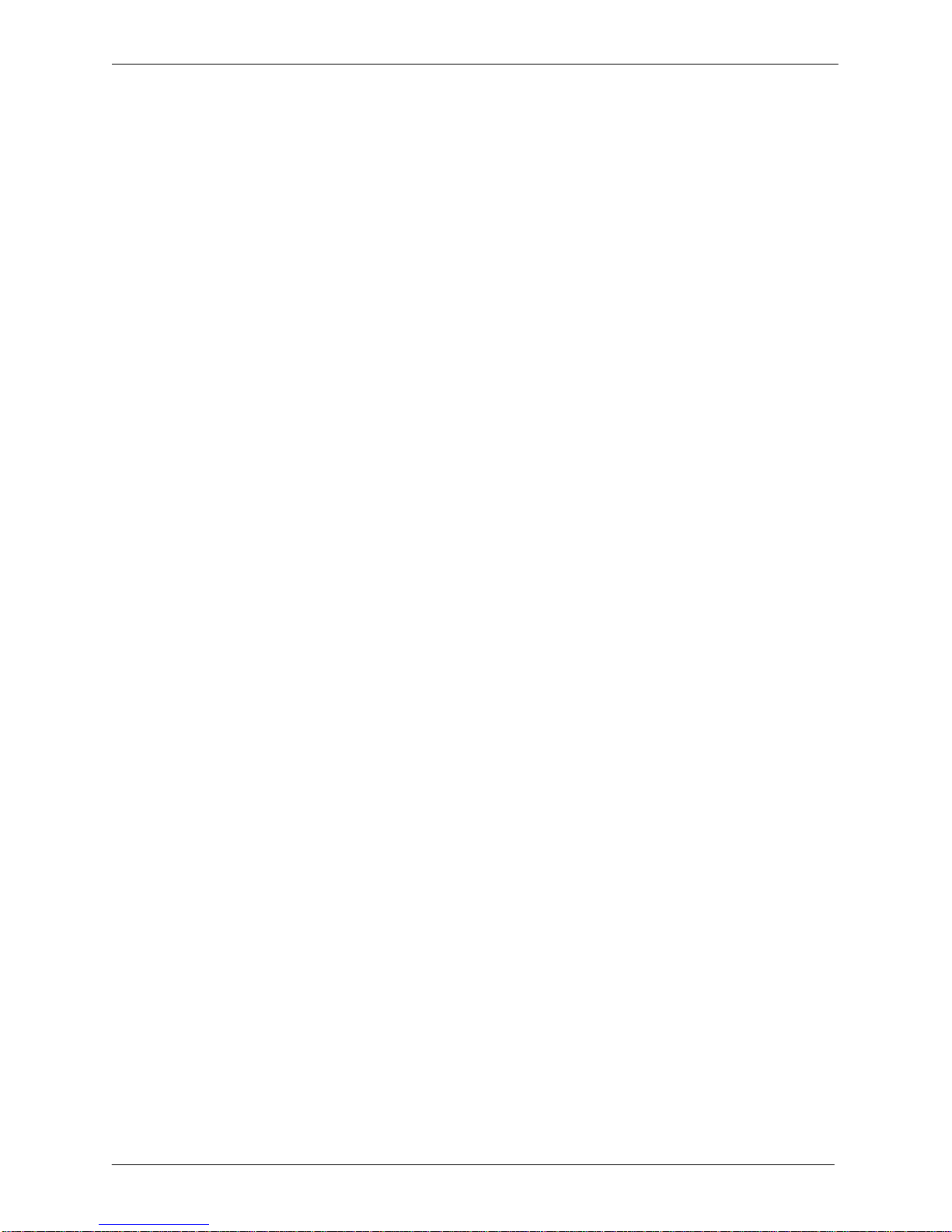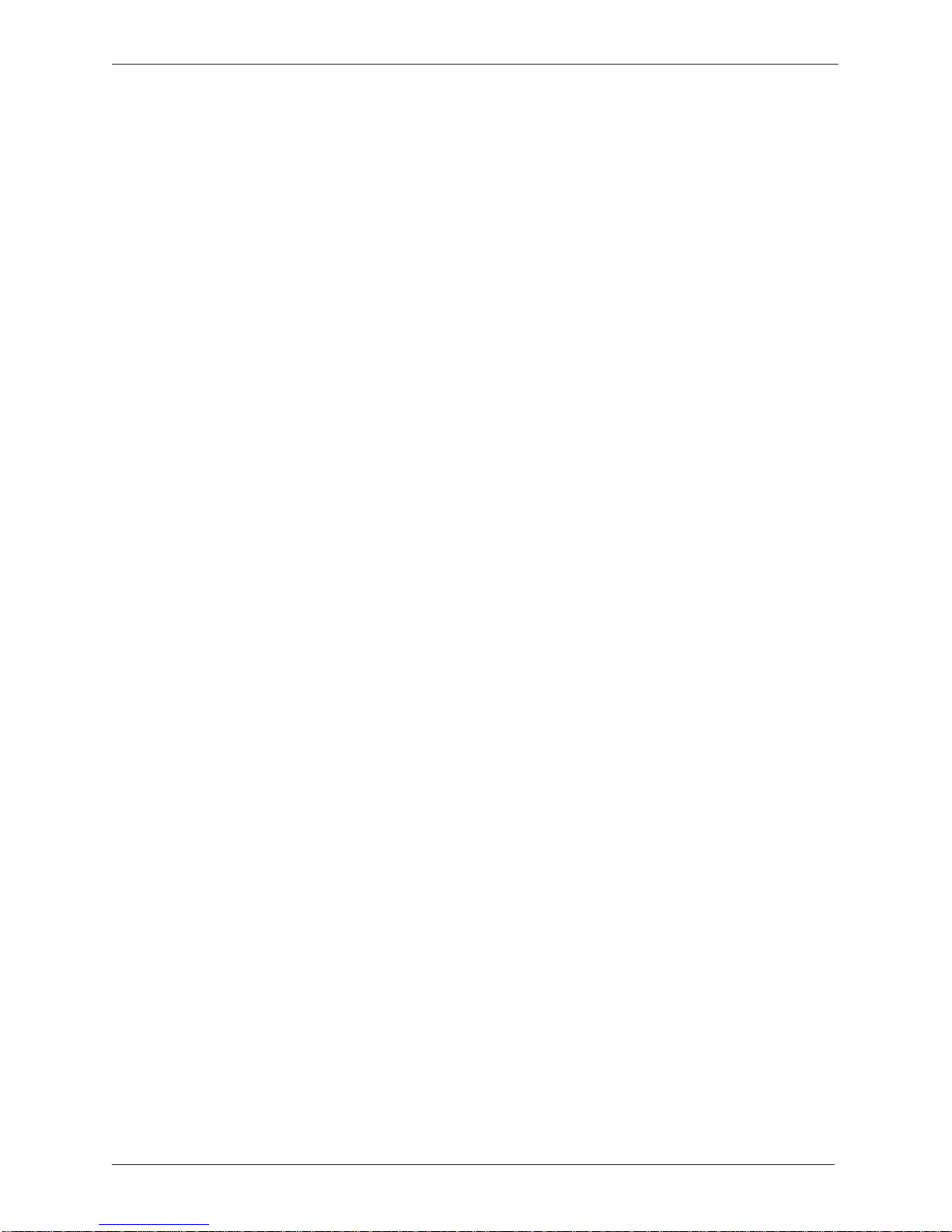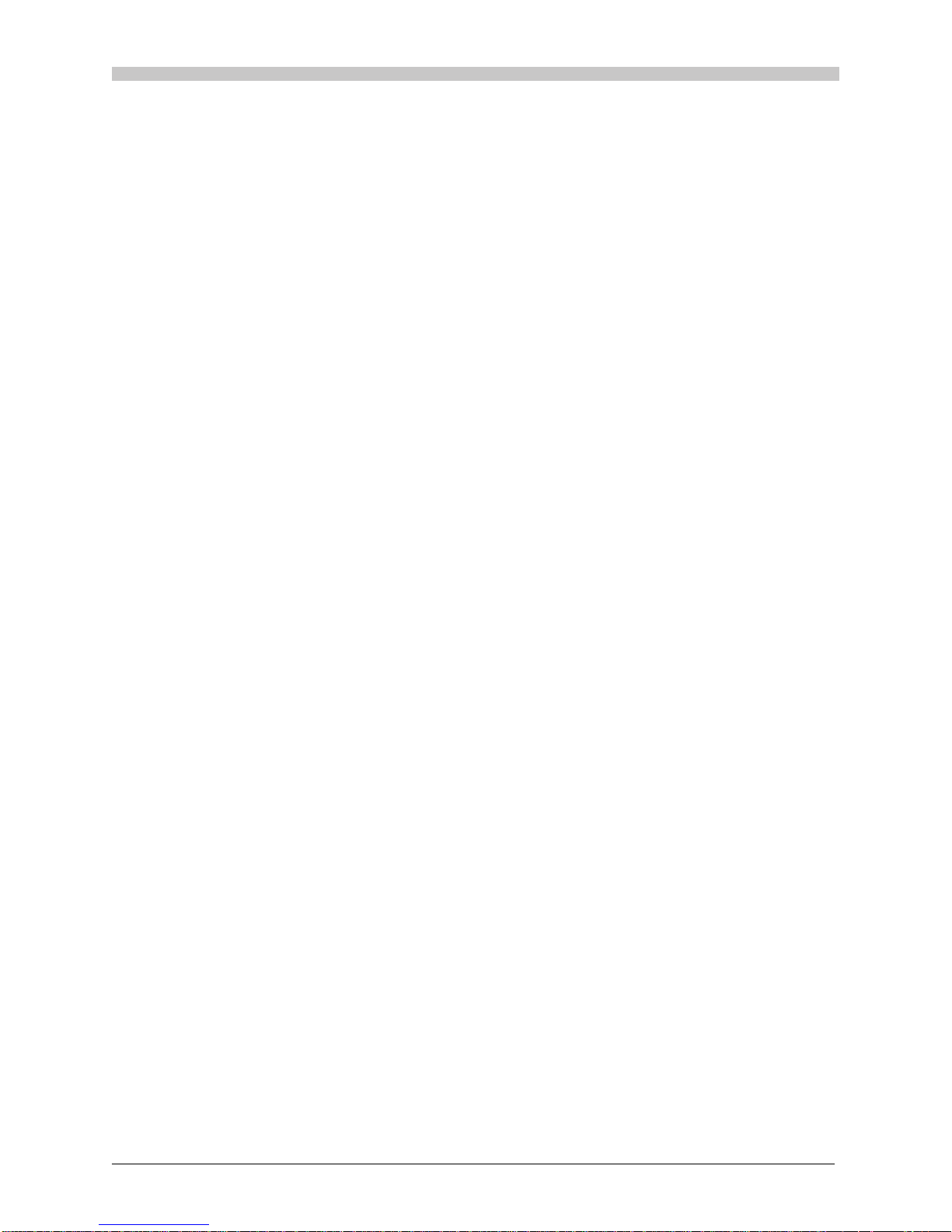COMPLIANCE STATEMENTSXC1000 SERVICE
vi Edition One XC1000 Service
If you have any questions about your telephone line, such as how many
pieces of equipment you can connect to it, the telephone company will
provide this information upon request.
In certain circumstances, it could be necessary for the telephone company
to request information from you concerning the equipment that you have
connected to your telephone line. Upon request of the telephone company,
provide the FCC registration number and the ringer equivalence number
(REN) of the equipment connected to your line; both of these items are
listed on the equipment label. The total of all the RENs on your telephone
lines should be less than five to ensure proper service from the telephone
company. In some cases, a total of five is not usable on a given line.
If Problems Arise
If any telephone equipment is not operating properly, you should immedi-
ately remove it from your telephone line, as it could cause harm to the
telephone network. If the telephone company notes a problem, they can
temporarily discontinue service.
When practical, they will notify you in advance of this disconnection. If
advance notice is not feasible, you will be notified as soon as possible.
When you are notified, you will be given the opportunity to correct the
problem and informed of your right to file a complaint with the FCC.
In the event that repairs are needed on your XC1000, they should be per-
formed by Octel Communications Corporation or an authorized representative
of Octel Communications Corporation or the warranty or service agreement
could be void. Call your local Octel representative. Octel personnel are
available at response centers in the United States and Canada. The telephone
numbers and available hours of service at the response centers are as follows:
-National Response Center. The National Response Center supports all
Octel Communications direct customers.
(800) 876–2835 (U S O C T E L)
The National Response Center, located in Milpitas, California, is available
from 8:00 a.m. to 6:00 p.m. in all local time zones, Monday through
Friday, and for after-hours emergencies.
-National Technical Assistance Center (TAC). The National TAC
supports distributors, VIS customers, and direct field service engineers
in the United States and all other countries except Canada.
(215) 941–0434
The National TAC, located in Plymouth Meeting, Pennsylvania, is available
from 8:00 a.m. to 11:00 p.m. EST, Monday through Friday, and for
after-hours emergencies.
-Canadian Technical Assistance Center (TAC). The Canadian TAC
supports distributors, VIS customers, and direct field service engineers
in Canada.
(215) 941–0434
The Canadian TAC, located in Toronto, Ontario, is available from 8:00 a.m.
to 5:00 p.m. EST, Monday through Friday, and for after-hours emergencies.