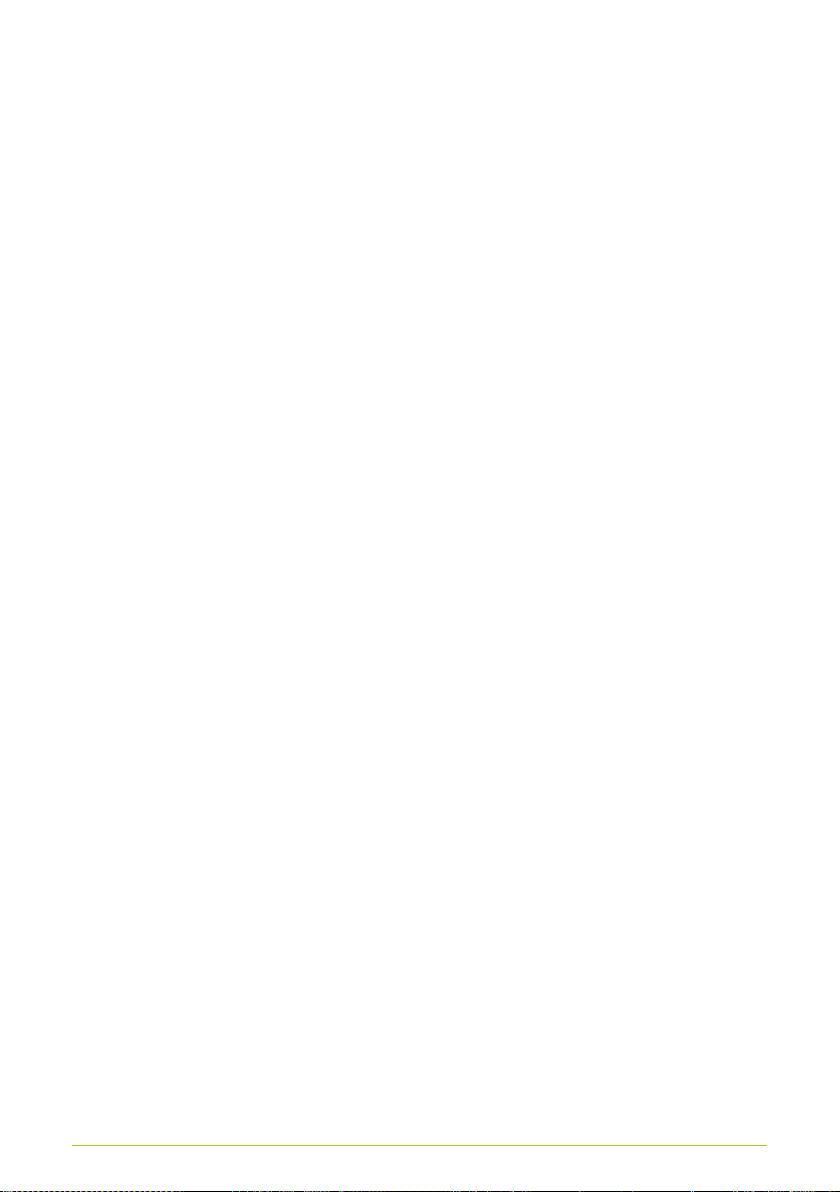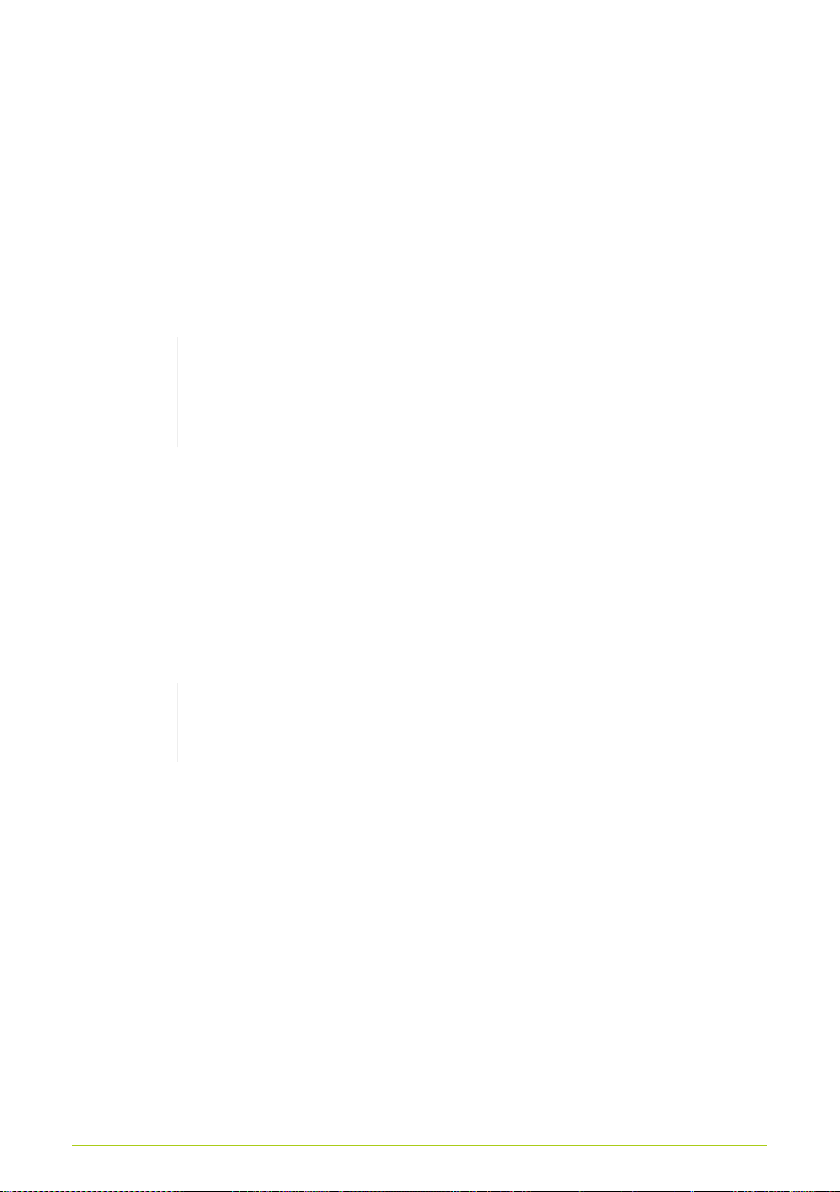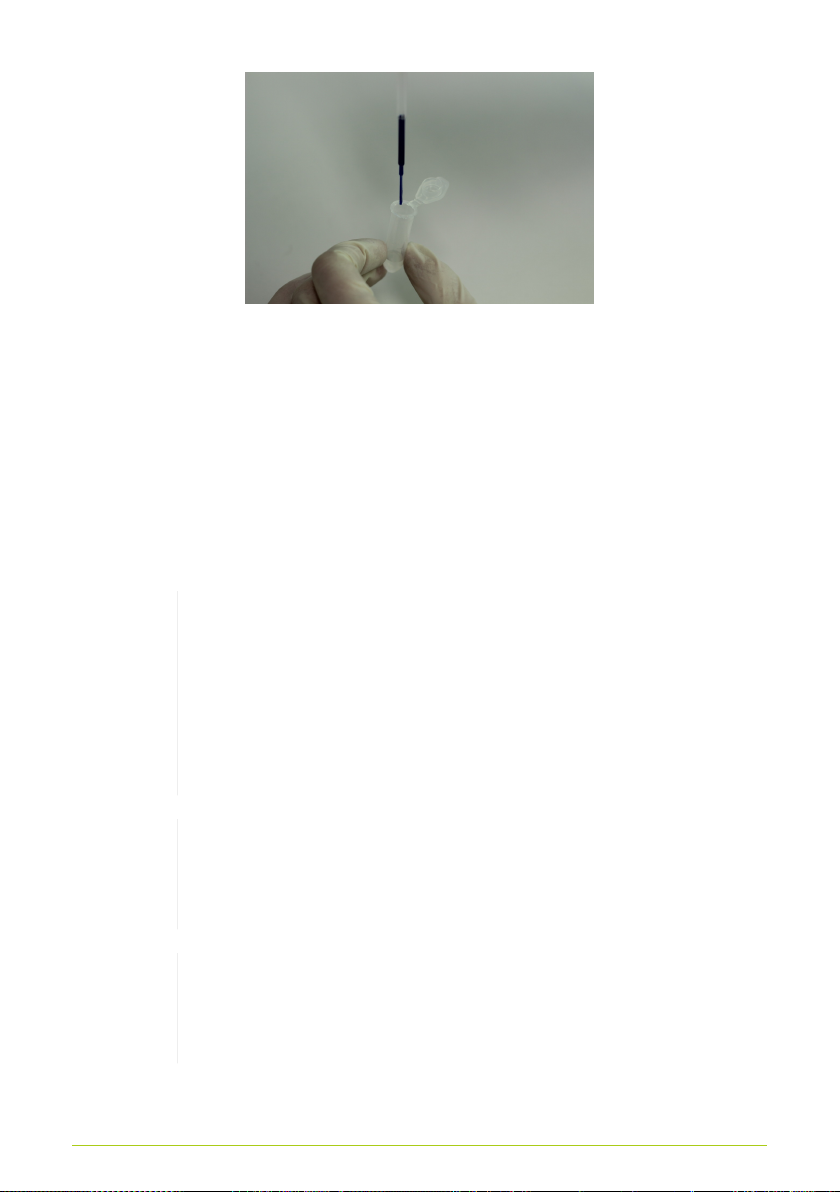Contents
Product Information . . . . . . . . . . . . . . . . . . . . . . . . . . . . . . . . . . 1
Initial Setup . . . . . . . . . . . . . . . . . . . . . . . . . . . . . . . . . . . . . . . . 3
Installing the App . . . . . . . . . . . . . . . . . . . . . . . . . . . . . . . . . 3
Sample Preparation . . . . . . . . . . . . . . . . . . . . . . . . . . . . . . . . . 4
Diluting the sample . . . . . . . . . . . . . . . . . . . . . . . . . . . . . . . . 4
Staining the sample . . . . . . . . . . . . . . . . . . . . . . . . . . . . . . . 5
Loading the sample chamber . . . . . . . . . . . . . . . . . . . . . . . . 7
Analysis of Brewer’s Yeast . . . . . . . . . . . . . . . . . . . . . . . . . 9
Preparing measurement . . . . . . . . . . . . . . . . . . . . . . . . . . . . 9
Login . . . . . . . . . . . . . . . . . . . . . . . . . . . . . . . . . . . . . . . . . . 11
Sync with Server . . . . . . . . . . . . . . . . . . . . . . . . . . . . . . . . . 12
Starting measurement . . . . . . . . . . . . . . . . . . . . . . . . . . . . 12
App Settings . . . . . . . . . . . . . . . . . . . . . . . . . . . . . . . . . . . . 13
Recording images . . . . . . . . . . . . . . . . . . . . . . . . . . . . . . . . 15
Entering sample data . . . . . . . . . . . . . . . . . . . . . . . . . . . . . 18
Cloud analysis . . . . . . . . . . . . . . . . . . . . . . . . . . . . . . . . . . 20
Displaying results . . . . . . . . . . . . . . . . . . . . . . . . . . . . . . . . 21
Pitch Rate Calculator . . . . . . . . . . . . . . . . . . . . . . . . . . . . . 25
Previous results . . . . . . . . . . . . . . . . . . . . . . . . . . . . . . . . . 26
Manual Counting . . . . . . . . . . . . . . . . . . . . . . . . . . . . . . . . 26
Maintenance . . . . . . . . . . . . . . . . . . . . . . . . . . . . . . . . . . . . . . 29
Cleaning the sample chamber . . . . . . . . . . . . . . . . . . . . . . 29
Cleaning the device . . . . . . . . . . . . . . . . . . . . . . . . . . . . . . 31
Troubleshooting . . . . . . . . . . . . . . . . . . . . . . . . . . . . . . . . . . . 32
Problems during Sample Preparation . . . . . . . . . . . . . . . . . 32
Problems during analysis . . . . . . . . . . . . . . . . . . . . . . . . . . 33