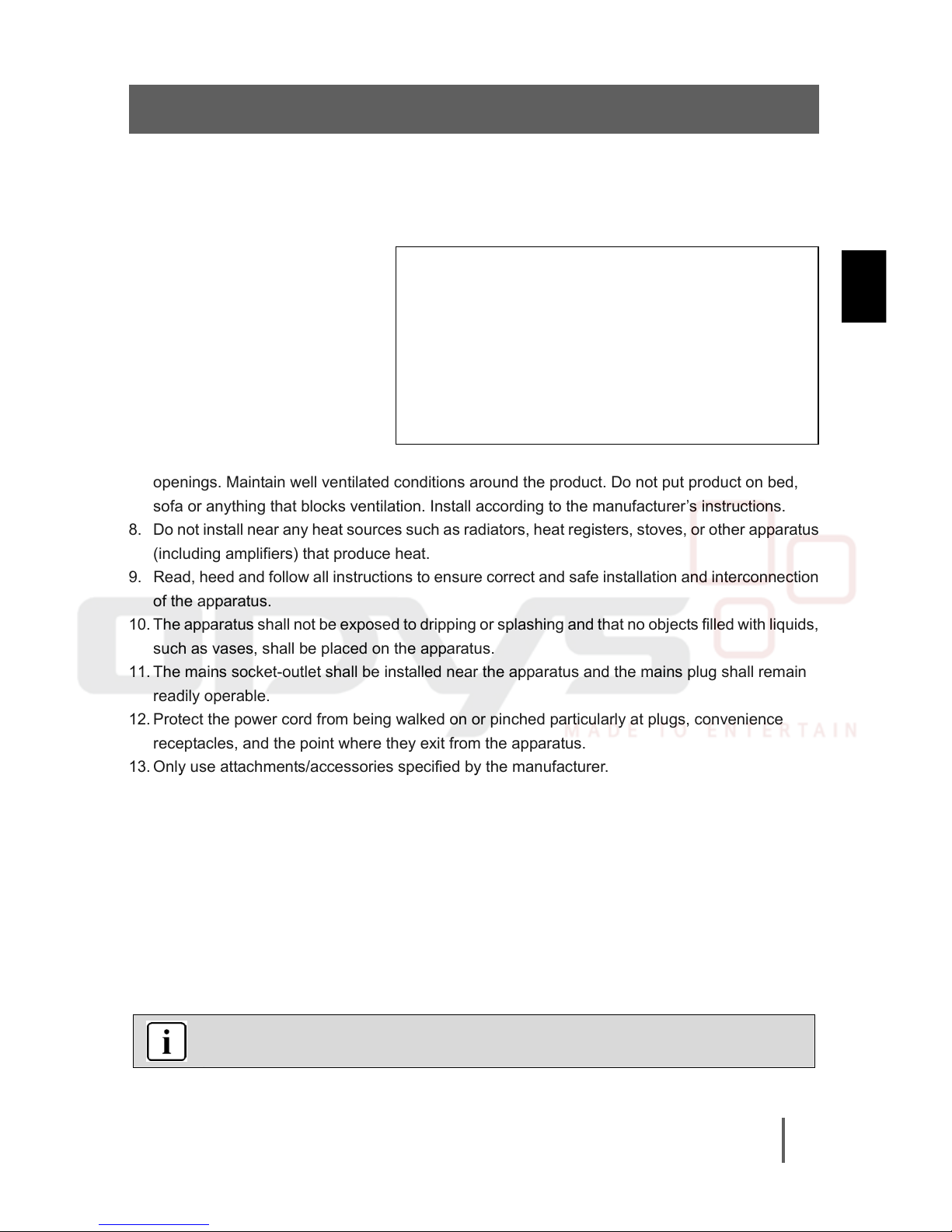ODYS MultiFlat 19”-CINEMA-DVB-T/DVD
1
EN
Table of Contents
1Safety instructions .................................................................................................................2
2Characteristic Features and Contents of package................................................................5
3Controls and connections......................................................................................................7
3.1 Front view/ Side View........................................................................................................................ 7
Front view/ Side View................................................................................................................................... 8
3.2 Rear View ......................................................................................................................................... 9
3.3 Remote Control............................................................................................................................... 10
4System Connections ...........................................................................................................14
4.1 Connecting to Power Supply........................................................................................................... 14
4.2 Connecting to Power Adapter ......................................................................................................... 14
4.3 Connecting to External AV Signal Source....................................................................................... 15
4.4 Connecting to External AV Signal Source (Y/PB/PR) ..................................................................... 15
4.5 Connecting to External AV Signal Source (SCART) ....................................................................... 16
4.6 Connecting to a Coaxial Digital Output Device ............................................................................... 16
4.7 Connecting to External AV Signal Source (HDMI) .......................................................................... 17
4.8 Connecting to PCMCIA Card .......................................................................................................... 17
4.9 Connecting a USB Device for Upgrading........................................................................................ 18
4.10 Connecting to Headphones............................................................................................................. 18
4.11 Connecting to PC............................................................................................................................ 19
4.12 Connecting to TV-Signal Input ........................................................................................................ 19
5Input Source Selection ........................................................................................................20
6TV operation and System Setup .........................................................................................21
6.1 Installation Guide ............................................................................................................................ 21
6.2 Channel Setting .............................................................................................................................. 22
6.3 Picture Setting................................................................................................................................. 25
6.4 Sound Setting ................................................................................................................................. 27
6.5 Time Setting .................................................................................................................................... 28
6.6 Option Setting ................................................................................................................................. 30
6.7 Lock Setting .................................................................................................................................... 31
7EPG Function ......................................................................................................................33
8NICAM Function ..................................................................................................................34
9DVD, CD, File Playback Operation .....................................................................................35
9.1 DVD Playback................................................................................................................................. 35
9.2 CD Playback ................................................................................................................................... 37
9.3 MP3 Playback ................................................................................................................................. 37
9.4 JPEG Playback ............................................................................................................................... 38
9.5 DivX Playback................................................................................................................................. 40
9.6 Using USB memory and Memory cards .......................................................................................... 41
10 DVD Setup Menu ................................................................................................................42
10.1 General Setup Page........................................................................................................................ 42
10.2 Audio Setup Page ........................................................................................................................... 44
10.3 Video Setup Page ........................................................................................................................... 45
10.4 Preference Page ............................................................................................................................. 46
10.5 Password Setup Page..................................................................................................................... 47
11 Troubleshooting...................................................................................................................48
12 Specifications.......................................................................................................................49
Warranty conditions ............................................................................................. 51