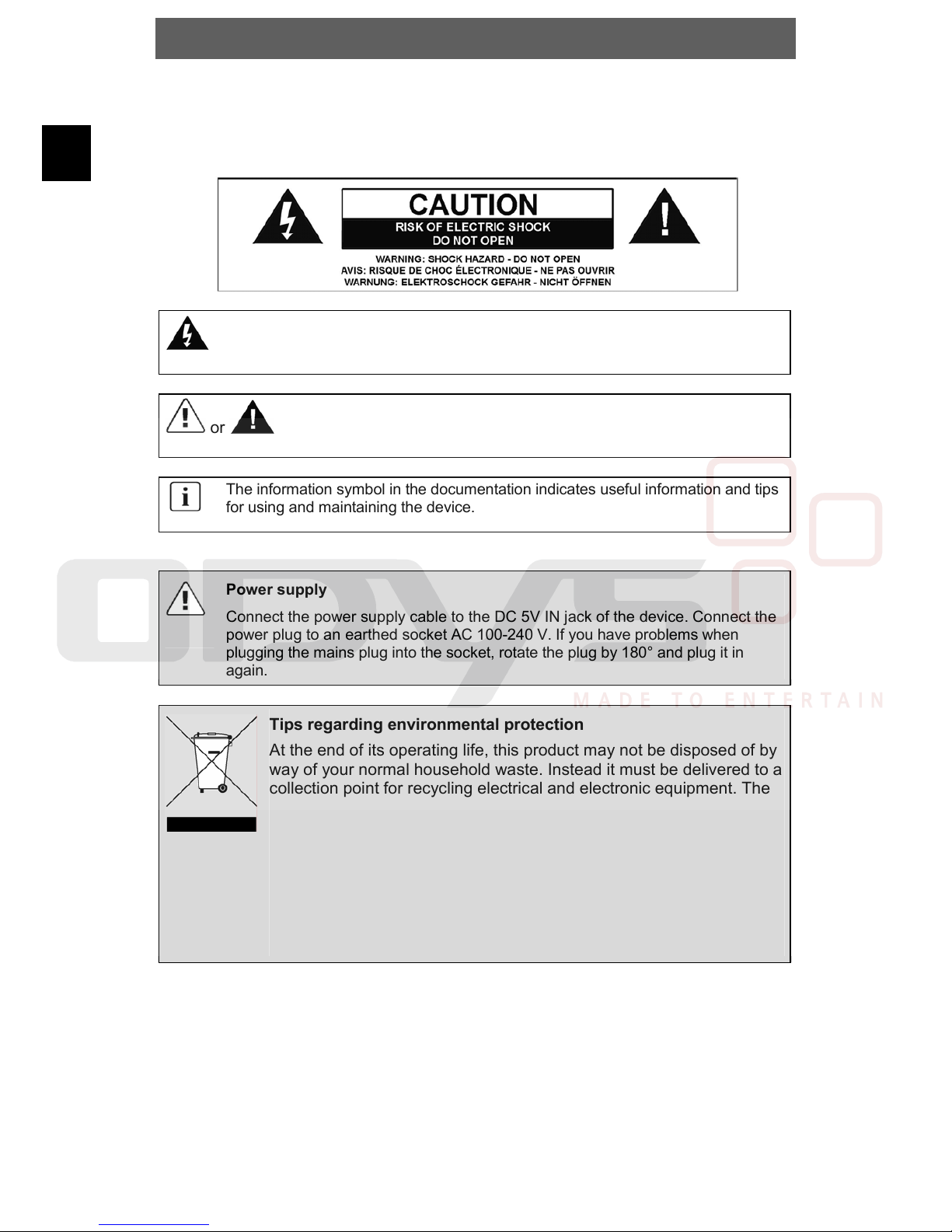ODYS Multi TV 700 Move
1
EN
Table of contents
1Safety instructions..................................................................................... 2
2Product properties..................................................................................... 5
3Quick Start Guide...................................................................................... 6
3.1 DVB-T installation – channel search.........................................................6
3.2 Language Setting .....................................................................................6
4Controls ..................................................................................................... 8
4.1 Buttons and controls on the main unit.......................................................8
4.2 Buttons on the Remote Control ................................................................9
5Connecting the Multi TV 700 Move ........................................................ 11
5.1 Connecting to a television set.................................................................11
5.2 Connecting Headphones ........................................................................11
5.3 Connecting Additional DVB-T-Antenna...................................................12
5.4 Power supply Unit...................................................................................12
6Rechargeable battery.............................................................................. 13
6.1 Notes on using rechargeable batteries ...................................................13
7Mode selection ........................................................................................ 14
8Digital TV................................................................................................. 15
8.1 DVB-T Installation – channel search.......................................................16
8.2 TV- Channel Selection............................................................................16
8.3 Short-Key Menu .....................................................................................17
8.4 Recording of DVB-T Programs ...............................................................19
9Multimedia (Video, Photo, Music)........................................................... 20
9.1 Photo playback.......................................................................................21
9.2 Video and MP3 playback........................................................................21
10 FUN (Games) .......................................................................................... 22
11 SYSTEM (Configuration) ........................................................................ 23
11.1 Channel Manager...................................................................................23
11.1.1 Delete All .....................................................................................23
11.2 Channel Search......................................................................................23
11.2.1 Installation(channel search) .......................................................23
11.3 Configuration .......................................................................................... 24
11.3.1 OSD Settings ..............................................................................24
11.3.2 TV Display...................................................................................24
11.3.3 Menu Settings (OSD) .................................................................25
11.3.4 Time Settings ..............................................................................25
11.4 Software Upgrade...................................................................................26
11.5 Factory Default .......................................................................................26
11.6 Version ................................................................................................... 26
12 Troubleshooting ...................................................................................... 27
13 Specifications .......................................................................................... 28
14 Warranty conditions ................................................................................ 29