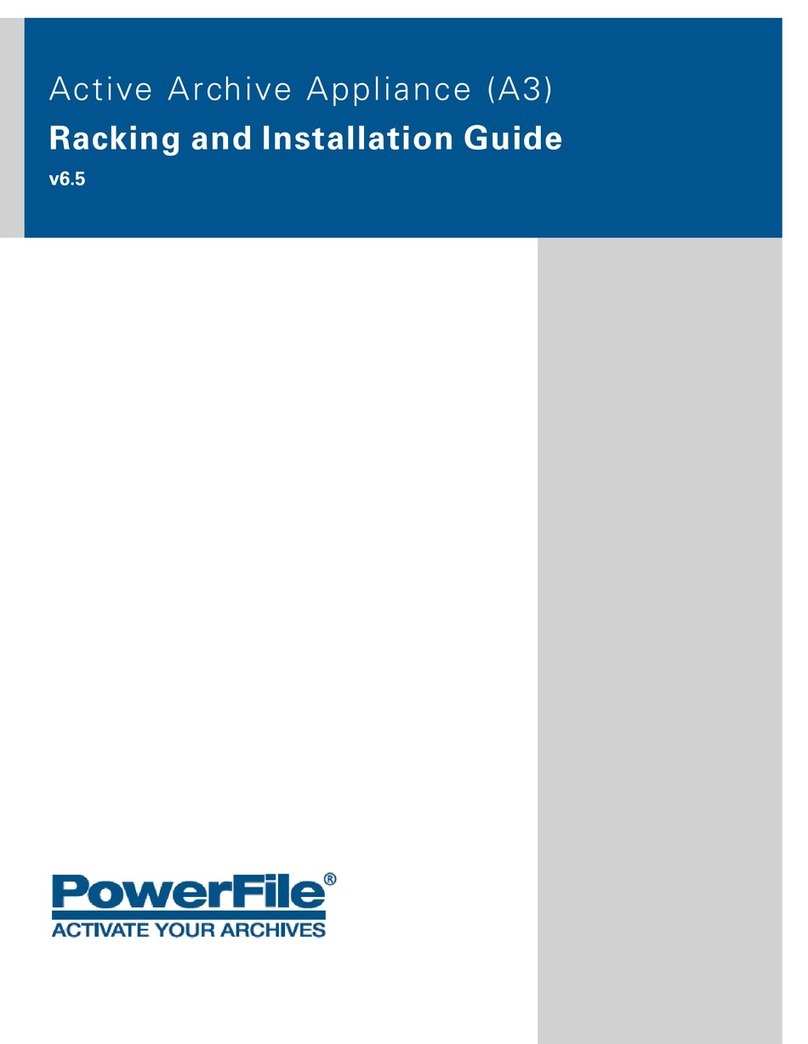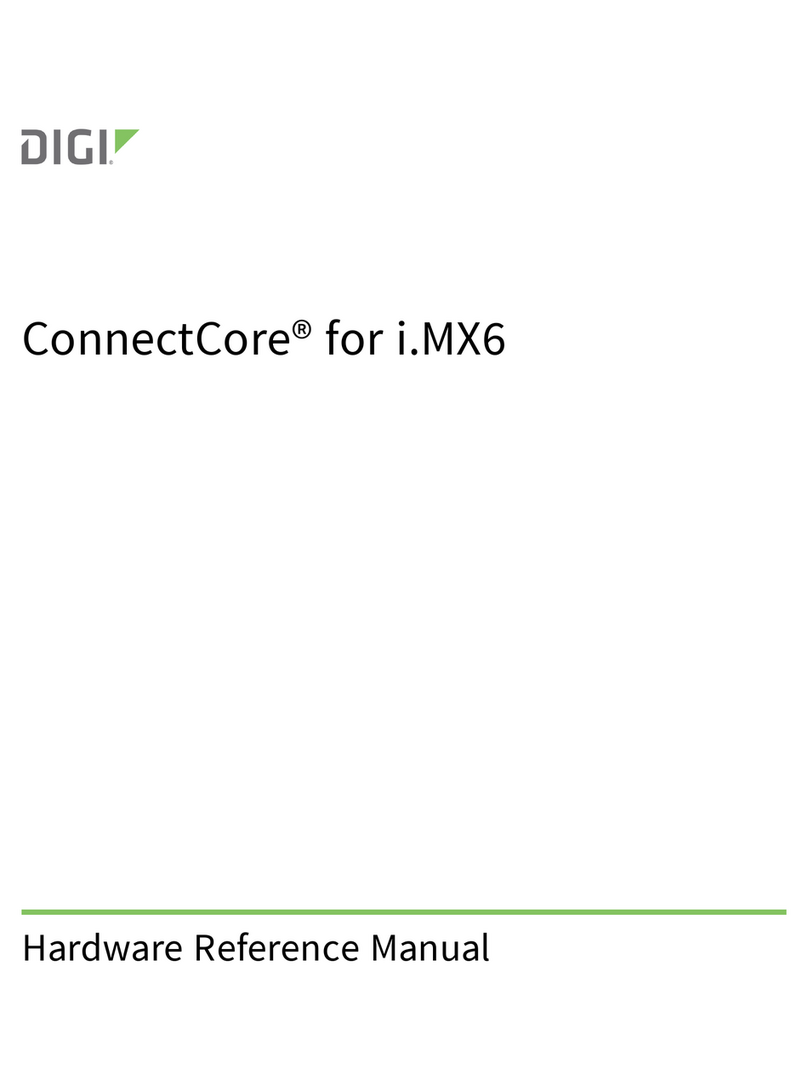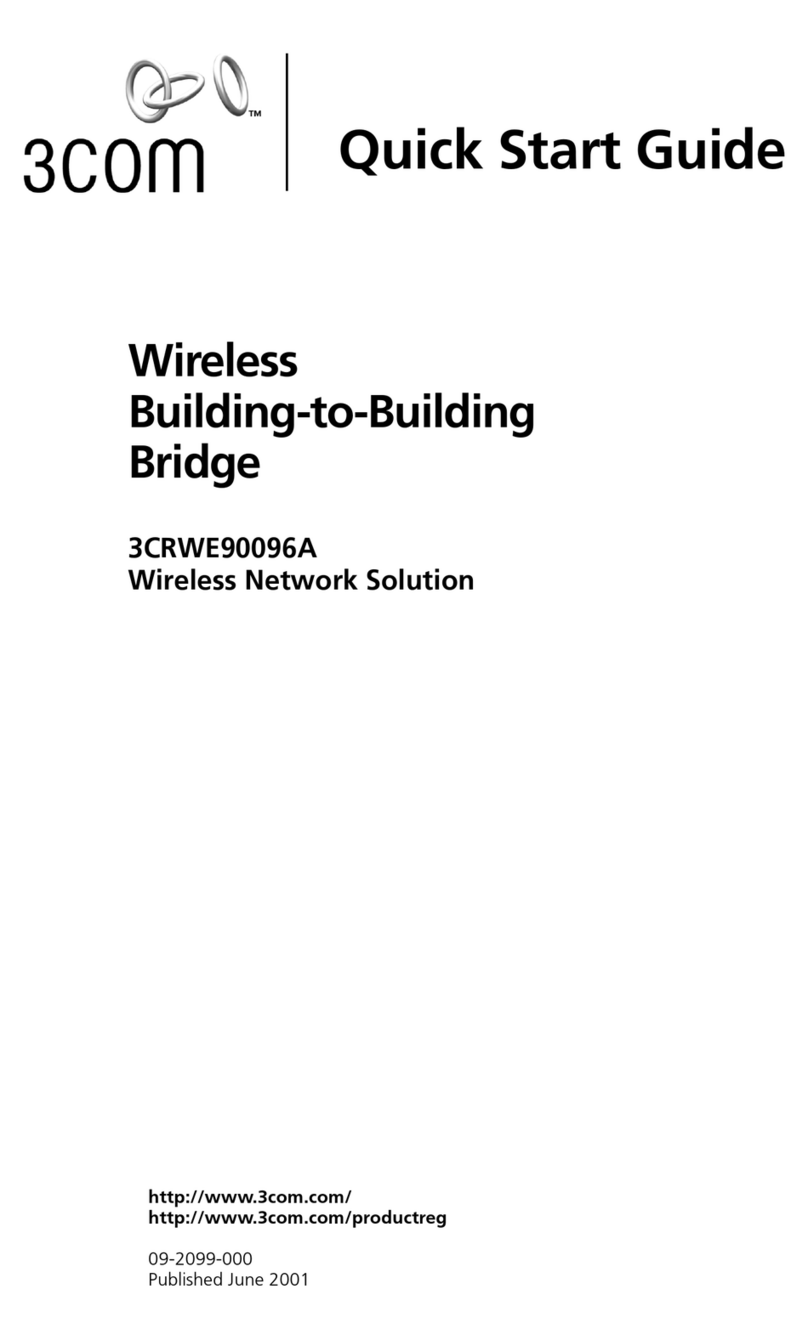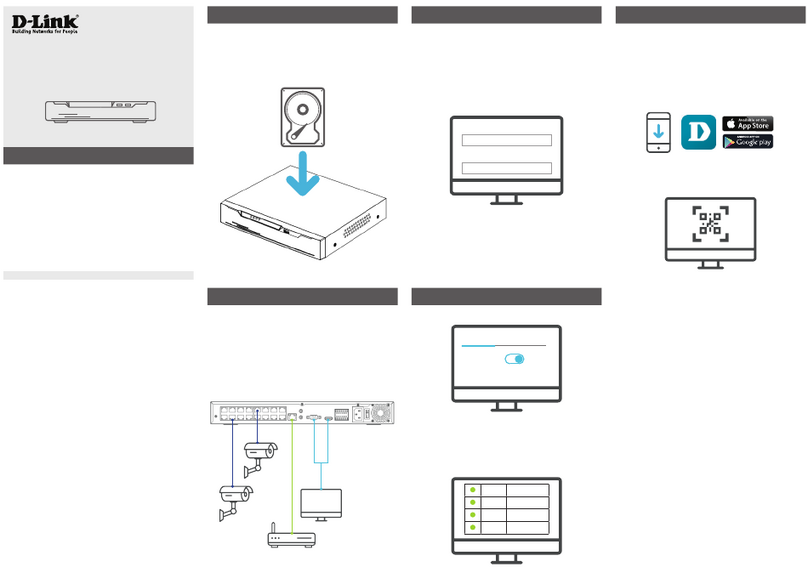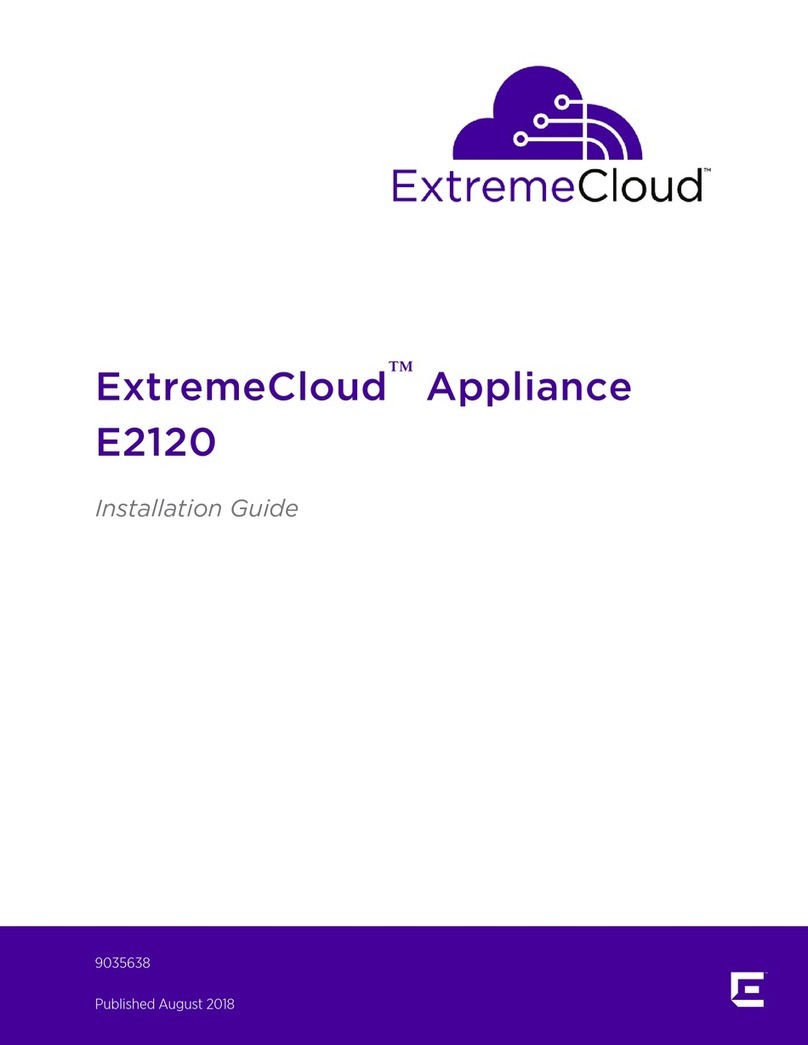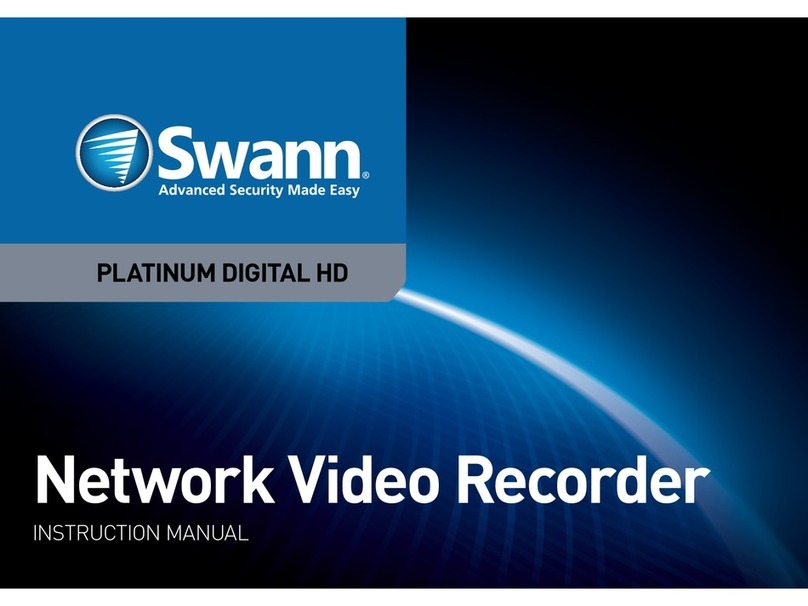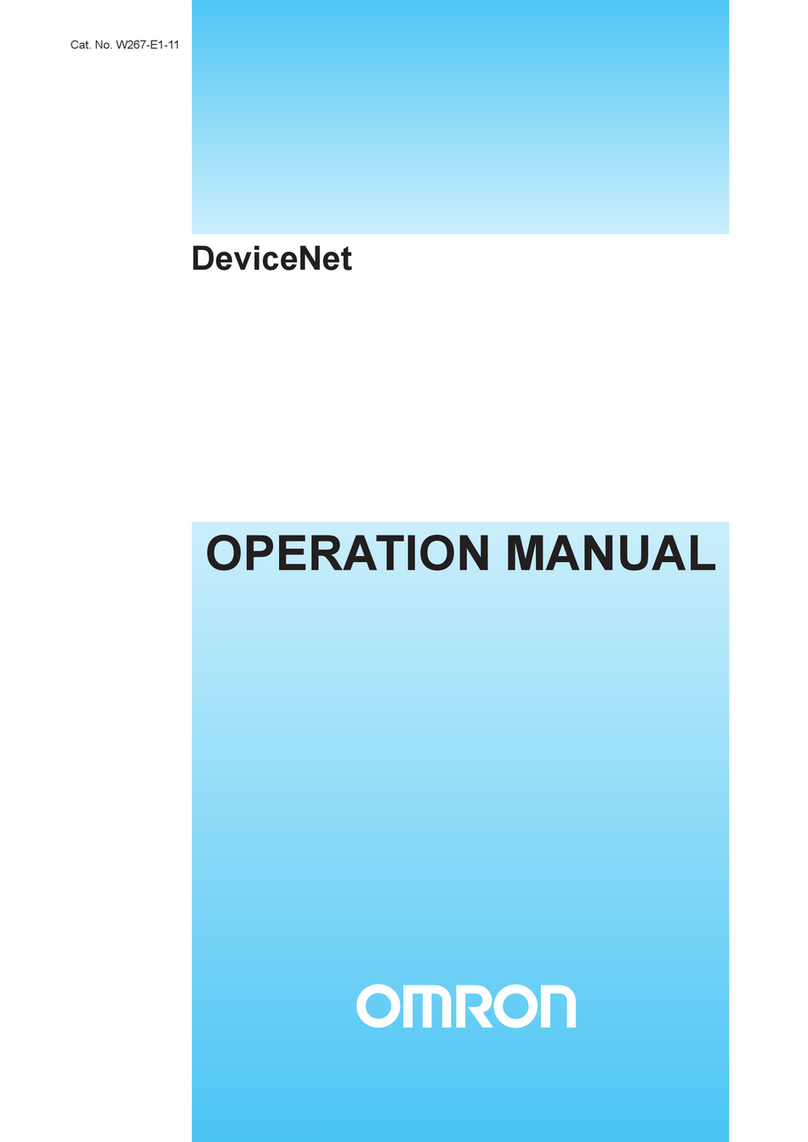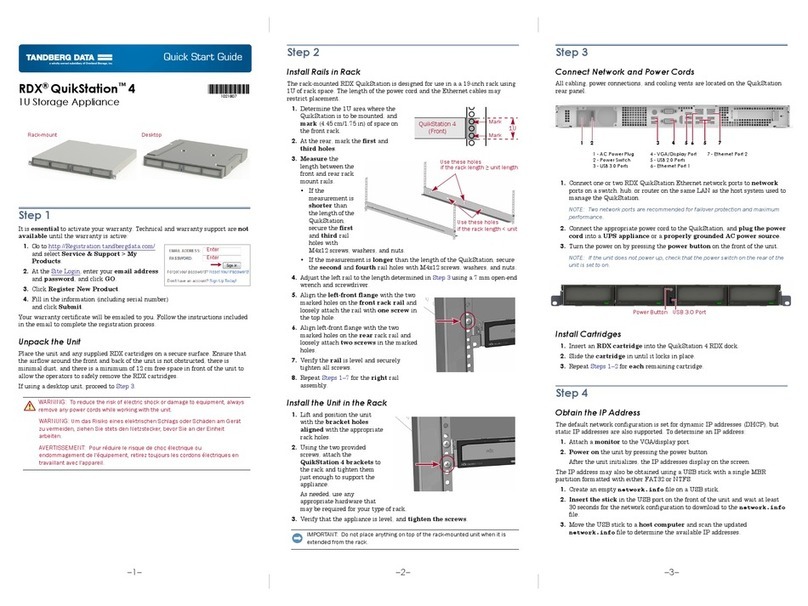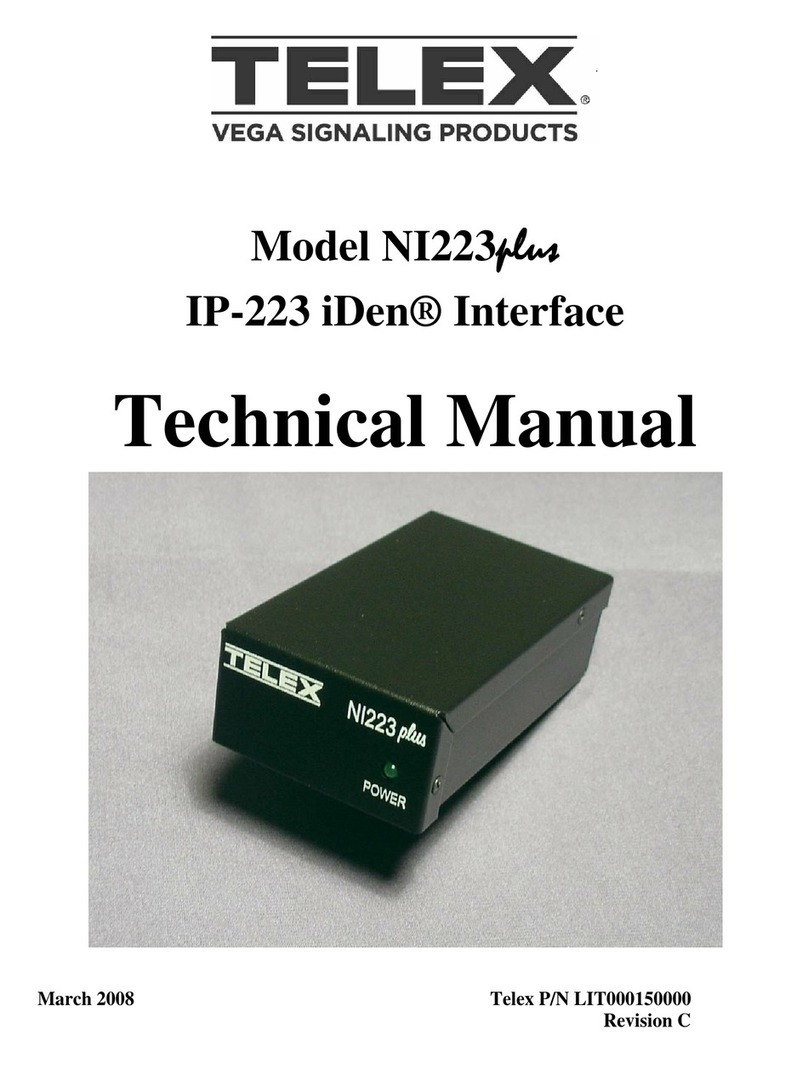Who are OFNL?
OFNL operates an ‘Open Access’ fibre optic network to new build residential and
commercial developments across the UK.
OFNL uses Fibre to the Home (FTTH) to provide voice, ultra-fast broadband and television
services.
For more information or to find out which service providers operate on the OFNL
network, visit www.ofnl.co.uk or call 02921 678 550.
The lights on your ONT
Your ONT has several indicator lights which identify its status. These lights can be useful
to help you troubleshoot any problems with your connection.
Check your ONT is plugged in correctly and the lights are on. If you are having problems,
call your internet service provider.
Your fibre equipment ONT
Type Colour State Description
LAN
Green On The LAN port is enabled and connected.
Off The LAN port is not connected. Check your cable
between your router and the ONT.
WAN
N/A Off Your ONT is not receiving a signal from the fibre
network. Please contact your service provider.
Green Blinking Your ONT is receiving a signal from the fibre network
but there is a network problem. Please contact your
service provider.
Solid Your ONT is working as expected and is receiving a
signal from the fibre network.
Phone
N/A Off Your phone line is disabled.
Green Blinking Your phone line is enabled but there is a problem.
Please contact your service provider.
Solid Your phone line is connected and working.
Device Green Blinking Your ONT is powering on.
OFNL uses a device you may not have seen before; an Optical
Network Terminal (ONT) - this is where the fibre enters your
home and terminates.
The ONT can connect to your router to provide you with
broadband, and your telephone for voice services.
Icotera