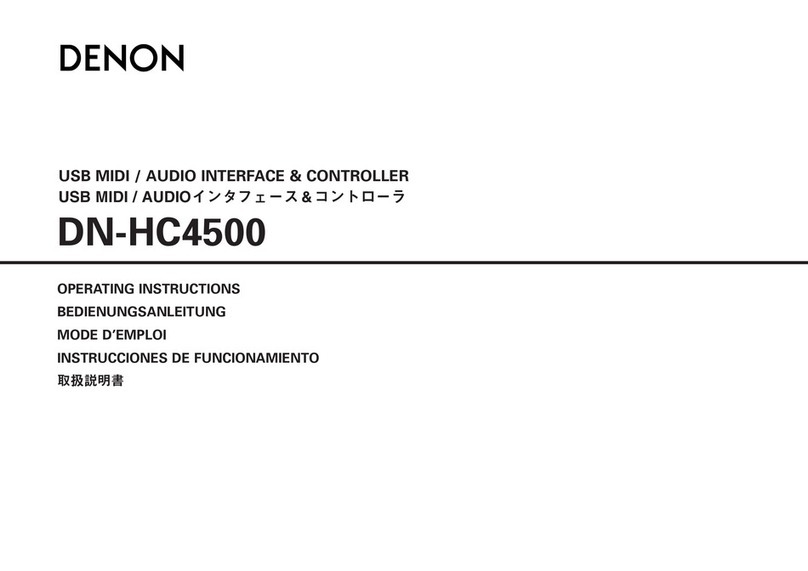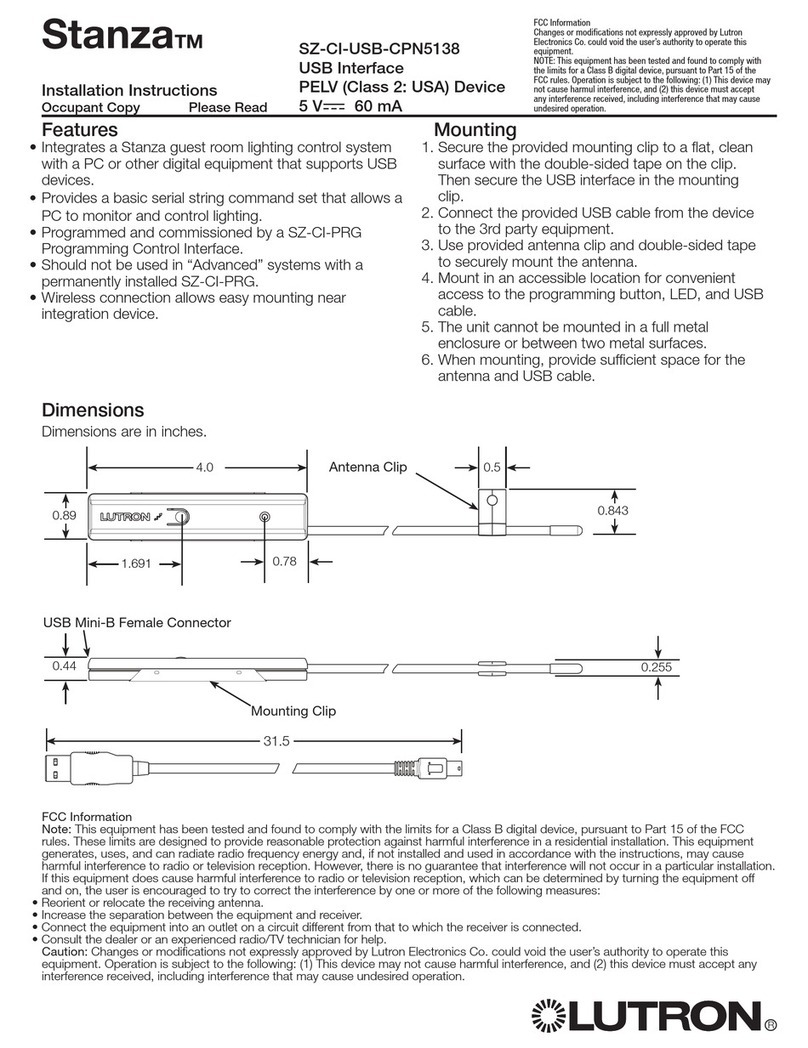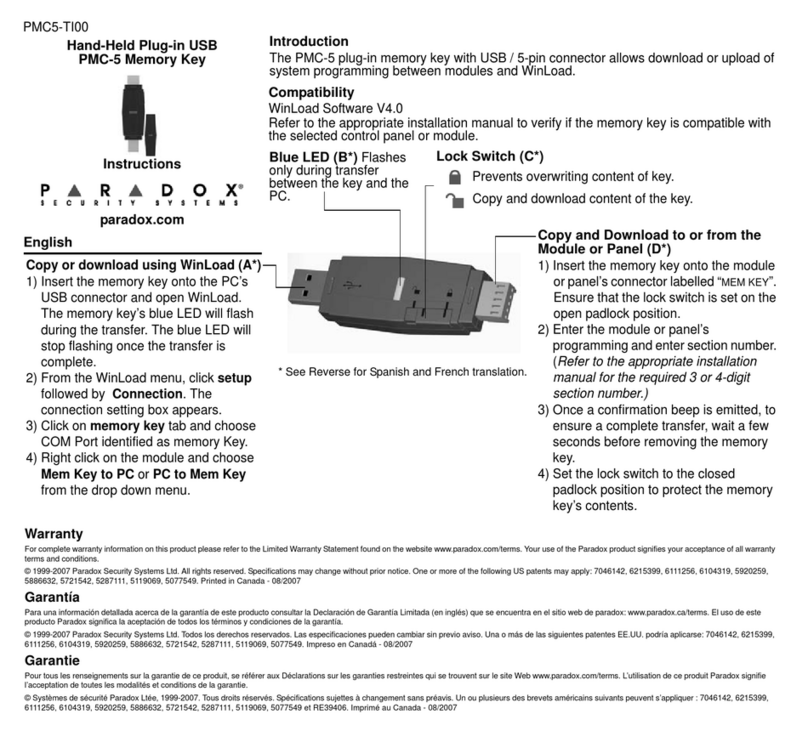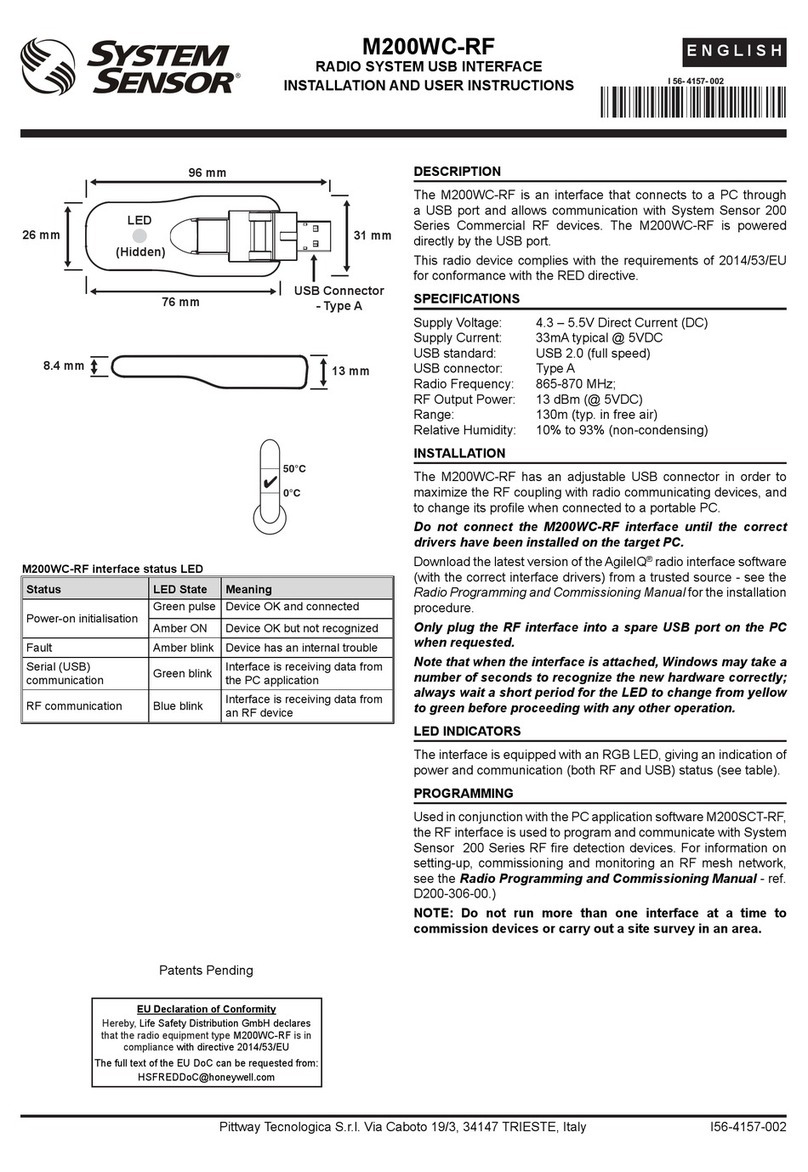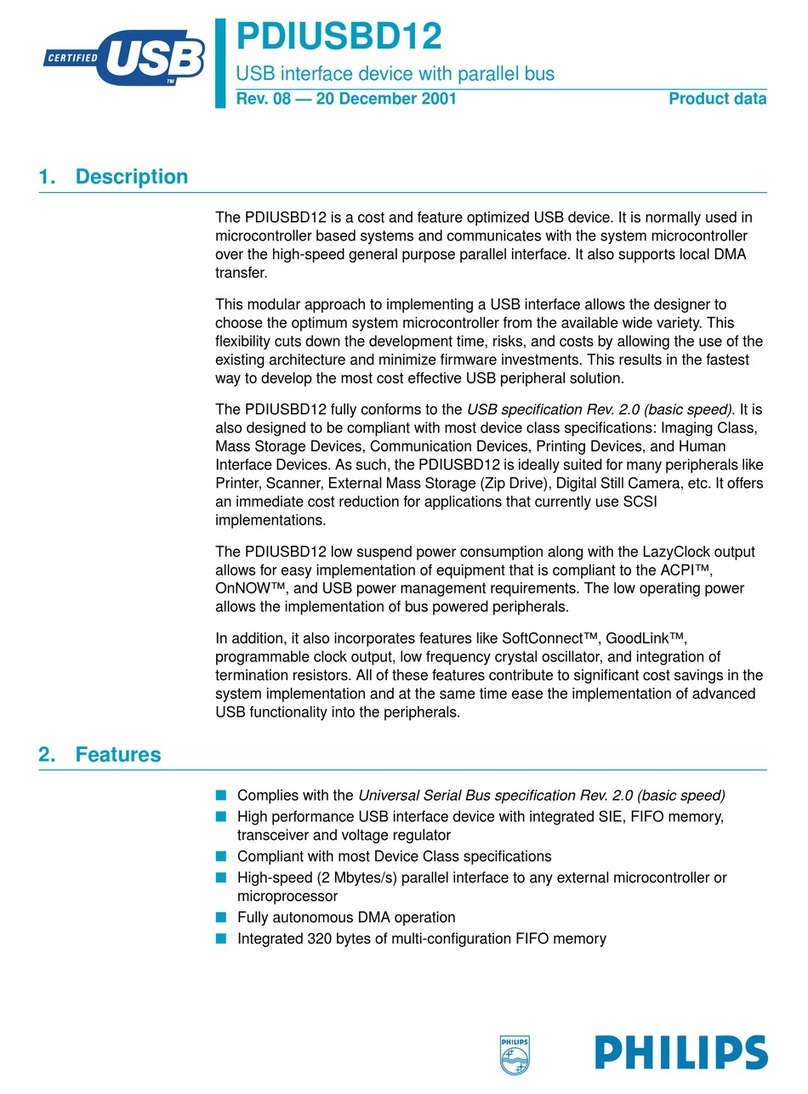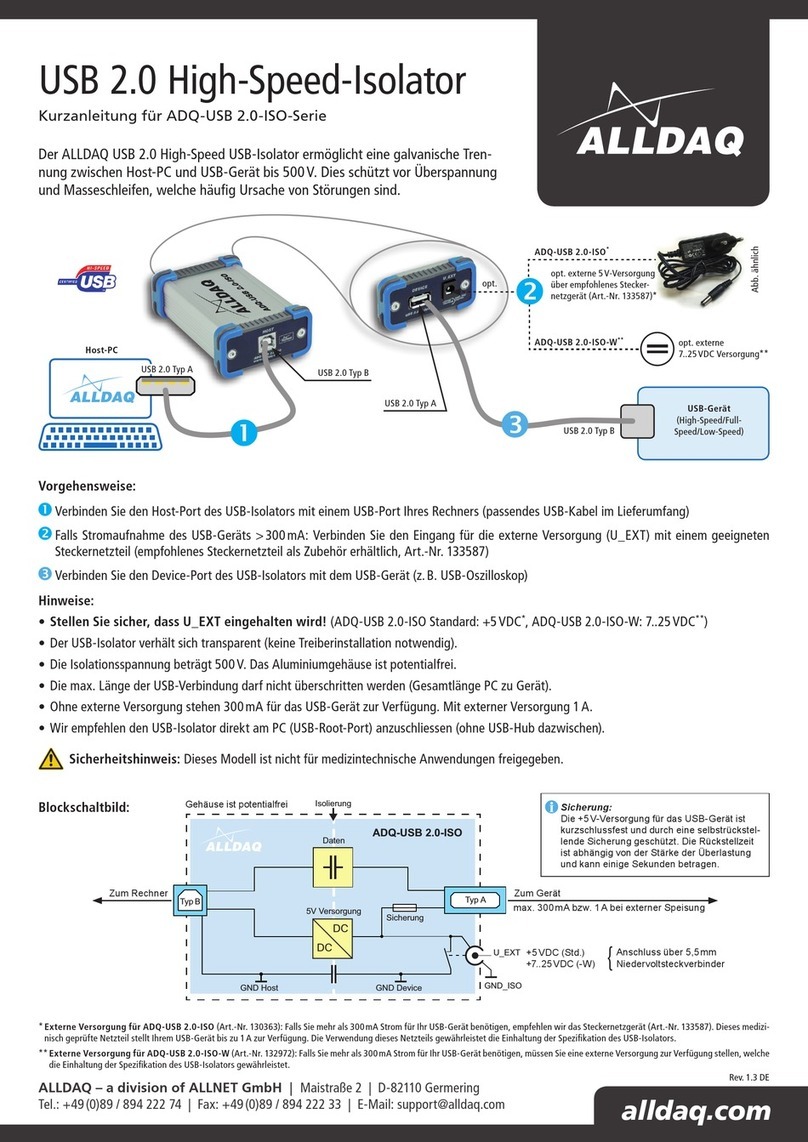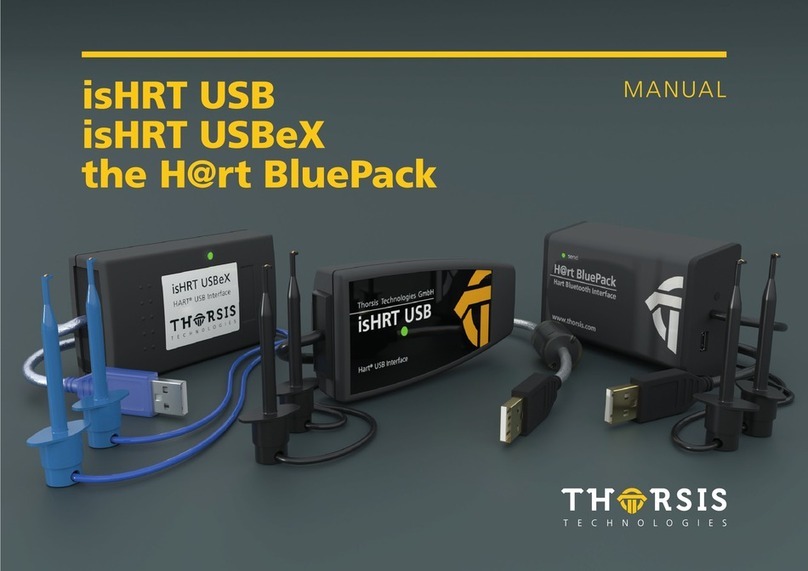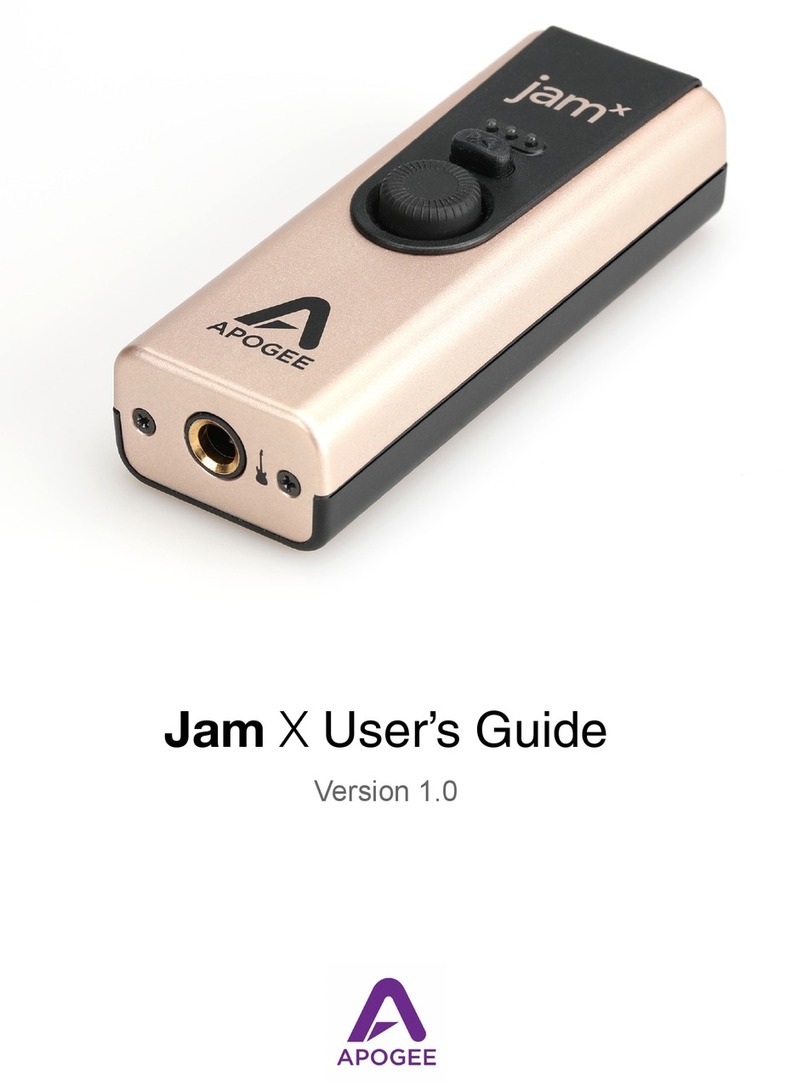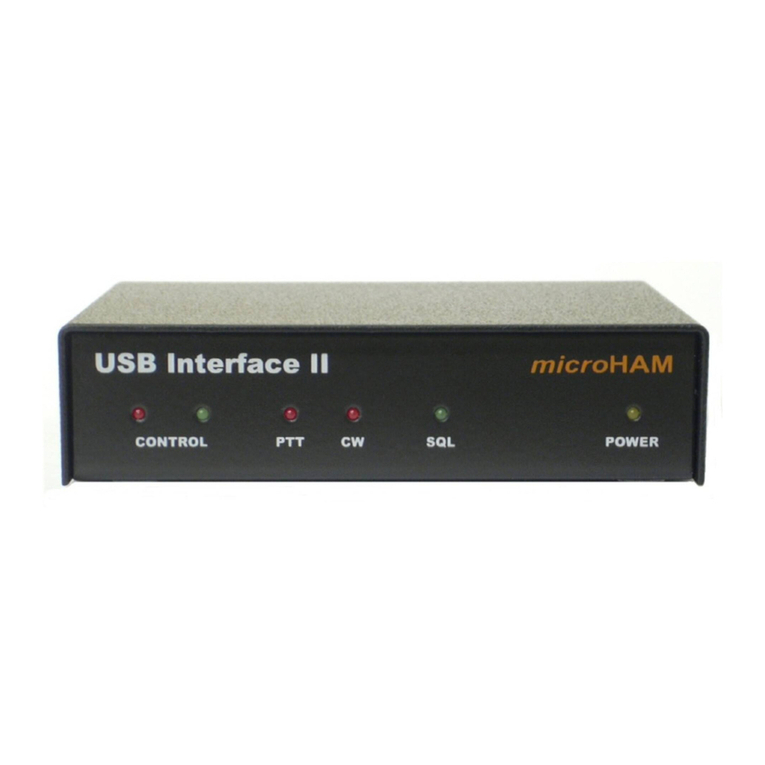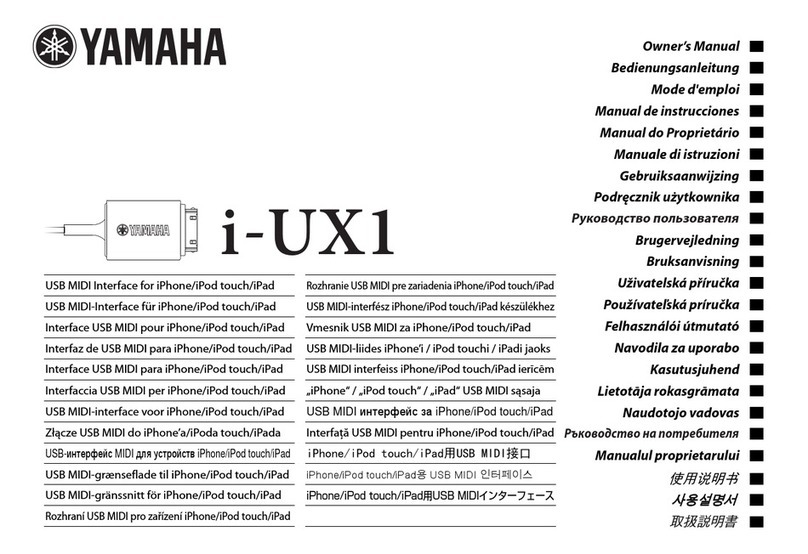EN-4 USB Interface
BALANCE SETUP
A) The Ohaus Interface is preset to communicate using the following settings: 9600 baud, 8 bit,
no parity, no handshake. If different settings are desired, it will be necessary to change either
the balance settings, or the computer settings.
B) Upon installation of the interface, the balance will recognize the USB Interface and add
relevant items to the menu. Configure the balance to the desired USB and printing
parameters; refer to the balance User Manual for assistance in using the menus
Reset
Stable Only
On, Off
A.Print
off, On.Stbl, Int, cont, Acc
Content
Layout
Data.Tr
End
Reset
Baud Rate
600, 1200, 2400, 4800, 9600, 19200
Parity
7-even, 7-odd, 7-none, 8-none
Stop bit
1, 2
Handshake
None, Xon-Xoff
End
SETUP DEFINITIONS
PRINT / Stable - On Balance transmits stable data only.
PRINT / Auto Print –Continuous Balance repeatedly sends data as fast as possible.
PRINT / Auto Print –On Stable Balance automatically outputs data upon stability.
PRINT / Auto Print –(xx) sec Balance sends data every (xx) seconds.
PRINT / Auto Print –Off Only sends data when PRINT is pressed.
COM / Baud, Parity, Handshake Set parameters to match printer or computer.
OPERATION
USB OUTPUT
With the Adapter installed the balance will operate in one of the following three ways:
Auto Print = off, Stable = on or off
Pressing PRINT will send the display data based on the settings in the Menu.
If Stable is set to On, the balance will wait for a stable reading before sending data.
Auto Print = not off, Stable = on or off
The balance will automatically send data.
If Stable is set to On, only stable values will be sent.
www. .com information@itm.com1.800.561.8187 www. .com information@itm.com1.800.561.8187