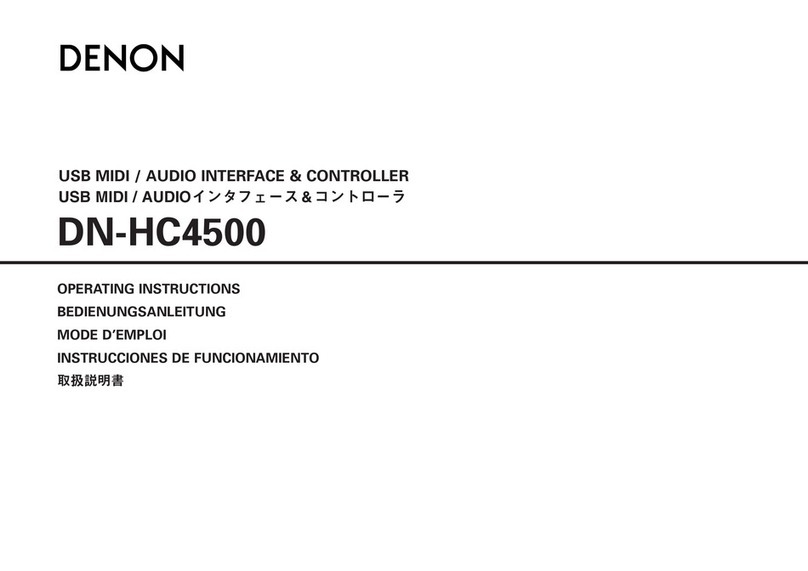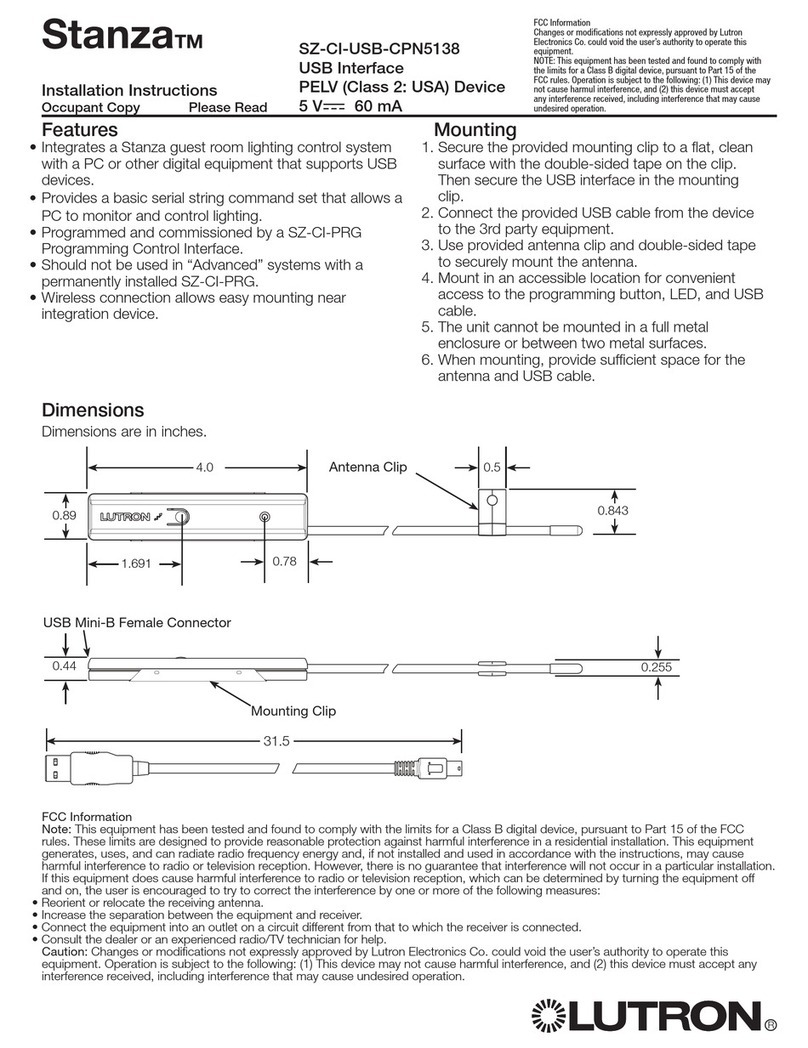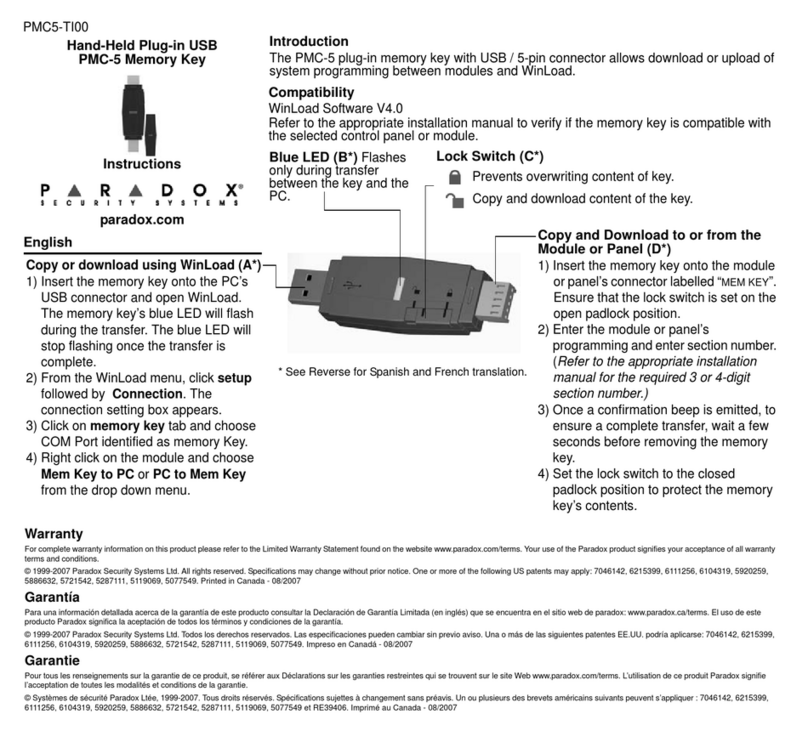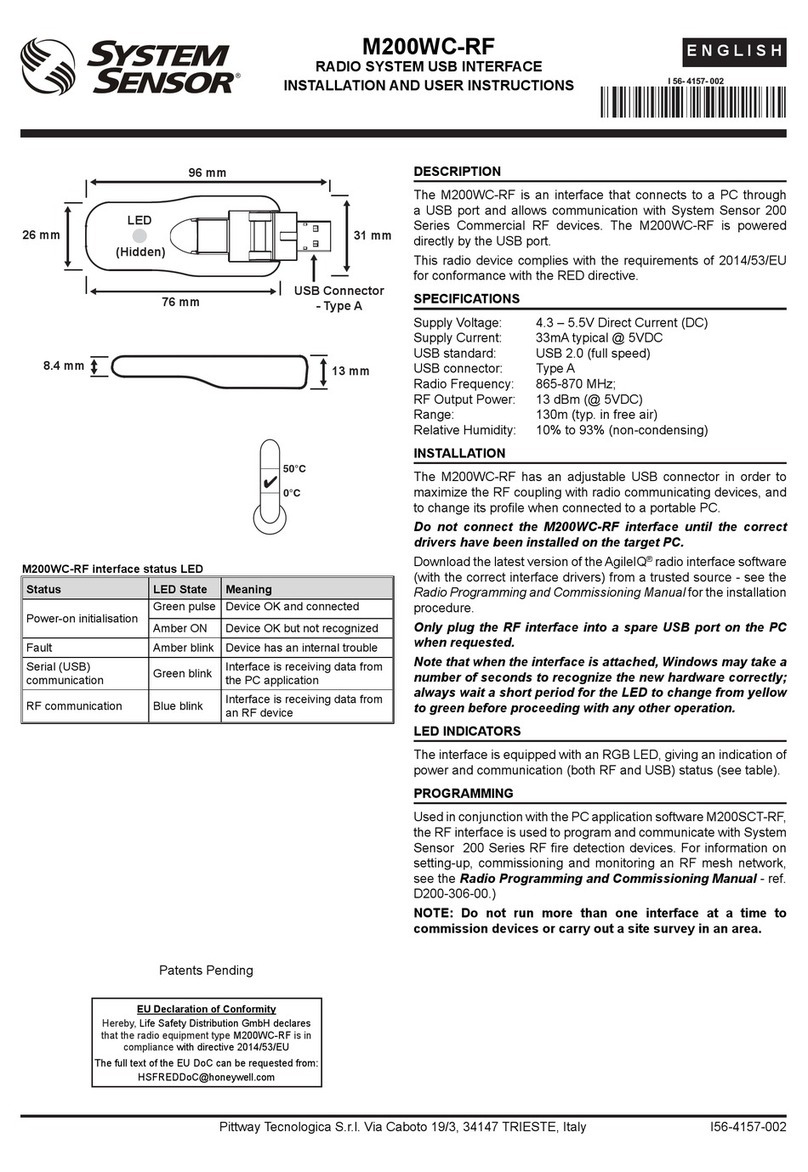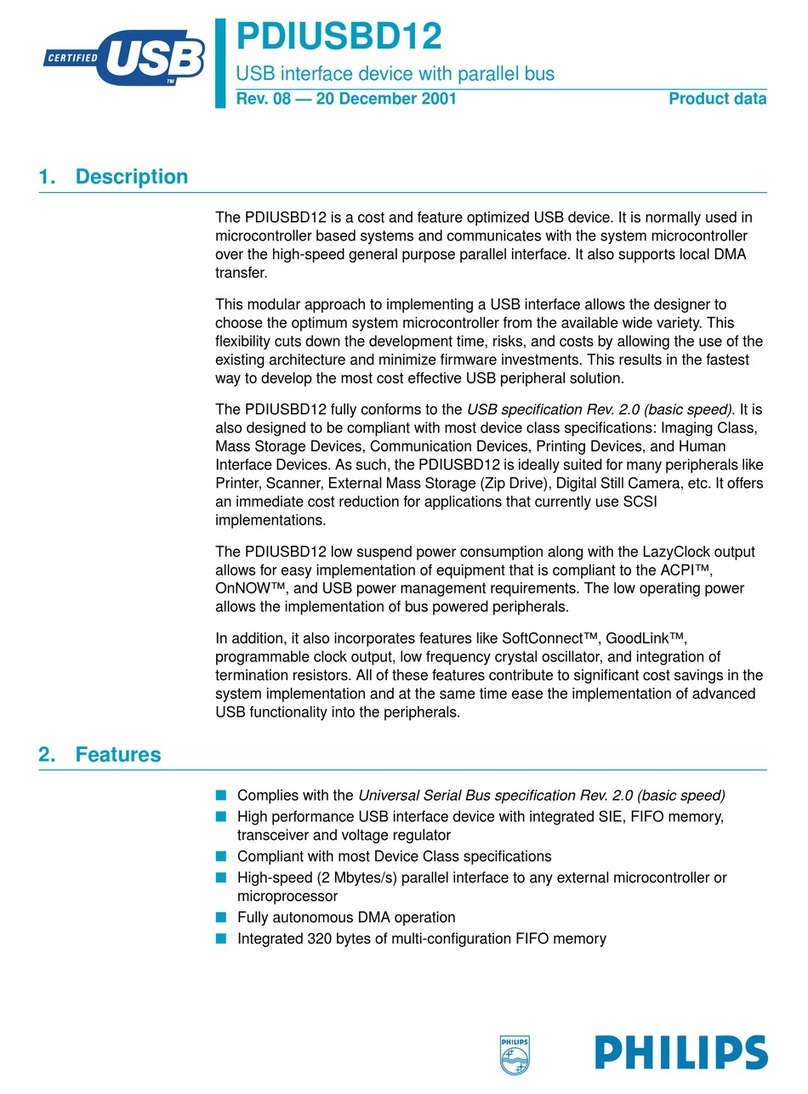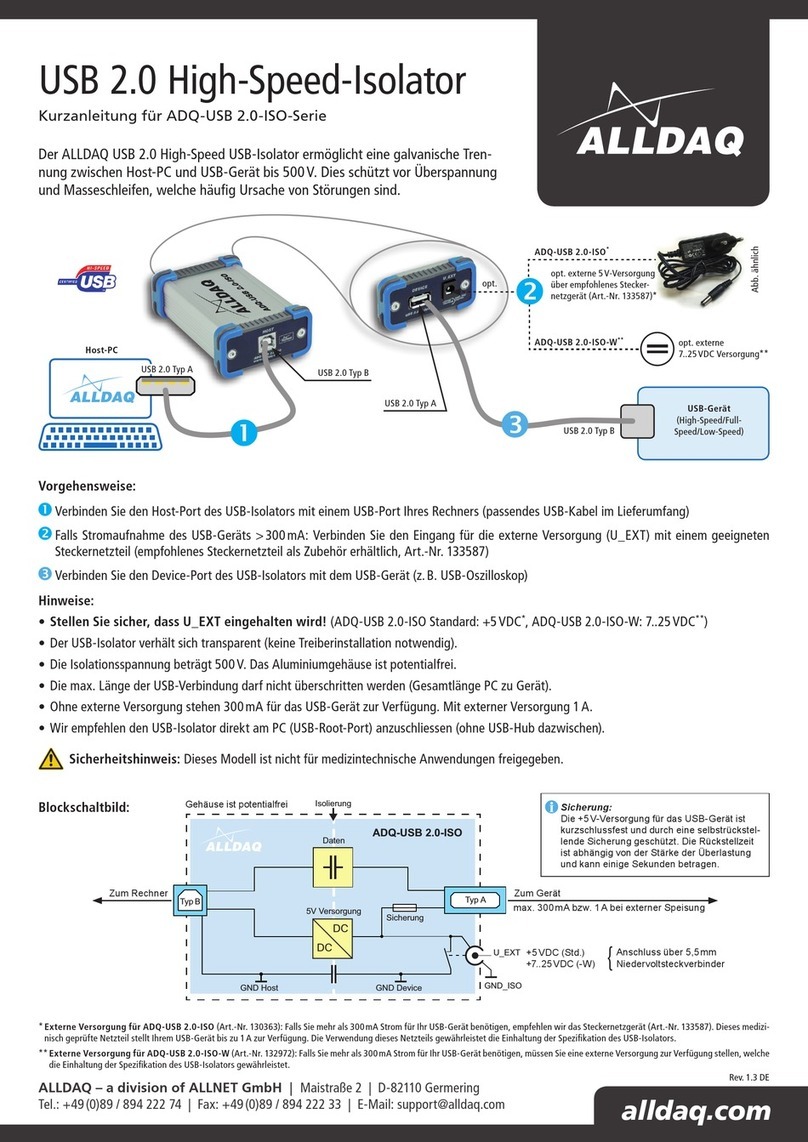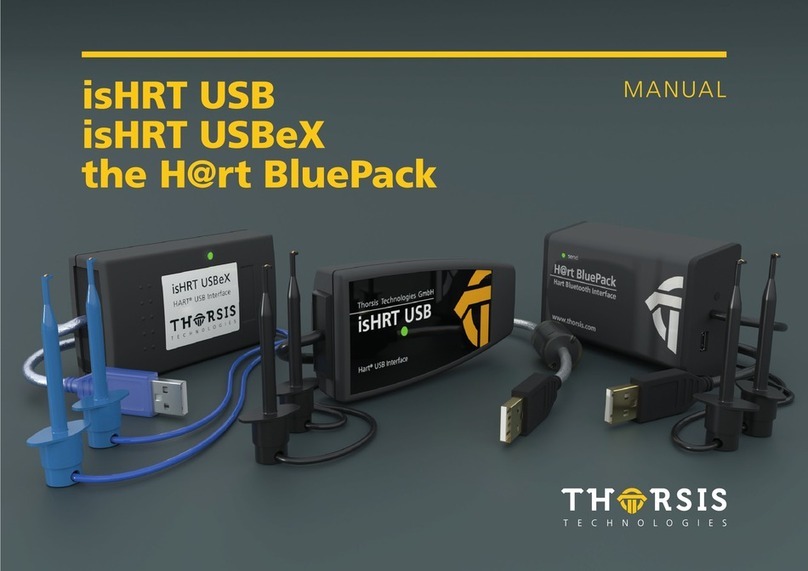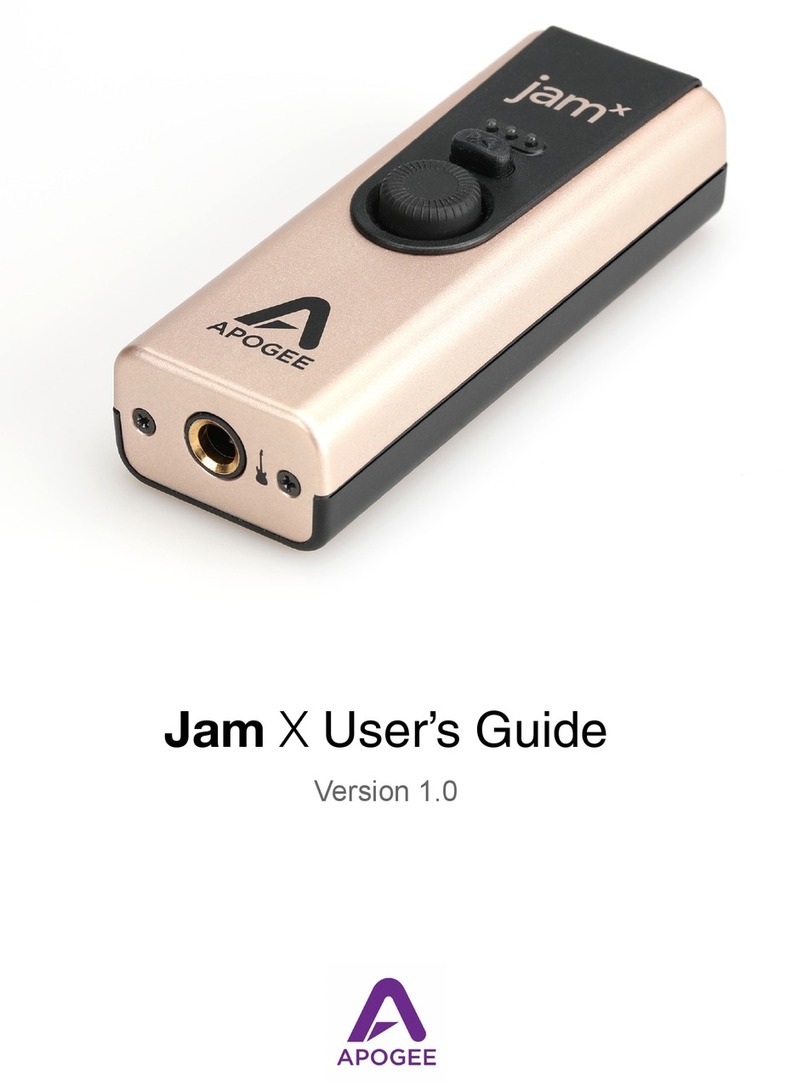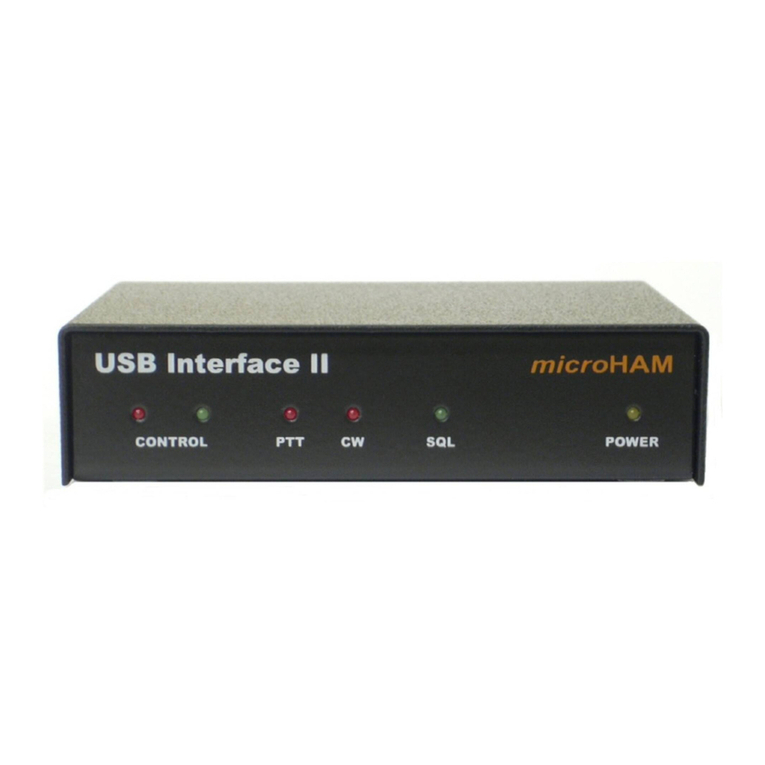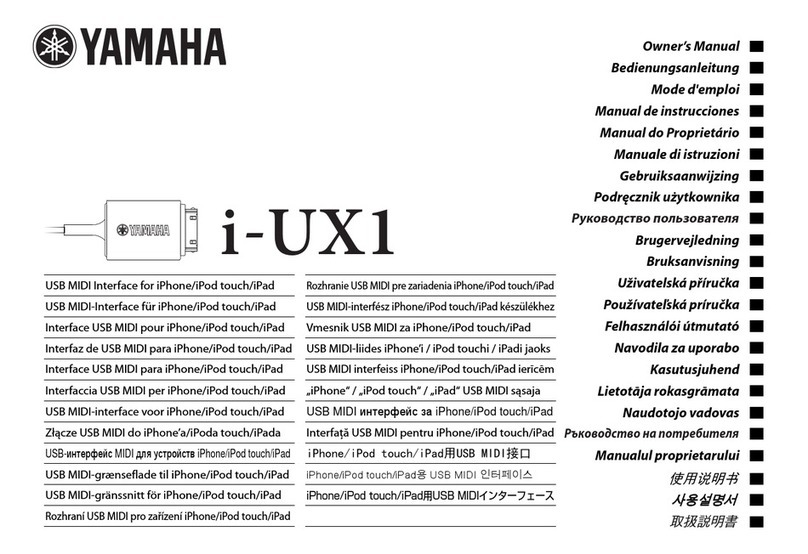USB Host Interface EN-3
Note: Once the USB Host Interface is installed and with a USB flash drive plugged in, the
"Save to USB" button will be active. Pressing "Save to USB" button will save the
weighing result data into the USB flash drive. And the saved file name will
be"STX_DATA.txt".
Data Maintenance
|--Export to USB
|--App.Mode Setting
|--Menu Settings
|--Import to USB
|--App.Mode Setting
|--Menu Settings
Export application mode settings to USB disk. The saved
file name: "STX_APP.txt".
Export menu settings to USB disk. The saved file name:
"STX_MENU.txt".
Import application mode settings from USB disk.
Import menu settings from USB disk.
COMPLIANCE
This device complies with Part 15 of the FCC Rules. Operation is subject to the
following two conditions: (1) this device may not cause harmful interference, and (2)
this device must accept any interference received, including interference that may
cause undesired operation.
This equipment has been tested and found to comply with the limits for a Class B
digital device, pursuant to Part 15 of the FCC Rules. These limits are designed to
provide reasonable protection against harmful interference in a residential
installation. This equipment generates, uses and can radiate radio frequency
energy and, if not installed and used in accordance with the instructions, may cause
harmful interference to radio communications. However, there is no guarantee that
interference will not occur in a particular installation. If this equipment does cause
harmful interference to radio or television reception, which can be determined by
turning the equipment off and on, the user is encouraged to try to correct the
interference by one or more of the following measures:
- Reorient or relocate the receiving antenna.
- Increase the separation between the equipment and receiver.
- Connect the equipment into an outlet on a circuit different from that to which the
receiver is connected.
- Consult the dealer or an experienced radio/TV technician for help.
Please note that changes or modifications not expressly approved by the party
responsible for compliance could void the user’s authority to operate the equipment.
Visit www.scaleman.com to purchase Ohaus Scout Scales
Visit www.balances.com for balances, scales & calibration weights