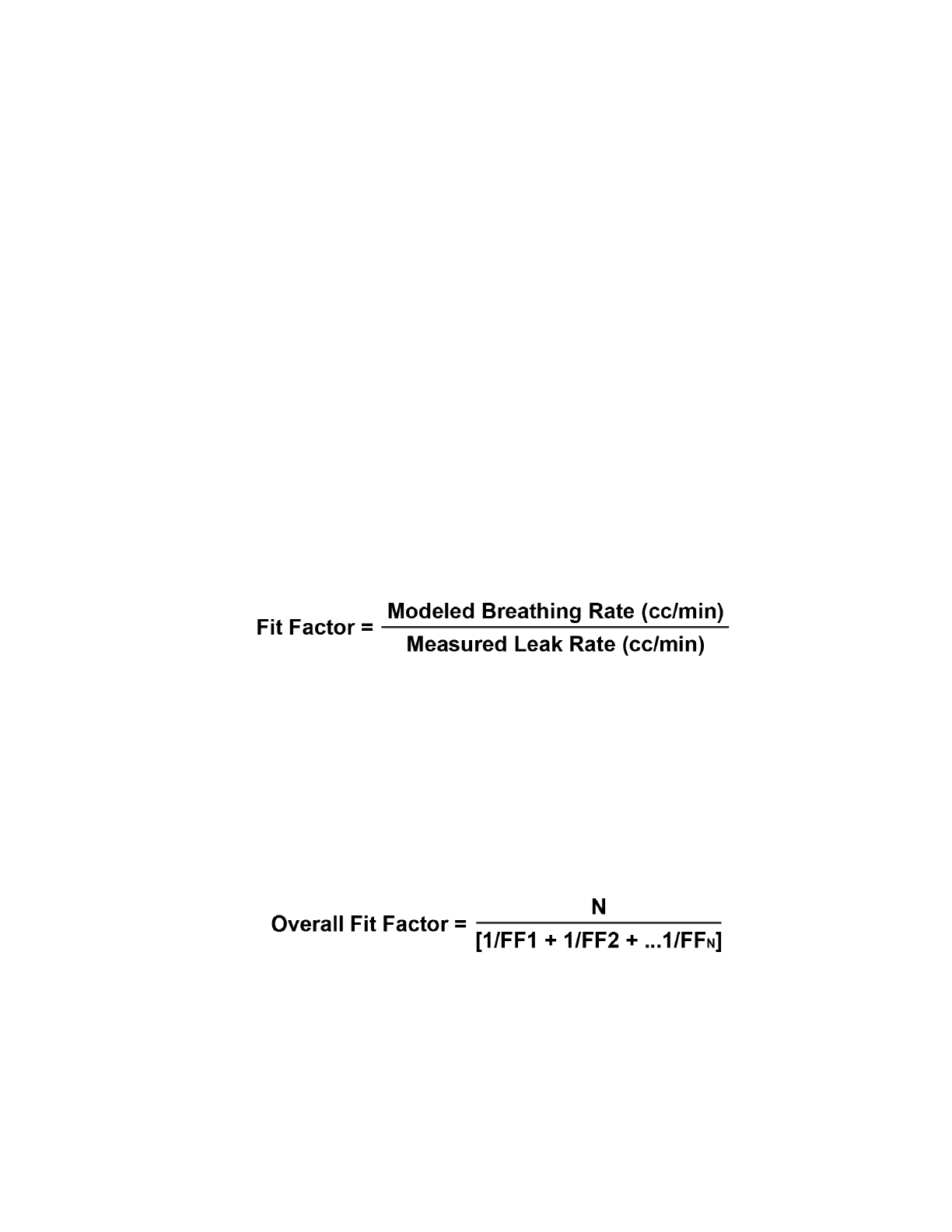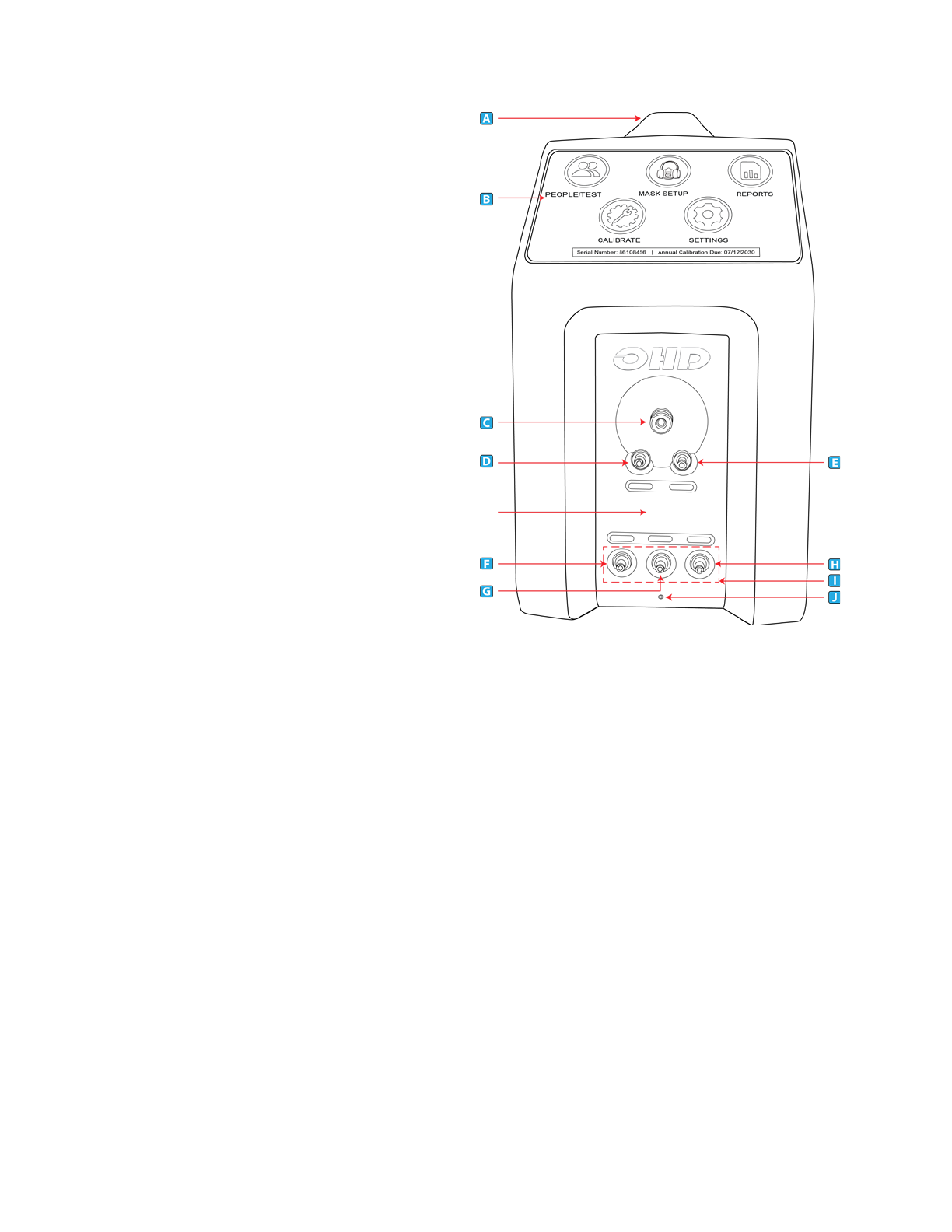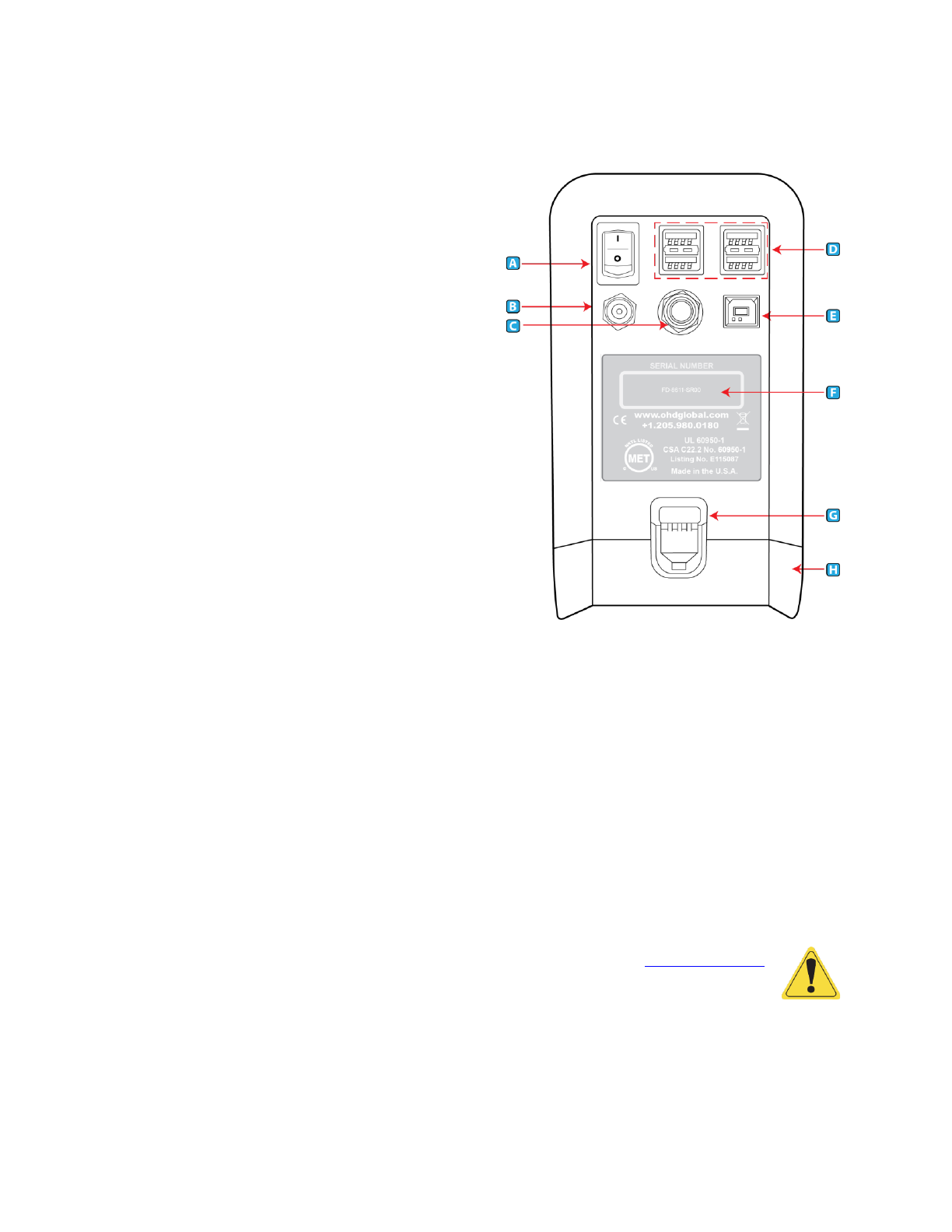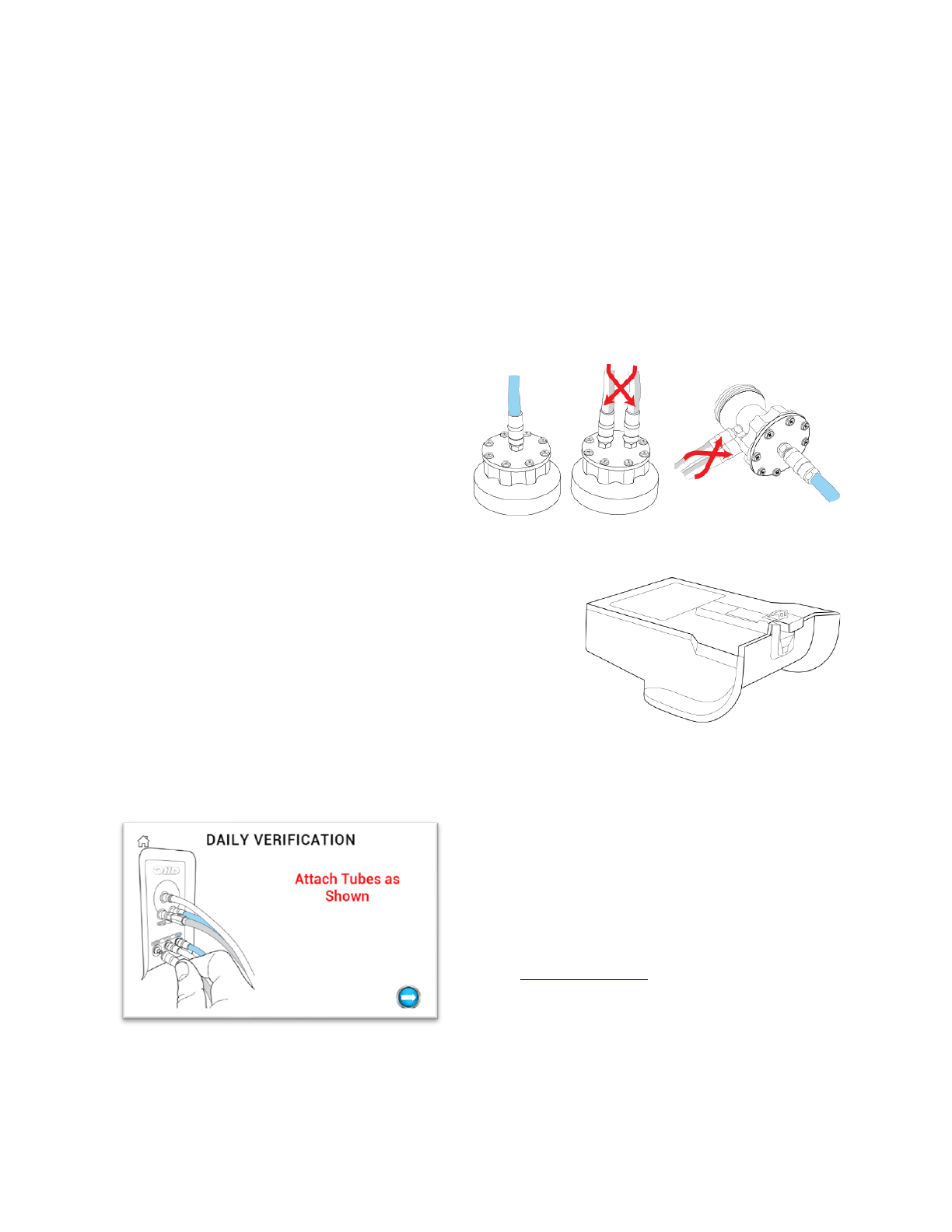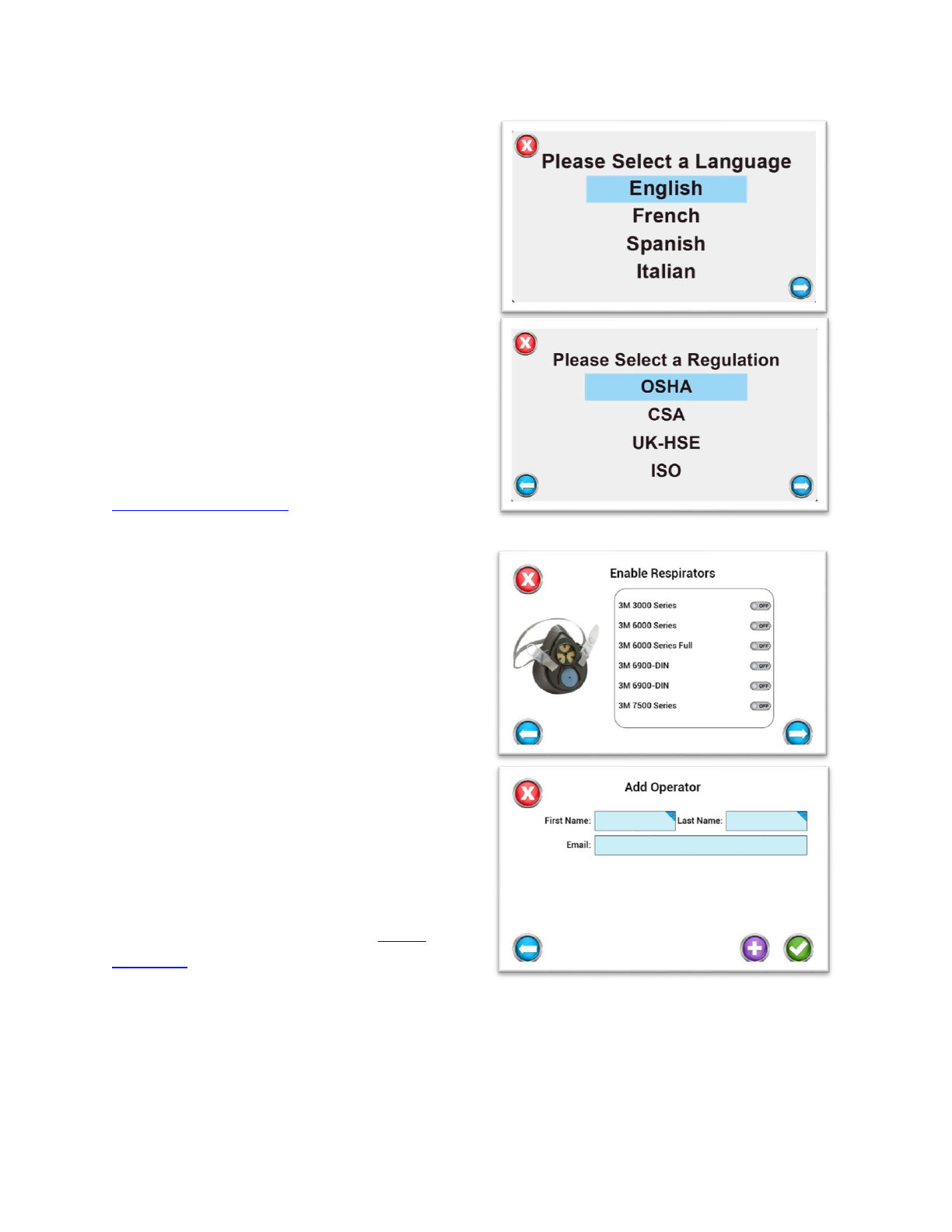Introduction
2
© All rights reserved. No parts of this work may be reproduced in any form or by any means -
graphic, electronic, or mechanical, including photocopying, recording, taping, or information
storage and retrieval systems - without the written permission of the publisher. OHD provides
this electronic copy which may be printed only for our customer’s use. Products that are referred
to in this document may be either trademarks and/or registeredtrademarks of the respective
owners. The publisher and the author make no claim to these trademarks.
While every precaution has been taken in the preparation of this document, the publisher and
the author assume no responsibility for errors or omissions, or for damages resulting from the
use of information contained in this document or from the use of programs and source code
that may accompany it. In no event shall the publisher and the author be liable for any loss of
profit or any other commercial damage caused or alleged to have been caused directly or
indirectly by this document. For further information, please contact the manufacturer:
OHD, LLLP
2687 John Hawkins Pkwy | Hoover, AL 35244 | U.S.A
+1.205.980.0180 | www.ohdglobal.com
Welcome
The QuantiFit2® can be used standalone or with OHD Logic software. When testing without a
computer, all reports and test data may be retrieved from the instrument. Data can be imported
into Logic software. The instrument is not compatible with FitTrack Gold, which comes with the
legacy Quantifit. However, data from FitTrack Gold can be imported into OHD Logic software.
The QuantiFit2 comes with an external power supply and can be powered by an optional battery
The QuantiFit2 has an optional removeable/rechargeable battery pack. Only the OHD battery
pack Part number FTK 3010-4023 may be used with the QuantiFit2. Go to
http://www.ohdglobal.com for information on purchasing the battery pack.
Safety and Environmental
The instrument and related documentation must be reviewed for familiarization with safety
markings and instructions before operating the instrument. The Quantifit2 is for use at an
altitude up to 3,100m (10,170ft.). The operating temperature range is 5 to 40 degrees C, (60 to
104 F) when powered by the external power supply; 5 to 45 degrees C, (60 to 113 F) when
powered by the optional battery pack, and 5 to 29 degrees C, (60 to 84 F) when powered by the
external power supply with the optional battery pack installed. If the included power supply
becomes faulty or damaged, it must be replaced with OHD part number FTK 3010-4021, whose
ratings are listed in the Appendix A: Specifications. The QuantiFit2 has an optional
removeable/rechargeable battery pack. Only the OHD battery pack part number FTK 3010-4023
may be used with the QuantiFit2. Call OHD (+1.205.980.0180) for information on purchasing
replacement power supplies and/or battery packs. The maximum relative humidity is 80% non-
condensing and pollution degree 2. If the Quantifit2 is not used specifically in the manor
outlined in this manual and for its intended use, the protection of the instrument may become
impaired. Under abnormal conditions, such as static discharge, it may be necessary to cycle
power to achieve proper operation.