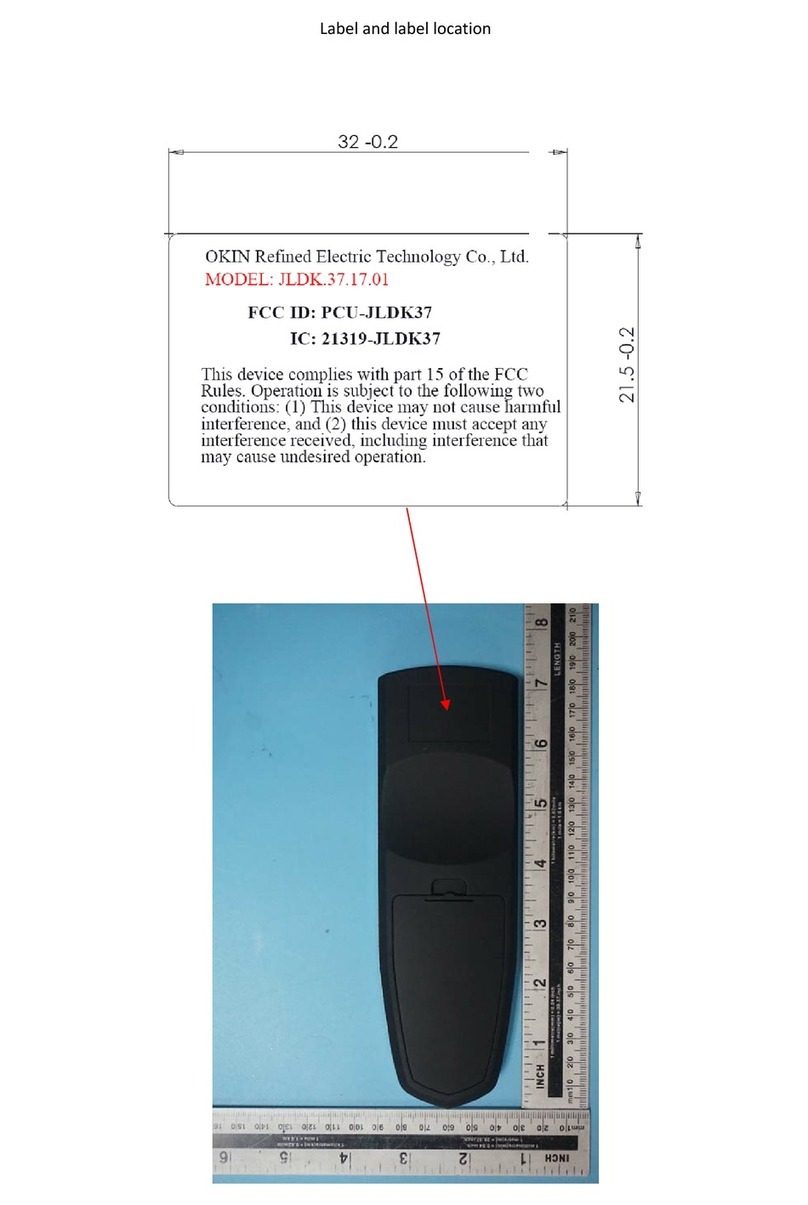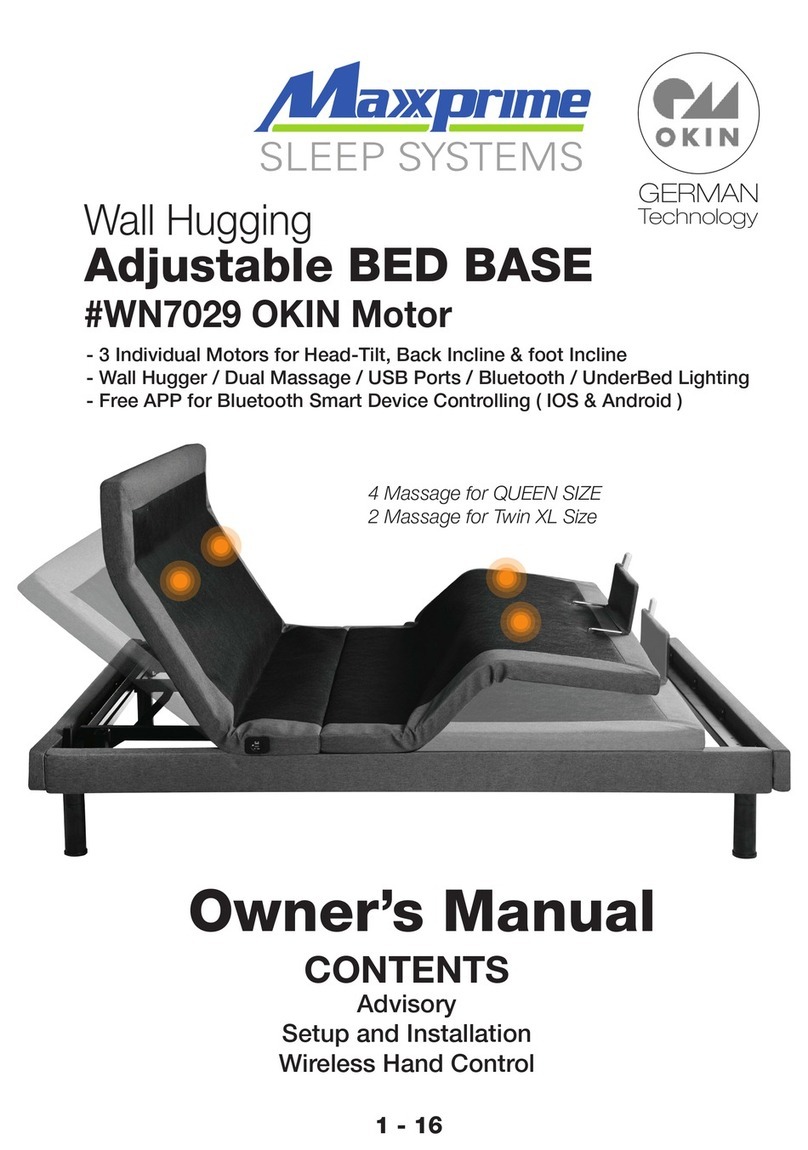• Keep pressing key "S" till the display shows "S - -"
1.
5.
Do not enable this function unless
you are really need in some situation.
Note: By this function would be used to limit the movement area of desktop, when the container is underneath
or any shelf above the desktop. Once it is set, the new high or low limitation position will be stored.
●High and Low Limitation Positions
• Press "up" key till the display flash as "HLP".
2.
3.
4.
● Change the displayed Unit(cm/inch)
HLP
1 H-P • Press "1" key, the display shows "H-P" and current height alternately.
• Keep pressing "up" or "down" key till the required high limit position is reached.
• Press "S" key, the desktop height will be showed and the high limit position has
been set.
•Repeat step 1 and step 2 , then press "2" key, the display will show "L-P" and
current height alternately, keep pressing "down" key till the low limit position is
reached, press "S" key, the low limit position has been set.
● Amend the desktop height displayed
4.
1.
S
S
2.
3.
Before operating this function, execute the
Manual Reset procedure.
2
1
• Keep pressing key "S" till the display show "Ur" and "oFF" alternately.
•Press "up" key till the display shows "End" and current height alternately.
( for metric, please note that the unit is "mm" during this procedure)
•Changing the height by pressing "1" key to adjust the first numbers, "2" key to
adjust the second number, and "3" key to adjust the third number.
• Press "S" the height has been changed to defined digit.
3
S
1. • Keep pressing key "S" till the display shows "S - -".
• Press "up" key, the display will show "Unt".
2.
3.
5.
• Press "1" key, the display will show "Unt" and the current height alternately, and
the unit of height is "cm".
• Press "S" key to save the unit as "cm".
•Repeat step 1 and step 2 , then press "2" key, the display shows "Unt" and the
current height alternately, and the unit of height is "inch", press "S" key to save
the unit as "inch".
1
4.
Unt
S
S
2 S
6. 2L-P
Note: The function enables you to change the height shows on the display based on the actual measurement.
S
6
Instruction