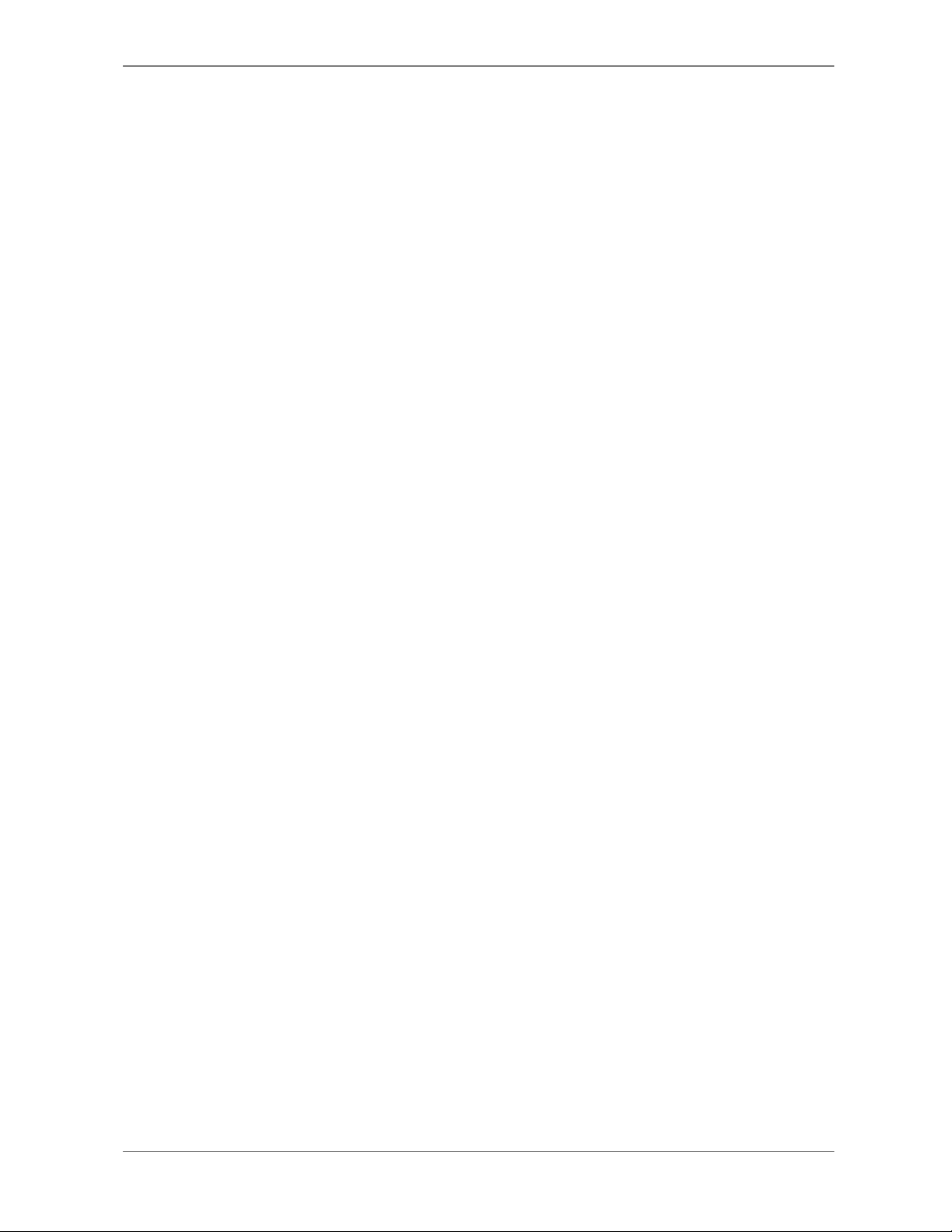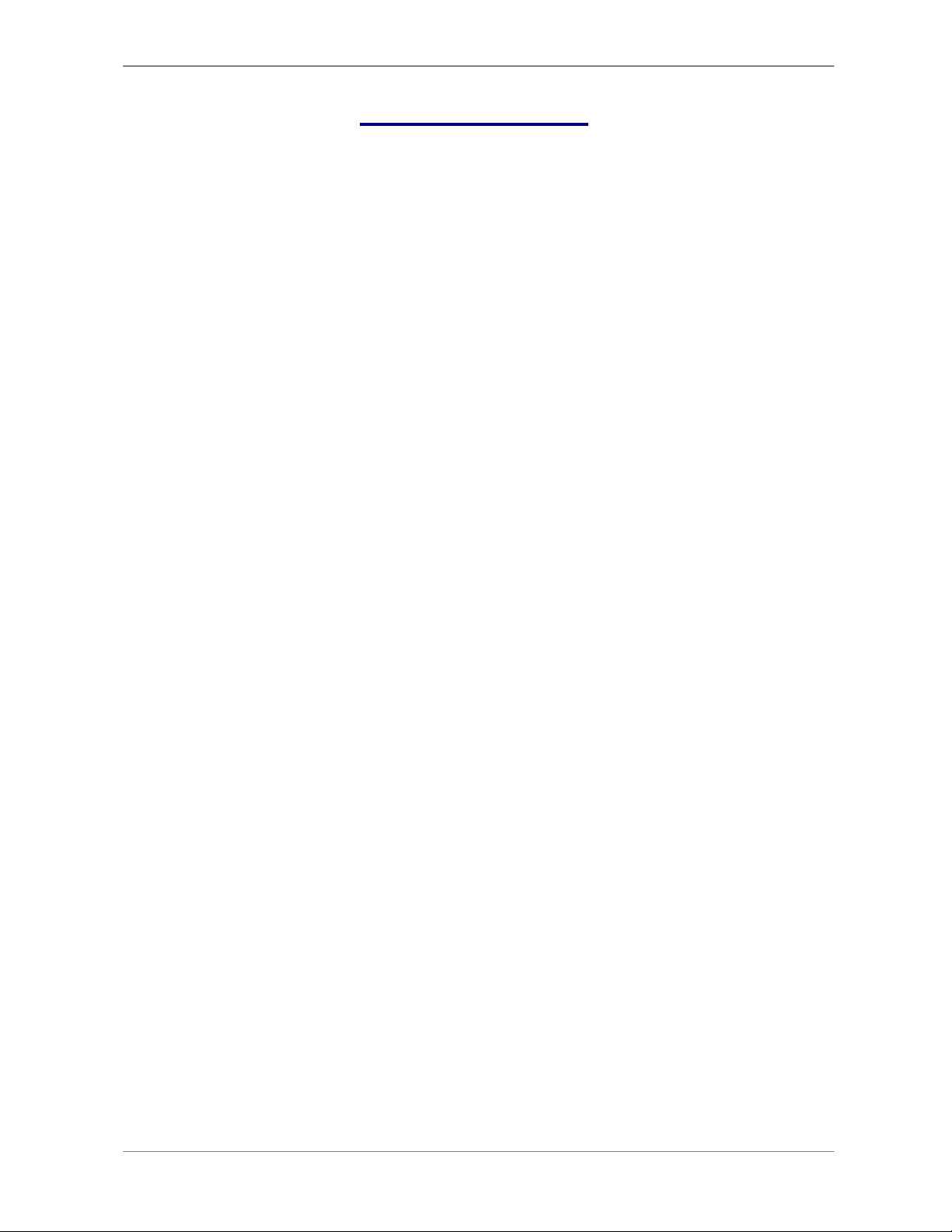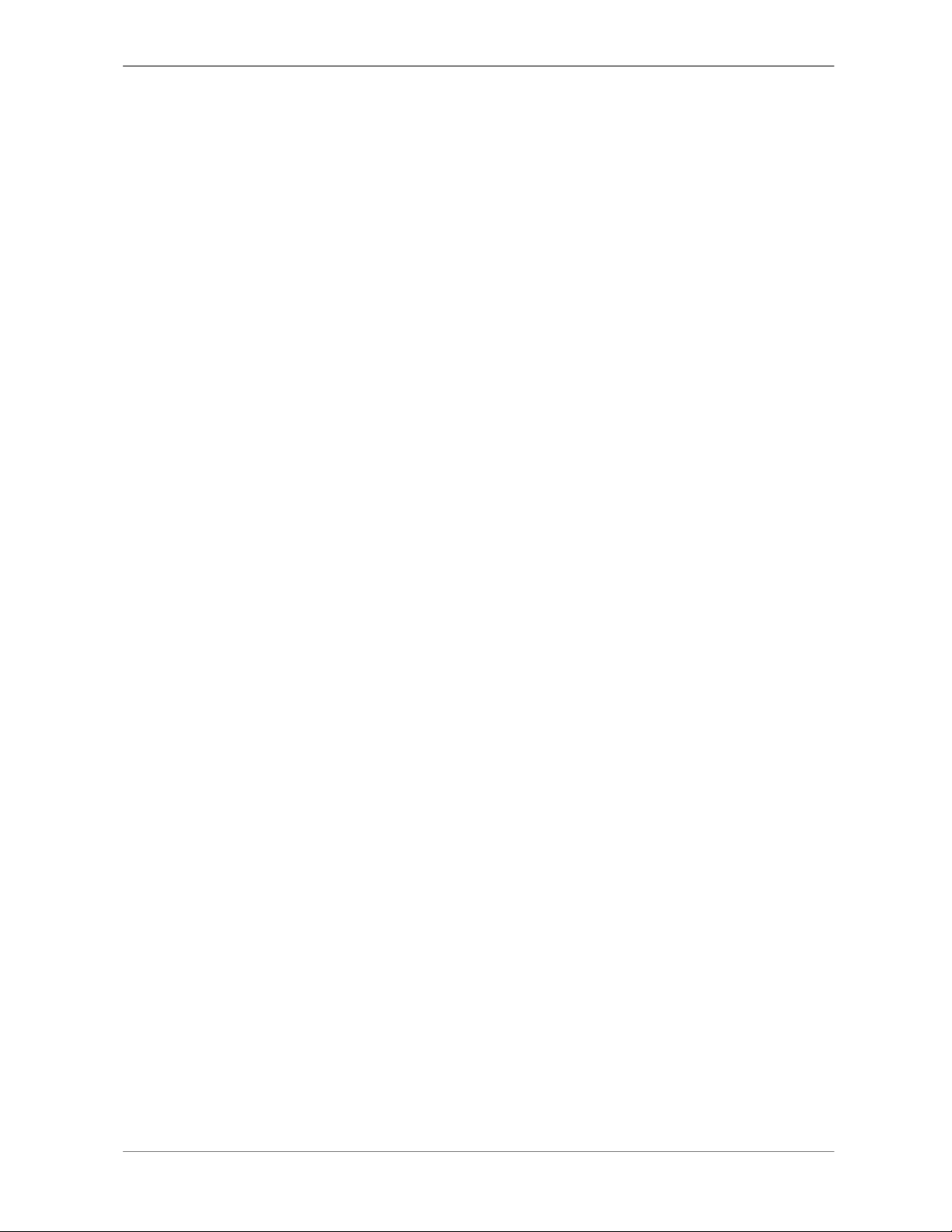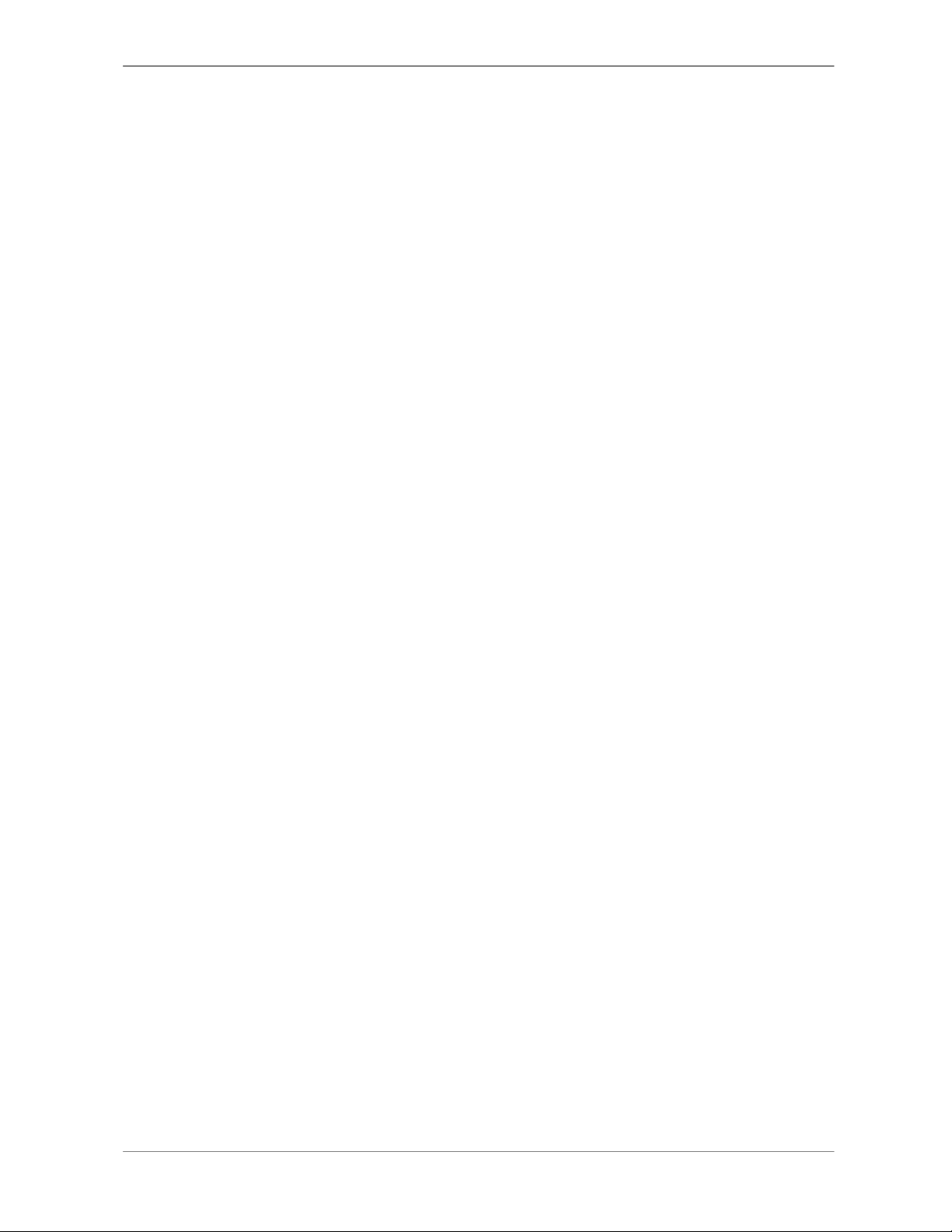DVR User’s Manual
4
Table of Content
1. Overview..........................................................................................................................6
2. System Setup..................................................................................................................7
2.1 Position the DVR ...................................................................................................7
2.2Select Video Format ..............................................................................................7
2.3 Connect Devices to the DVR.................................................................................8
2.4 Rear Panel Connections........................................................................................8
3. General System Setup .................................................................................................10
3.1Front Panel Introduction ......................................................................................10
3.1.1 LED Definition ........................................................................................10
3.1.2 Function Keys ........................................................................................11
3.2 Power Up / Shutdown the DVR ...........................................................................13
3.3 Enter OSD Setup Menu.......................................................................................14
3.4 System Date / Time Setting .................................................................................14
3.4.1 Set Date / Time ......................................................................................15
3.4.2 Daylight Saving Time .............................................................................16
3.5 Record Schedule / Quality Setting ......................................................................16
3.5.1Schedule Setup......................................................................................17
3.5.2 Preset Record Configuration .................................................................17
3.5.3 Record Event Video Only.......................................................................18
3.5.4 Per Camera Configuration .....................................................................18
3.5.5ezRecord Setup .....................................................................................19
3.5.6Circular Recording .................................................................................20
3.5.7Purge Data .............................................................................................20
4.Basic Operation ............................................................................................................21
4.1 View Live / Playback Video .................................................................................21
4.1.1 Viewing Modes.......................................................................................21
4.1.2 Digital Zoom ...........................................................................................22
4.1.3 View Live Cameras ................................................................................22
Freeze Live Image .................................................................................22
4.1.4 View Recorded Video ............................................................................22
Key Usage in Playback ..........................................................................23
Pause Playback and Single Step Forward ............................................23
4.2 Sequence.............................................................................................................24
4.2.1Sequence with Main Monitor .................................................................24
4.2.2Sequence with Call Monitor(8CH & 16CH models only) .......................24
4.3 Search Recorded Video ......................................................................................25
4.3.1 Search by Time ......................................................................................25
4.3.2Search by Event.....................................................................................26