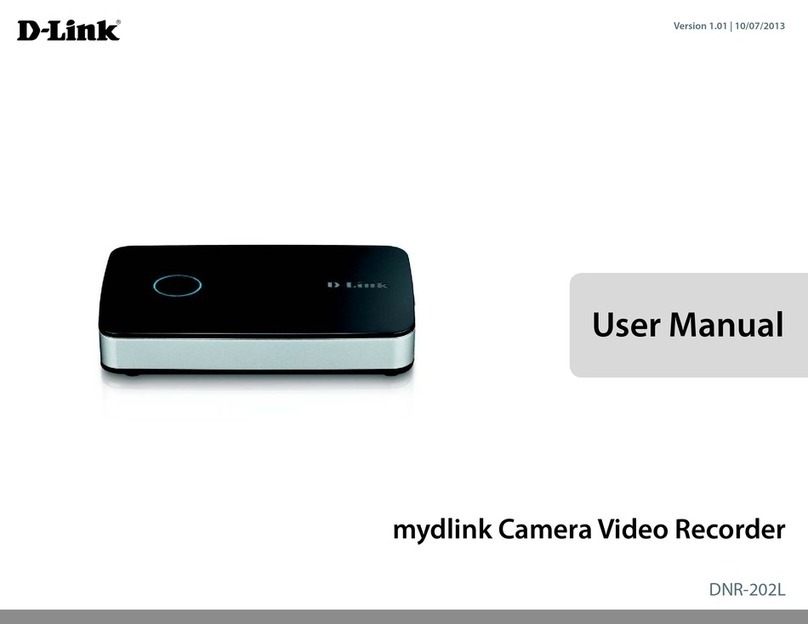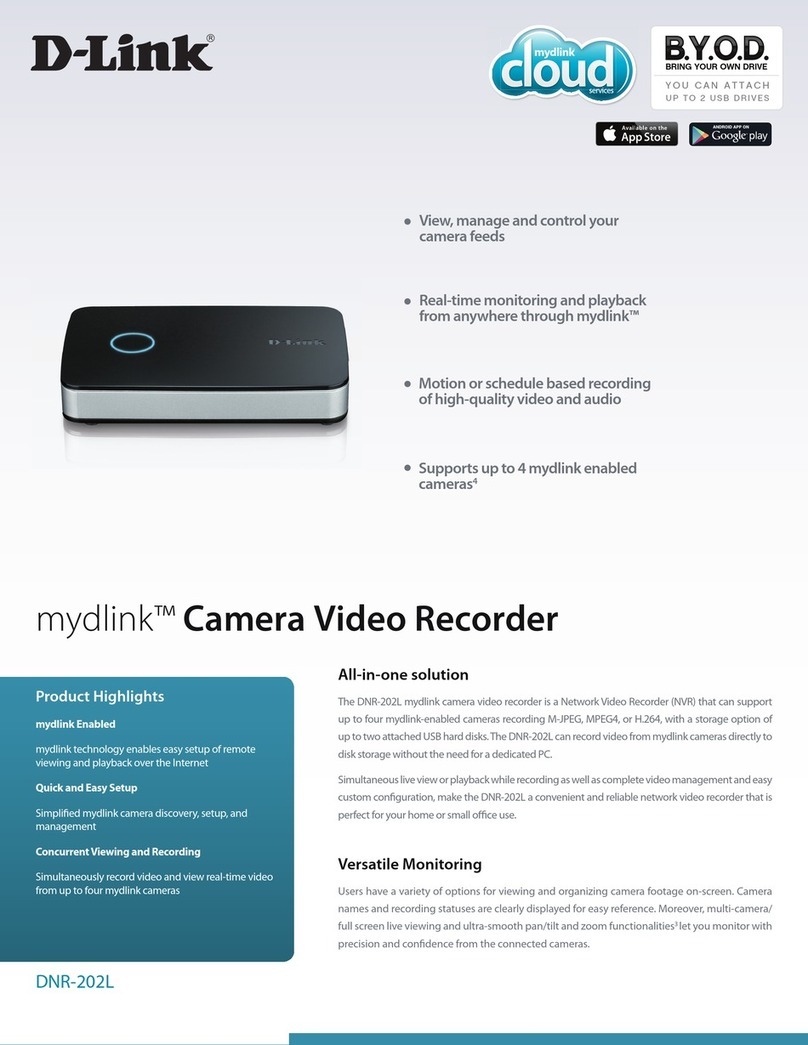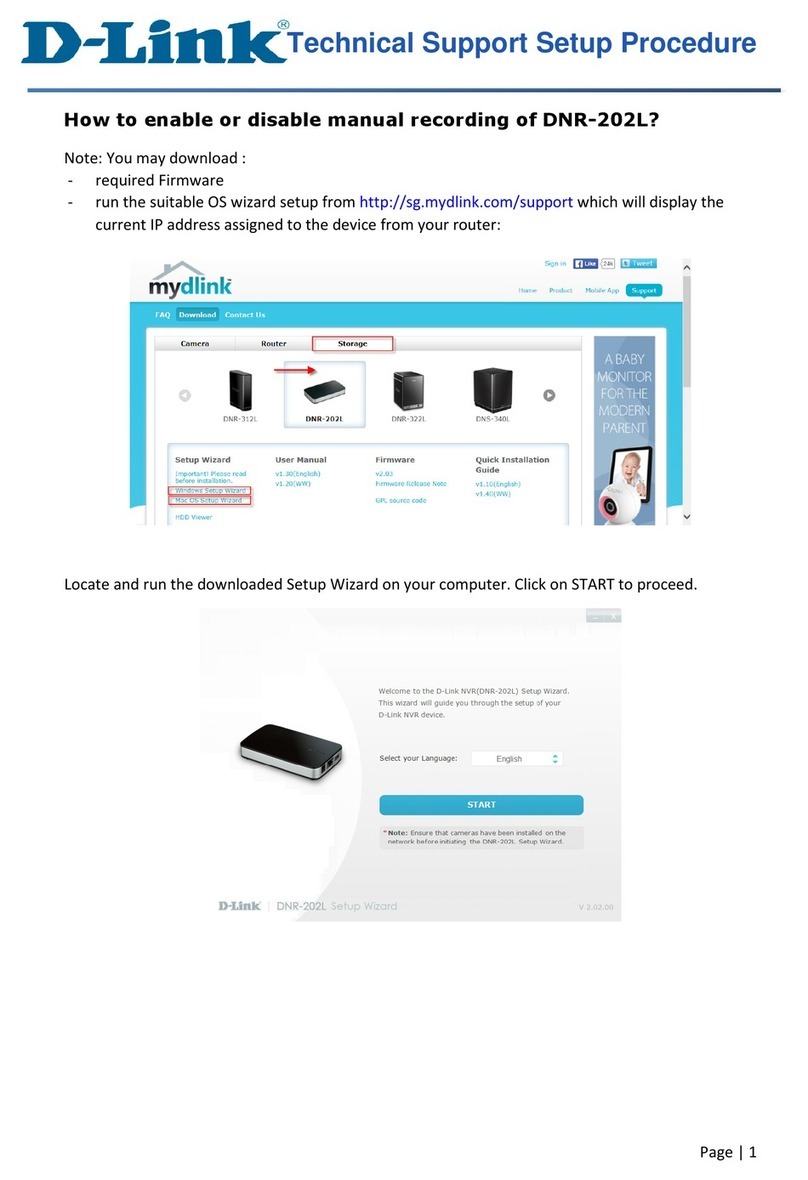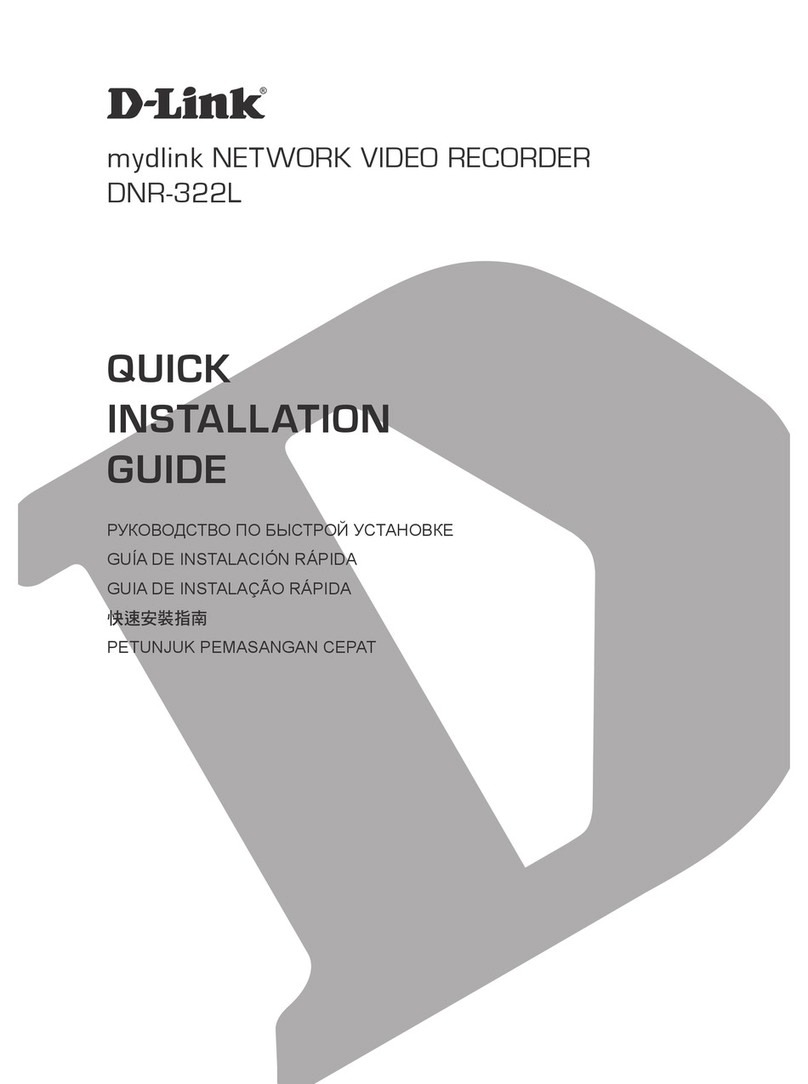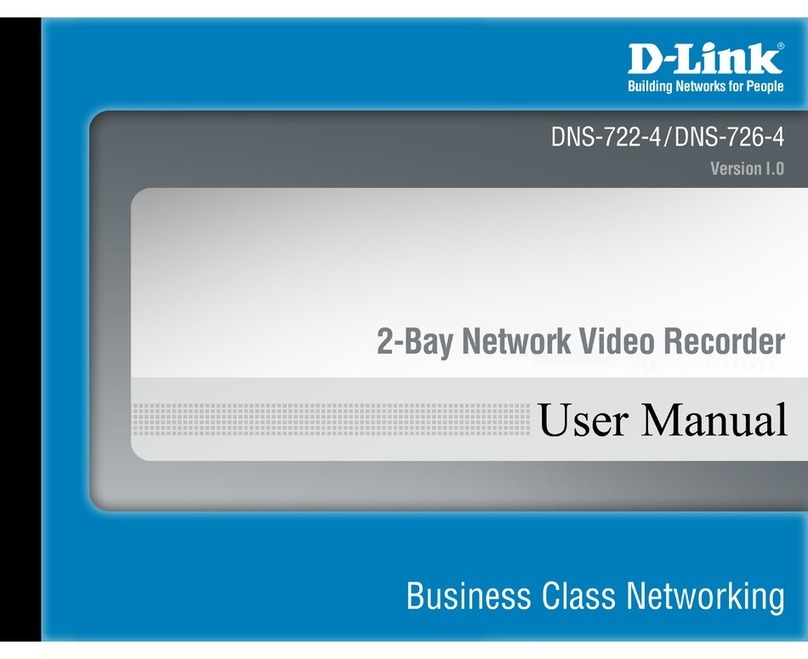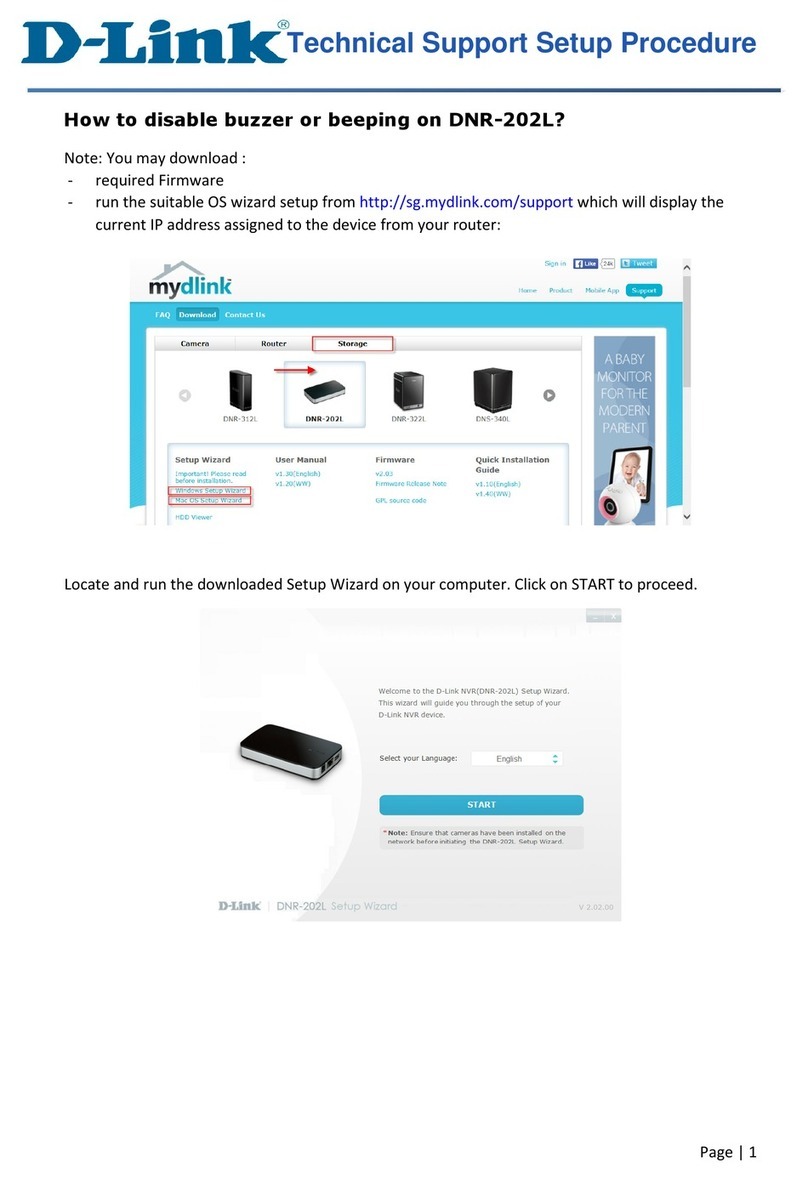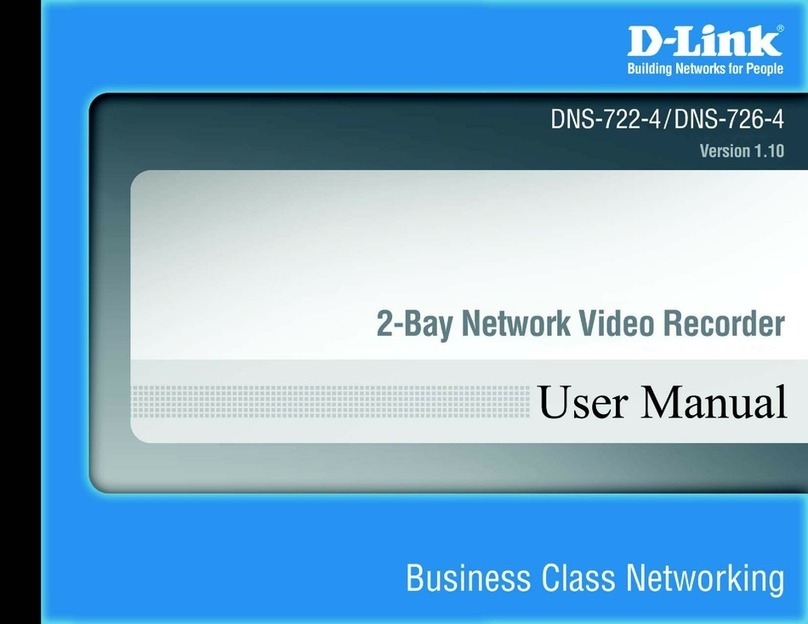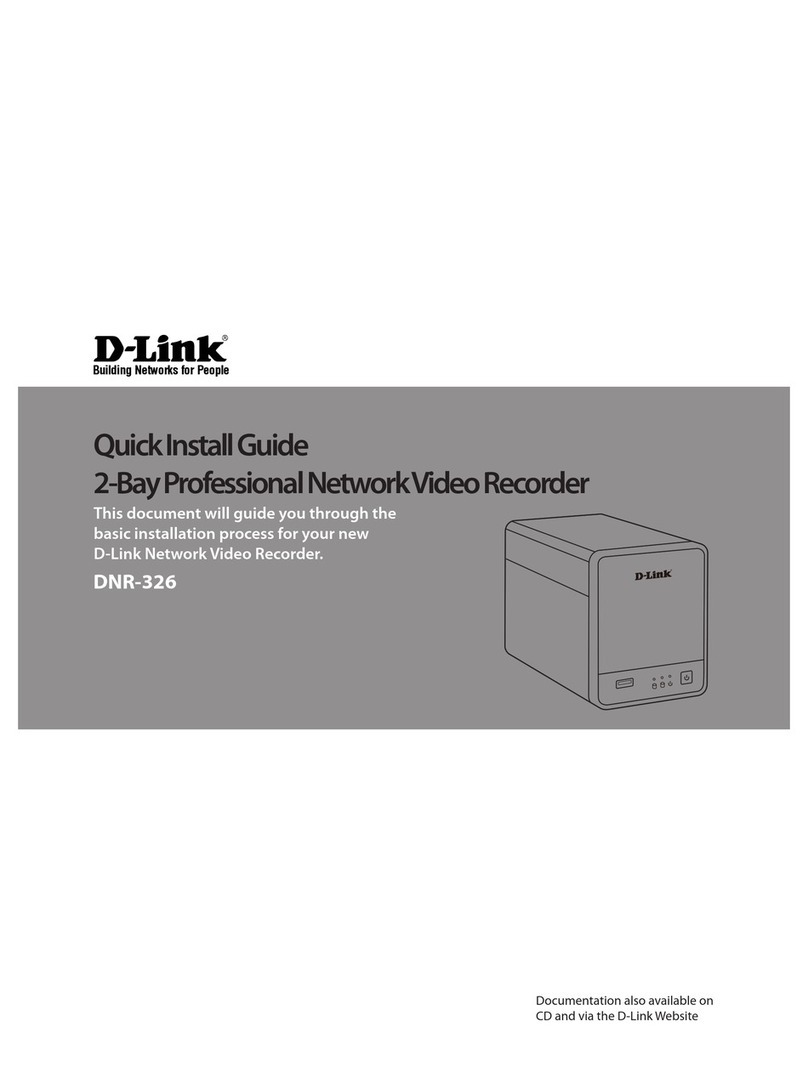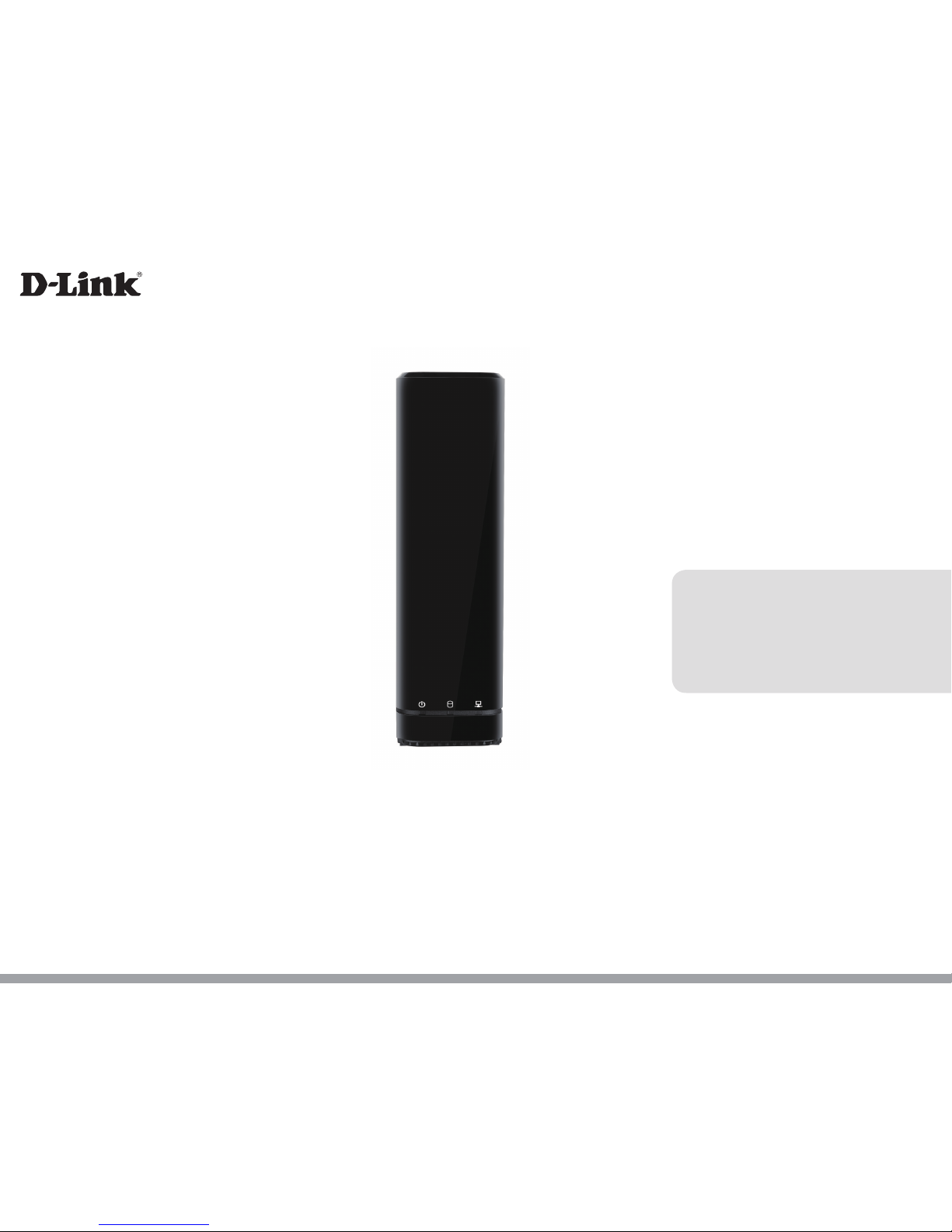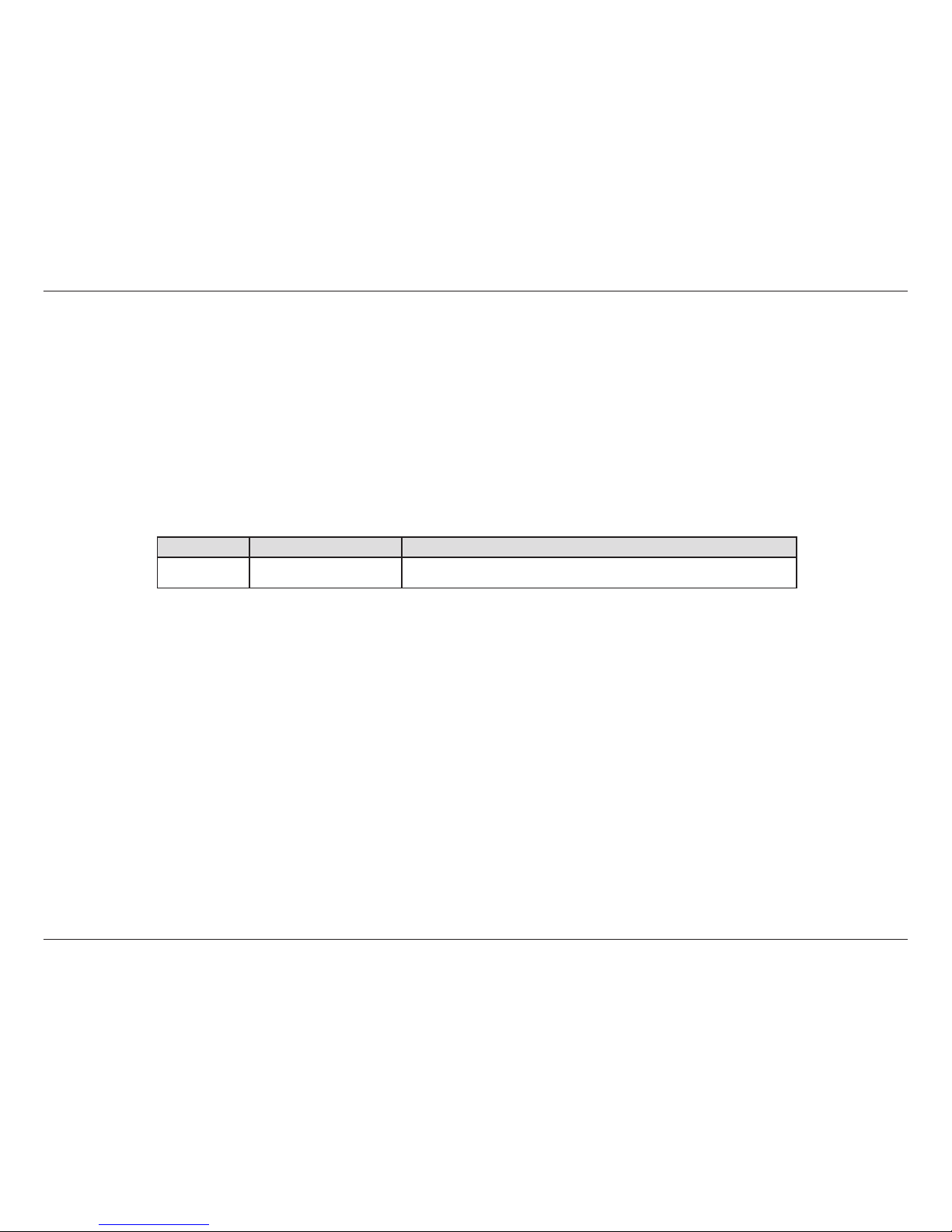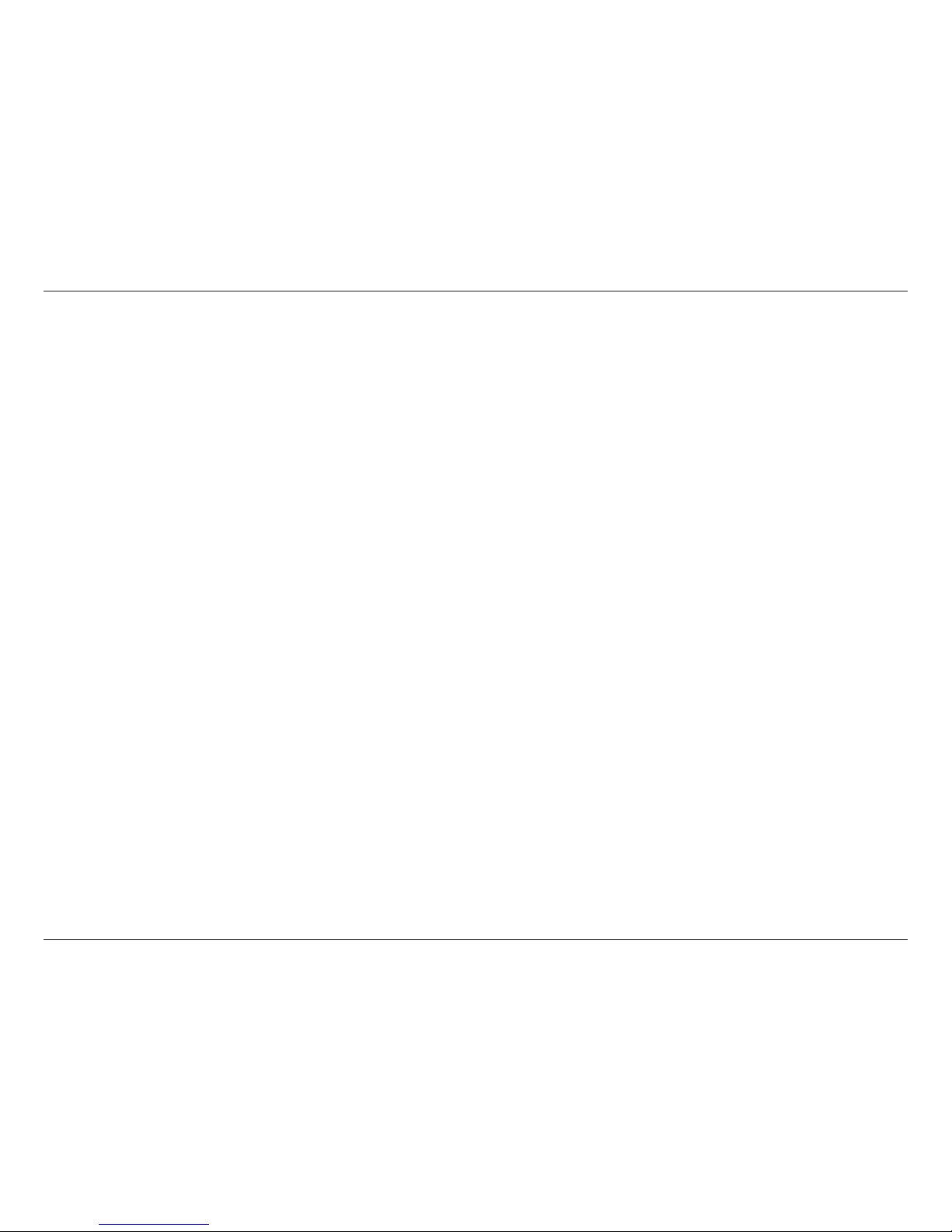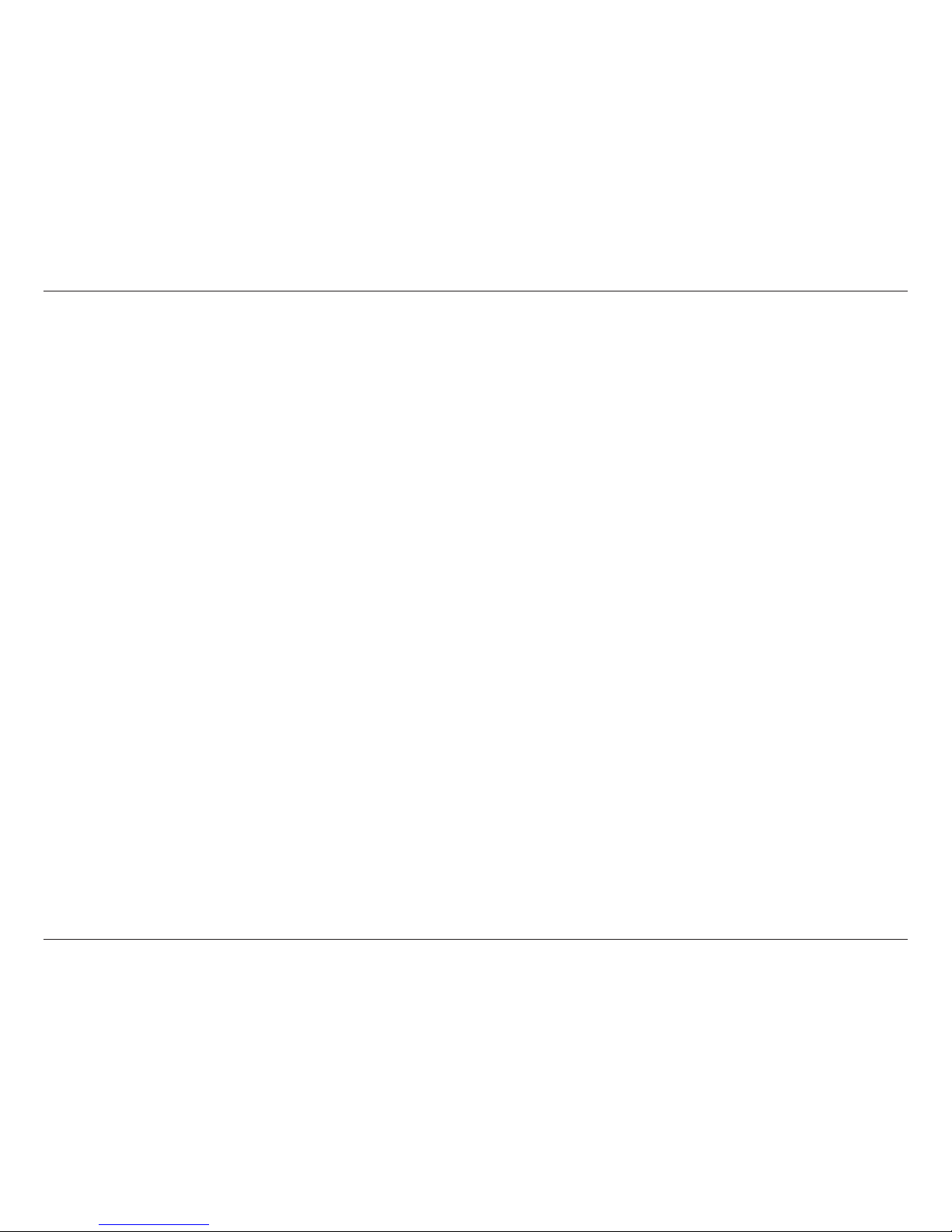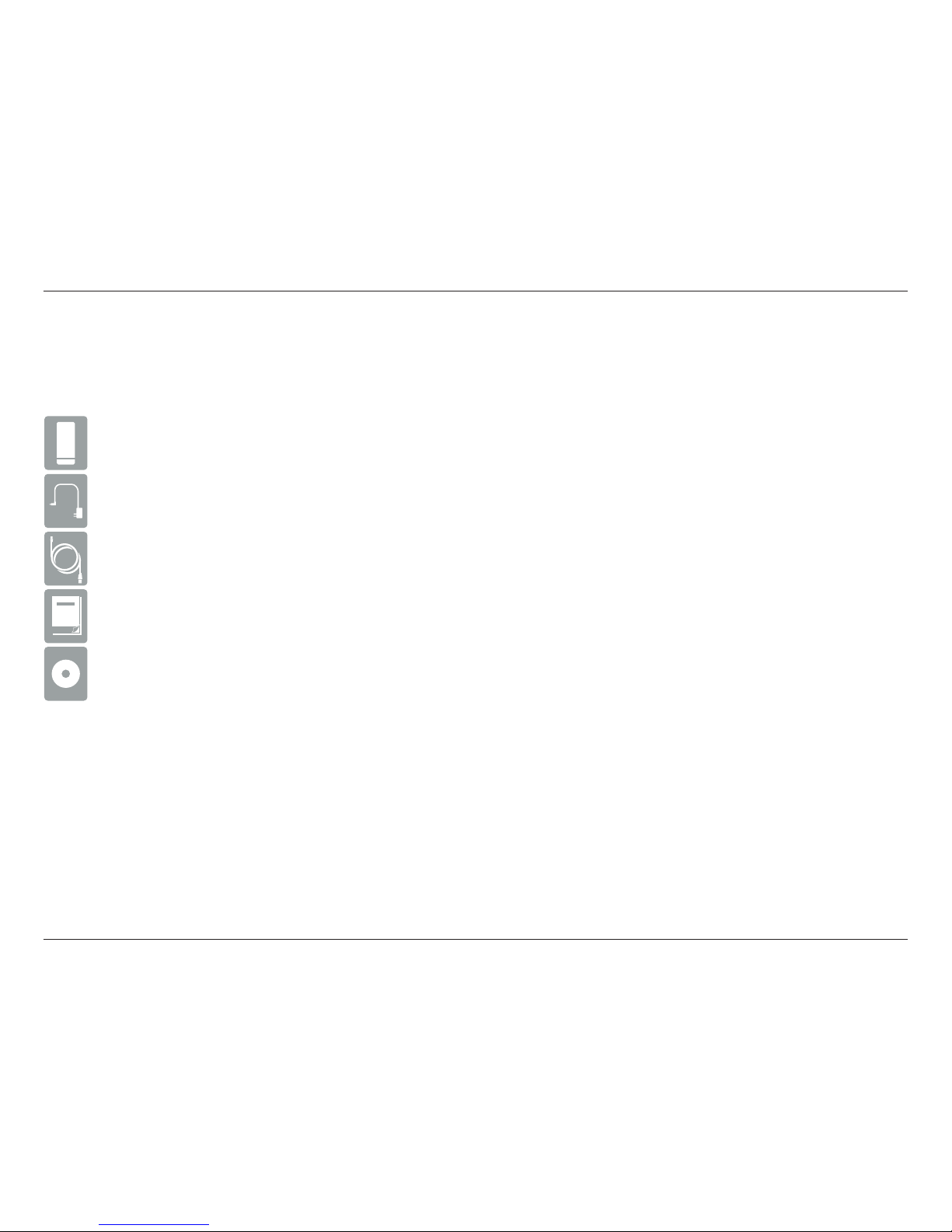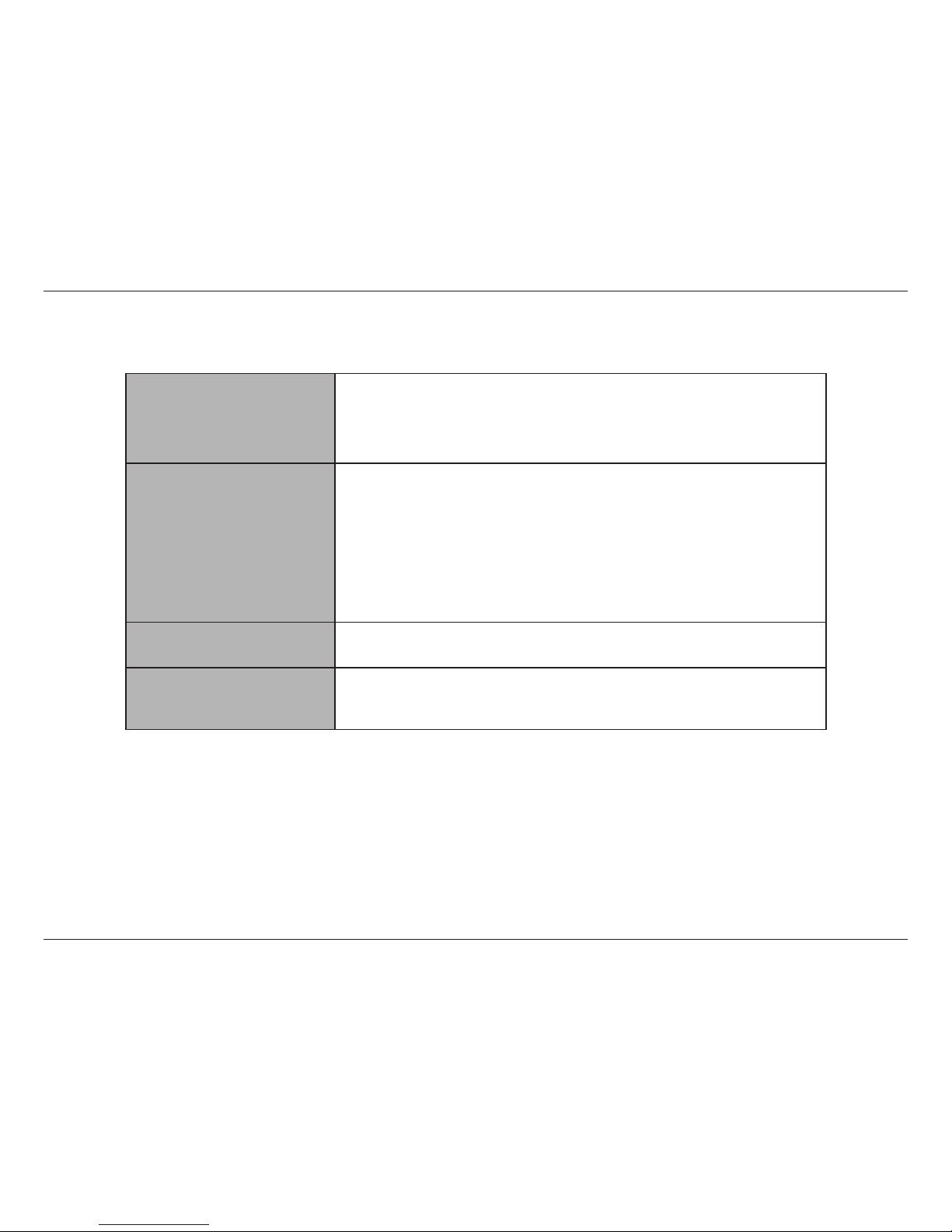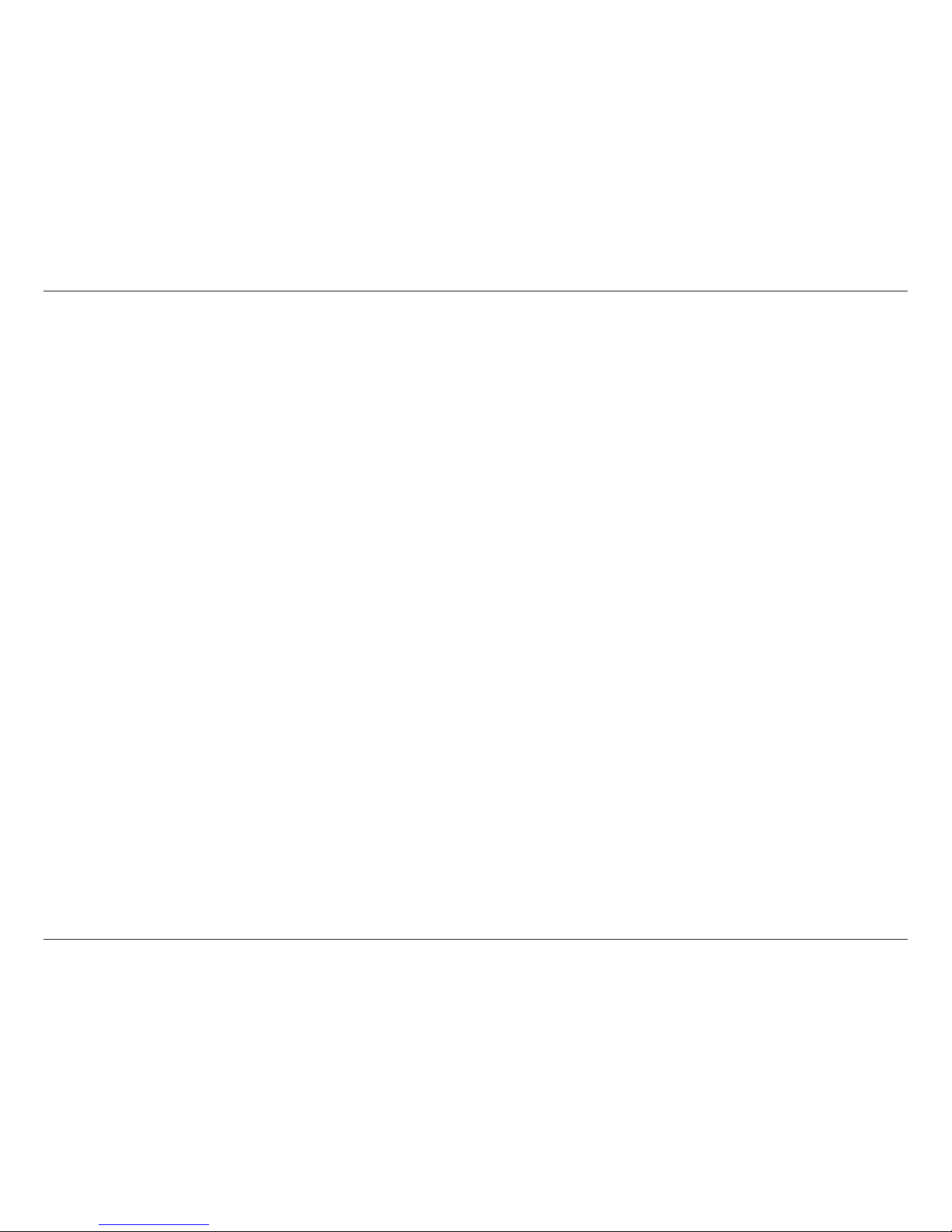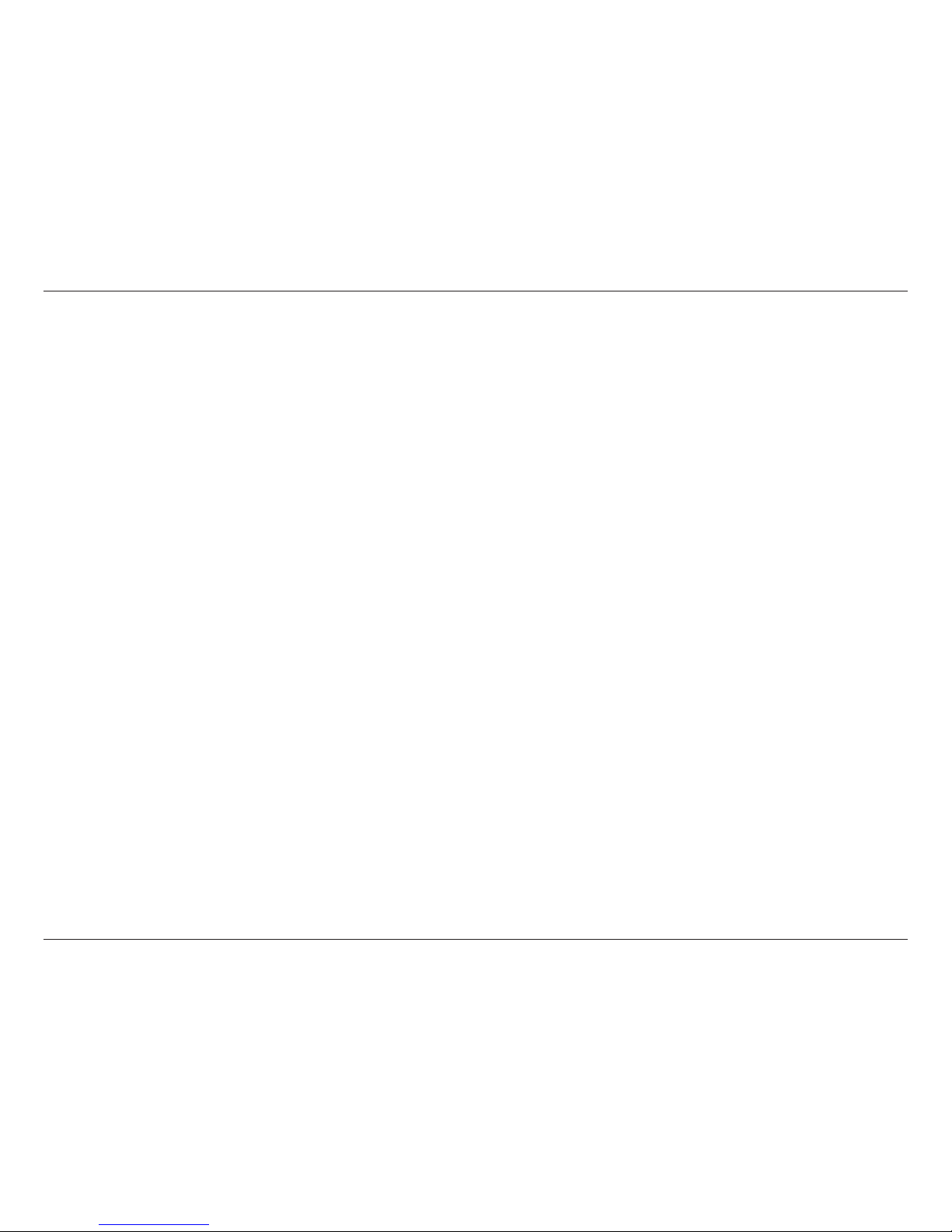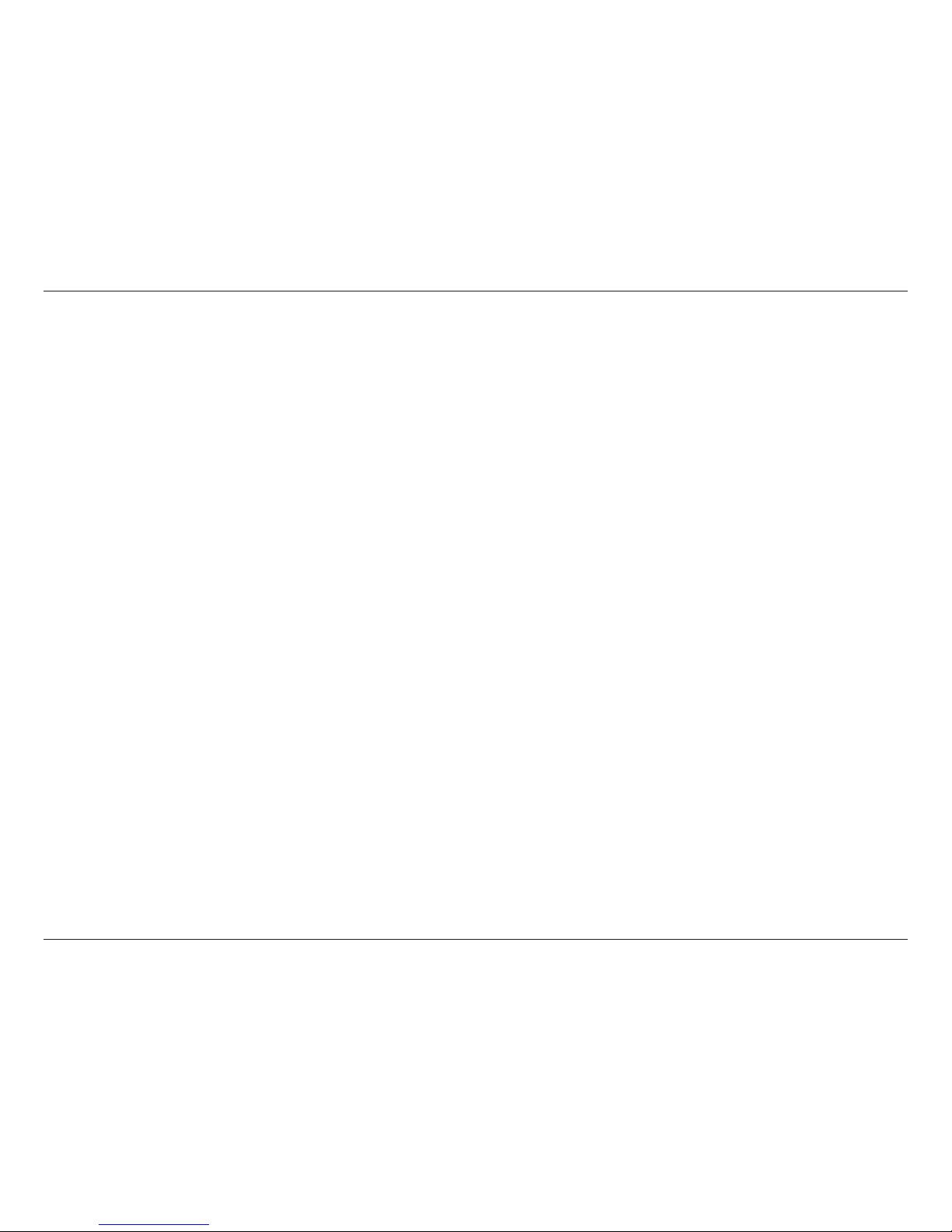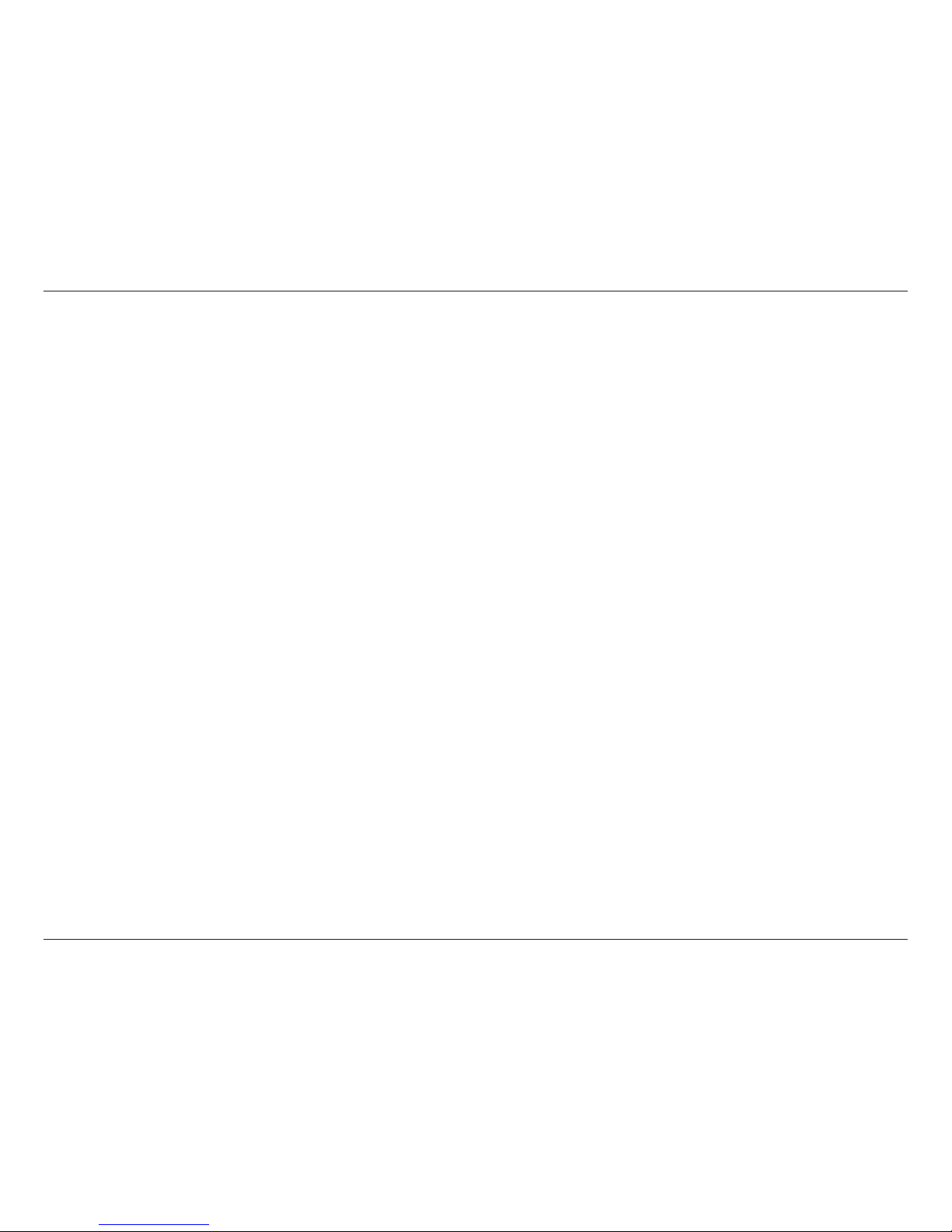iiD-Link DNR-312L User Manual
Table of Contents
Preface..........................................................................................i
Manual Revisions........................................................................... i
Trademarks ...................................................................................... i
Product Overview......................................................................1
Package Contents......................................................................... 1
Minimum Requirements............................................................ 2
Introduction ................................................................................... 3
Features............................................................................................ 4
Hardware Overview..................................................................... 7
Front View................................................................................ 7
Rear Panel (Connections)................................................... 8
Installation..................................................................................9
Setup Wizard (CD)......................................................................... 9
Setup Wizard - Windows Users ..............................................10
Setup Wizard - Mac Users ........................................................11
Step 1 - Install a Hard Drive and Connect ..................12
Step 2 - Setup Your NVR and HDD................................16
Step 3 - Complete the Setup ..........................................21
Configuration.......................................................................... 22
Accessing the Conguration Interface ...............................22
D-Link NVR Search Utility - Windows ..................................23
D-Link NVR Search Utility - Mac ............................................24
Conguration Interface............................................................25
Live Video ......................................................................................26
Playback.........................................................................................30
Play Recorded Video..................................................................31
Menu Bar .......................................................................................33
Setup Wizard ........................................................................34
Setup.......................................................................................35
Camera Search.....................................................................52
Album .....................................................................................53
Backup....................................................................................54
Help .........................................................................................56
mydlink..................................................................................... 57
mydlink Website..........................................................................57
NVR Status.............................................................................58
Live Video ..............................................................................59
Playback .................................................................................60
Open Recording..................................................................61
Status ......................................................................................62
NVR Info..................................................................................63
mydlink View - NVR App for Mobil Devices.......................64
First Use - Select Your NVR...............................................65
Live View ................................................................................66
Search Video Playback ......................................................69
Video Playback Control.....................................................70
Applications............................................................................. 71
Playback Manager .....................................................................71
Remote Backup ..........................................................................72
Verication Tool...........................................................................74
Table of Contents