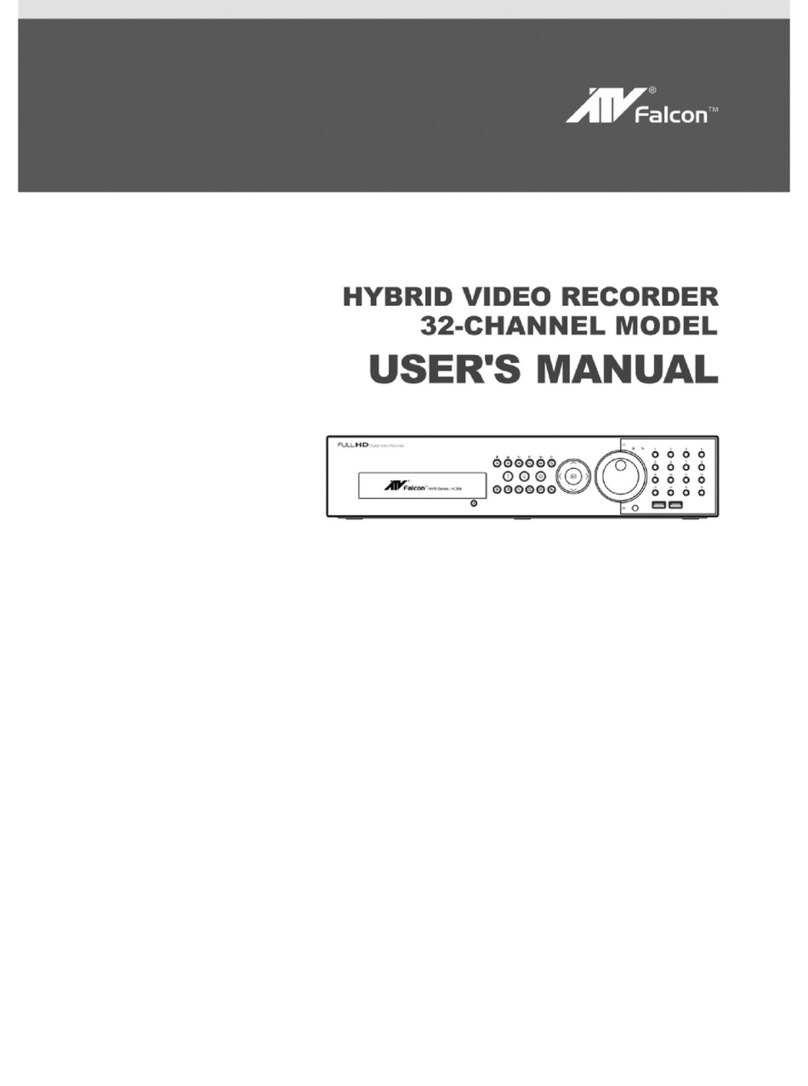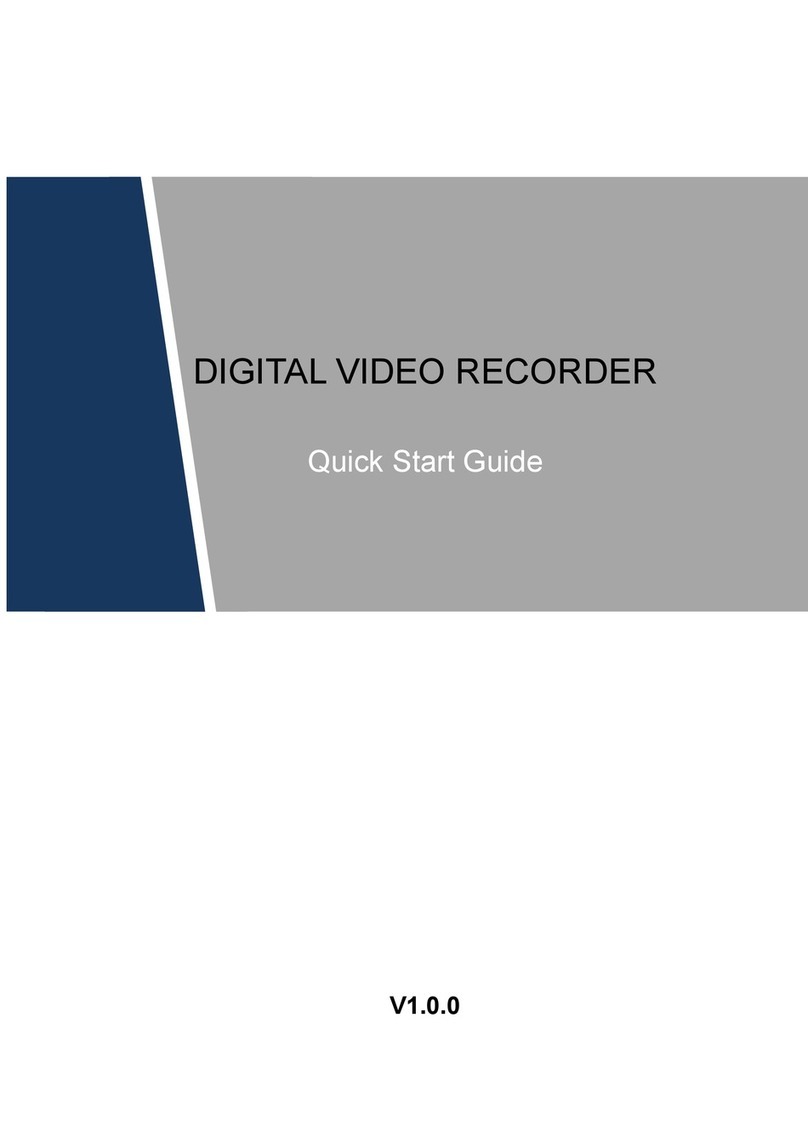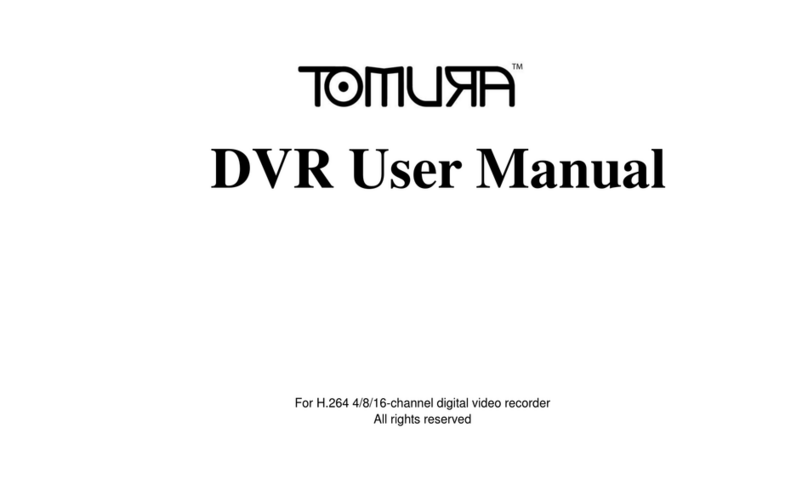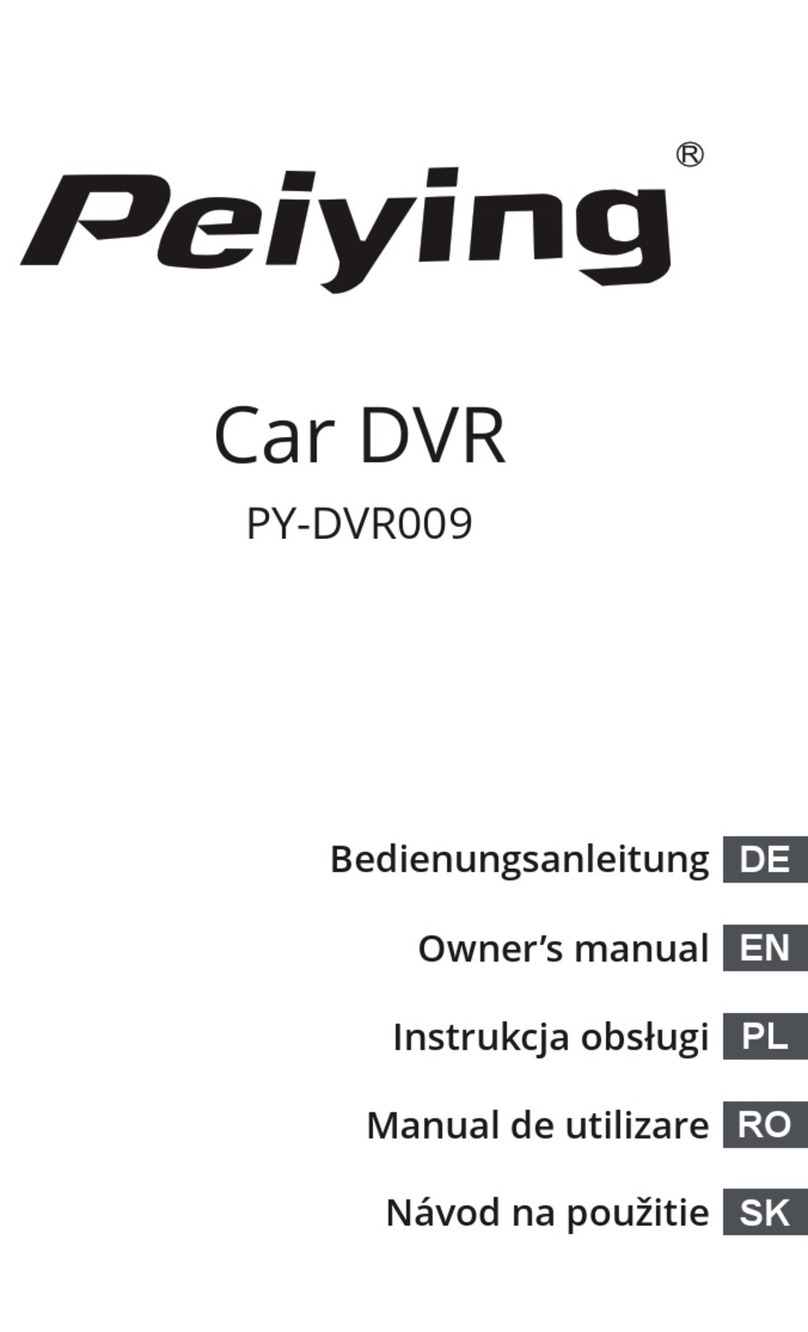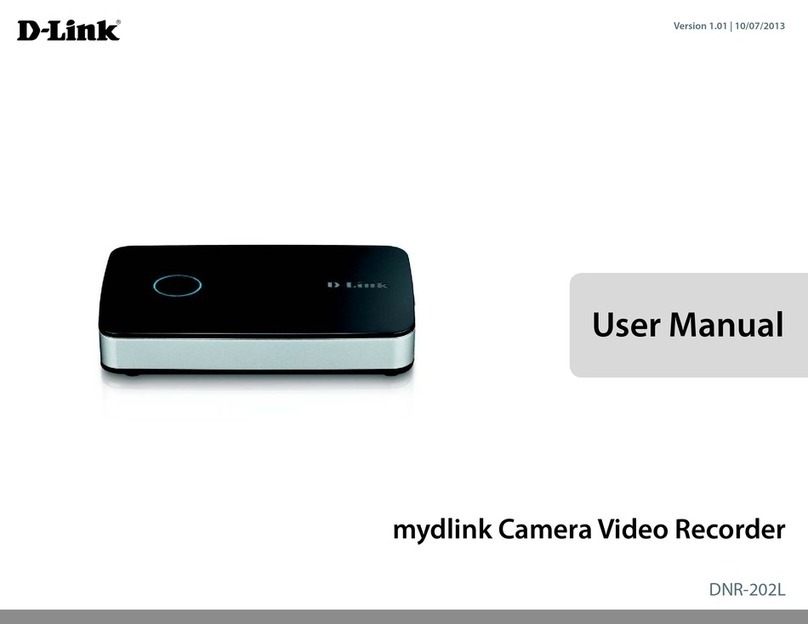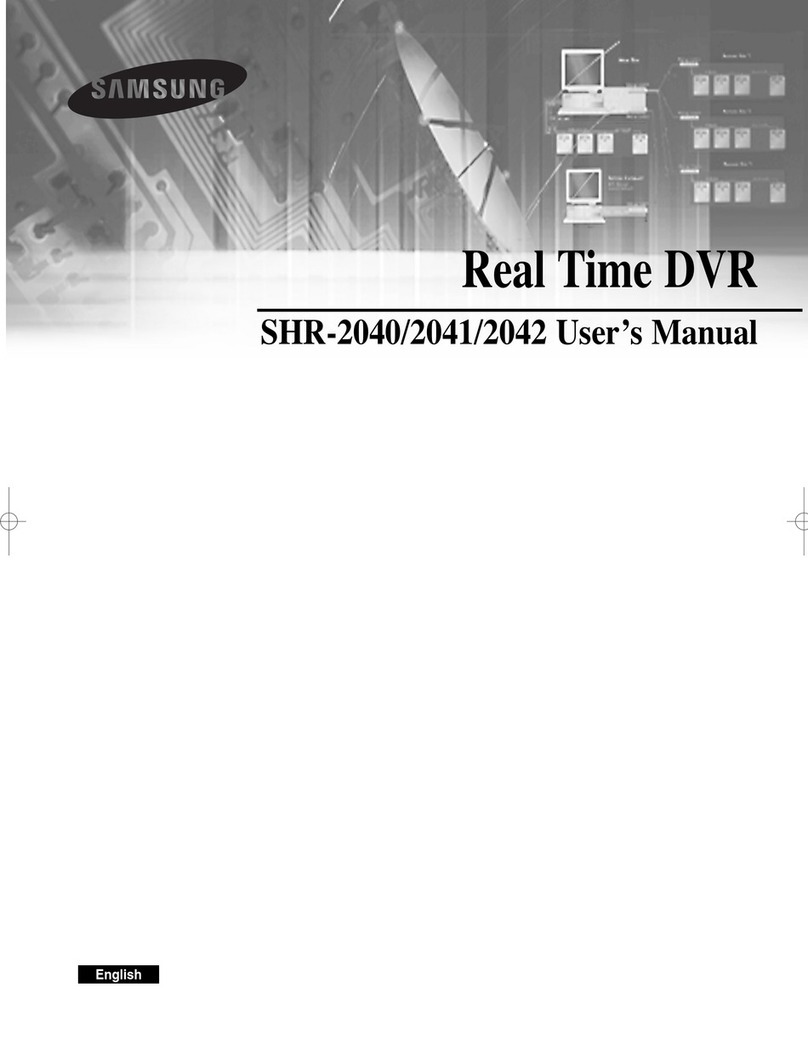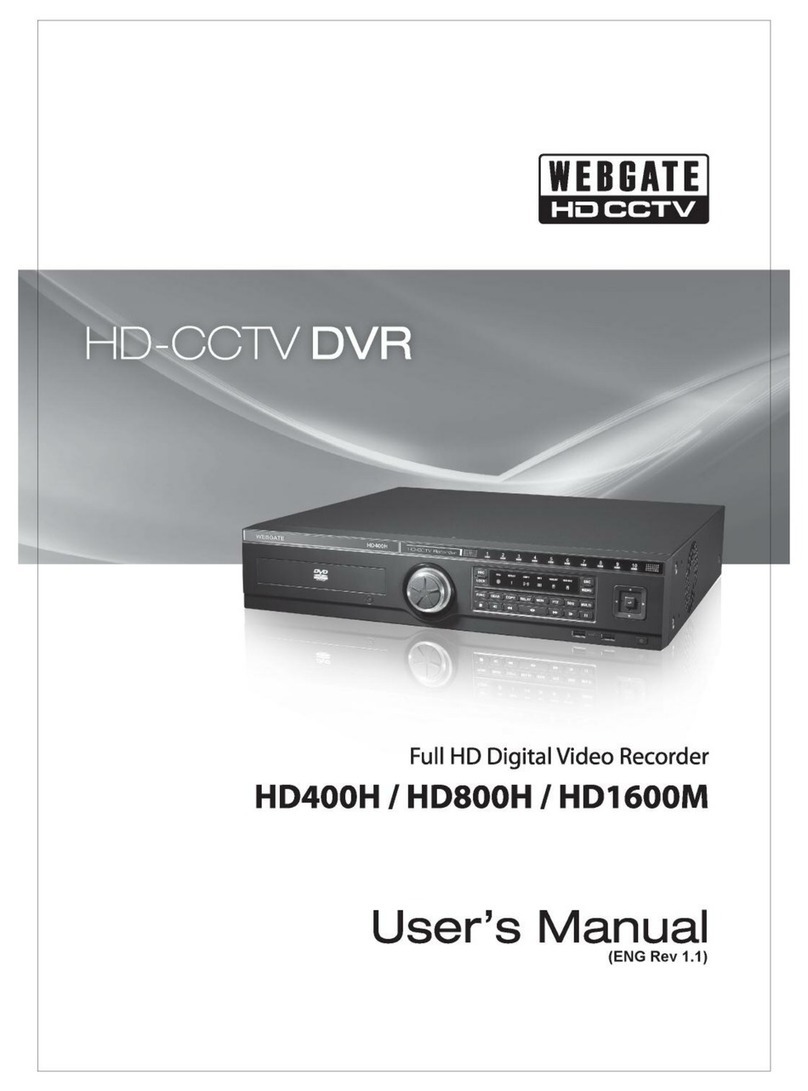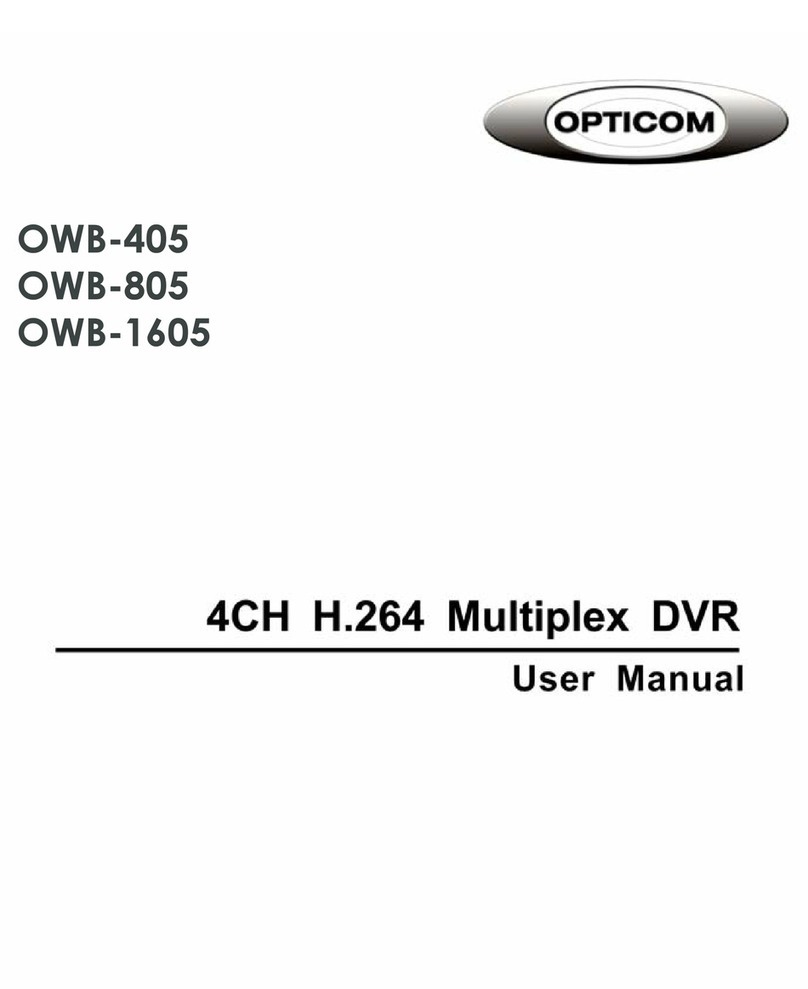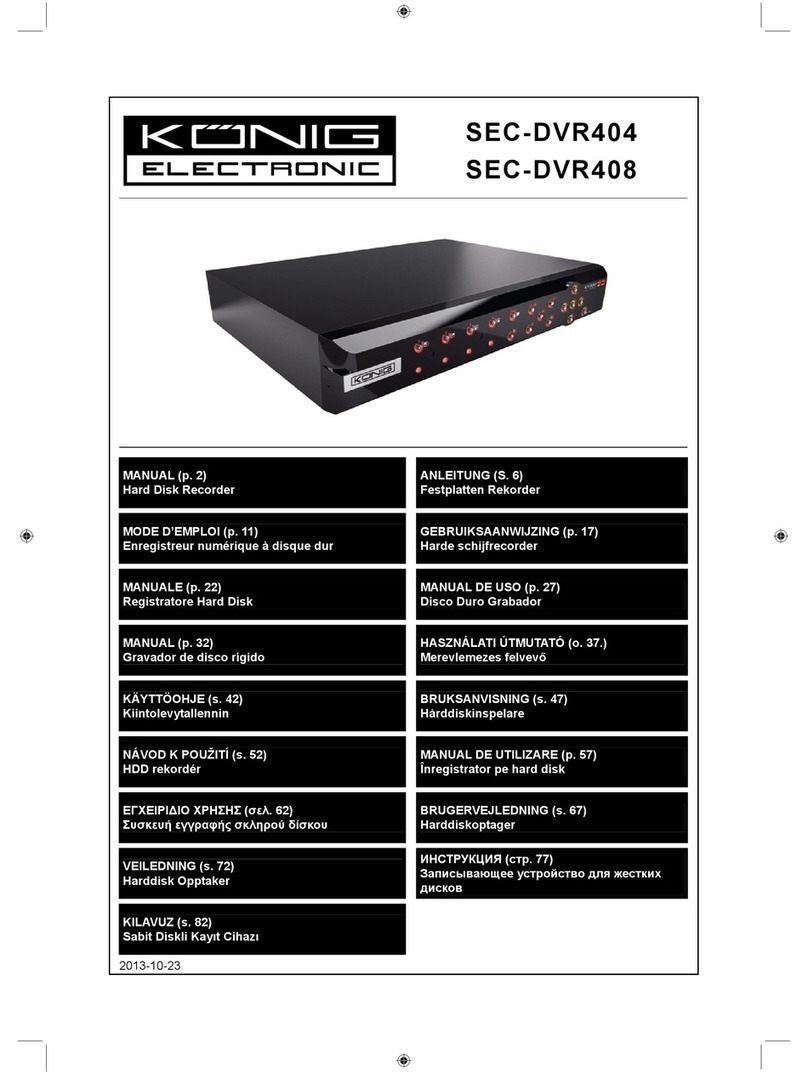ATV Falcon FA-DR4250 User manual
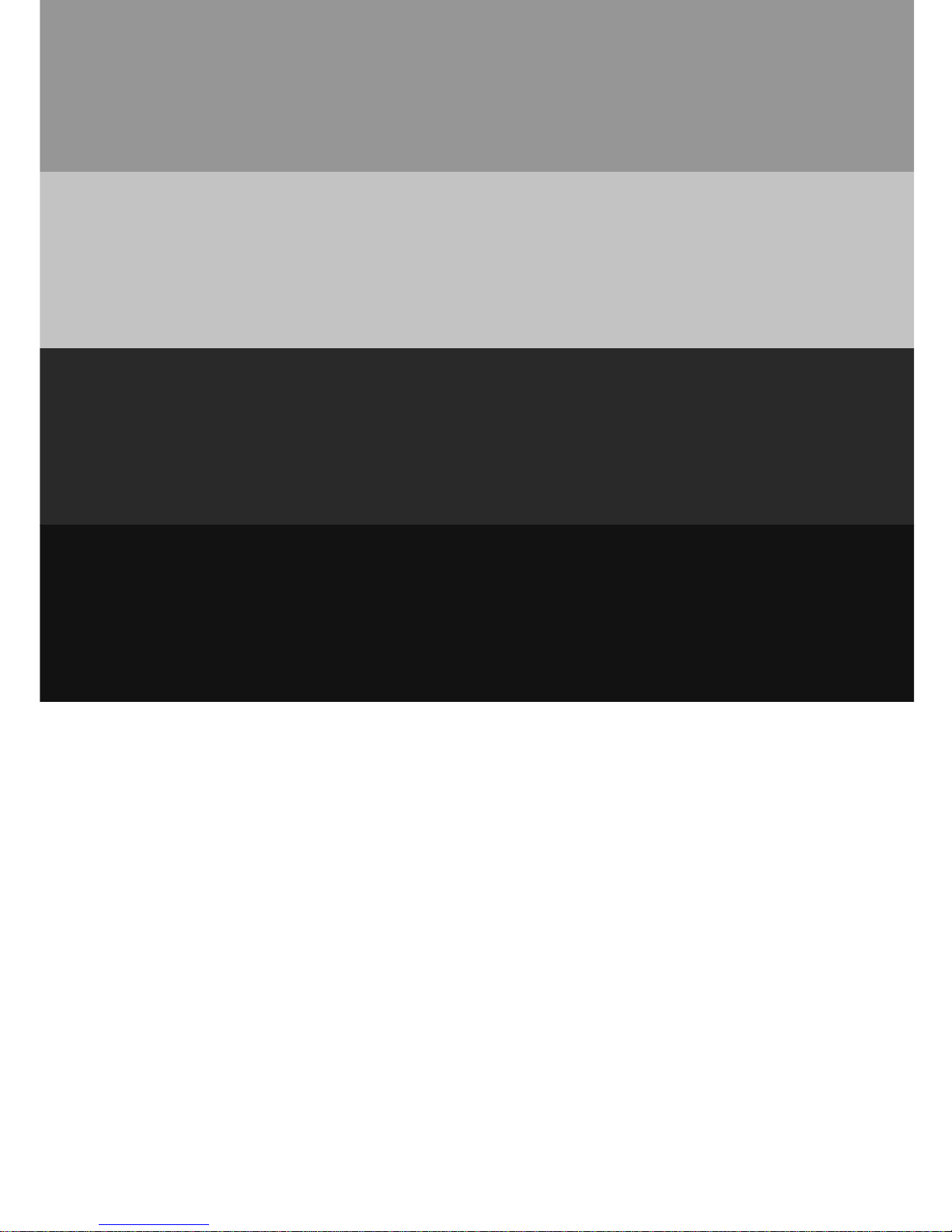
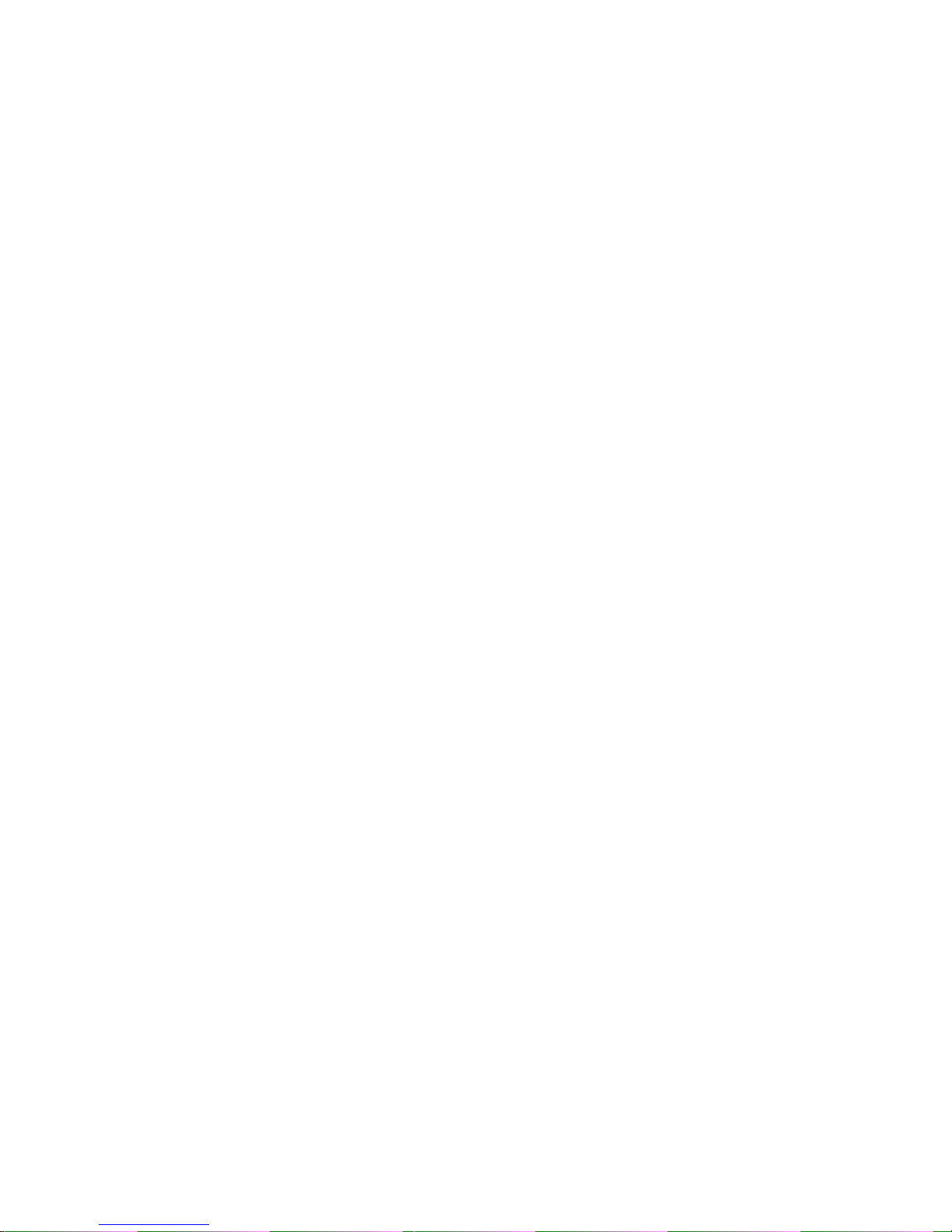
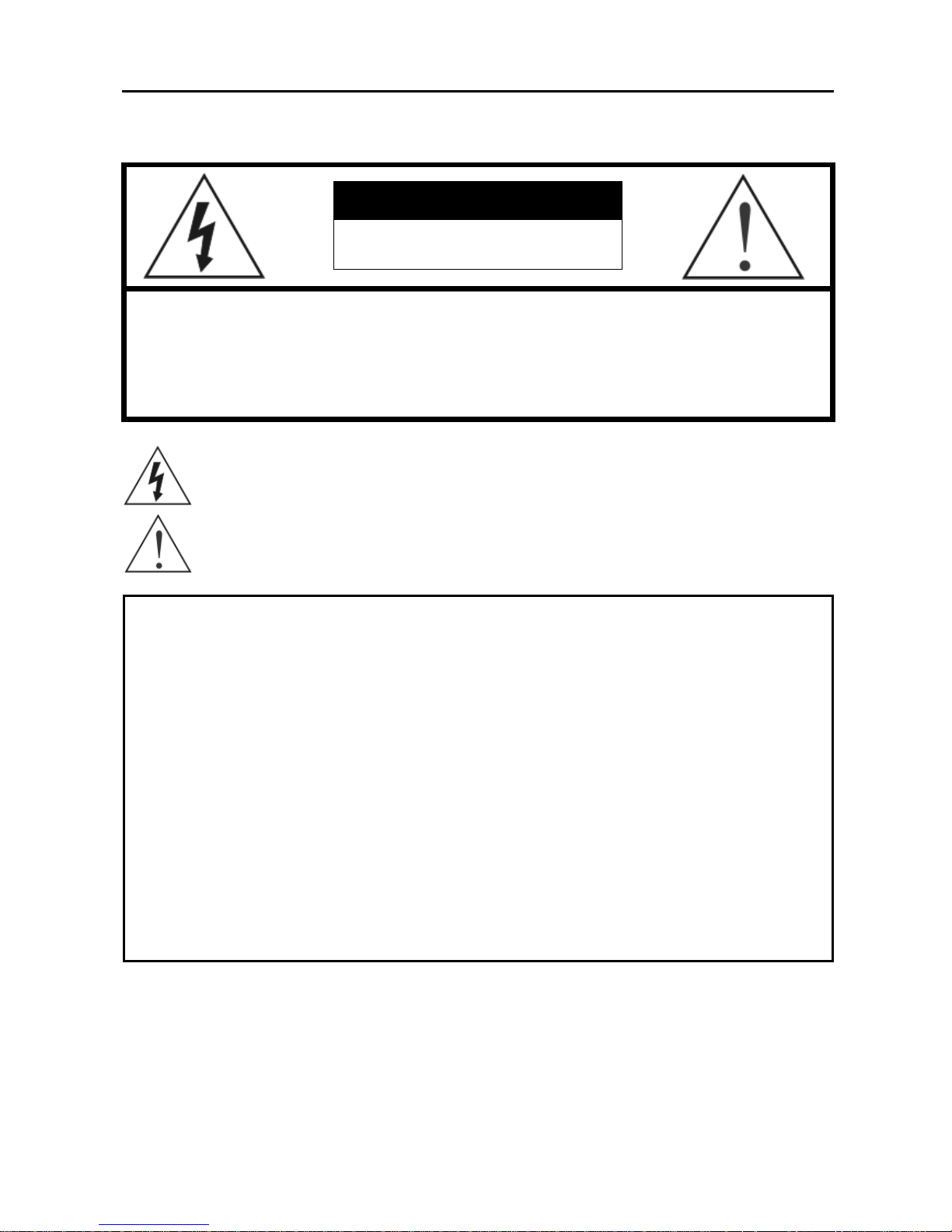
4-Channel Digital Video Recorder
i
WARNING
RISK OF ELECTRIC SHOCK
DO NOT OPEN
WARNING: TO REDUCE THE RISK OF ELECTRIC SHOCK,
DO NOT REMOVE COVER (OR BACK).
NO USER-SERVICEABLE PARTS INSIDE.
REFER SERVICING TO QUALIFIED
SERVICE PERSONNEL.
The lightning flash with arrowhead symbol, within an equilateral triangle, is intended to alert
the user to the presence of uninsulated "dangerous voltage" within the product’s enclosure
that may be of sufficient magnitude to constitute a risk of electric shock.
The exclamation point within an equilateral triangle is intended to alert the user to the presence
of important operating andmaintenance (servicing) instructions in the literature accompanying
the appliance.
COMPLIANCE NOTICE OF FCC:
THIS EQUIPMENT HAS BEEN TESTED AND FOUND TO COMPLY WITH THE LIMITS FOR A CLASS A DIGITAL
DEVICE, PURSUANT TO PART 15 OF THE FCC RULES. THESE LIMITS ARE DESIGNED TO PROVIDE
REASONABLE PROTECTION AGAINST HARMFUL INTERFERENCE WHEN THE EQUIPMENT IS OPERATED IN
A COMMERCIAL ENVIRONMENT. THIS EQUIPMENT GENERATES, USES, AND CAN RADIATE RADIO
FREQUENCY ENERGY AND IF NOT INSTALLED AND USED IN ACCORDANCE WITH THE INSTRUCTION
MANUAL, MAY CAUSE HARMFUL INTERFERENCE TO RADIO COMMUNICATIONS. OPERATION OF THIS
EQUIPMENT IN A RESIDENTIAL AREA IS LIKELY TO CAUSE HARMFUL INTERFERENCE, IN WHICH CASE
USERS WILL BE REQUIRED TO CORRECT THE INTERFERENCE AT THEIR OWN EXPENSE.
WARNING: CHANGES OR MODIFICATIONS NOT EXPRESSLY APPROVED BY THE PARTY RESPONSIBLE FOR
COMPLIANCE COULD VOID THE USER’S AUTHORITY TO OPERATE THE EQUIPMENT.
THIS CLASS OF DIGITAL APPARATUS MEETS ALL REQUIREMENTS OF THE CANADIAN INTERFERENCE-
CAUSING EQUIPMENT REGULATIONS.
The information in this manual is believed to be accurate as of the date of publication. ATV®is not responsible for any
problems resulting from the use thereof. The information contained herein is subject to change without notice. Revisions
or new editions to this publication may be issued to incorporate such changes.
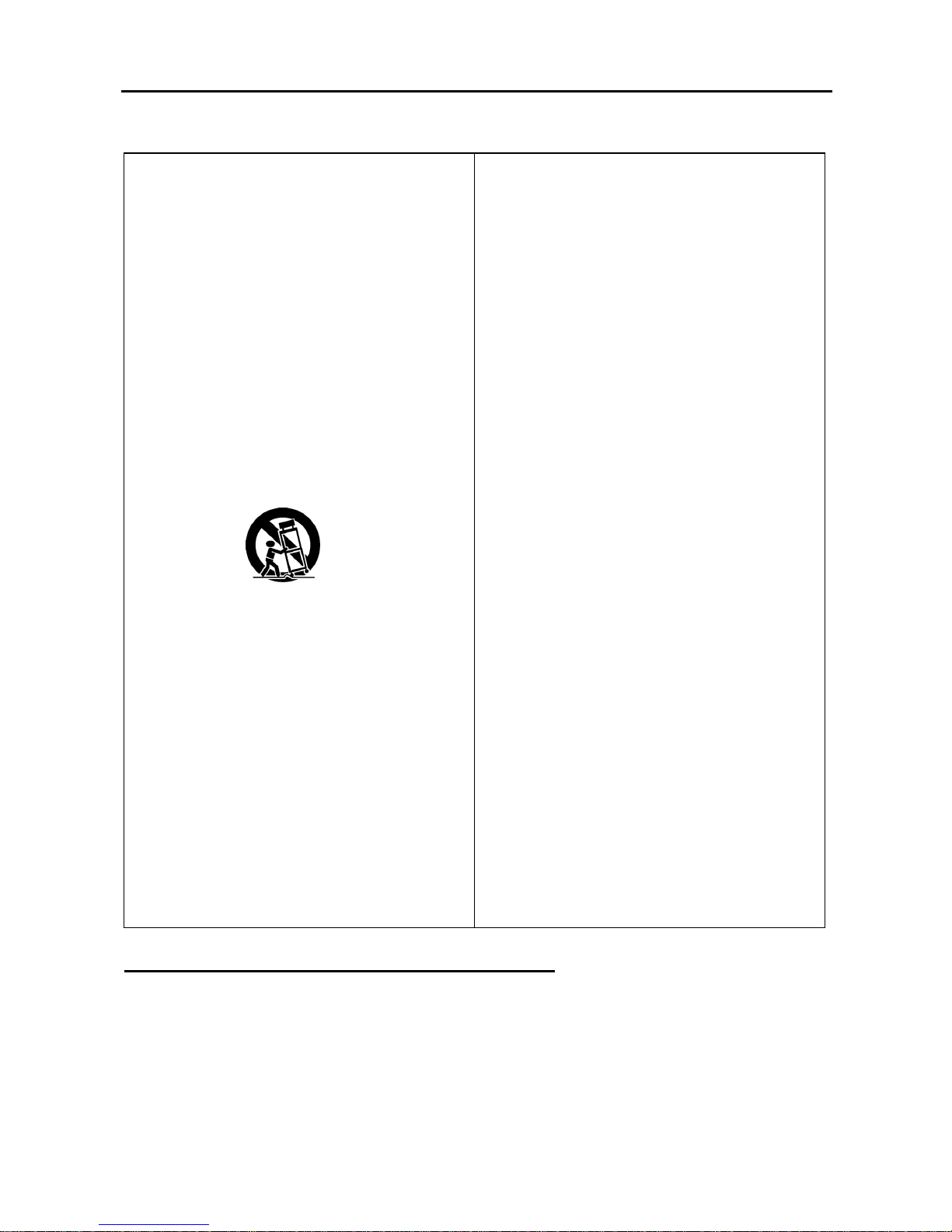
User’s Manual
ii
Important Safeguards
1. Read Instructions
All the safety and operating instructions should be read before the
appliance is operated.
2. Retain Instructions
The safety and operating instructions should be retained for future
reference.
3. Cleaning
Unplug this equipment from the wall outlet before cleaning it. Do not use
liquid aerosol cleaners. Use a damp soft cloth for cleaning.
4. Attachments
Never add any attachments and/or equipment without the approval of
the manufacturer as such additions may result in the riskof fire, electric
shock or other personal injury.
5. Water and/or Moisture
Do not use this equipment near water or in contact with water.
6. Ventilation
Place this equipment only in an upright position. This equipment has
an open-frame Switching Mode Power Supply (SMPS), which can
cause a fire or electric shock if anything is inserted through the
ventilation holes on the side of the equipment.
7. Accessories
Do not place this equipment on an unstable cart, stand or table. The
equipment may fall, causing serious injury to a child or adult, and serious
damage to the equipment. Wall or shelf mounting should follow the
manufacturer's instructions, and should use a mounting kit approved by
the manufacturer.
This equipment and cart combination should be moved with care. Quick
stops, excessive force, and uneven surfaces may cause the equipment
and cart combination to overturn.
8. Power Sources
This equipment should be operated onlyfrom the type of power source
indicated on the marking label. If you are not sure of the type of power,
please consult your equipment dealer or local power company.
9. Power Cords
Operator or installer must remove power and TNT connections before
handling the equipment.
10. Lightning
For added protection for this equipment during a lightning storm, or when
it is left unattended and unused for long periods of time, unplug it from the
wall outlet and disconnect the antenna or cable system. This will prevent
damage to the equipment due to lightning and power-line surges.
11. Overloading
Do not overload wall outlets and extension cords as this can result in the
risk of fire or electric shock.
12. Objects and Liquids
Never push objects of any kind through openings of this equipment as they
may touch dangerous voltage points or short out parts that could result in
a fire or electric shock. Never spill liquid of any kind on the equipment.
13. Servicing
Do not attempt to service this equipment yourself. Refer all servicing
to qualified service personnel.
14. Damage requiring Service
Unplug this equipment from the wall outlet and refer servicing to
qualified service personnel under the following conditions:
A. When the power-supply cord or the plug has been damaged.
B. If liquid is spilled, or objects have fallen into the equipment.
C. If the equipment has been exposed to rain or water.
D. If the equipment does not operate normally by following the
operating instructions, adjust only those controls that are covered by
the operating instructions as an improper adjustment of other
controls may result indamage and will often require extensive work
by a qualified technician to restore the equipment to its normal
operation.
E. If the equipment has been dropped, or the cabinet damaged.
F. When the equipment exhibits a distinct change in performance ─
this indicates a need for service.
15. Replacement Parts
When replacement parts are required, be sure the service technician has
used replacement parts specified by the manufacturer or that have the
same characteristics as the original part. Unauthorized substitutions
may result in fire, electric shock or other hazards.
16. Safety Check
Upon completion of any service or repairs to this equipment, ask the
service technician to perform safety checks to determine that the
equipment is in proper operating condition.
17. Field Installation
This installation should be made by a qualified service person and should
conform to all local codes.
18. Correct Batteries
Warning: Risk of explosion if battery is replaced by an incorrect type.
Dispose of used batteries according to the instructions.
19. Tmra
A manufacturer’s maximum recommended ambient temperature (Tmra)
for the equipment must be specified so that the customer and installer
may determine a suitable maximum operating environment for the
equipment.
20. Elevated Operating Ambient Temperature
If installed in a closed or multi-unit rack assembly, the operating
ambient temperature of the rack environment may be greater than room
ambient. Therefore, consideration should be given to installing the
equipment in an environment compatible with the manufacturer’s
maximum rated ambient temperature (Tmra).
21. Reduced Air Flow
Installation of the equipment in the rack should be such that the amount of
airflow required for safe operation of the equipment is not compromised.
22. Mechanical Loading
Mounting of the equipment in the rack should be such that a hazardous
condition is not caused by uneven mechanical loading.
23. Circuit Overloading
Consideration should be given to connection of the equipment to supply
circuit and the effect that overloading of circuits might have on over current
protection and supply wiring. Appropriate consideration of equipment
nameplate ratings should be used when addressing this concern.
24. Reliable Earthing (Grounding)
Reliable grounding of rack mounted equipment should be maintained.
Particular attention should be given to supply connections other than
direct connections to the branch circuit (e.g., use of power strips).
WEEE (Waste Electrical & Electronic Equipment)
Correct Disposal of This Product
(Applicable in the European Union and other European countries with separate collection systems)
This marking shown on the product or its literature, indicates that it should not be disposed with other household wastes at the
end of its working life. To prevent possible harm to the environment or human health from uncontrolled waste disposal, please
separate this from other types of wastes and recycle it responsibly to promote the sustainable reuse of material resources.
Household users should contact either the retailer where they purchased this product, or their local government office, for
details of where and how they can take this item for environmentally safe recycling.
Business users should contact their supplier and check the terms and conditions of the purchase contract. This product should
not be mixed with other commercial wastes for disposal.

4-Channel Digital Video Recorder
iii
Table of Contents
Chapter 1 ─Introduction......................................................................................................... 1
Features................................................................................................................................. 1
Technical Overview................................................................................................................ 1
Chapter 2 ─Installation........................................................................................................... 3
Package Contents.................................................................................................................. 3
Required Installation Tools .................................................................................................... 3
Video Input......................................................................................................................... 3
Video Loop Through.......................................................................................................... 3
Video Out........................................................................................................................... 4
RS232 Port........................................................................................................................ 4
Alarm Input/Output ............................................................................................................ 4
RS485 Port........................................................................................................................ 5
Factory Reset Switch......................................................................................................... 5
Network Port...................................................................................................................... 5
Audio In/Out....................................................................................................................... 5
Power Cord Connector...................................................................................................... 6
Chapter 3 ─Configuration ...................................................................................................... 7
Front Panel Controls.............................................................................................................. 7
POWER LED..................................................................................................................... 7
HDD LED........................................................................................................................... 7
ALARM LED ...................................................................................................................... 7
Arrow Buttons.................................................................................................................... 8
Enter/Pause Button ........................................................................................................... 8
Menu Button ...................................................................................................................... 8
PTZ/Zoom Button.............................................................................................................. 8
Panic Button ...................................................................................................................... 8
Playback Mode/Clip Copy Button...................................................................................... 9
Camera Buttons (1 to 4).................................................................................................... 9
USB Port............................................................................................................................ 9
ID Button on Remote Control ............................................................................................ 9
Turning on the Power........................................................................................................... 10
Initial Unit Setup................................................................................................................... 10
Setup Screen....................................................................................................................... 10
System Information.......................................................................................................... 11
Date/Time Setup.............................................................................................................. 13
Storage Screen................................................................................................................ 15
User Setup Screen.......................................................................................................... 16
Shutdown Screen............................................................................................................ 18
Logout Screen ................................................................................................................. 18
Network & Notification Setup............................................................................................... 18
Network Screen............................................................................................................... 18
LAN Setup Screen........................................................................................................... 19
DVRNS Setup.................................................................................................................. 22
WebGuard Setup............................................................................................................. 23
Notification Setup ............................................................................................................ 23
Configuring Devices............................................................................................................. 25
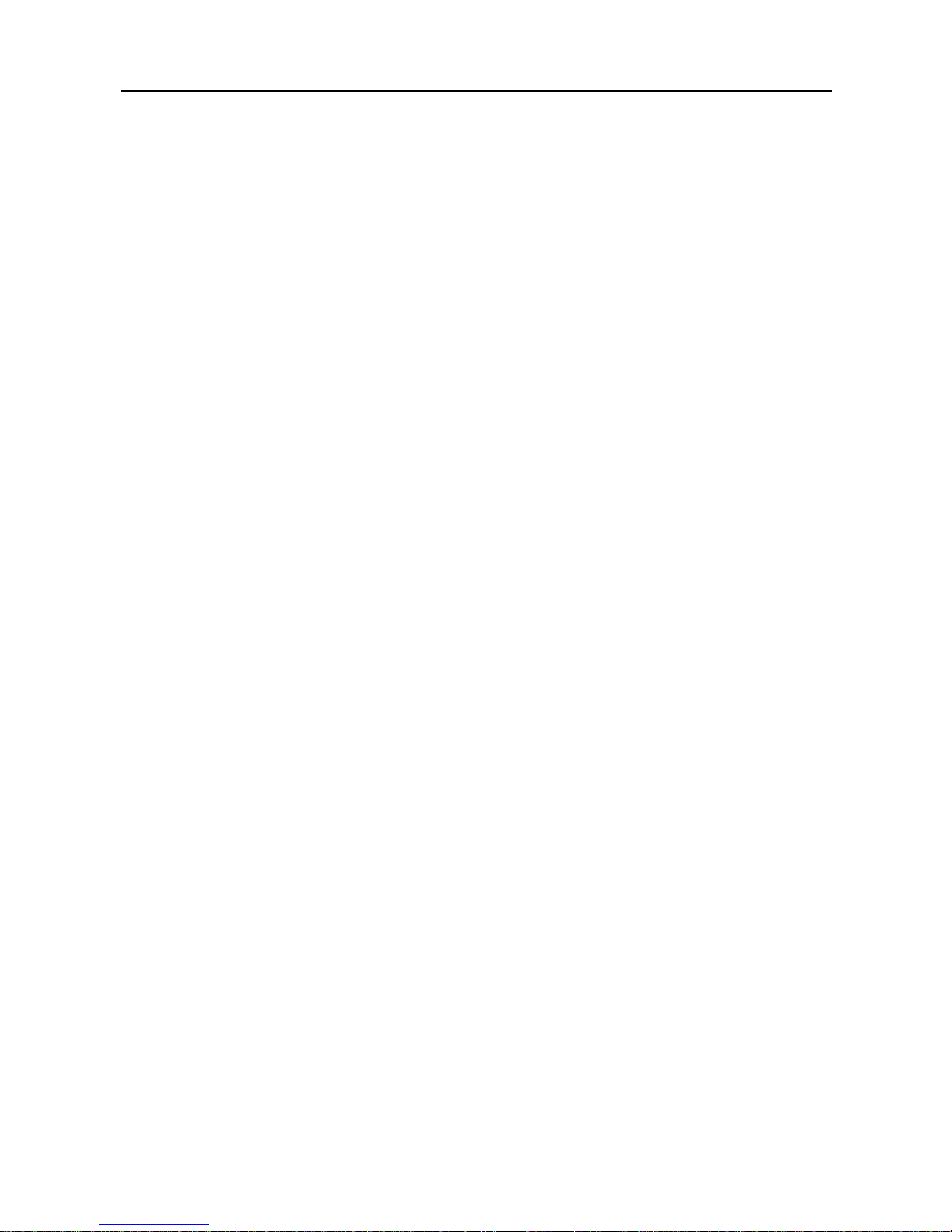
User’s Manual
iv
Camera Setup Screen..................................................................................................... 25
Audio Setup Screen......................................................................................................... 26
Alarm-Out Screen............................................................................................................ 27
Display Screen ................................................................................................................ 28
Remote Control Screen................................................................................................... 30
Recording Settings............................................................................................................... 30
Record Screen................................................................................................................. 30
Schedule Screen ............................................................................................................. 32
Pre-Event Screen ............................................................................................................ 34
Event Settings...................................................................................................................... 35
Alarm-In Screen............................................................................................................... 35
Motion Detection Screen................................................................................................. 37
Video Loss Screen .......................................................................................................... 40
Text-In Screen................................................................................................................. 41
System Event Screen...................................................................................................... 44
Event Status Screen........................................................................................................ 46
Chapter 4 ─Operation........................................................................................................... 49
Turning on the Power........................................................................................................... 49
Live Monitoring..................................................................................................................... 49
Freeze Mode ................................................................................................................... 49
Zoom Mode...................................................................................................................... 49
Image Adjustment............................................................................................................ 49
Sequence Mode .............................................................................................................. 50
Event Monitoring.............................................................................................................. 50
Covert Camera ................................................................................................................ 50
PTZ Mode........................................................................................................................ 50
Using a Mouse..................................................................................................................... 52
Recording Video .................................................................................................................. 52
Recording Audio .................................................................................................................. 53
Playing Recorded Video ...................................................................................................... 53
Searching Video................................................................................................................... 54
Go to................................................................................................................................ 54
Record Table Search....................................................................................................... 55
Event Log Search............................................................................................................ 56
Text-In Search................................................................................................................. 58
Motion Search ................................................................................................................. 59
Clip-Copy Screen ............................................................................................................ 60
Appendix A ─USB Hard Disk Drive Preparation................................................................ 63
Preparing the USB hard disk drive in Windows 2000.......................................................... 63
Preparing the USB hard disk drive in Windows 98.............................................................. 63
Appendix B ─Text-In Search Examples.............................................................................. 64
Search Example I................................................................................................................. 64
Search Example II................................................................................................................ 64
Appendix C ─WebGuard....................................................................................................... 66
Web Monitoring Mode.......................................................................................................... 67
Web Search Mode............................................................................................................... 68
Appendix D ─Troubleshooting............................................................................................ 71

4-Channel Digital Video Recorder
v
Appendix E ─Connector Pin Outs....................................................................................... 71
I/O Connector Pin Outs........................................................................................................ 71
RS485 Connector Pin Outs ................................................................................................. 71
Appendix F ─Map of Screens .............................................................................................. 72
Appendix G ─System Log and Error Code Notices........................................................... 73
System Log.......................................................................................................................... 73
Error Code ........................................................................................................................... 73
Appendix H ─Specifications ................................................................................................ 74
List of Illustrations
Figure 1 ─Typical DVR installation............................................................................................................2
Figure 2 ─DVR rear panel.........................................................................................................................3
Figure 3 ─DVR front panel........................................................................................................................7
Figure 4 ─Infrared Remote Control...........................................................................................................9
Figure 5 ─Login screen...........................................................................................................................10
Figure 6 ─Setup screen..........................................................................................................................10
Figure 7 ─Virtual Keyboard.....................................................................................................................11
Figure 8 ─Information screen..................................................................................................................11
Figure 9 ─Upgrade screen......................................................................................................................12
Figure 10 ─Setup Import screen.............................................................................................................12
Figure 11 ─Setup Export screen.............................................................................................................12
Figure 12 ─System Log screen...............................................................................................................13
Figure 13 ─Date/Time setup screen. ......................................................................................................13
Figure 14 ─Holiday setup screen............................................................................................................14
Figure 15 ─Time Sync. screen................................................................................................................14
Figure 16 ─Storage Information screen..................................................................................................15
Figure 17 ─User setup screen. ...............................................................................................................16
Figure 18 ─New Group setup screen......................................................................................................17
Figure 19 ─New User setup screen........................................................................................................17
Figure 20 ─Shutdown screen..................................................................................................................18
Figure 21 ─Logout screen.......................................................................................................................18
Figure 22 ─Network Menu......................................................................................................................18
Figure 23 ─Network setup screen...........................................................................................................19
Figure 24 ─LAN (Manual) setup screen..................................................................................................20
Figure 25 ─Port Numbers setup screen..................................................................................................20
Figure 26 ─LAN (DHCP) setup screen. ..................................................................................................21
Figure 27 ─LAN (ADSL) setup screen....................................................................................................21
Figure 28 ─DVRNS setup screen. ..........................................................................................................22
Figure 29 ─WebGuard setup screen.......................................................................................................23
Figure 30 ─Notification Mail setup screen...............................................................................................23
Figure 31 ─Authentication setup screen.................................................................................................24
Figure 32 ─Notification Callback setup screen. ......................................................................................24
Figure 33 ─Devices Menu.......................................................................................................................25
Figure 34 ─Camera setup screen...........................................................................................................25
Figure 35 ─Camera PTZ setup screen. ..................................................................................................26
Figure 36 ─PTZ Device list.....................................................................................................................26
Figure 37 ─Port Setup window. ..............................................................................................................26
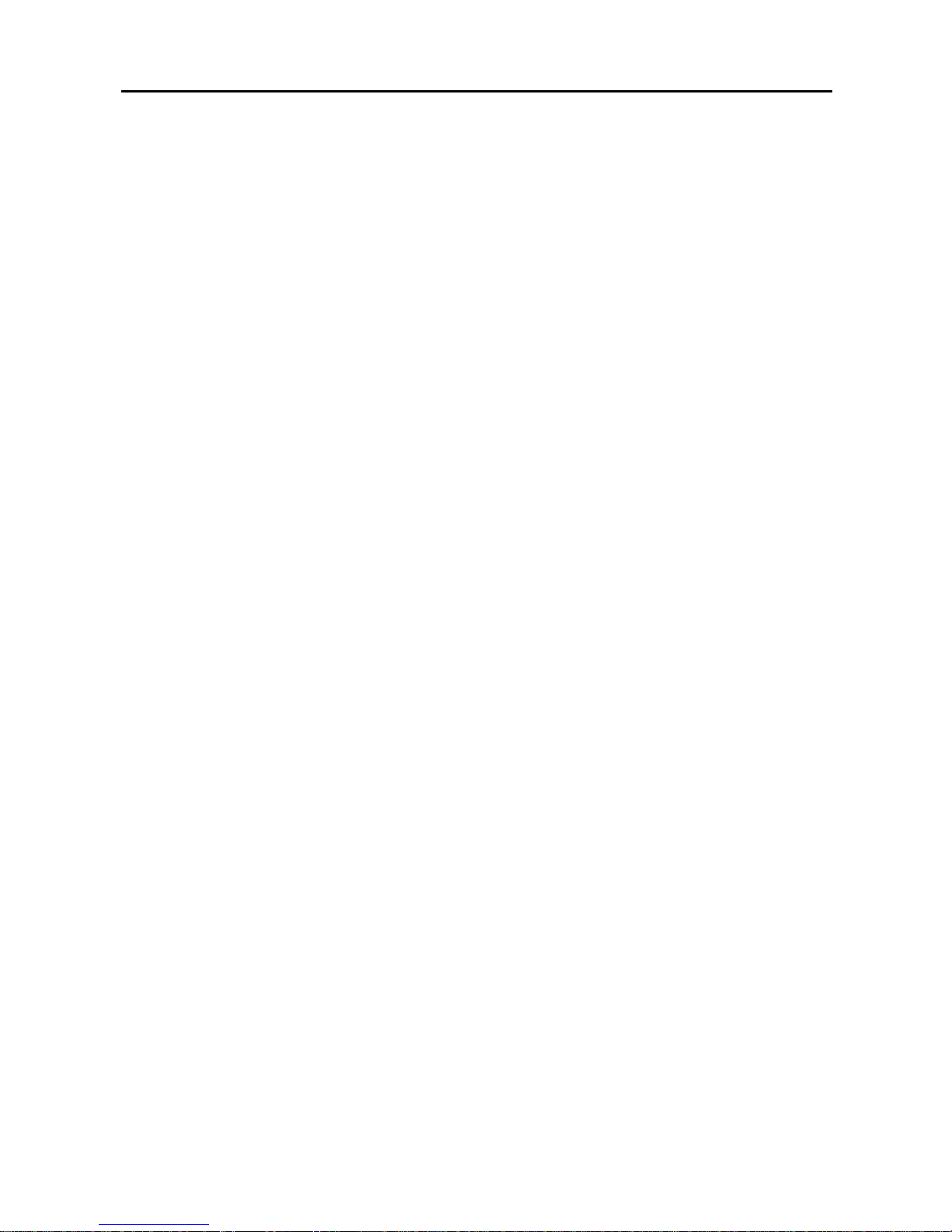
User’s Manual
vi
Figure 38 ─Audio setup screen...............................................................................................................27
Figure 39 ─Alarm-Out Settings screen. ..................................................................................................27
Figure 40 ─Display OSD screen.............................................................................................................28
Figure 41 ─OSD Margin screen..............................................................................................................29
Figure 42 ─Main Monitor screen.............................................................................................................29
Figure 43 ─Remote Control setup screen...............................................................................................30
Figure 44 ─Record menu........................................................................................................................30
Figure 45 ─Record setup screen. ...........................................................................................................31
Figure 46 ─Schedule (Simple Mode) setup screen.................................................................................32
Figure 47 ─Schedule (Advanced Mode) setup screen............................................................................32
Figure 48 — Schedule – Settings (Advanced Mode) setup screen..........................................................33
Figure 49 ─Default (Advanced Mode) setup screen. ..............................................................................34
Figure 50 ─Pre-Event setup screen........................................................................................................34
Figure 51 ─Event menu..........................................................................................................................35
Figure 52 ─Alarm-In Settings screen......................................................................................................35
Figure 53 ─Alarm-In Actions screen. ......................................................................................................36
Figure 54 ─Alarm-In Notify menu............................................................................................................36
Figure 55 ─Motion Detection Settings screen.........................................................................................37
Figure 56 ─Motion Detection Sensitivity screen......................................................................................37
Figure 57 ─Motion Detection Zone screen..............................................................................................37
Figure 58 ─Motion Detection Zone menu. ..............................................................................................38
Figure 59 ─Motion Detection Min. Blocks screen. ..................................................................................38
Figure 60 ─Daytime Setup screen..........................................................................................................38
Figure 61 ─Motion Detection Actions screen..........................................................................................39
Figure 62 ─Video Loss Settings screen..................................................................................................40
Figure 63 ─Video Loss Actions screen...................................................................................................40
Figure 64 ─Text-In Settings screen.........................................................................................................41
Figure 65 ─Text-In Device Settings screen.............................................................................................42
Figure 66 ─Text-In Actions screen..........................................................................................................43
Figure 67 ─Health Check screen............................................................................................................44
Figure 68 ─Check Recording screen......................................................................................................44
Figure 69 ─Storage screen.....................................................................................................................45
Figure 70 ─System Event Actions screen...............................................................................................45
Figure 71 ─Event Status screen. ............................................................................................................46
Figure 72 ─PTZ Select Camera menu....................................................................................................50
Figure 73 ─PTZ menu.............................................................................................................................51
Figure 74 ─PTZ Preset screen. ..............................................................................................................51
Figure 75 ─Preset View screen. .............................................................................................................51
Figure 76 ─Mouse menu.........................................................................................................................52
Figure 77 ─Mouse Display menu............................................................................................................52
Figure 78 ─Search menu........................................................................................................................54
Figure 79 ─Go to menu...........................................................................................................................54
Figure 80 ─Go to the Date/Time screen. ................................................................................................55
Figure 81 ─Record Table Search (Standard View) screen.....................................................................55
Figure 82 ─Record Table Search (Expanded View) screen....................................................................55
Figure 83 ─Calendar Search screen.......................................................................................................56
Figure 84 ─Event Log Search screen.....................................................................................................56
Figure 85 ─Event Log Search Option screen..........................................................................................57
Figure 86 ─Text-In Search screen..........................................................................................................58
Figure 87 ─Text-In Search Option screen...............................................................................................58
Figure 88 ─Motion Search screen. .........................................................................................................59
Figure 89 ─Motion Search Option screen...............................................................................................60
Figure 90 ─Clip-Copy screen..................................................................................................................61
Figure 91 ─WebGuard login screen........................................................................................................66
Figure 92 ─WebWatch screen................................................................................................................67
Figure 93 ─WebSearch screen...............................................................................................................69

4-Channel Digital Video Recorder
1
Chapter 1 ─Introduction
Features
Your color digital video recorder (DVR) provides recording capabilities for four camera inputs. It provides
exceptional picture quality in both live and playback modes, and offers the following features:
y4 Composite Video Input Connectors
yCompatible with Color (NTSC or PAL) and B&W (CCIR and EIA-170) Video Sources
yAuto Detection for NTSC and PAL
yMultiple Monitor Connectors: 1 BNC Video Out, 1 VGA
yMultiple Search Engines (Date/Time, Calendar, Event)
yRecords up to 120/100 Images per Second (NTSC/PAL)
y“Loop-Through” Video Connectors
yContinuous Recording in Disk Overwrite Mode
y1 USB 2.0 Port
yContinues Recording while Transmitting to Remote Site and during Playback
yUser-friendly Graphical User Interface (GUI) Menu System
yMultiple Recording Modes (Time-lapse, Pre-event, Event and Panic)
yTwo-way Audio Communications
y4-Channel Audio Recording and 1-Channel Audio Playback
yText Input for ATM and POS
yAlarm Connections Include: Input, Output and Reset Input
yBuilt-in Alarm Buzzer
yLive or Recorded Video Access via Ethernet
yTime Synchronization using industry standard protocol
ySelf-diagnostics with automatic notification including hard disk drive S.M.A.R.T. protocol
yInfrared Remote Control
Technical Overview
In addition to replacing both a time-lapse VCR and a multiplexer in a security installation, your DVR has
many features that make it much more powerful and easier to use than even the most advanced VCR.
The DVR converts analog NTSC or PAL video to digital images and records them on a hard disk drive.
Using a hard disk drive allows you to access recorded video almost instantaneously; there is no need to rewind
tape. The technology also allows you to view recorded video while the DVR continues recording video.
Digitally recorded video has several advantages over analog video recorded on tape. There is no need to
adjust tracking. You can freeze frames, fast forward, fast reverse, slow forward and slow reverse without
image streaking or tearing. Digital video can be indexed by time or events, and you can instantly view video
after selecting the time or event.
Your DVR can be set up forevent or time-lapse recording. You can define times to record, and the schedule
can change for different days of the week and user defined holidays.
The DVR can be set up to alert you when the hard disk drive is full, or it can be set to record over the oldest
video once the disk is full.
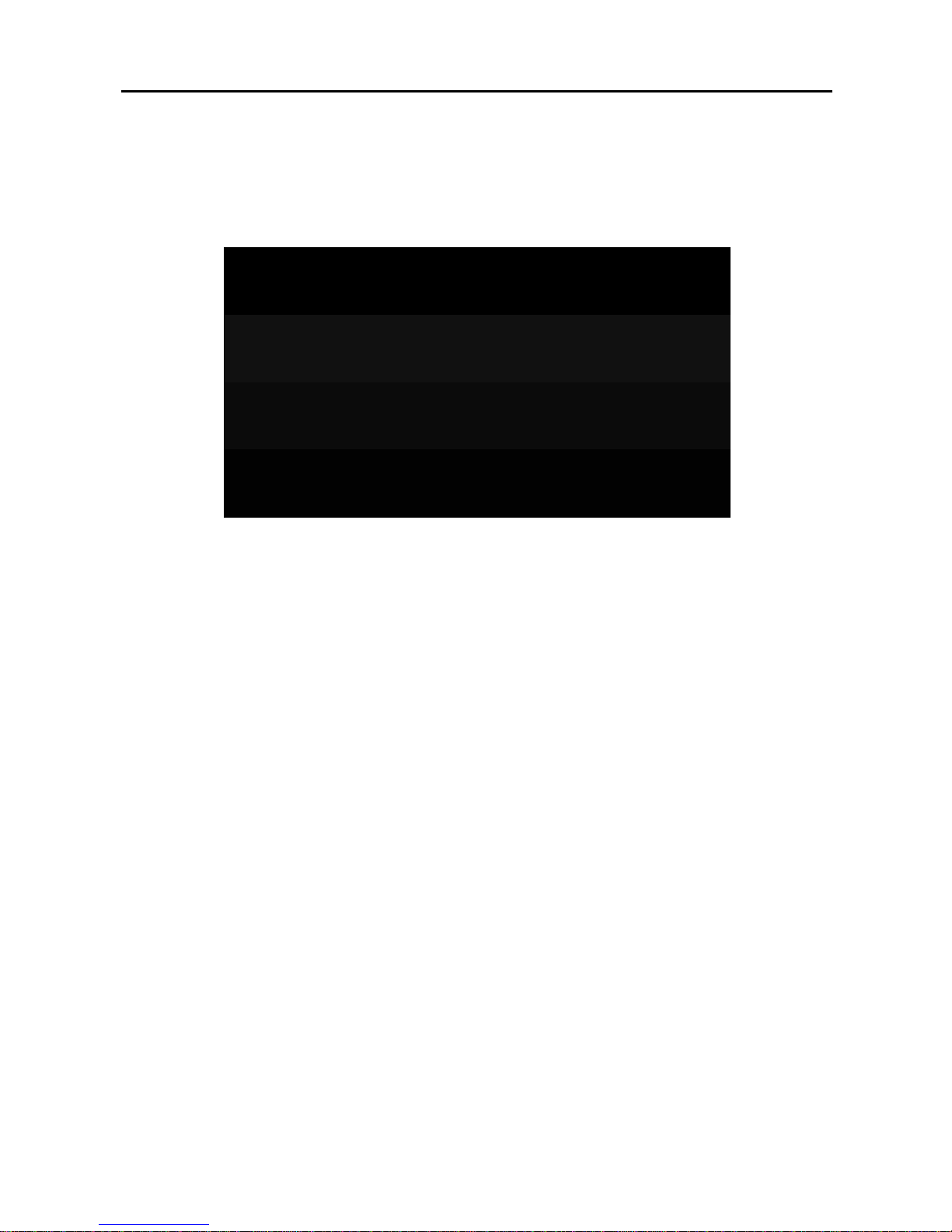
User’s Manual
2
Your DVR uses a proprietary encryption scheme making it nearly impossible to alter video.
You can view video and control your DVR remotely by connecting via Ethernet. There is a USB port that
can be used to upgrade the system or copy video clips to external hard disk, CD-RW and flash drives.
Figure 1 ─Typical DVR installation.
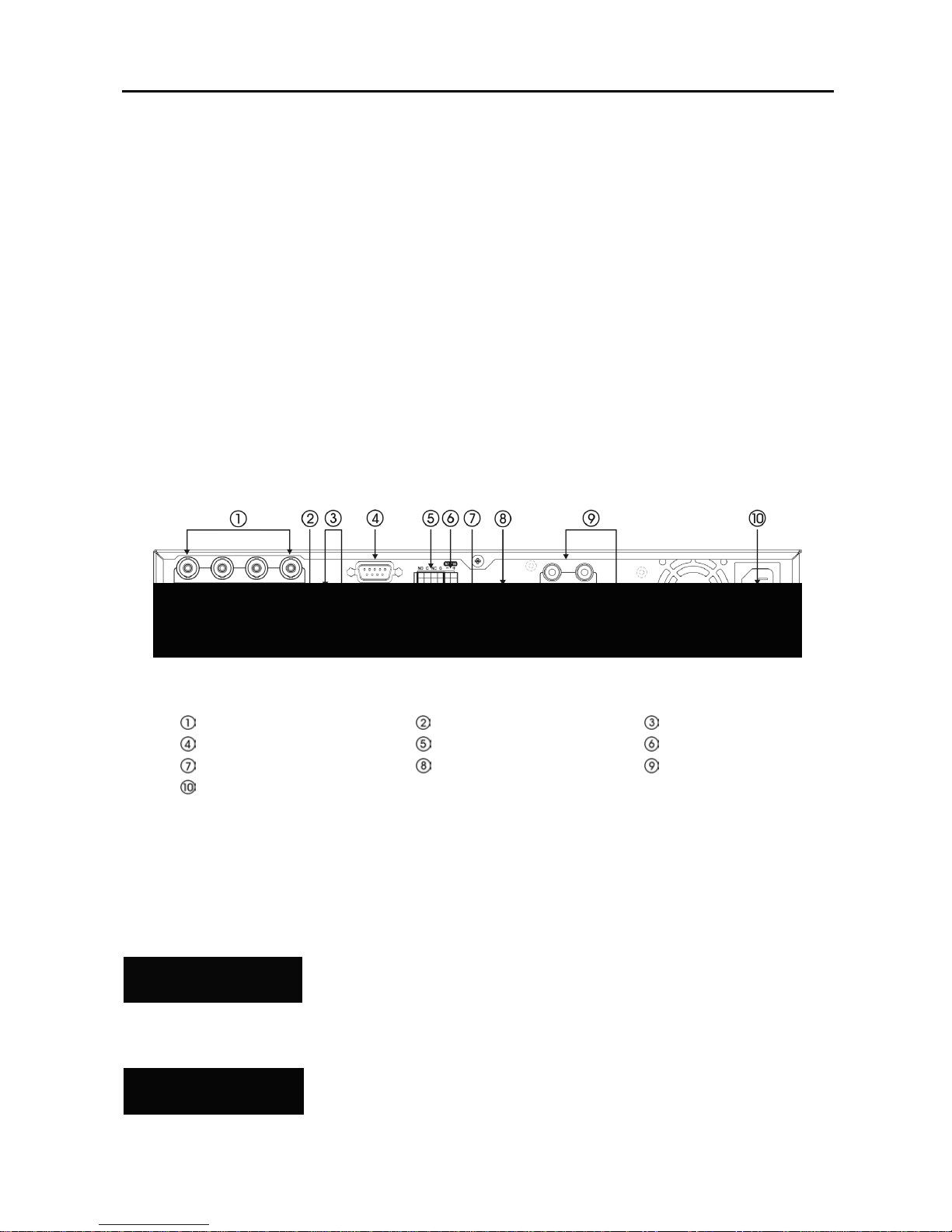
4-Channel Digital Video Recorder
3
Chapter 2 ─Installation
Package Contents
The package contains the following:
yDigital Video Recorder
yPower Cord
yUser’s Manual (This Document)
yRAS Software CD and User’s Manual
yInfrared Remote Control
Required Installation Tools
No special tools are required to install the DVR. Refer to the installation manuals for the other items that
make up part of your system.
Figure 2 ─DVR rear panel.
Video Input Video Loop Through Video Out
RS232 Port Alarm Input/Output RS485 Port
Factory Reset Switch Network Port Audio In/Out
Power Cord Connector
Your DVR can be used with either NTSC or PAL equipment.
NOTE: You cannot mix NTSC and PAL equipment. For example you cannot use a PAL camera and
an NTSC monitor.
Video Input
Video Loop Through
Connect the coaxial cables from the video sources to the BNC Video In
connectors.
If you would like to connect your video source to another device, you can use
the Loop BNC connectors.

User’s Manual
4
NOTE: The Loop BNC connectors are auto terminated. Do NOT connect a cable to the Loop BNC
unless it is connected to a terminated device because it will cause poor quality video.
Video Out
Connect the main monitor to the Video Out connector.
A VGA connector is provided so that you can use a standard, multi-sync computer monitor
as your main monitor. Use the cable supplied with your monitor to connect it to the DVR.
The VGA monitor is automatically detected when you connect it.
NOTE: It is possible that the DVR does not detect a VGA monitor automatically if the connected VGA
monitor does not support auto detect function. In this case, press and hold the Panic button on the
front panel for 5 seconds or longer to switch the video output to VGA out. Pressing and holding the
Panic button for 5 seconds or longer again returns to the previous video output mode.
RS232 Port
An RS232 port is provided to connect a remote control keyboard.
Alarm Input/Output
NOTE: To make connections on the Alarm Connector Strip, press and hold the
button and insert the wire in the hole below the button. After releasing the
button, tug gently on the wire to make certain it is connected. To disconnect
a wire, press and hold the button above the wire and pull out the wire.
AI 1 to 4 (Alarm-In):You can use external devices to signal the DVR to react to events. Mechanical or
electrical switches can be wired to the AI (Alarm-In) and G(Ground) connectors. The threshold voltage is
4.3V and should be stable at least 0.5 seconds to be detected. See Chapter 3 ─Configuration for configuring
alarm input.
G (Ground): Connect the ground side of the Alarm input and/or alarm output to the Gconnector.
NOTE: All the connectors marked G are common.
NC/NO (Relay Alarm Output): The DVR can activate external devices such as buzzers or lights. Connect
the device to the C(Common) and NC (Normally Closed) or Cand NO (Normally Open) connectors.
NC/NO is a relay output which sinks 0.5A@125VAC and 1A@30VDC. See Chapter 3 ─Configuration
for configuring alarm output.
ARI (Alarm Reset In): An external signal to the Alarm Reset In can be used to reset both the Alarm Out
signal and the DVR’s internal buzzer. Mechanical or electrical switches can be wired to the ARI (Alarm
Reset In) and G(Ground) connectors. The threshold voltage is below 0.3V and should be stable at least
0.5 seconds to be detected. Connect the wires to the ARI (Alarm Reset In) and G(Ground) connectors.
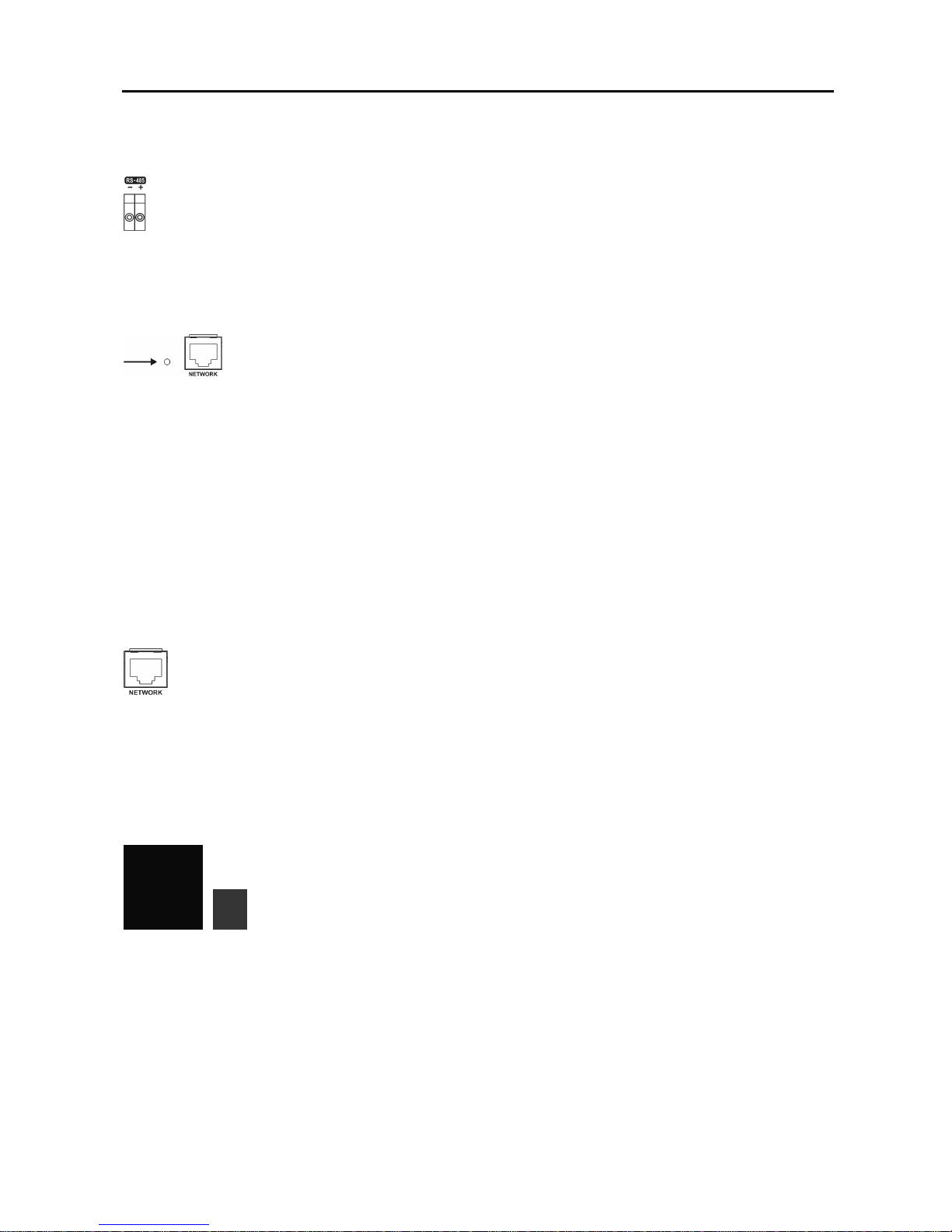
4-Channel Digital Video Recorder
5
RS485 Port
The DVR can be controlled remotely by an external device or control system, such as a control
keyboard, using RS485 half-duplex serial communications signals. The RS485 connector can
also be used to control PTZ (pan, tilt, zoom) cameras. Connect RX-/ TX- and RX+/TX+ of the
control system to the –and +(respectively) of the DVR. See Chapter 3 ─Configuration and
the PTZ camera or remote controller manufacture’s manual for configuring the RS485 connection.
Factory Reset Switch
The DVR has a Factory Reset switch to the left of the Network port on the rear panel.
This switch will only be used on the rare occasions that you want to return all the settings
to the original factory settings.
CAUTION: When using the Factory Reset, you will lose any settings you have saved.
To reset the unit, you will need a straightened paperclip:
1. Turn the DVR off.
2. Poke the straightened paperclip to the unlabeled hole in the left of the Network port, and turn the
DVR on.
3. Hold the reset switch until the DVR turns on and live monitoring screen appears.
4. Release the reset switch. All of the DVR’s settings are now at the original settings it had when it
left the factory.
Network Port
The DVR can be networked using the 10/100Mb Ethernet connector. Connect a Cat5 cable with
an RJ-45 jack to the DVR connector. The DVR can be networked with a computer for remote
monitoring, searching, configuration and software upgrades. See Chapter 3 ─Configuration
for configuring the Ethernet connections.
CAUTION: The network connector is not designed to be connected directly with cable or
wire intended for outdoor use.
Audio In/Out
Your DVR can record audio from up to two sources. Connect the audio sources to
Audio In 1, Audio In 2, Audio In 3 and Audio In 4 as needed using RCA jacks.
Connect Audio Out to your amplifier.
NOTE: It is the user’s responsibility to determine if local laws and regulations
permit recording audio.
NOTE: The DVR does not have amplified audio output, so you will need a speaker with an amplifier.
The DVR does not have a pre-amplifier for audio input, so the audio input should be from an amplified
source, not directly from a microphone.

User’s Manual
6
Power Cord Connector
Connect the AC power cord to the DVR and then to a wall outlet.
WARNING: ROUTE POWER CORDS SO THAT THEY ARE NOT A TRIPPING HAZARD.
MAKE CERTAIN THE POWER CORD WILL NOT BE PINCHED OR ABRADED BY FURNITURE.
DO NOT INSTALL POWER CORDS UNDER RUGS OR CARPET.
THE POWER CORD HAS A GROUNDING PIN. IF YOUR POWER OUTLET DOES NOT HAVE
A GROUNDING PIN RECEPTACLE, DO NOT MODIFY THE PLUG. DO NOT OVERLOAD THE
CIRCUIT BY PLUGGING TOO MANY DEVICES IN TO ONE CIRCUIT.
Your DVR is now ready to operate. Refer to Chapter 3 ─Configuration and Chapter 4 ─Operation.
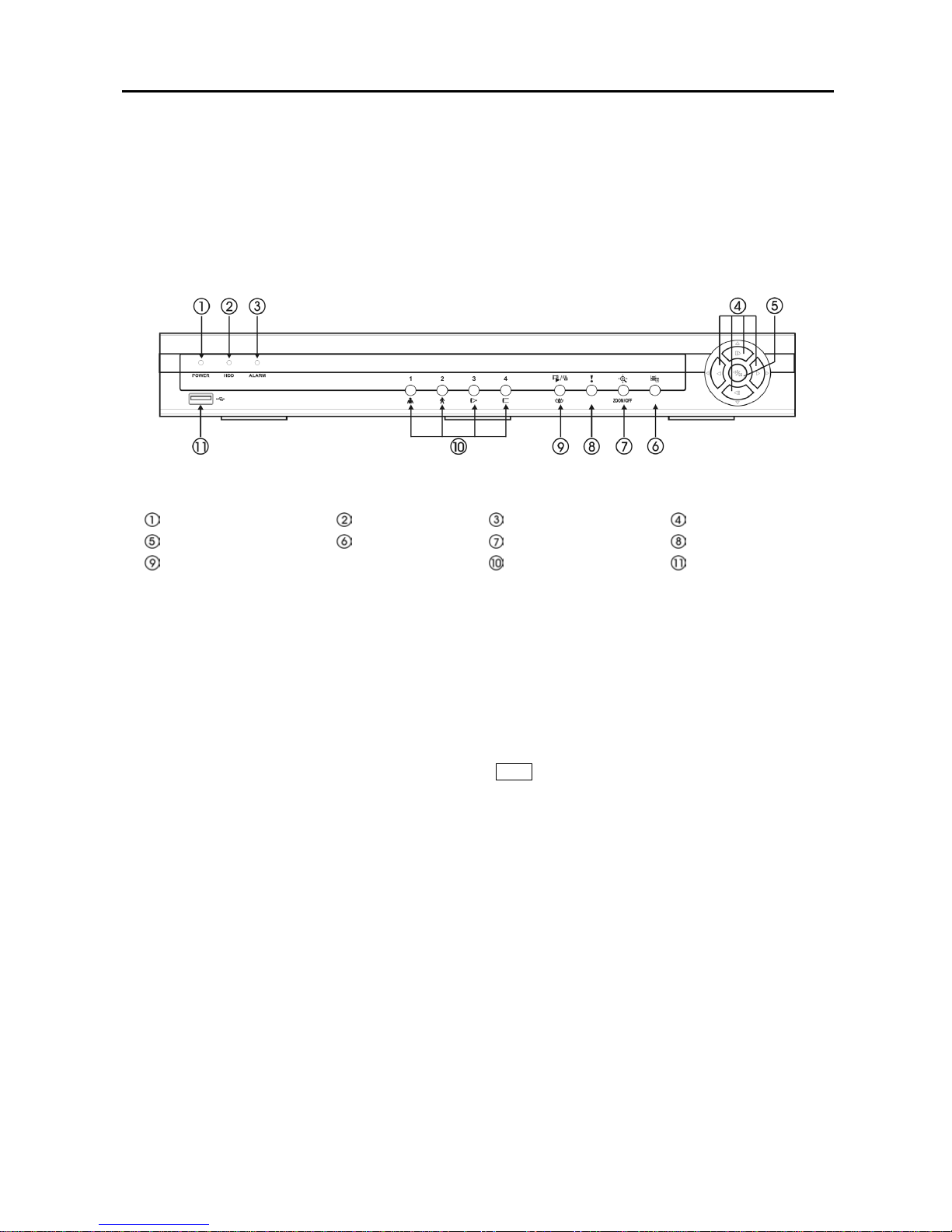
4-Channel Digital Video Recorder
7
Chapter 3 ─Configuration
NOTE: Your DVR should be completely installed before proceeding. Refer to Chapter 2 ─Installation.
Front Panel Controls
Figure 3 ─DVR front panel.
Power LED HDD LED Alarm Out LED Arrow Buttons
Enter/Pause Button Menu Button PTZ/Zoom Button Panic Button
Playback Mode/Clip Copy Button Camera Buttons USB Connector
NOTE: A separate Alarm button is not provided. Pressing any keys on the front panel or remote
control resets alarm output including the internal buzzer when the alarm is activated. However, when
you are in the menu or PTZ mode, you have to exit the menu or PTZ mode first to reset alarm output.
The front panel looks and operates much like a VCR combined with a multiplexer. Many of the buttons
have multiple functions. The buttons on the infrared remote control, while laid out differently, perform the
same functions as those on the front panel. The following describes each button and control. Take a few
minutes to review the descriptions. You will use these to initially set up your DVR and for daily operations.
NOTE: The infrared sensor is just to the right of the Menu button. Make certain that nothing blocks
the sensor, or the remote control will not function properly.
NOTE: You can also use a USB mouse (not supplied) to navigate through the screens and menus
much like you would on a computer.
POWER LED
The POWER LED is lit when the unit is On.
HDD LED
The HDD LED flickers when the DVR is recording or searching video on the hard disk drive.
ALARM LED
The ALARM LED is lit when alarm output or internal buzzer is activated.

User’s Manual
8
Arrow Buttons
These buttons are used to navigate through menus and GUI. You can also use them to change numbers by
highlighting a number in the menu and using the Up and Down arrow buttons to increase or decrease the
number’s value. These buttons are also used to control Pan and Tilt when in the PTZ mode.
In the playback mode, pressing the button plays video backward at high speed. Pressing the button
again toggles the playback speed from , and , and the screen displays , and
respectively. While playing video, pressing the button plays video forward at high speed. Pressing the
button again toggles the playback speed from , , and , and the screen displays , , and
respectively. When in the pause mode, pressing the button moves to the next image and pressing
the button moves to the previous image.
Enter/Pause Button
Pressing the button selects a highlighted item or completes an entry that you have made during system
setup.
In the live monitoring mode, pressing the button freezes the current screen and the screen displays
icon. When in the playback mode, pressing the button pauses playing video.
Menu Button
Pressing the Menu button enters the Setup screen. You will need to enter the authorized user and password
to access Setup. Pressing the button also closes the current menu or setup dialog box. In the Playback mode,
pressing the button displays the Search menu.
When in the live mode, pressing and holding the Menu button for three seconds or longer displays live channels
sequentially.
PTZ/Zoom Button
In the live monitoring mode, pressing the PTZ/Zoom button enters the PTZ mode, and pressing the button
again exits the PTZ mode and enters the zoom mode. When in the zoom mode, pressing the button again
exits the zoom mode.
NOTE: Pressing the PTZ/Zoom button enters directly the zoom mode if there is no PTZ camera you
set up in the Camera setup.
When in the PTZ mode, pressing the arrow buttons or Menu button allows you to control properly configured
cameras.
When in the zoom mode, a rectangle displays on the screen. A rectangle shows the area that will be enlarged.
You can move the rectangle around using the arrow buttons. Pressing the (Enter) button in enlarges the
area in rectangle.
Panic Button
Pressing the Panic button starts panic recoding of all camera channels, and displays on the screen. Pressing
the button again will stop panic recording.
NOTE: When the DVR does not detect a VGA monitor automatically, pressing and holding the Panic
button on the front panel for 5 seconds or longer switches the video output to VGA out manually.
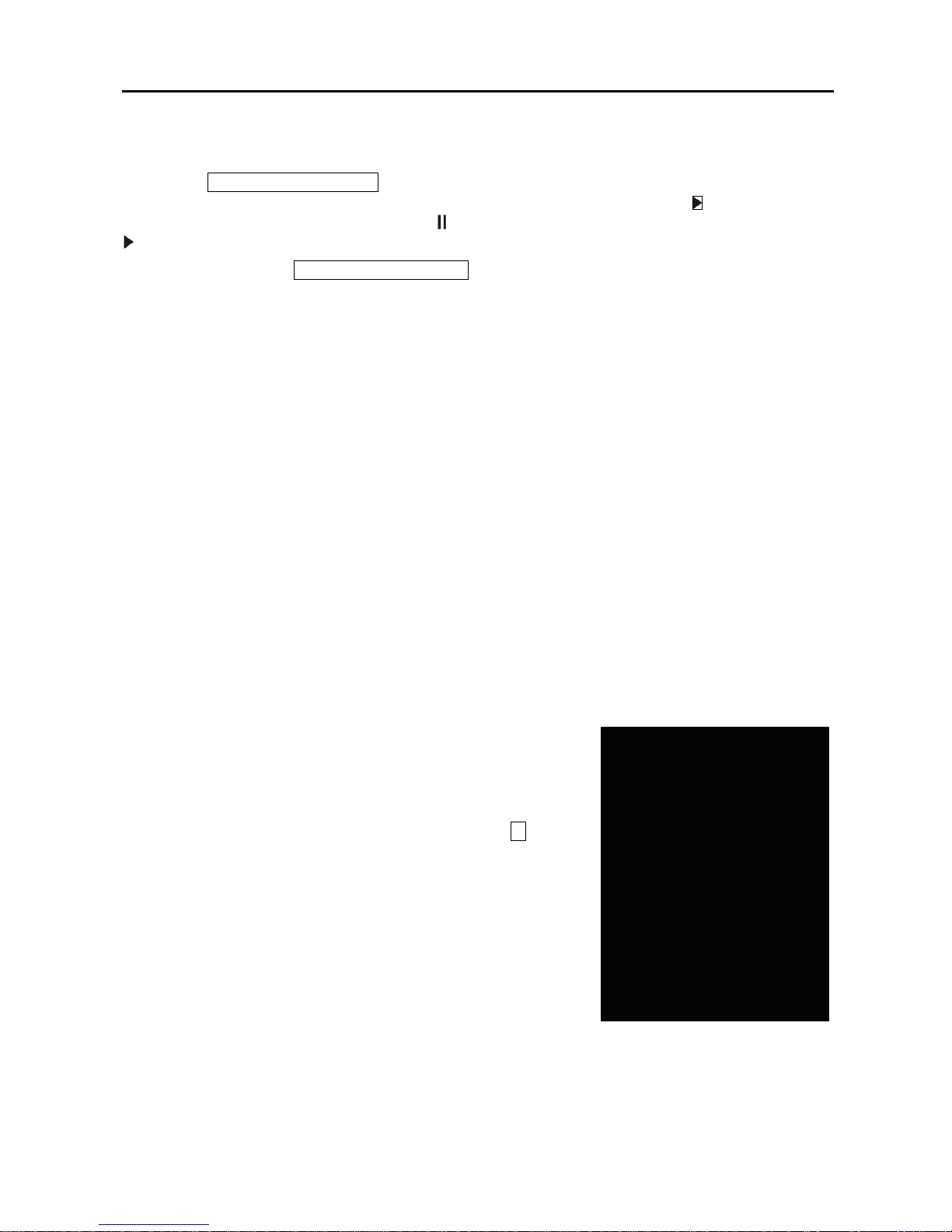
4-Channel Digital Video Recorder
9
Playback Mode/Clip Copy Button
Pressing the Playback Mode/Clip Copy button enters the playback mode, and pressing the button again exits
the playback mode. When entering the playback mode, video is paused. Pressing the arrow button plays
back video at regular speed. The screen displays when the DVR is in the Pause mode and the screen displays
when the DVR is playing back video. The button is also used to load a Preset View in the PTZ mode.
Pressing and holding the Playback Mode/Clip Copy button for three seconds or longer allows you to copy
video clips.
Camera Buttons (1 to 4)
Pressing the individual camera buttons will cause the selected camera to display full screen, and pressing
the button again changes the display format to the quad (2x2) mode. Buttons 1 to 4 are also used to enter
passwords.
In the PTZ mode, pressing the button 1 zooms in the screen and the button 2 zooms out the screen, and
pressing the button 3 focuses near and button 4 focuses far.
USB Port
A USB port on the front panel is provided to connect external hard disk, CD-RW or flash drives for video
clip copying or system upgrades. Position external drives close enough to the DVR so that you can make the
cable connections, usually less than 6 feet. Use the USB cable provided with the hard disk drive to connect
it to the DVR.
A USB mouse (not supplied) can be connected to the USB port. You can use the mouse to navigate through
the screens and menus much like you would on a computer.
A USB to Serial converter can be connected to the USB port. Multiple text-in devices can be used with a
USB to Serial converter.
ID Button on Remote Control
If a DVR SystemID is set to 0, the infrared remote control will control
that DVR without any additional operations. (Refer to the Information
setup screen in this chapter for further information on setting the
System ID.) If thesystemID is 1 to 4, you must to press the ID button
on the remote control and then press the number button (1 to 4) in
order to control that DVR. If the System ID of two or more DVRs
is set to 0, those DVRs will react to the infrared remote control at
the same time.
Figure 4 ─Infrared Remote Control.
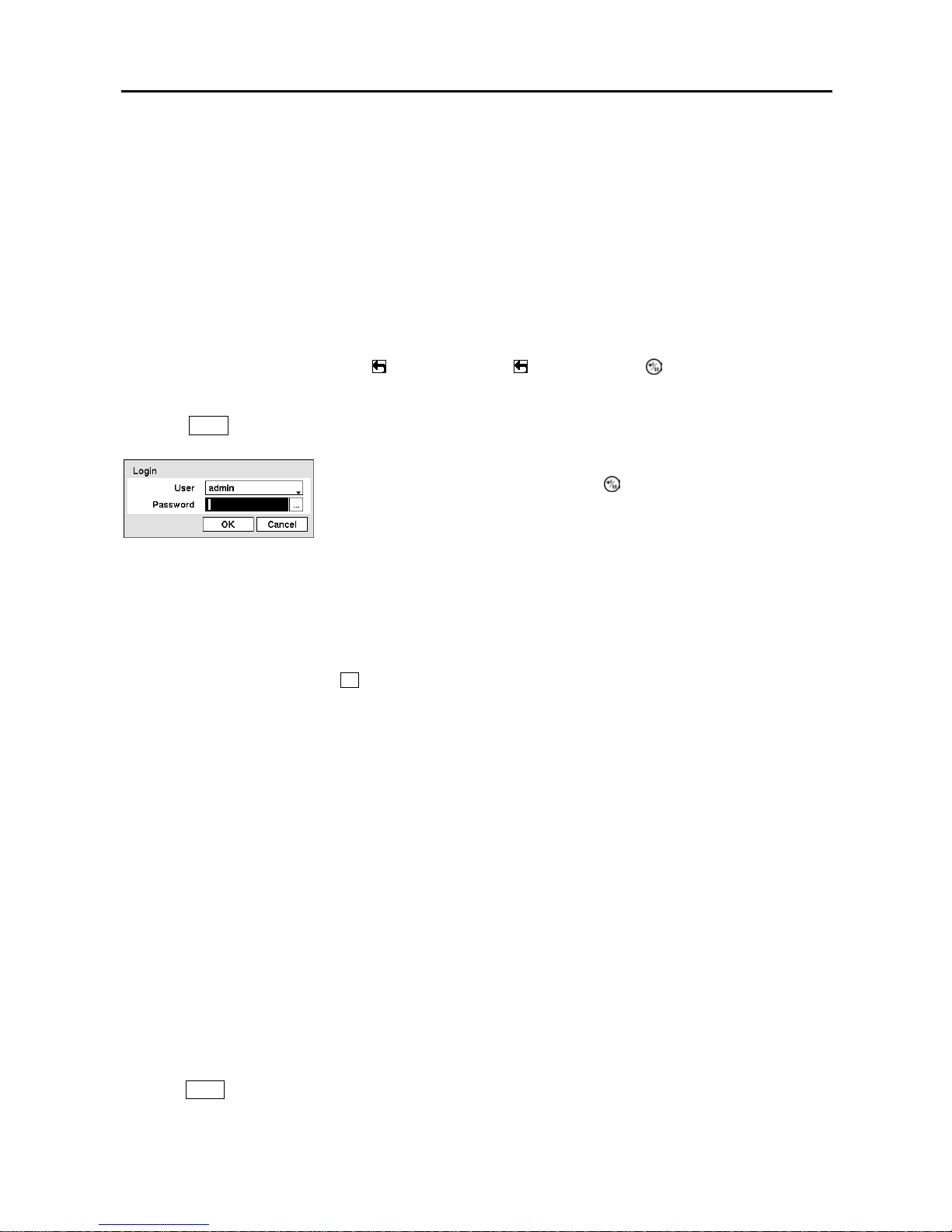
User’s Manual
10
Turning on the Power
Connecting the power cord to the DVR turns on the unit. The unit takes approximately 60 seconds to initialize.
Initial Unit Setup
Before using your DVR for the first time, you will want to establish the initial settings. This includes items
such as time and date, display language, camera, audio,remote control, record mode, network and password.
Your DVR can be set up using various screens and dialog boxes.
Throughout the screens you will see . Highlighting the and pressing the (Enter) button gives you
the opportunity to reset that screen to its default settings.
Press the Menu button to enter the setup screens. The Login screen appears.
NOTE: To assure the secure management of the system, setting up a password is strongly
recommended.
NOTE: You can use a mouse (not supplied) to access the Login screen in addition to using the front
panel buttons or the infrared remote control. Click the right mouse button to display the Login screen.
To enter a password, click the …button, and the virtual keyboard displays. See instructions below
for the virtual keyboard.
Setup Screen
Figure 6 ─Setup screen.
Press the Menu button to enter the setup screen. While setting up the DVR, there will be many opportunities
to enter names and titles. When making these entries, a Virtual Keyboard will appear.
Figure 5 ─Login screen.
Select a User and enter the password by pressing the appropriate combination
of Camera number buttons and then the button. There is no default
password when logging in the admin user for the first time.
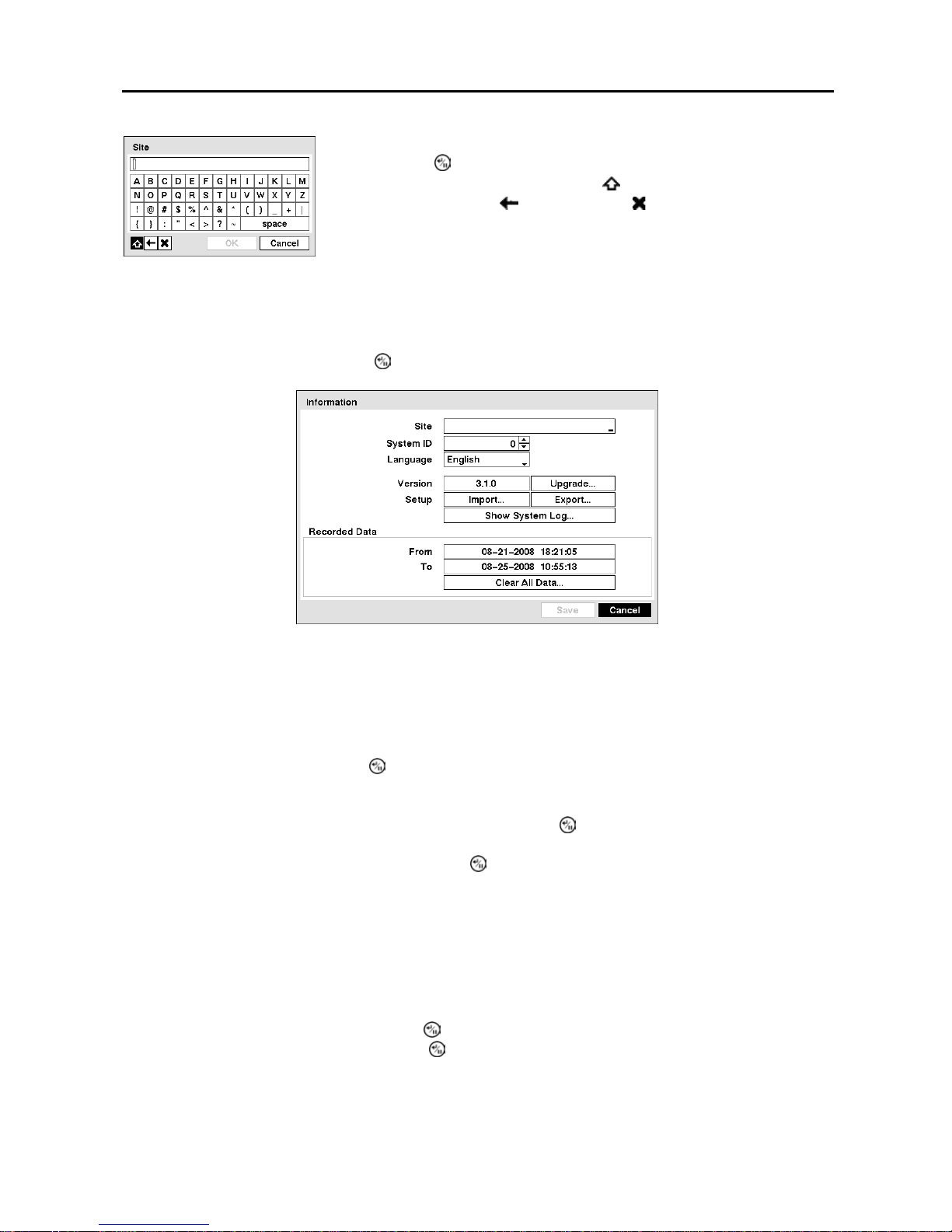
4-Channel Digital Video Recorder
11
System Information
Highlight Information and press the button. The Information screen appears.
Figure 8 ─Information screen.
In the Information screen, you can name the site location, assign a System ID number, select the language
the screens are displayed in, display software version number, upgrade the software, show the System Log,
display recorded time data, and clear all data.
Highlight the Site box and press the button. A virtual keyboard appears that you can use to enter a Site
Name.
Once you have entered your title, highlight Close and press the button.
Highlight the box beside System ID and press the button. Change the number by highlighting it and
using the Up and Down arrow buttons to increase and decrease the number from 0 to 99.
NOTE: The System ID number is used to identify the unit when it is connected with other DVRs through
the RS485 port. You cannot use the same ID number for two or more DVRs that are in the same RS485
network. It is possible to have multiple DVRs with System ID 0 that are in the same area as long as
they are not part of an RS485 network. If this is the case, all will be controlled at the same time when
using the infrared remote control.
Highlight the box beside Language and press button. A drop-down menu displays the available languages.
Highlight the desired language and press the button.
The box beside Version displays the software version of the DVR.
Figure 7 ─Virtual Keyboard.
Use the arrow keys to highlight the character you want in the name or title
and press the button. That character appears in the title bar and the cursor
moves to the next position. Pressing toggles between the upper and
lower case keyboards, backspaces, and deletes entered characters.
You can use up to 31 characters including spaces in your title. Special
characters can be created using ^ and a capital letter; e.g. ^J for NL (New
Line), ^M for CR (Carriage Return). Special characters are commonly used
by text input devices and will be useful when performing Text-In Searches.

User’s Manual
12
To upgrade the software, connect a USB device containing the upgrade package file to the DVR. Highlight
Upgrade… and press the button. The Upgrade screen appears.
CAUTION: The USB device must be FAT16 or FAT32 format.
You can import saved DVR settings or export the current DVR settings. To import saved DVR settings,
connect the USB device containing the setup file (.dat) to the DVR. Highlight Setup – Import… and press
the button.
To export the current DVR settings, connect the USB device to the DVR. Highlight Setup – Export… and
press the button.
NOTE: Even after changing the DVR settings by importing saved settings, the time-related settings
(Date/Time, Time Zone and Daylight Saving Time) will NOT be changed.
CAUTION: The USB device must be FAT16 or FAT32 format.
Highlight Show System Log… and press the button to display the System Log.
Figure 9 ─Upgrade screen.
The screen displays the upgrade package file names that are available.
The “.rui” indicates that the file is for software upgrades. Select the
desired file and press the button.
Highlighting the Installbutton and pressing the button will install the
selected software package. Highlighting the Cancelbutton and pressing
the button will close the window without upgrading the software. If
the upgrade package file is not installed on the DVR properly, you will get
an error message. The system restarts automatically after completing the
upgrade, and it takes approximately one minute to restart.
Figure 10 ─Setup Import screen.
Select the desired setup file and press the Import button to
import the selected settings and change the DVR settings
accordingly. Highlight Include Network Setup and press
the button to toggle between On and Off. When set to Off,
the network settings will not be changed.
Figure 11 ─Setup Export screen.
Highlight the box beside File name and press the button.
A virtual keyboard allows you to enter the file name. Selecting
Exportwill save the current settings in .dat file format on the
USB device.
Table of contents
Other ATV Falcon DVR manuals