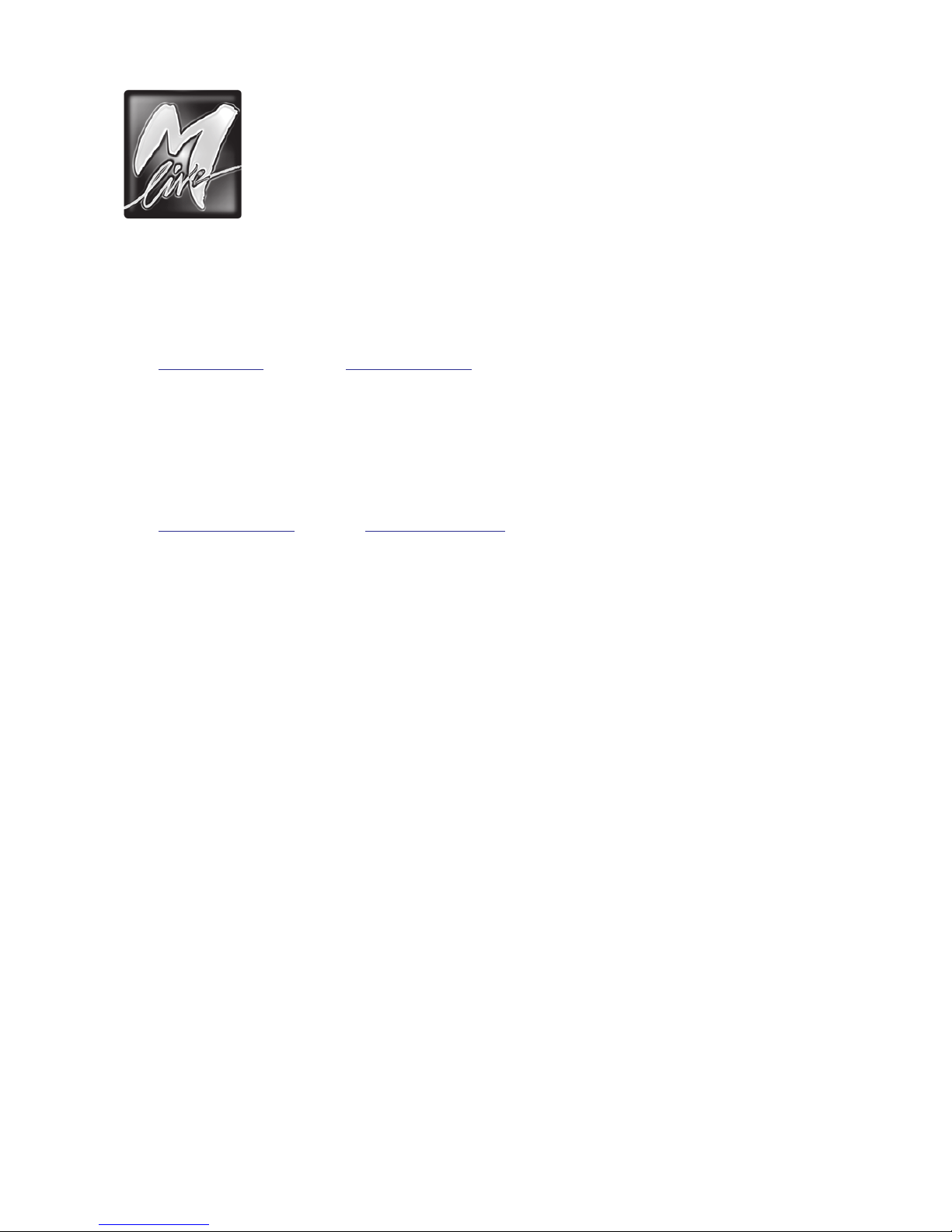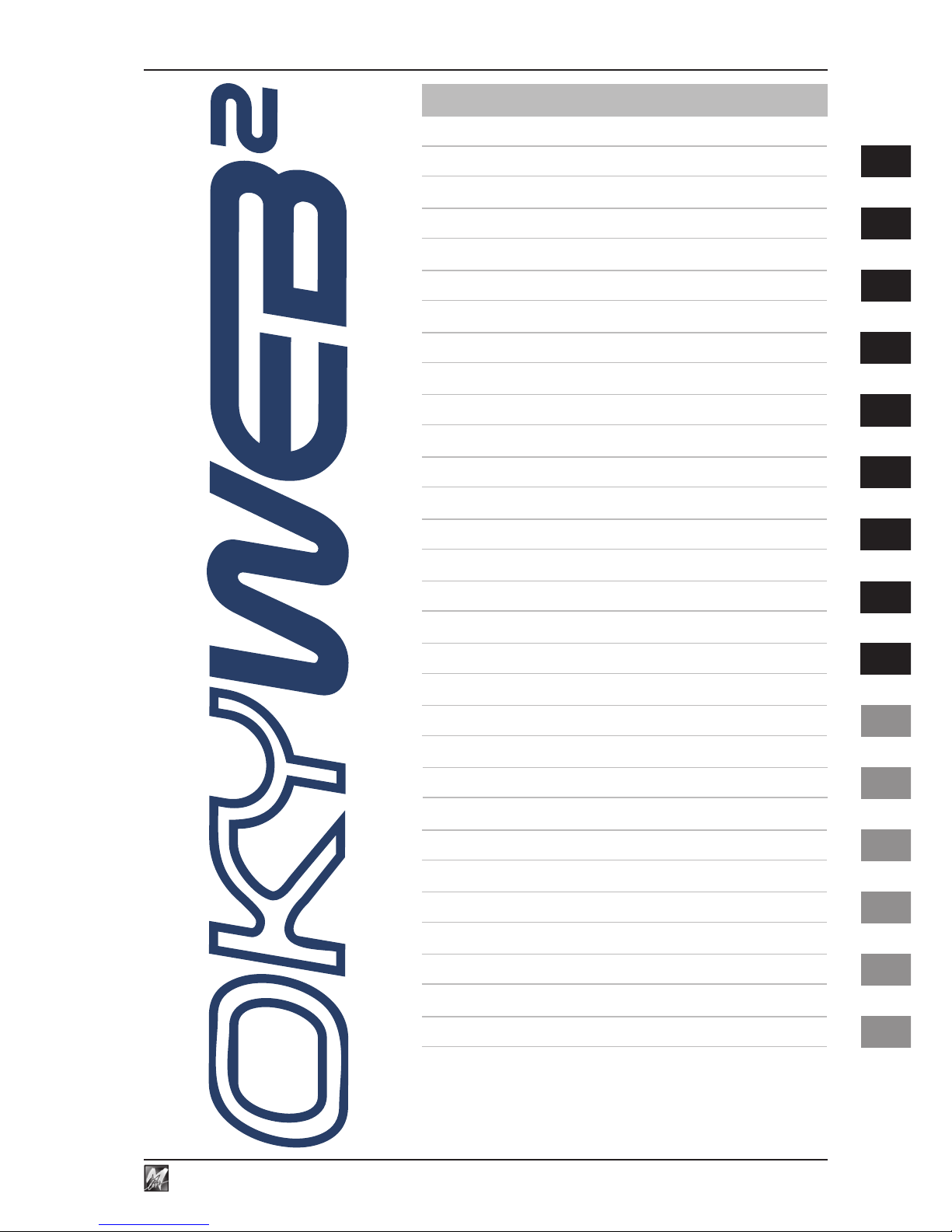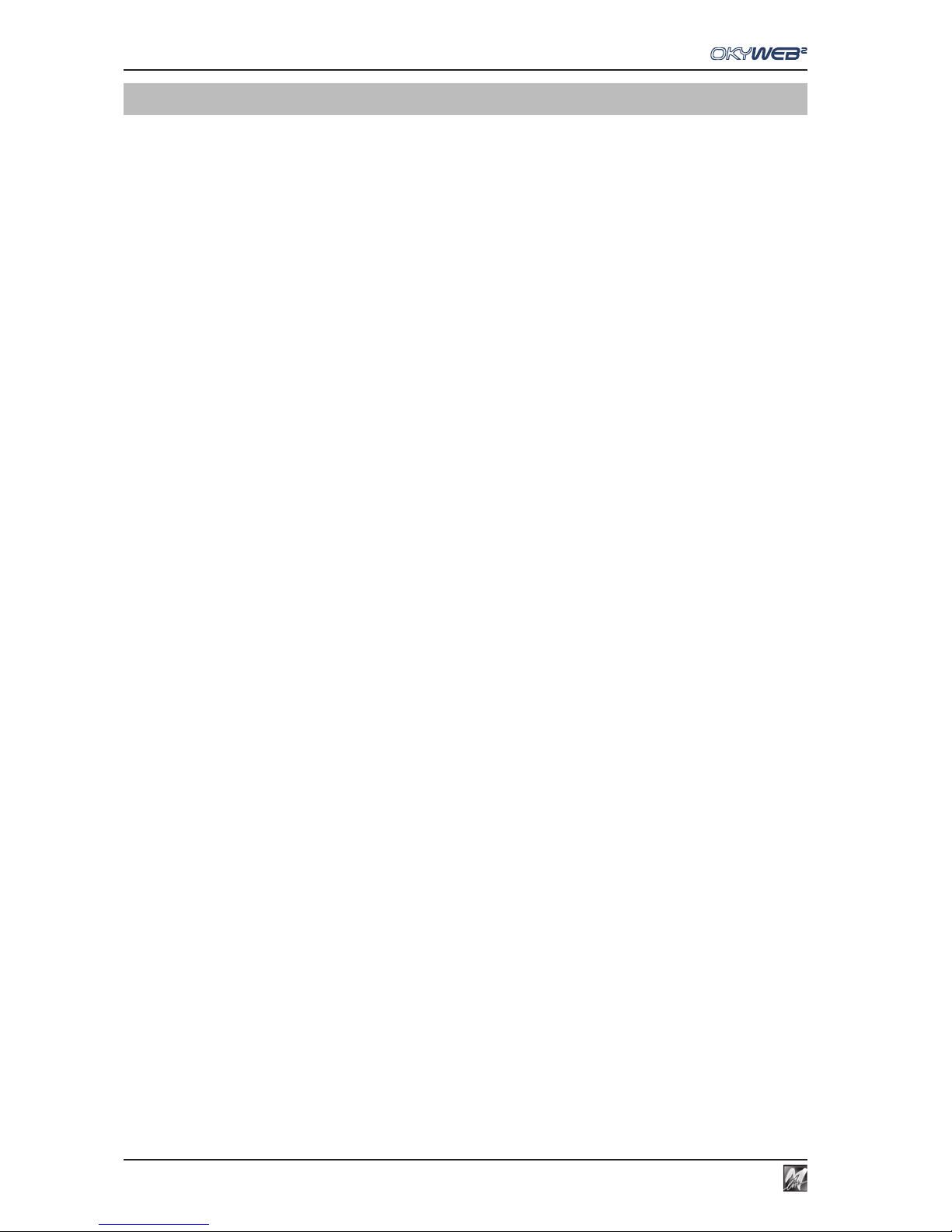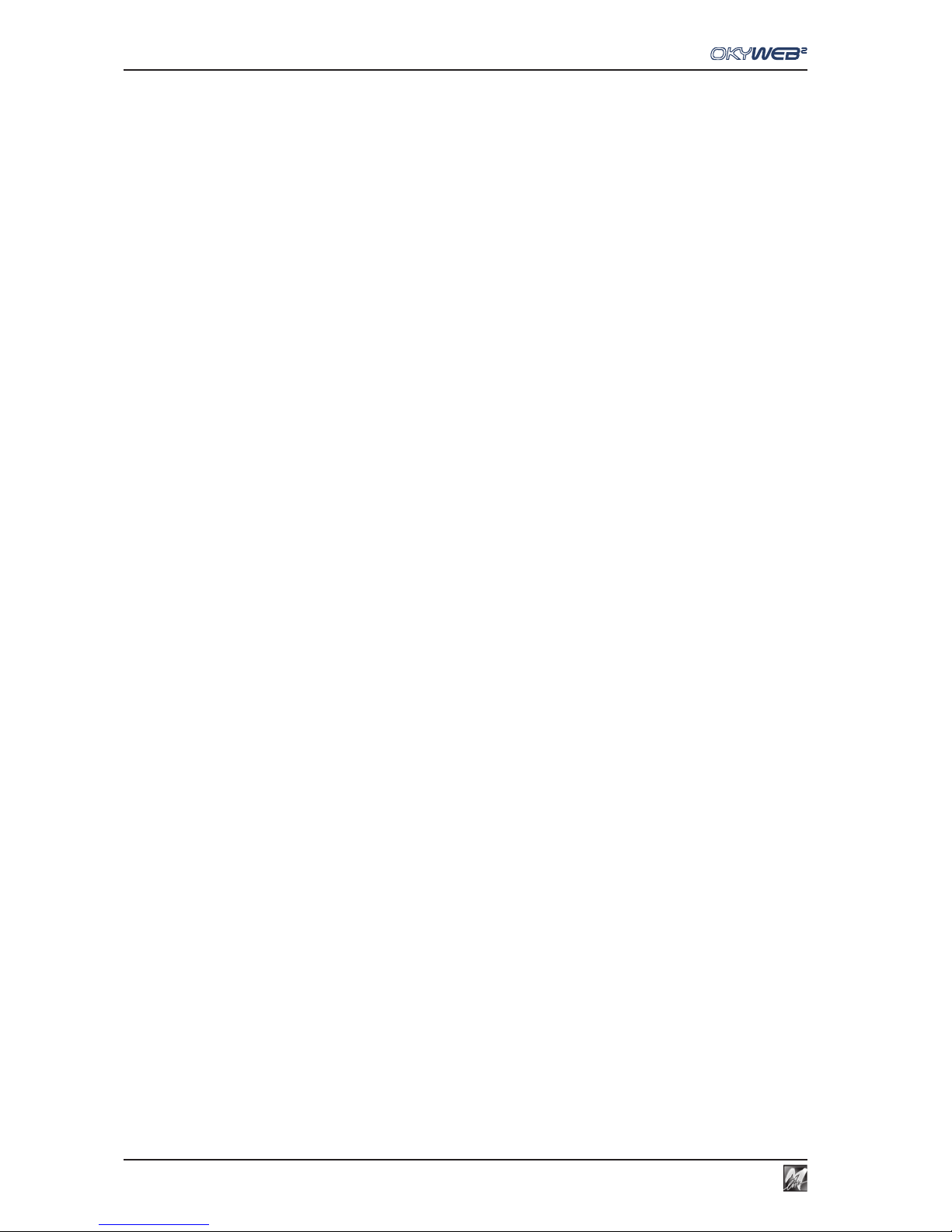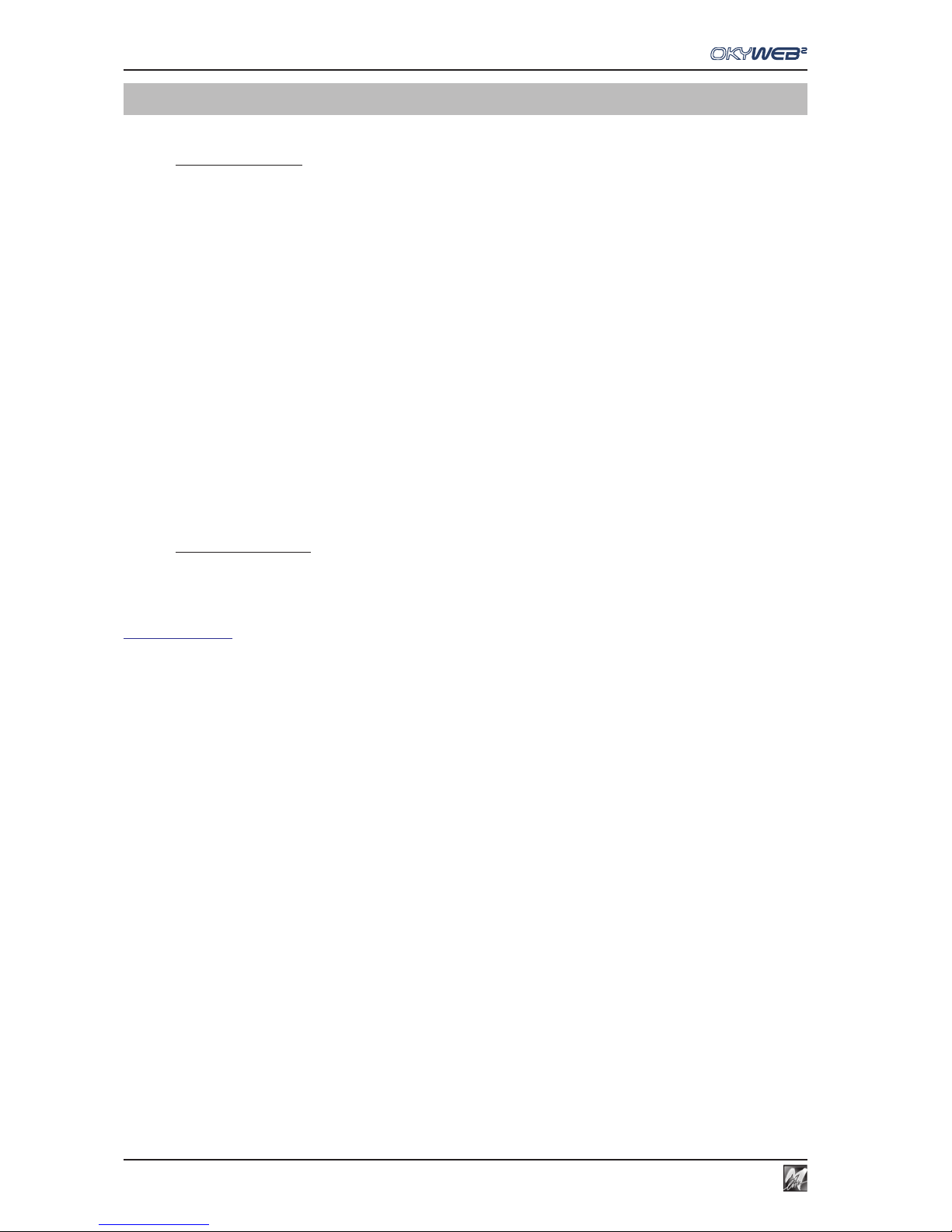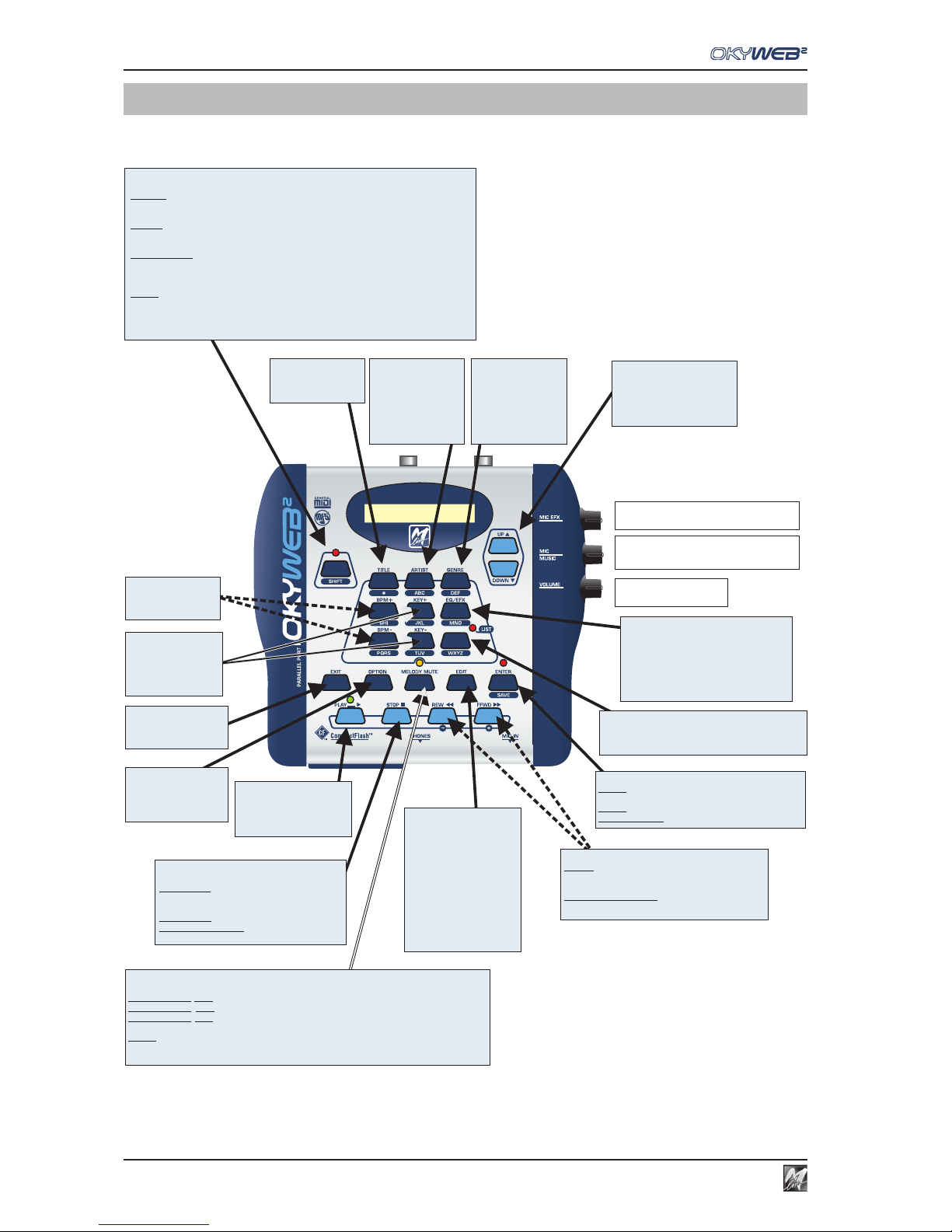2.1
2
Introduction
Introduction
OkyWeb2 - the expression of technology
Small but powerful, OkyWeb2 is a 32-track MIDI file player with Karaoke TV functions that integrates a
32-channel Expander with polyphonic facilities of up to 124 notes.
OkyWeb2 is able to handle an immense archive of backing tracks, but is also extremely user-friendly.
The efficient song search functions, according to Title, Artist and Genre, various display modes for the songs
lyrics and chords, great audio quality and realism of the instruments make it a really valuable aid for live music
entertainment.
The sounds are the first striking feature of OkyWeb2: classic GM sounds made even more realistic and useable
in the backing tracks, R&B percussion, Disco Synth sounds, numerous really powerful Basses, Guitars, Brass,
fantastic Latin-American Brass, original new Drums and countless other details able to satisfy even the most
demanding users.
Two extended GM Effects and 4-band parametric EQ allow to process the overall sound of the backing tracks
with astonishing results.
OkyWeb2’s Expander functions allow to play in real time, even when the backing track is playing and put no less
than 32 MIDI channels at your disposal, i.e. the equivalent of 2 normal expanders.
A microphone channel with two Effects and 4-band parametric EQ plus a very intuitive mixing system allow you
to connect a microphone directly to OkyWeb2 and sing, combining your voice perfectly with the backing tracks
without requiring any other equipment.
The numerous interfaces and OkyWeb2’s connectability make it a versatile unit suited to highly varied applications.
Audio, Video, MIDI and USB outputs and inputs allow you to easily fit OkyWeb2 into your professional musical
equipment or use it in your lounge at home.
OkyWeb2 uses the new MIDI MF5 format, which includes 32 tracks (twice the number of a normal player),
proprietary sounds and extra tracks dedicated to vocal processing.
The MF5 backing tracks exploit all the features of the OkyWeb2’s on-board expander: each backing track can
have its own exclusive sounds, realized specifically to obtain the most suitable sound for every single song. The
sounds are automatically uploaded, instantly, without any complications and with no manual work to be done by
users.
MF5 backing tracks also contain extra tracks, dedicated to the processing of the microphone signal:
equalization, reverb and echo can in fact be given specific dynamic settings for each backing track.
It’s therefore possible to have the right echo, at the right point, with the right settings and repetitions in sync with
the speed of the backing music, independently of any changes in BPM.
The tracks dedicated to vocal processing can be enabled or disabled as required, always nevertheless allowing
complete manual control of the entire audio section.
M-Live’s range of MF5 backing tracks is updated monthly, with both new material and evergreens.
OkyWeb2 is however fully compatible with MIDI MF3 format and Standard MIDI Files (which can be converted
using the PC software supplied). OkyWeb2 thus has access to an enormous universal repertoire.
OkyWeb2 uses as storage media very small powerful Compact Flash cards, able to hold thousands of backing
tracks in a space just slightly larger than a postage stamp.
OkySoft2, the software provided with the unit, allows you to connect OkyWeb2 to a Personal Computer, organize
archives of backing tracks and Playlists, transfer songs from the Compact Flash card to OkyWeb2, store an
unlimited number of MIDI files on the computer’s Hard Disk, update the OkyWeb2 operating system, edit sounds,
effects and equalizers and prepare custom presets.
OkySoft2, moreover, enables a link to the HitTrax MIDI Files web site, providing an easy access to thousands of
fully licensed MIDI Files.
OkyWeb2 is the easiest, more effective solution for entertaining the public with your music.
OkyWeb2: a small unit, a big sound...
Just add your voice and... the show can begin !
The M-LIVE STAFF