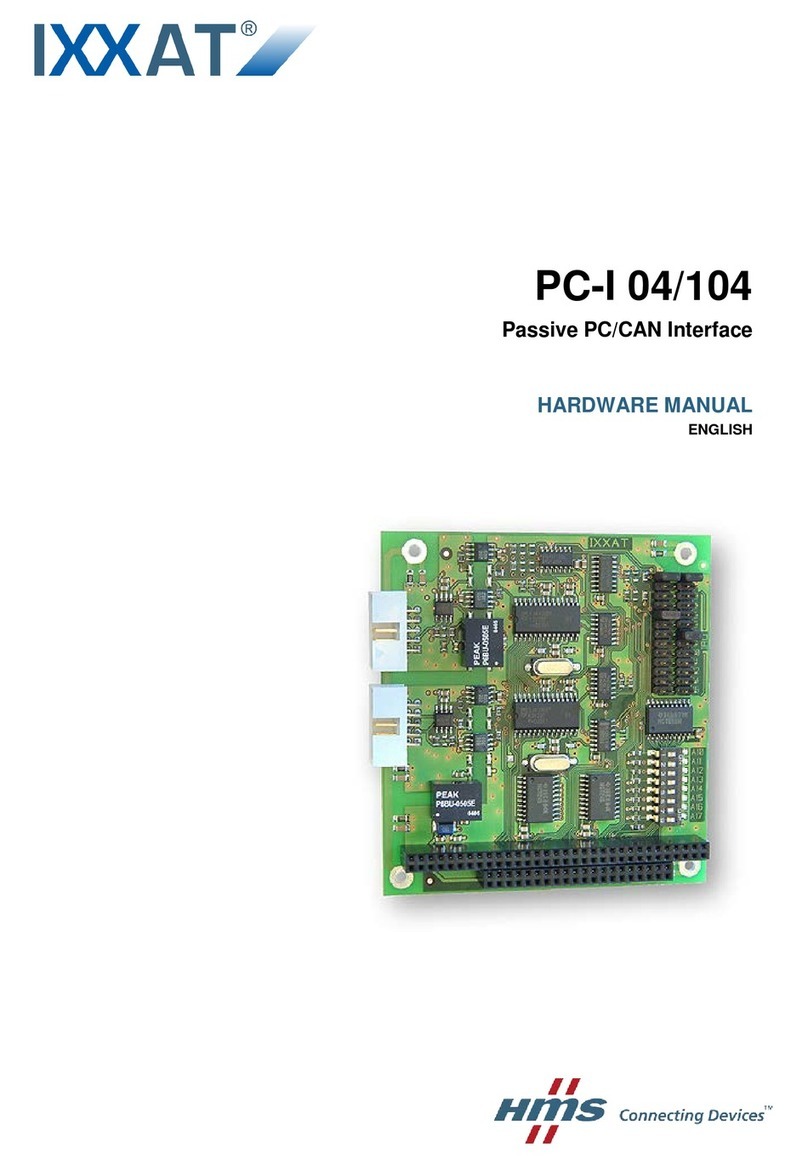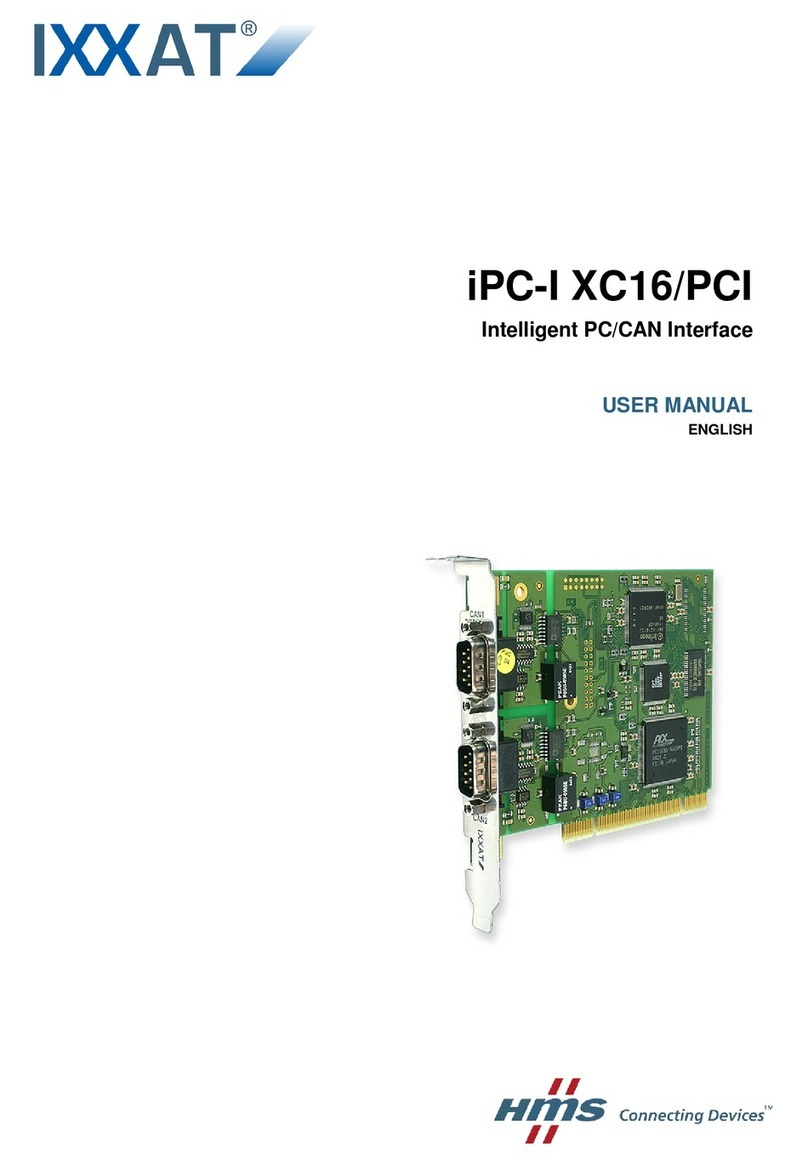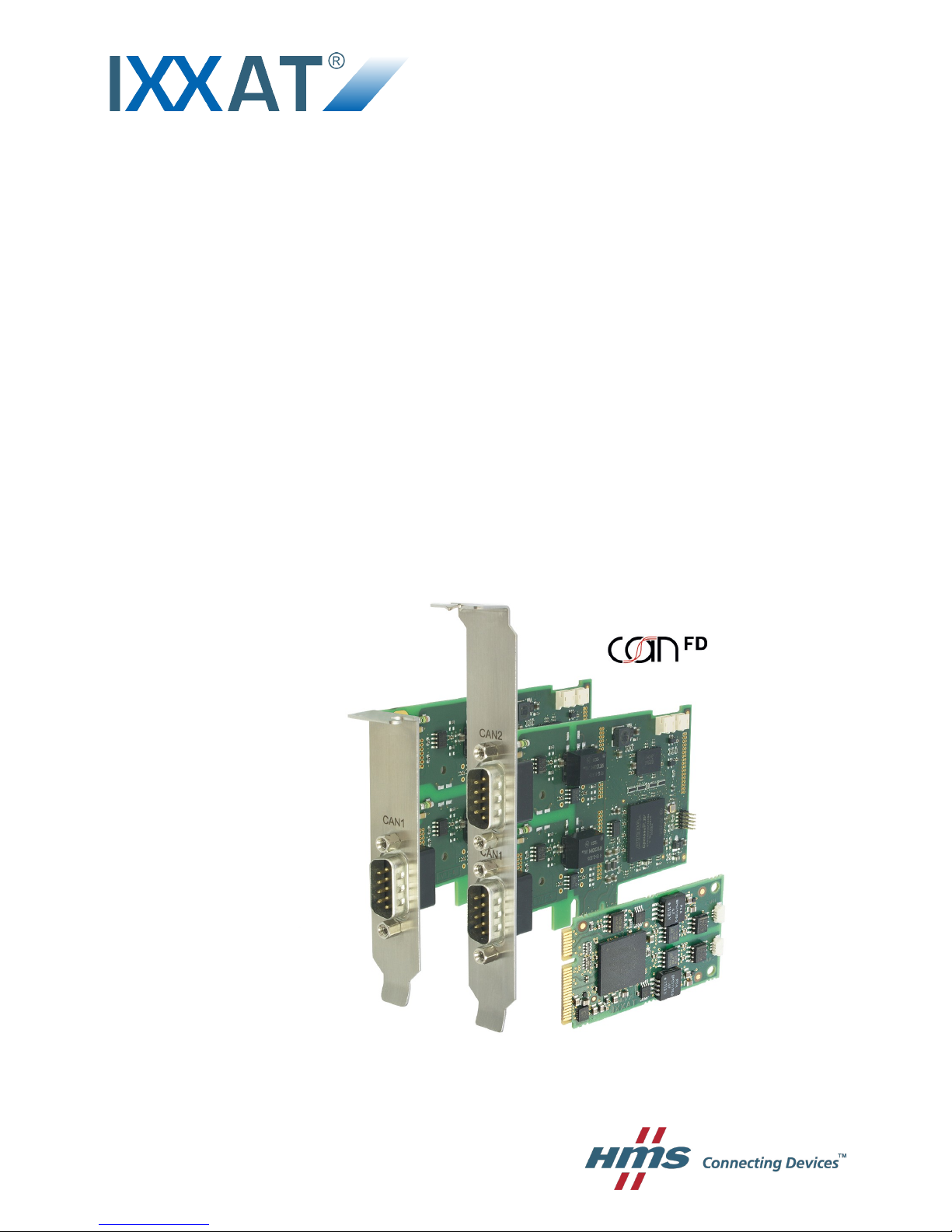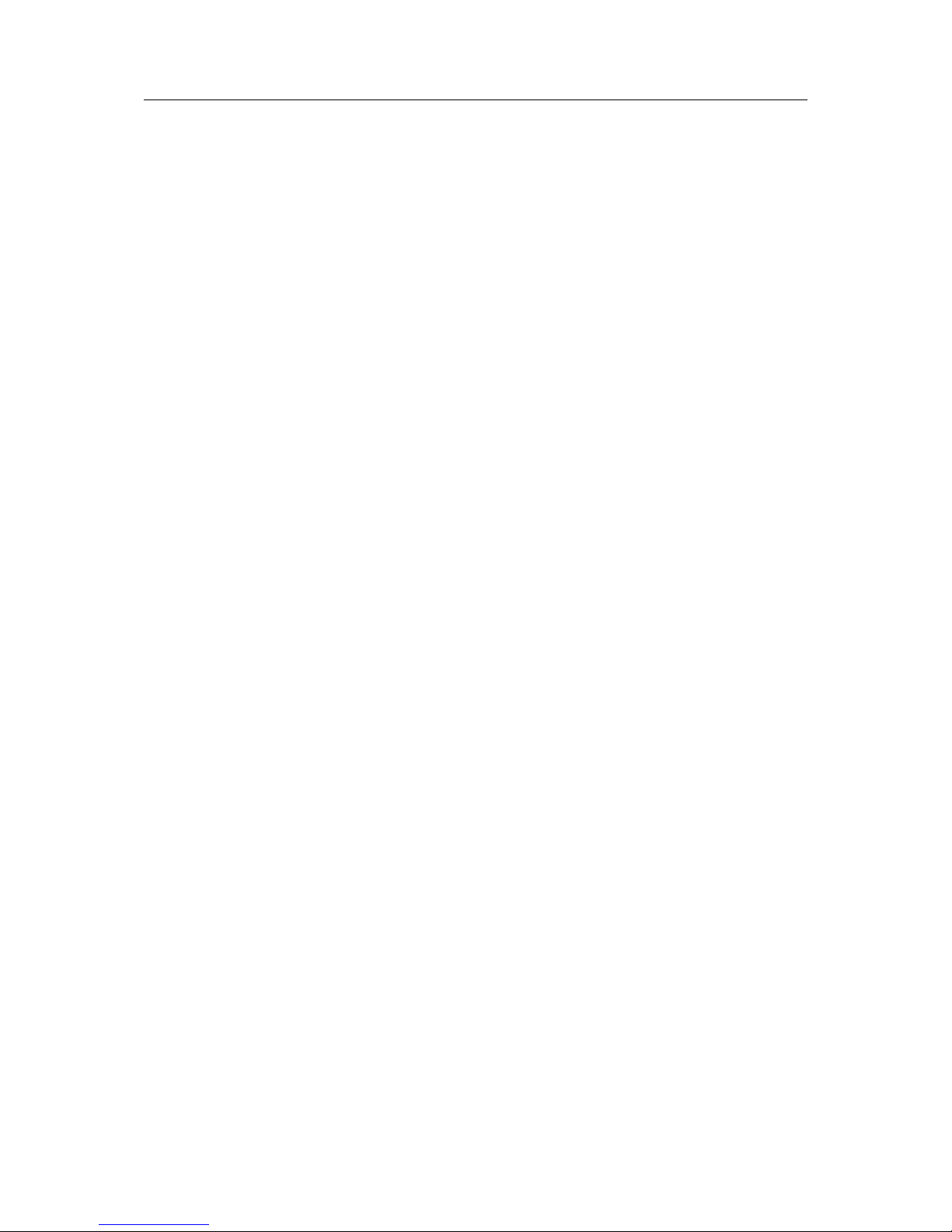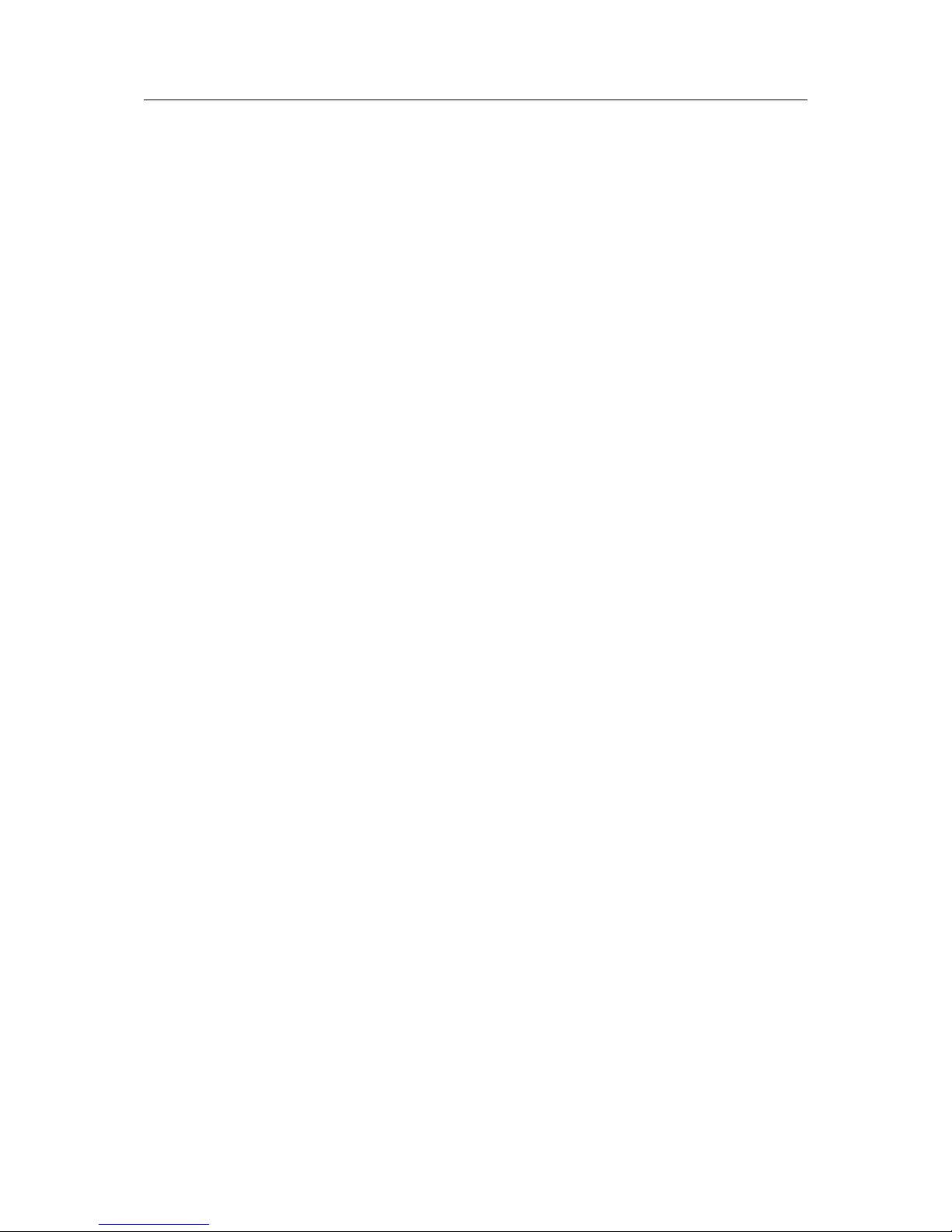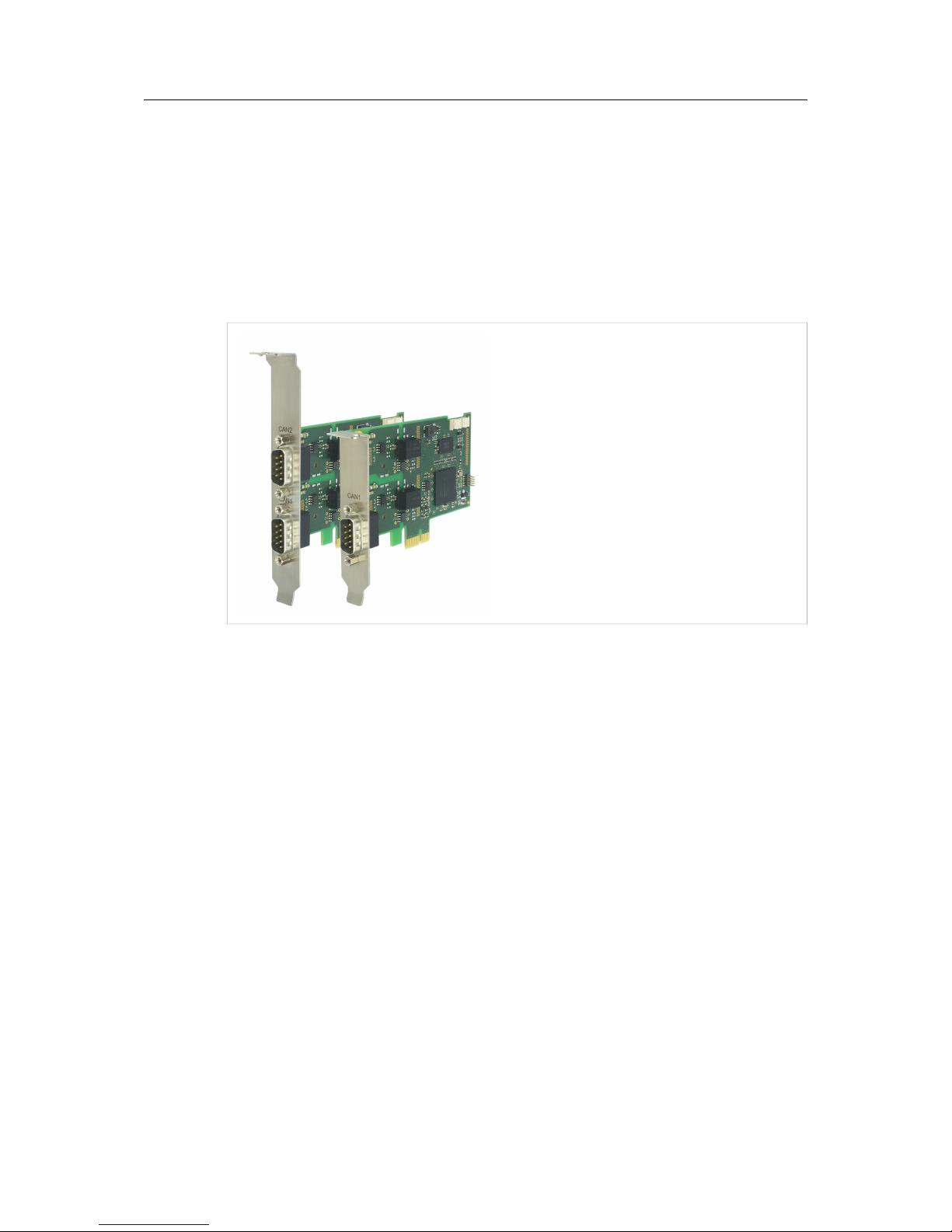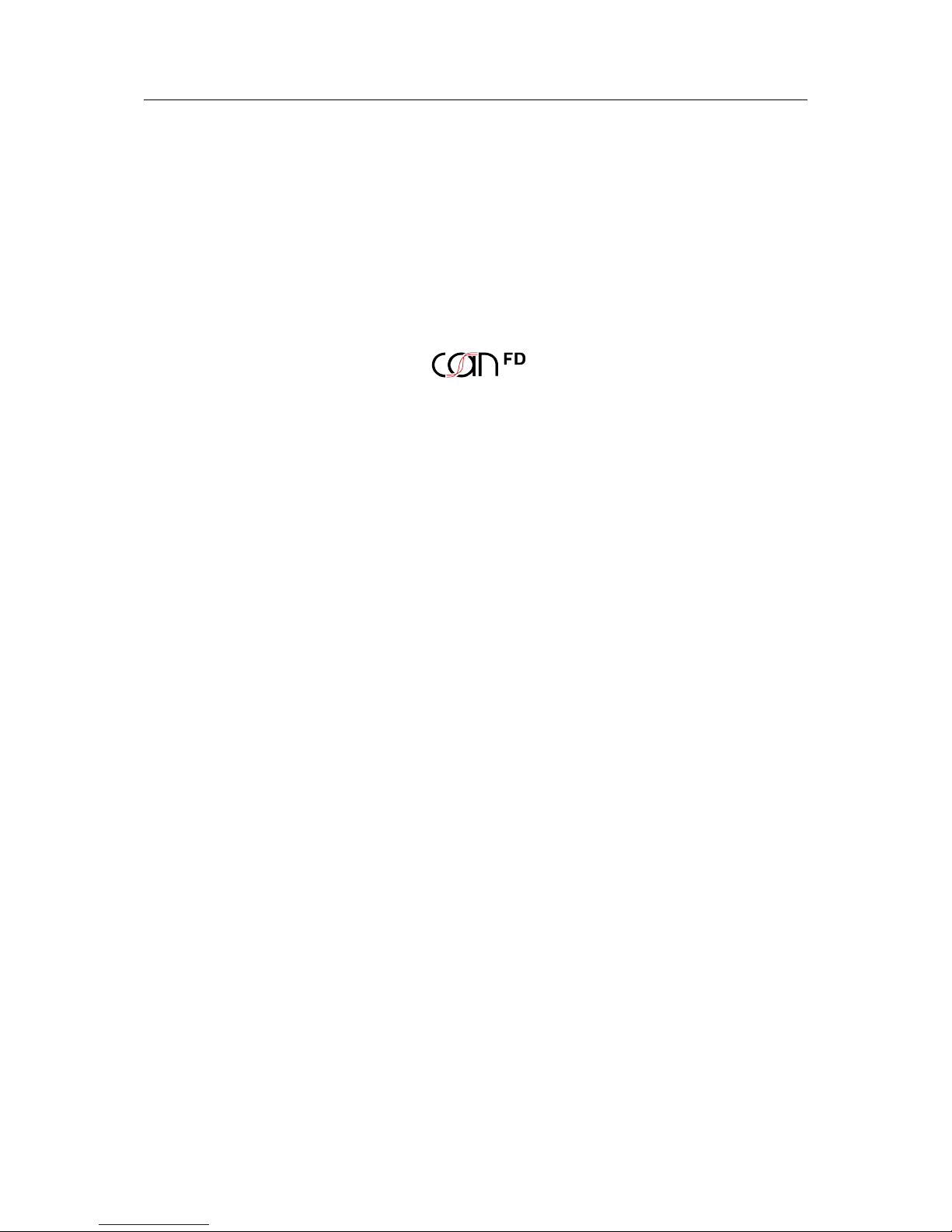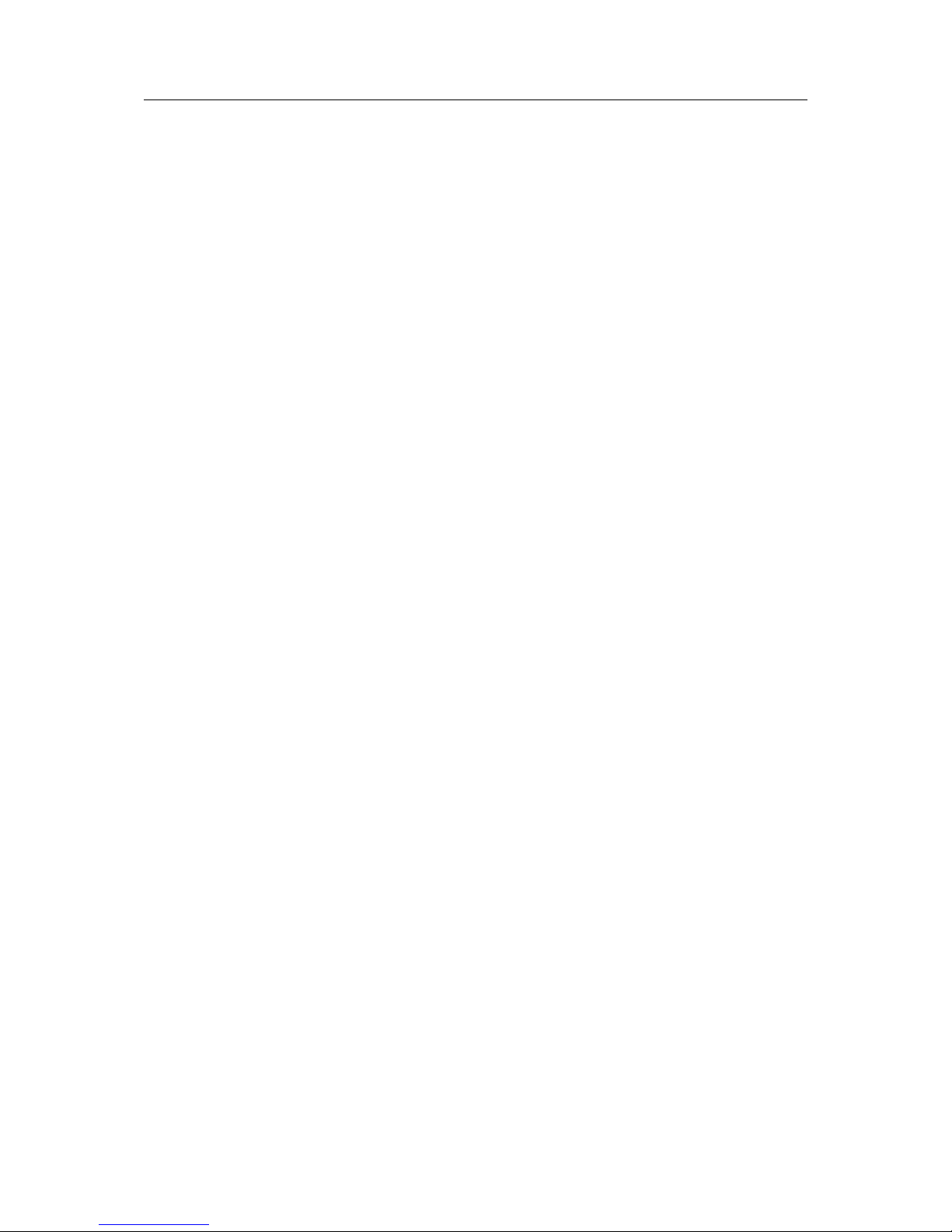PC CAN Interface User Manual 4.01.0230.20000 3.0
Table of Contents Page
1 User Guide ........................................................................................................................ 3
1.1 Document History ..........................................................................................................3
1.2 Conventions ..................................................................................................................3
2 Safety and Dangers ........................................................................................................ 4
2.1 Information on EMC .......................................................................................................4
2.2 General Safety Notes .....................................................................................................4
3 Scope of Delivery ............................................................................................................ 4
4 Features............................................................................................................................. 5
4.1 CAN-IB100/200/PCIe and CAN-IB300/400/PCI ................................................................5
4.2 CAN-IB500/600/PCIe and CAN-IB800/PCI ......................................................................6
4.3 CAN-IB120/PCIe Mini and CAN-IB520/PCIe Mini .............................................................7
5 Installation ........................................................................................................................ 8
5.1 Install Software..............................................................................................................8
5.2 Install Hardware.............................................................................................................8
6 Connections ..................................................................................................................... 9
6.1 Overview.......................................................................................................................9
6.2 CAN Bus .......................................................................................................................9
6.3 Expansions .................................................................................................................10
6.4 Synchronization Connector (Option)..............................................................................10
6.5 PCIe Mini .................................................................................................................... 11
7 Expansions ..................................................................................................................... 12
7.1 Fieldbus expansion ......................................................................................................12
7.2 CAN Expansion Board .................................................................................................14
7.3 MultiCAN expansion.....................................................................................................15
8 Technical Data................................................................................................................ 19
8.1 PCI/PCIe.....................................................................................................................19
8.2 Mini PCIe ....................................................................................................................19
9 Support/Return Hardware ........................................................................................... 20
9.1 Support.......................................................................................................................20
9.2 Return Hardware .........................................................................................................20
10 Disposal........................................................................................................................... 20