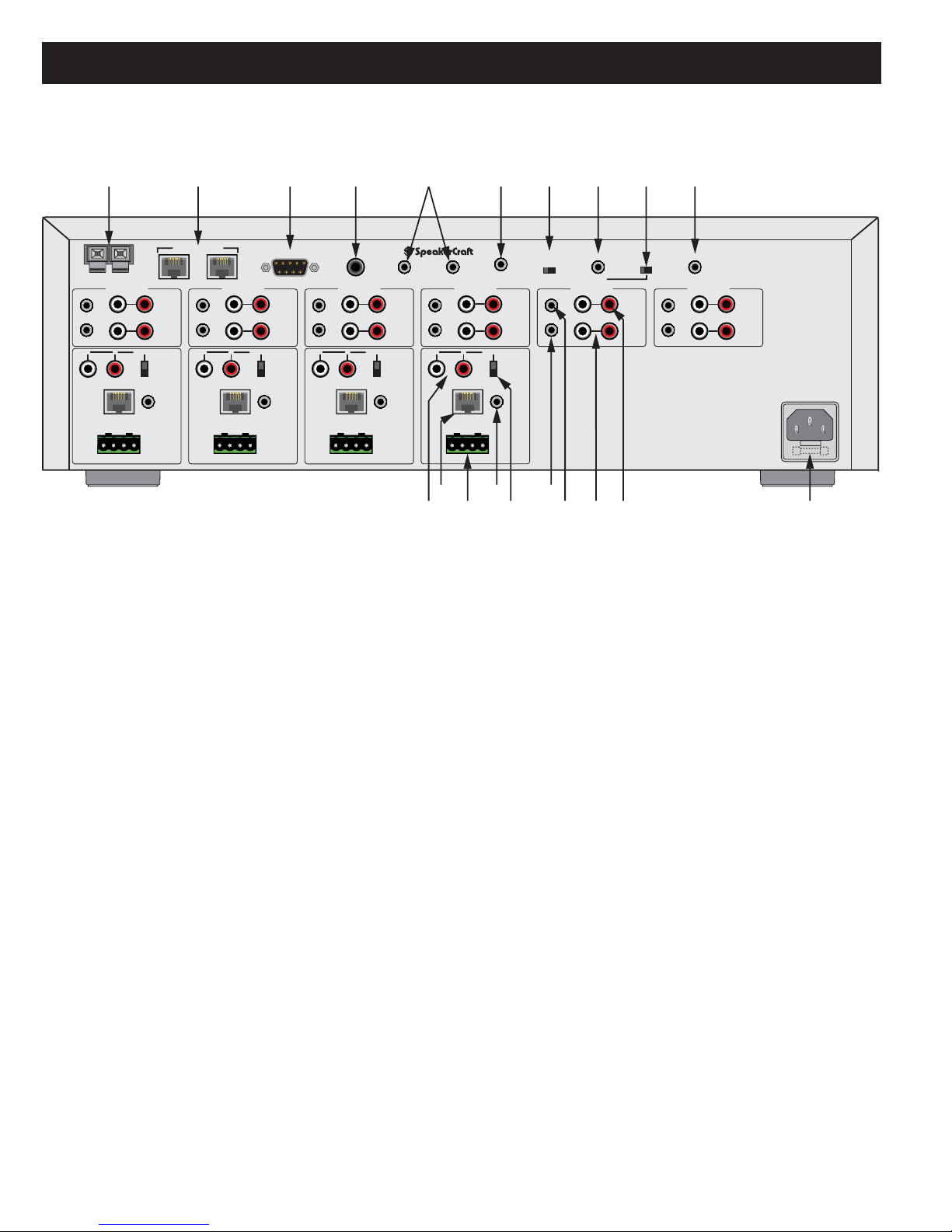MZC-64 Hardware Installation Instructions Page 3
Contents
SAFETY INSTRUCTIONS.................................................................................................... 2
INTRODUCTION .............................................................................................................. 5
PRODUCT FEATURES ....................................................................................................... 5
SYSTEM OVERVIEW......................................................................................................... 6
KEYPAD CONFIGURATIONS ............................................................................................. 6
EZ-PAD FEATURE DESCRIPTIONS ..................................................................................... 7
MZC-64 FRONT PANEL .................................................................................................... 9
MZC-64 REAR PANEL..................................................................................................... 10
EPR-1.0 EZ-PAD RELAY MUTING MODULE...................................................................... 12
TYPICAL MZC-64 SYSTEM ............................................................................................... 13
SYSTEM PLANNING AND INSTALLATION ........................................................................ 14
SYSTEM PLANNING ....................................................................................................... 14
SYSTEM INSTALLATION.................................................................................................. 16
WIRING ........................................................................................................................ 16
KEYPADS .............................................................................................................................................16
SPEAKERS ...........................................................................................................................................17
CONTACT CLOSURES ...........................................................................................................................17
EXPANSION PORT/LOOP .....................................................................................................................17
RS232 .................................................................................................................................................17
CONTROL PORT ..................................................................................................................................18
PHONE PAGE IN..................................................................................................................................18
DOORBELL/STATUS IN.........................................................................................................................18
COMMON IR OUT................................................................................................................................18
COMMON STATUS OUT .......................................................................................................................18
SOURCE IR OUT ..................................................................................................................................18
SOURCE IR LOOP ................................................................................................................................19
SOURCE AUDIO INPUT ........................................................................................................................19
SOURCE AUDIO LOOP.........................................................................................................................19
ZONE PRE-OUT ...................................................................................................................................19
ZONE IR OUT ......................................................................................................................................19
EZ-PAD CONFIGURATION.............................................................................................. 20
INSTALLATION .............................................................................................................. 22
HEAD-END ..........................................................................................................................................22
CONNECTIONS - HEAD END ................................................................................................................22
Keypads ...........................................................................................................................................................22
External Source Components............................................................................................................................22
Audio...............................................................................................................................................................22
Emitters (Source)...............................................................................................................................................22
Speakers...........................................................................................................................................................22
Paging .............................................................................................................................................................23
Phone(Page In).................................................................................................................................................23
Doorbell/Status In (1&2) ...................................................................................................................................23
Contact Closures ..............................................................................................................................................23
Expansion ........................................................................................................................................................23
RS232 Data I/O ................................................................................................................................................23
Control Port......................................................................................................................................................23
Common IR Out...............................................................................................................................................23
Common Status Out.........................................................................................................................................24
Zone Pre-Out ...................................................................................................................................................24
High-Power, Two Channel Amplifier - VC, Variable Output ................................................................................24
Sub-Zone Expansion, Multi-Channel Amplifier - NVC, Fixed Output....................................................................24
Zone IR Out .....................................................................................................................................................24