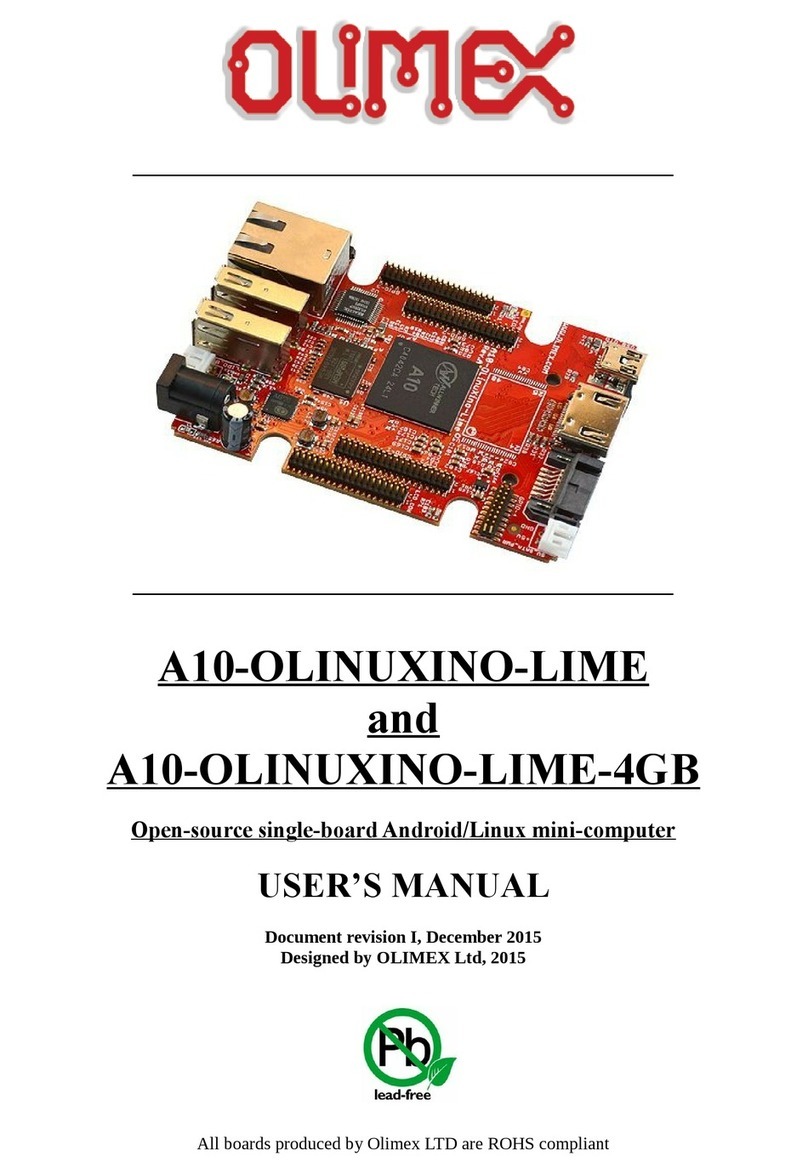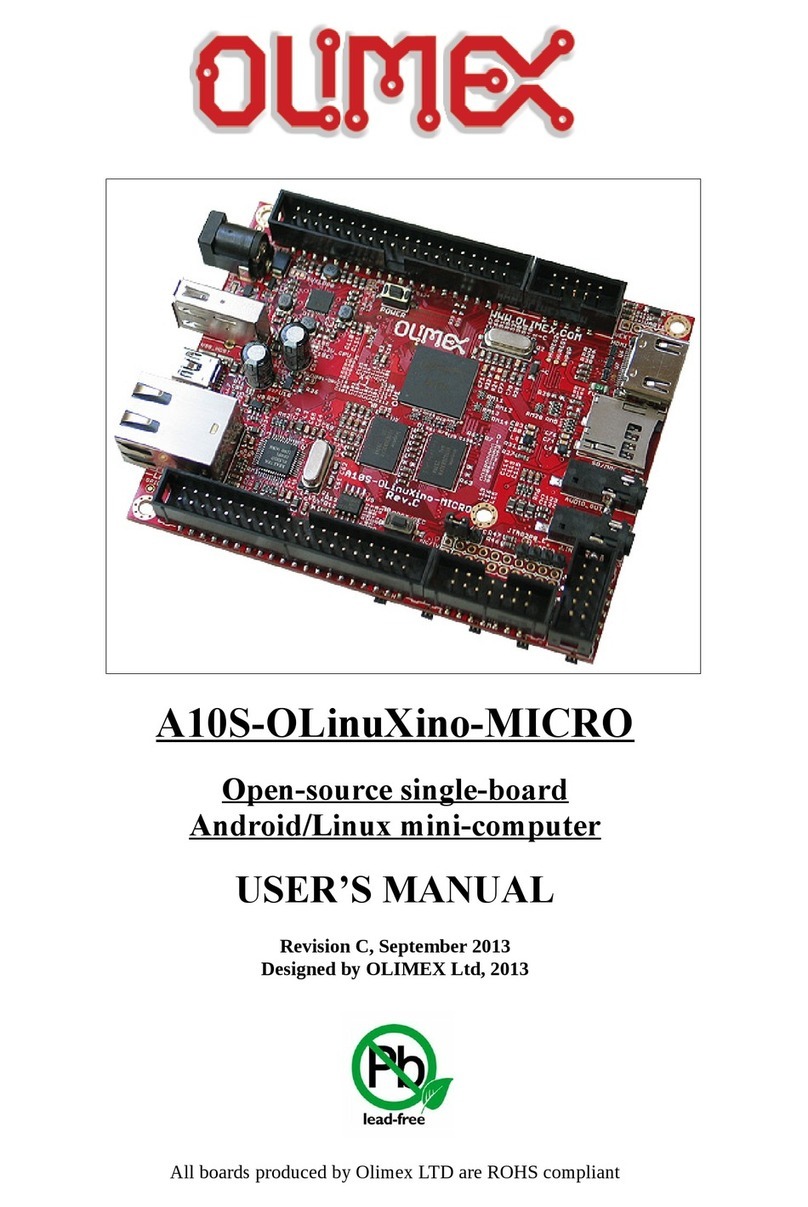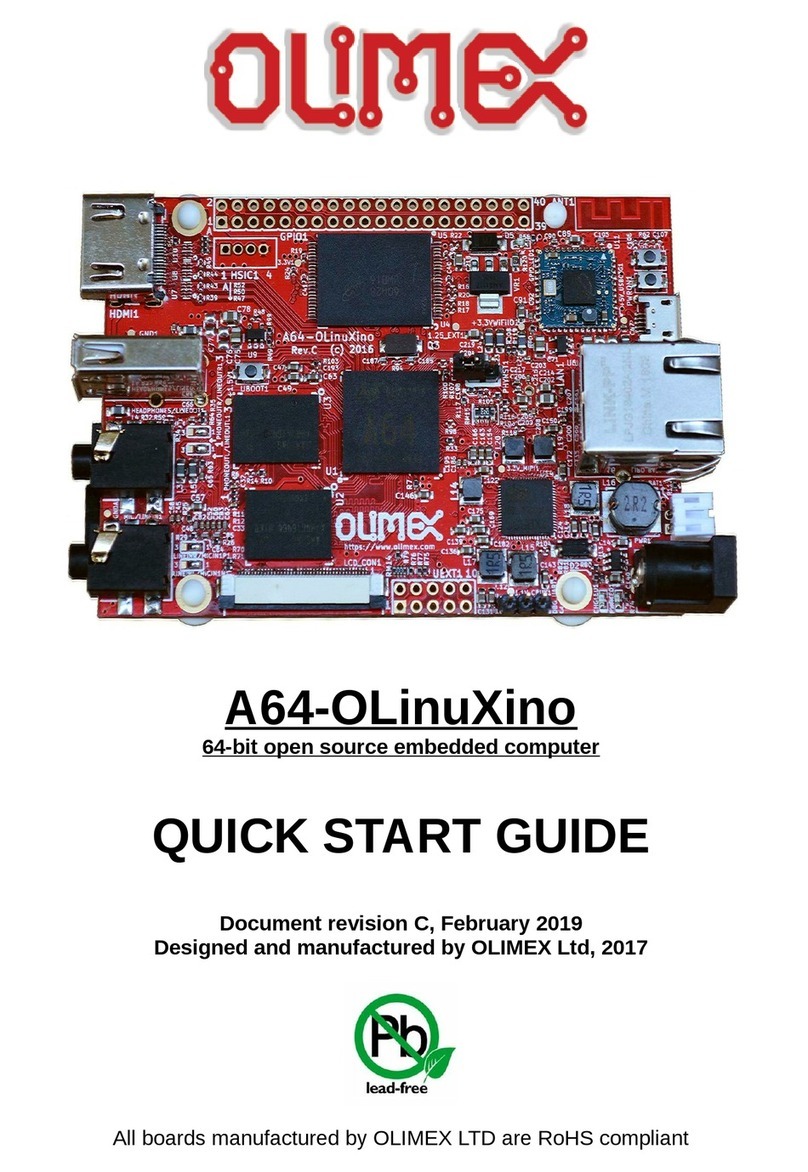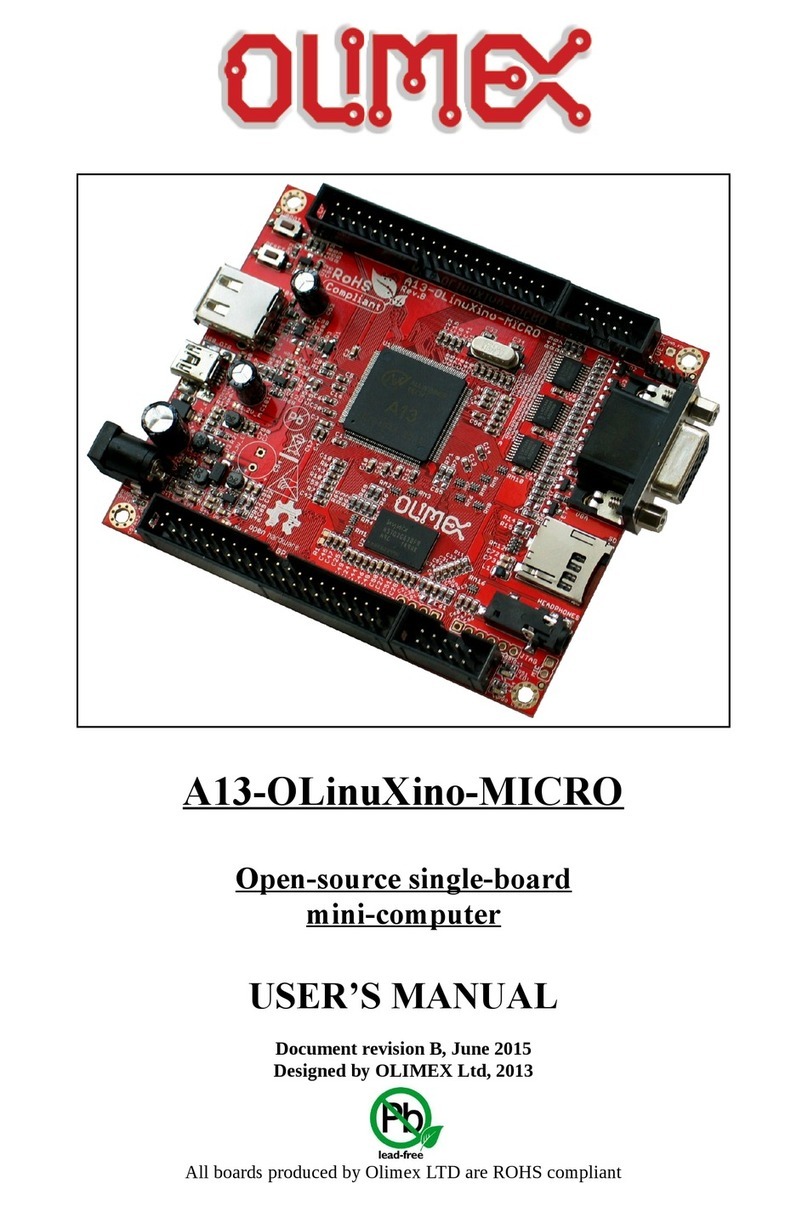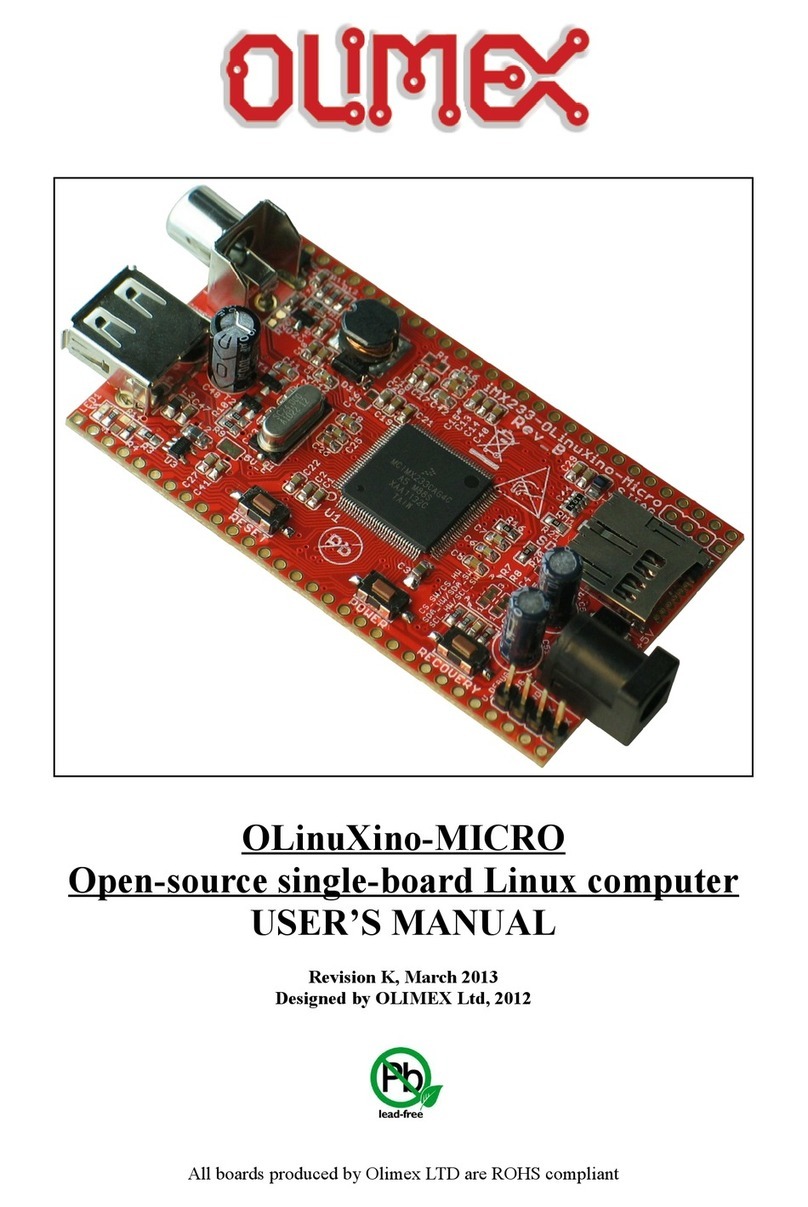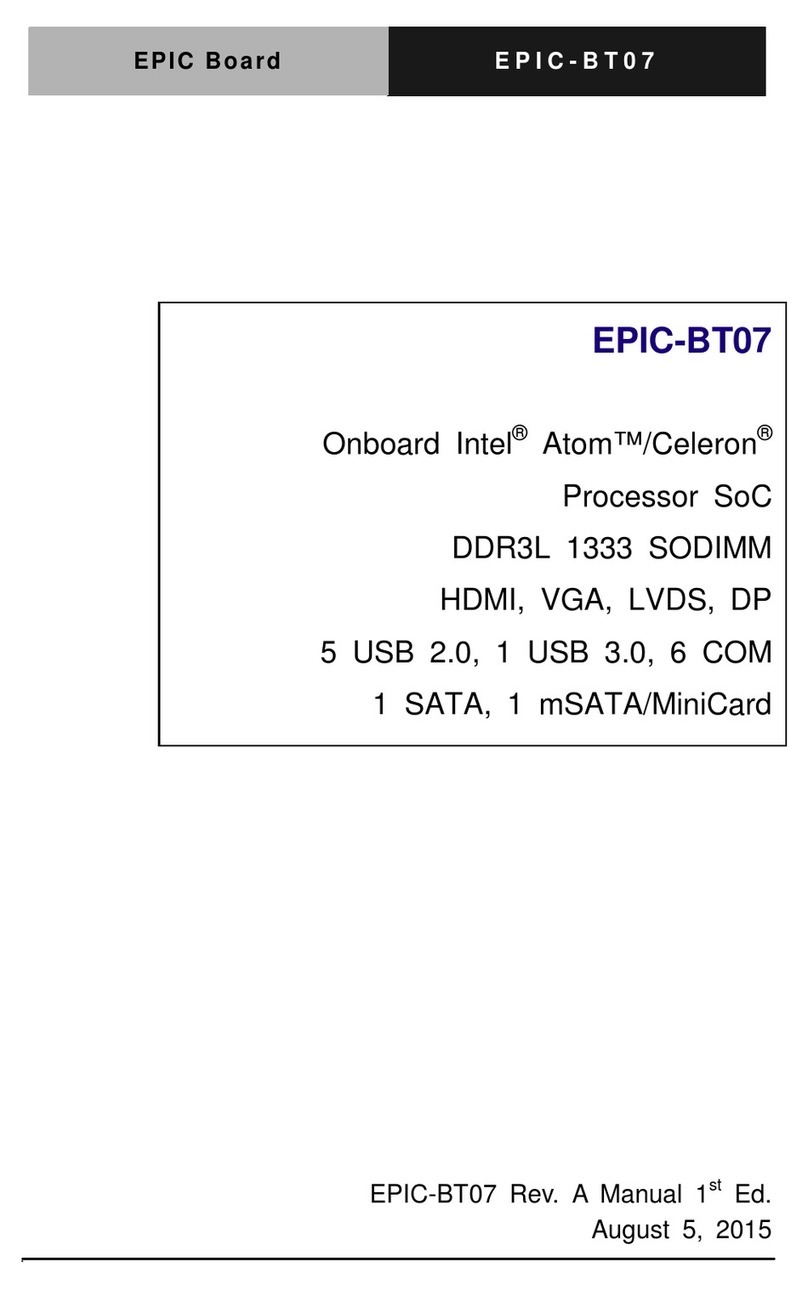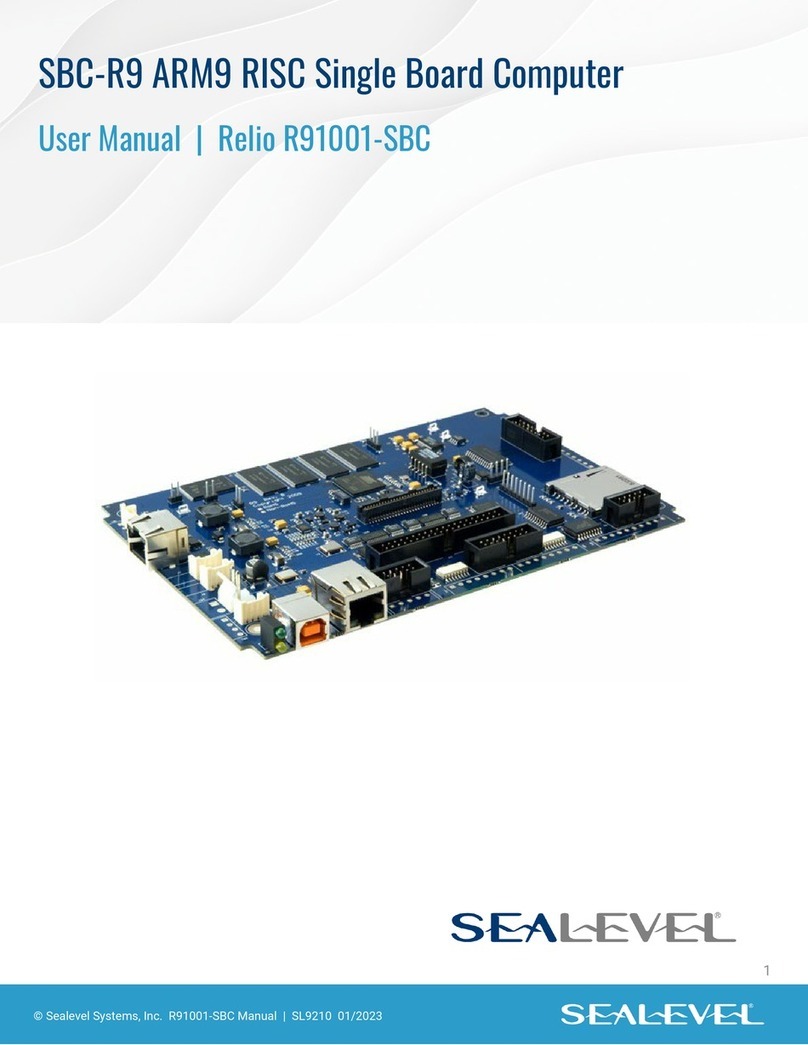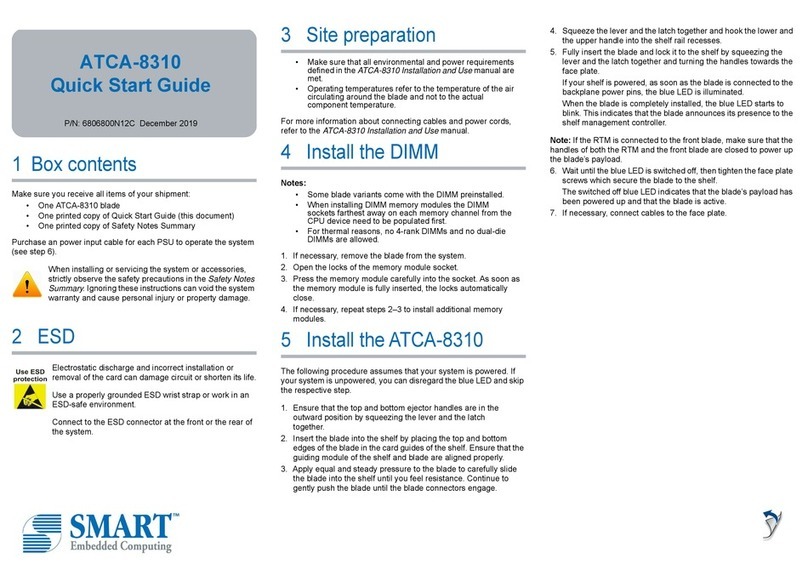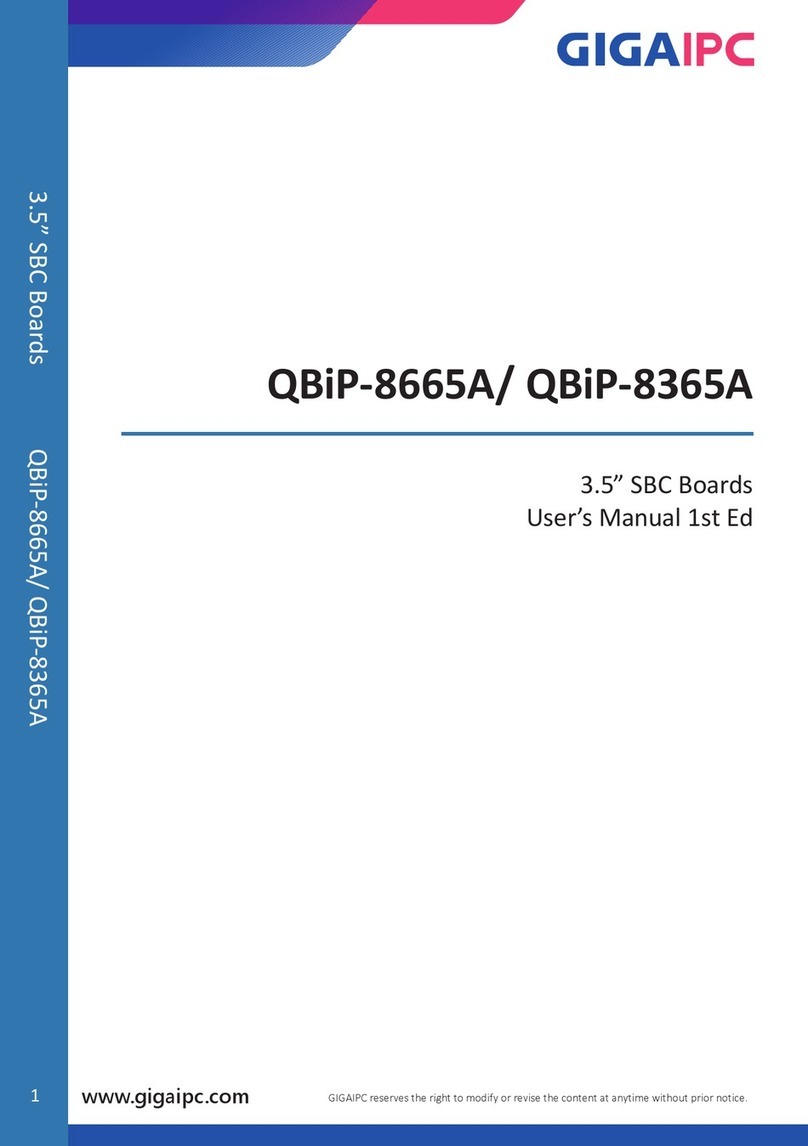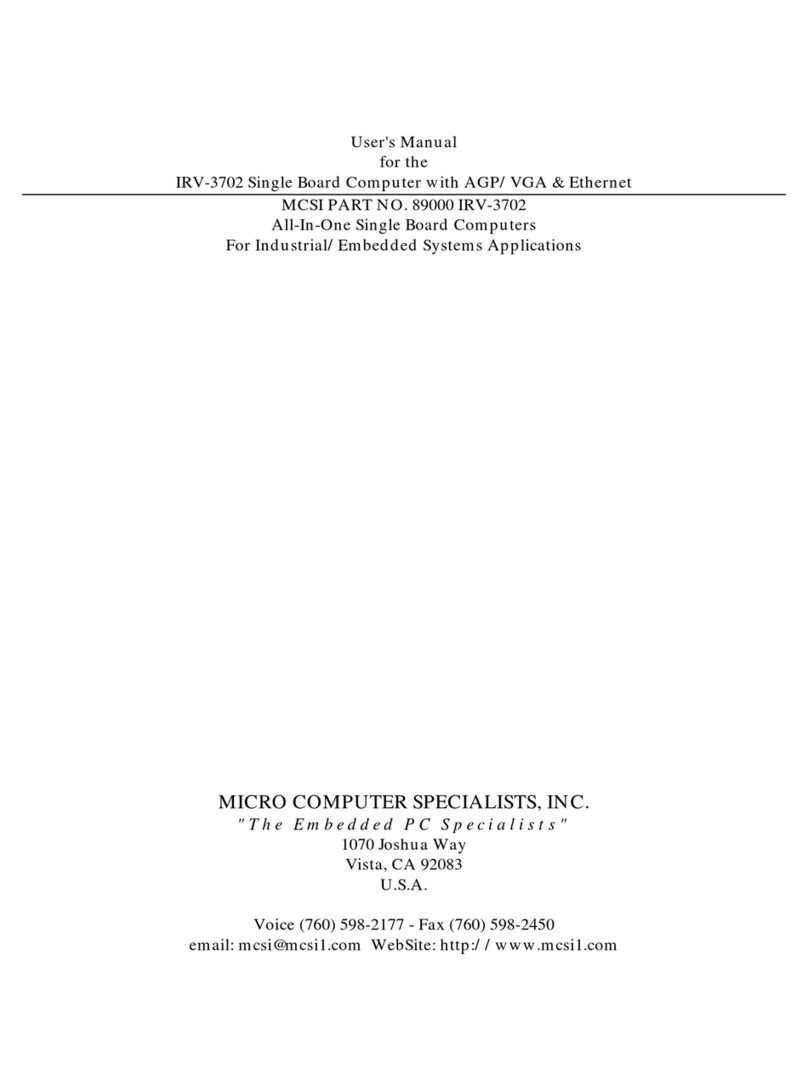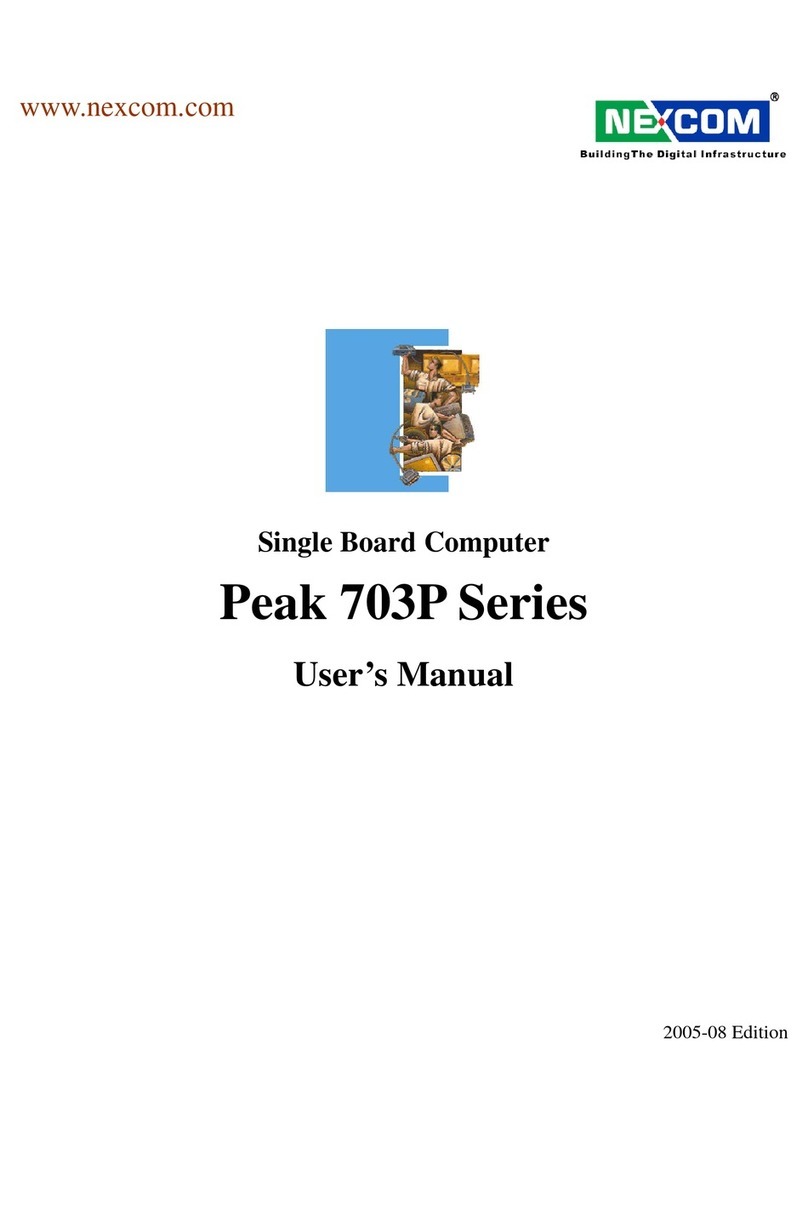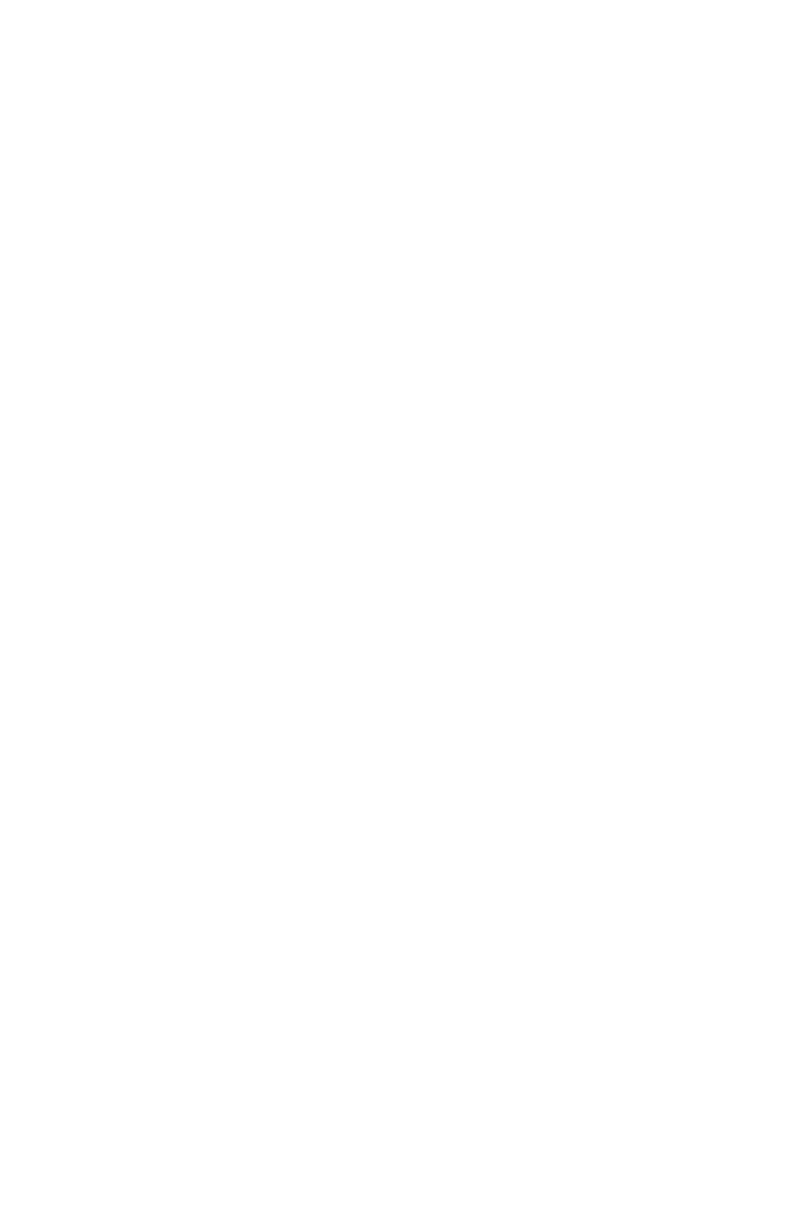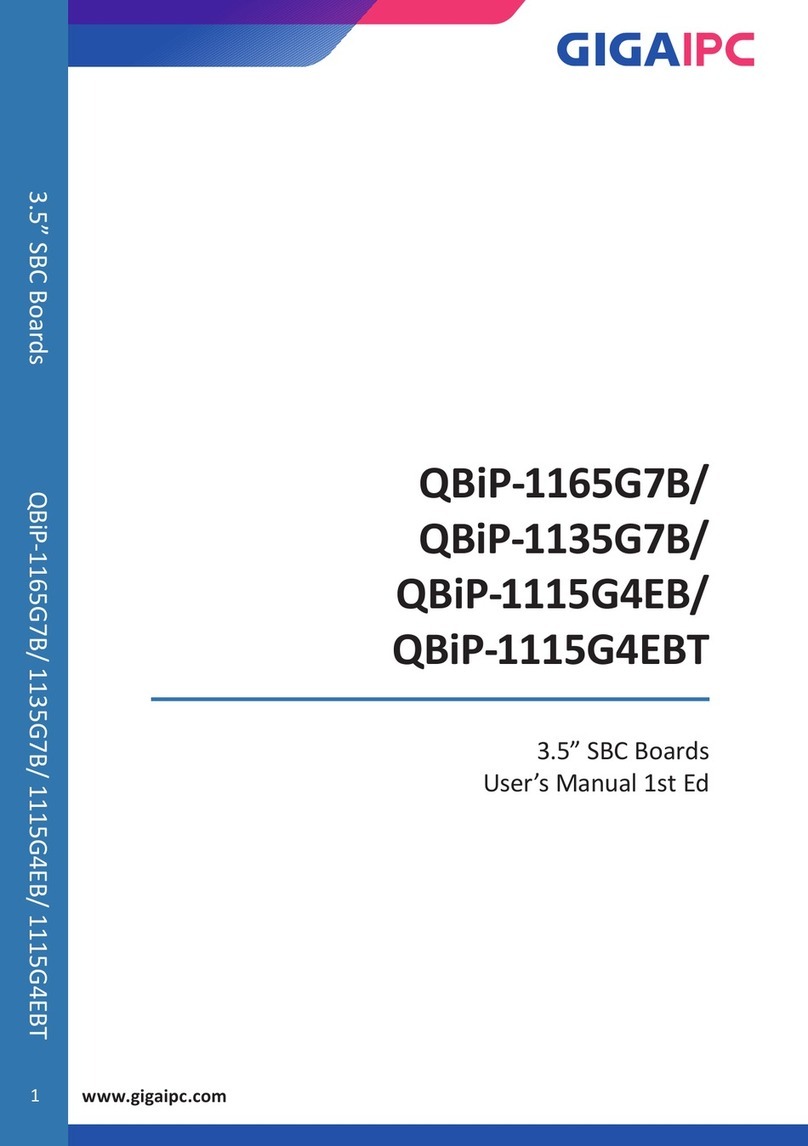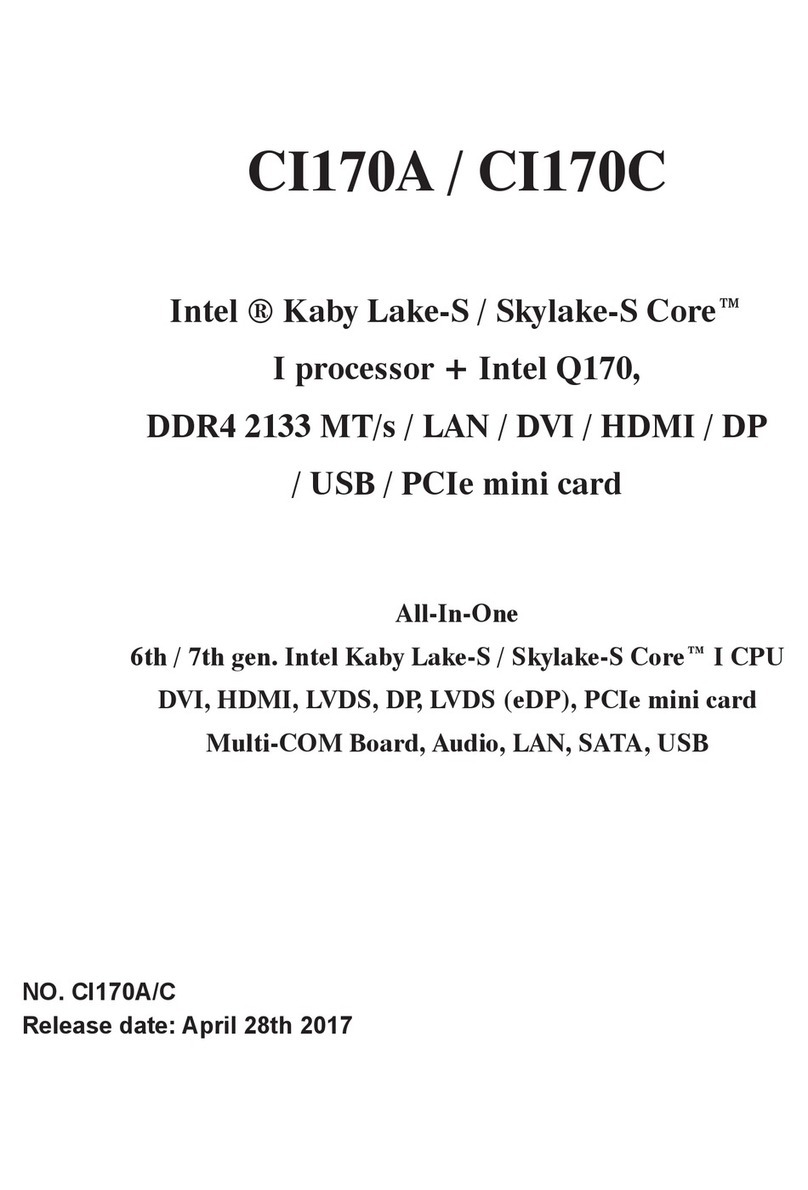OLIMEX© 015 A 0-OLinuXino-MICRO user's manual
Table of Contents
DI CLAIMER ............................................................................................................. 2
CHAPTER 1: OVERVIEW ........................................................................................ 5
1. Introduction to the chapter ....................................................................................................... 5
1.1 Features ..................................................................................................................................... 5
1.2 Target market and purpose of the board ............................................................................... 6
1.3 Board variants .......................................................................................................................... 6
1.4 Board version used in the manual .......................................................................................... 6
1.5 Organization ............................................................................................................................. 7
CHAPTER 2: ETTING UP THE OLINUXINO BOARD ..................................... 8
2. Introduction to the chapter ....................................................................................................... 8
2.1 Electrostatic and electrical polarity warning ........................................................................ 8
2.2 Requirements ........................................................................................................................... 8
2.3 Powering the board .................................................................................................................. 9
2.4 Prebuilt software .................................................................................................................... 10
2.5 Button functions ..................................................................................................................... 10
2.6 Interacting with the board .................................................................................................... 11
2.6.1 HDMI monitor .............................................................................................................................................. 12
2.6.2 VGA monitor ................................................................................................................................................. 12
2.6.3 H via mini U B cable in Debian ............................................................................................................. 12
2.6.4 H via Ethernet .......................................................................................................................................... 12
2. 6 . 5 LCD display .................................................................................................................................................. 13
2.7 Changing the default image resolution ................................................................................ 13
2.8 Connecting and calibrating a display ................................................................................... 15
2.8.1 Android calibration ...................................................................................................................................... 16
2.8.2 Debian calibration ........................................................................................................................................ 16
2. 9 GPIO under Debian ............................................................................................................... 16
2.10 I2C and SPI under Debian .................................................................................................. 17
2.11 Software support .................................................................................................................. 17
CHAPTER 3: A20-OLINUXINO-MICRO BOARD DE CRIPTION ................. 19
3. Introduction to the chapter ..................................................................................................... 19
3.1 Layout (top view) ................................................................................................................... 19
3.2 Layout (bottom view) ............................................................................................................. 20
CHAPTER 4: THE ALLWINNER A20 EMBEDDED PROCE OR ................. 21
4. Introduction to the chapter ..................................................................................................... 21
4.1 The processor ......................................................................................................................... 21
4.2 Block diagram ........................................................................................................................ 22
CHAPTER 5: CONTROL CIRCUITY ................................................................... 23
5. Introduction to the chapter ..................................................................................................... 23
5.1 Reset ........................................................................................................................................ 23
5.2 Clocks ...................................................................................................................................... 23
Page 3 of 56