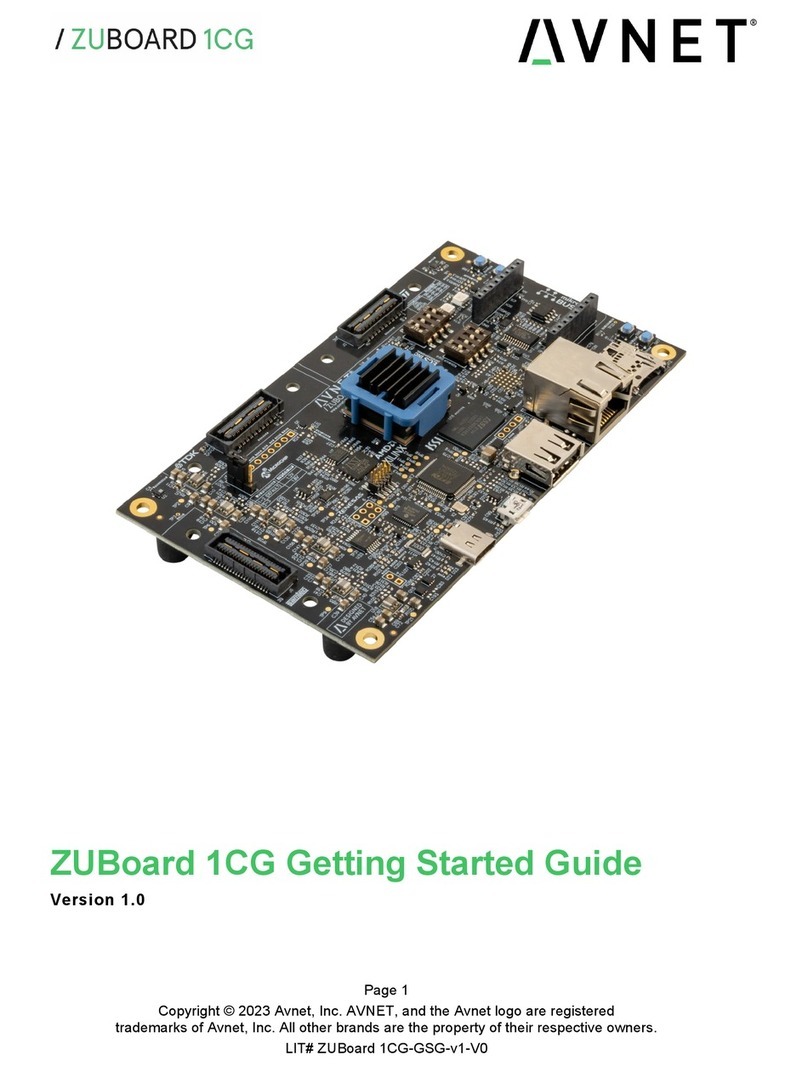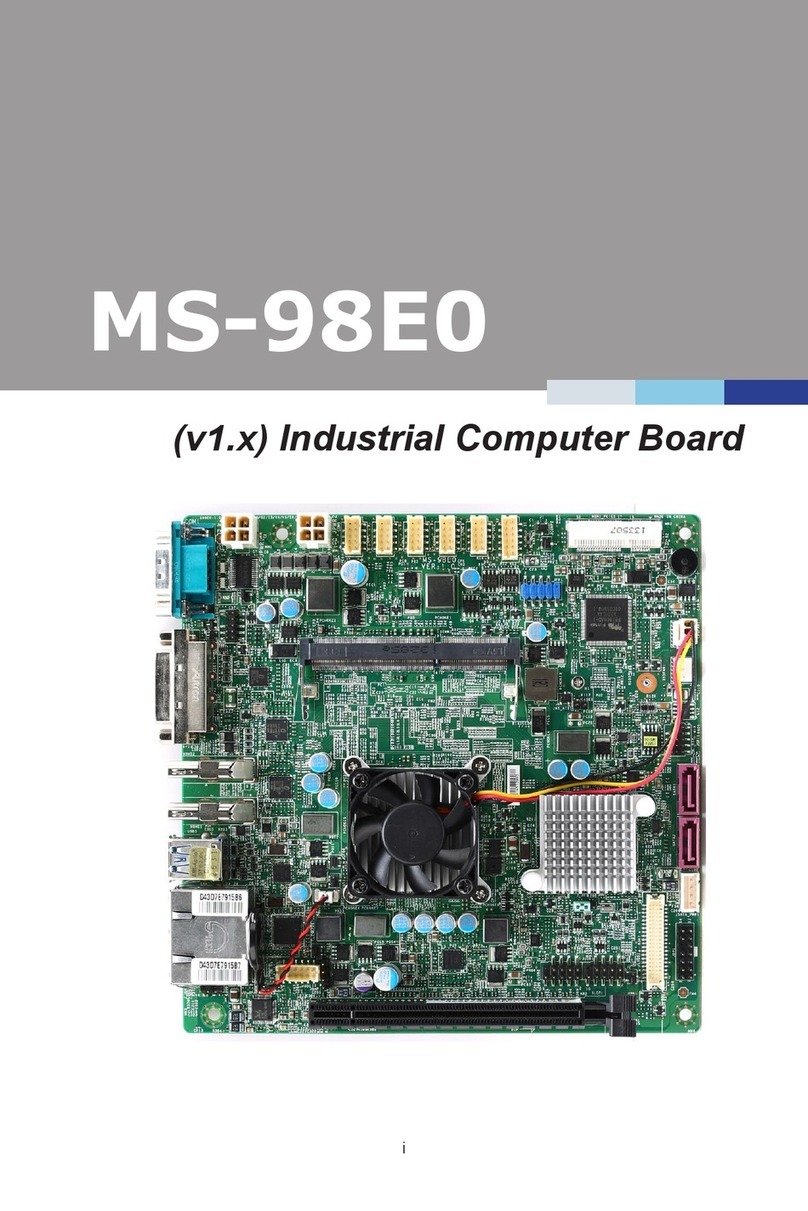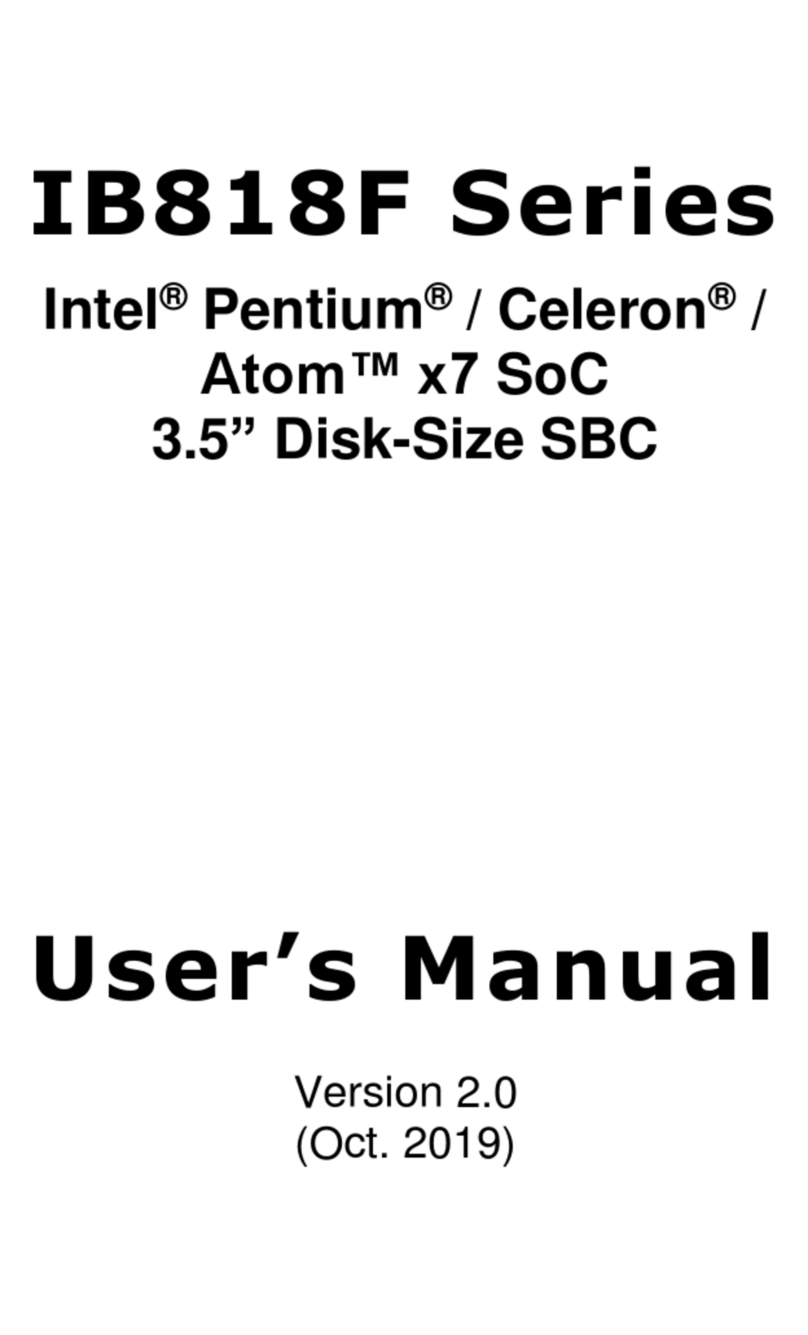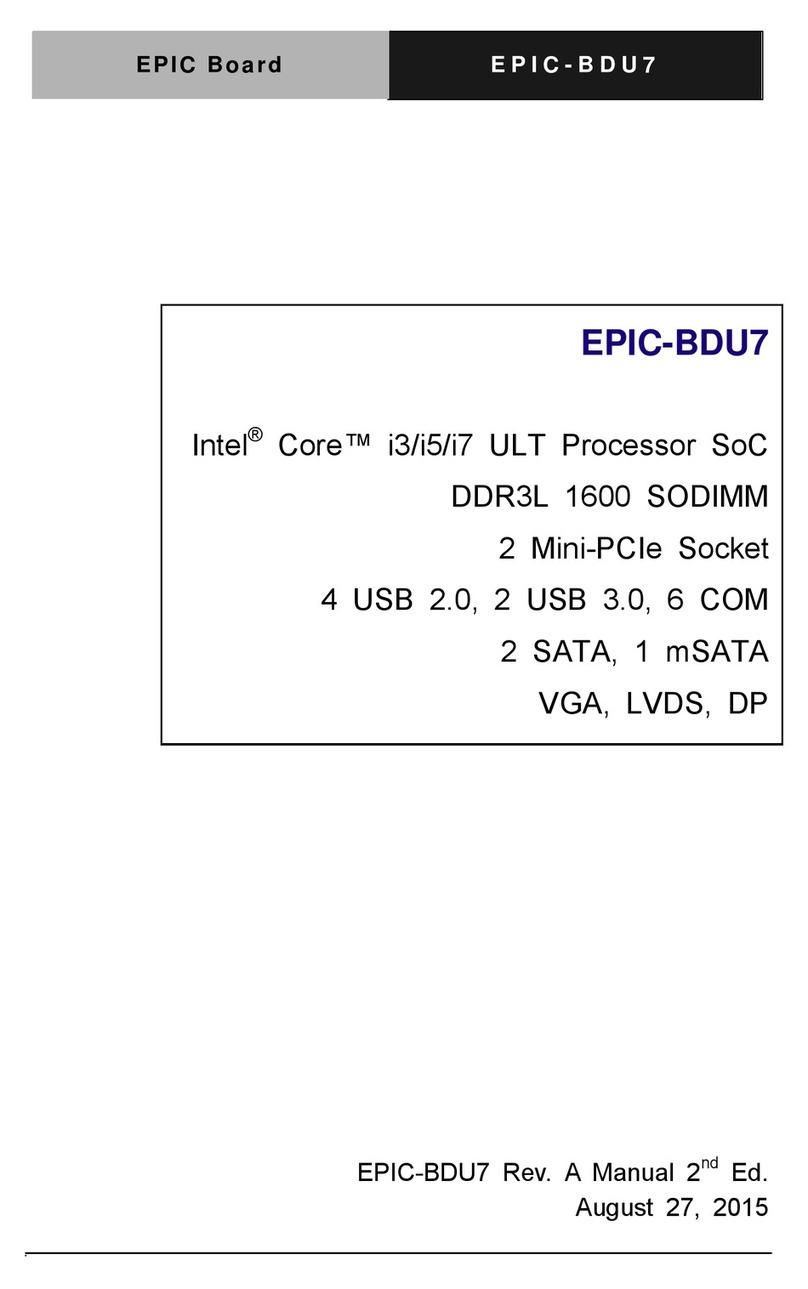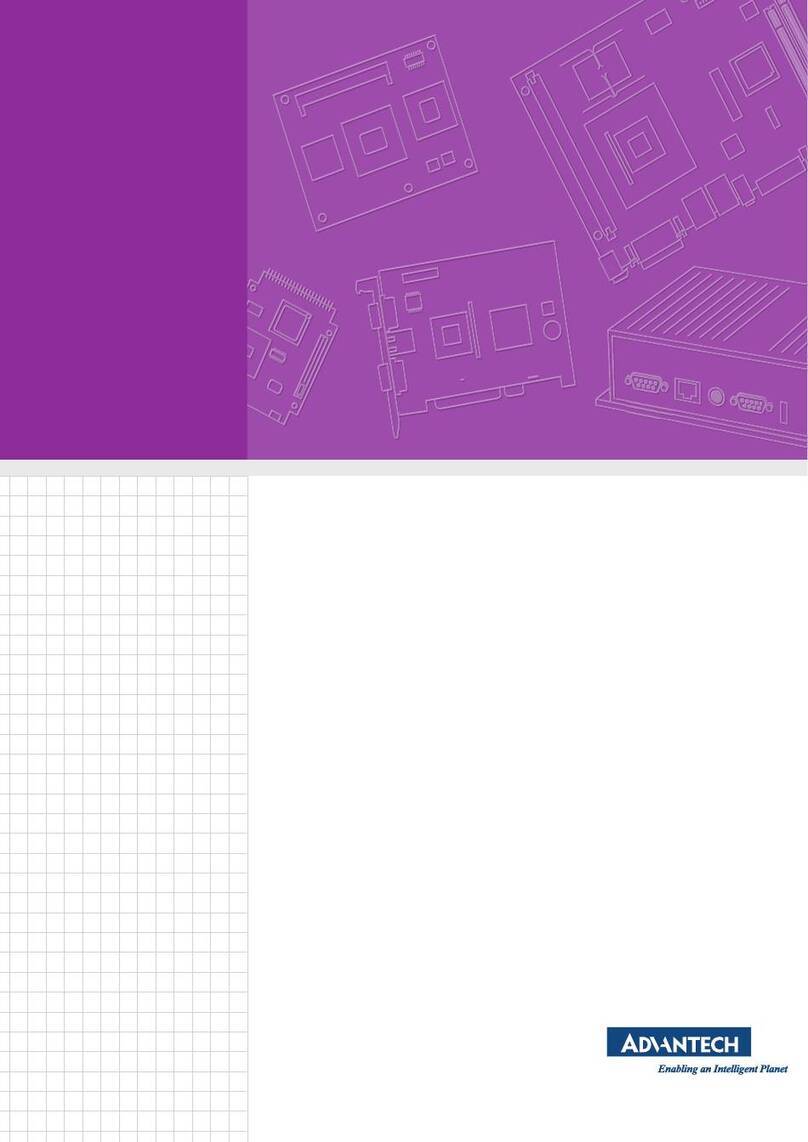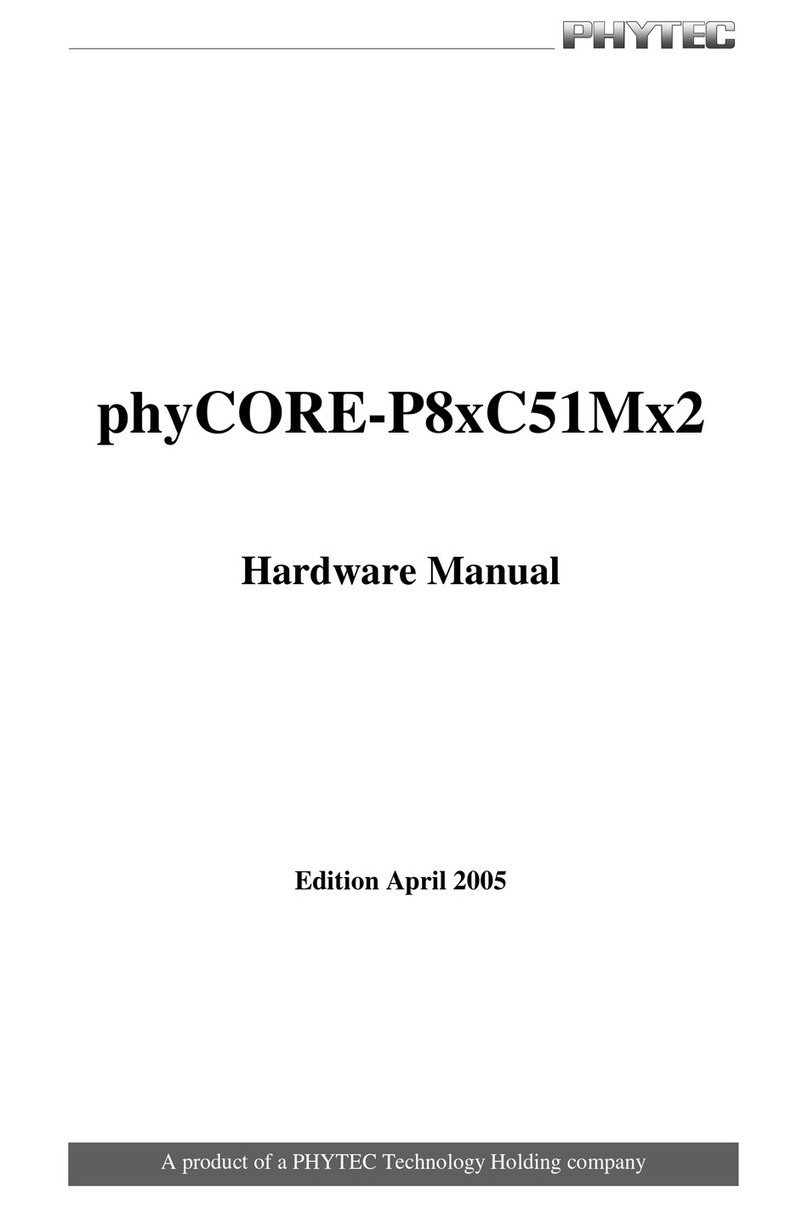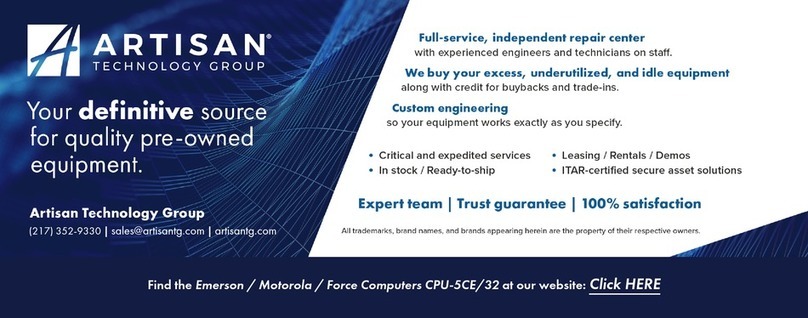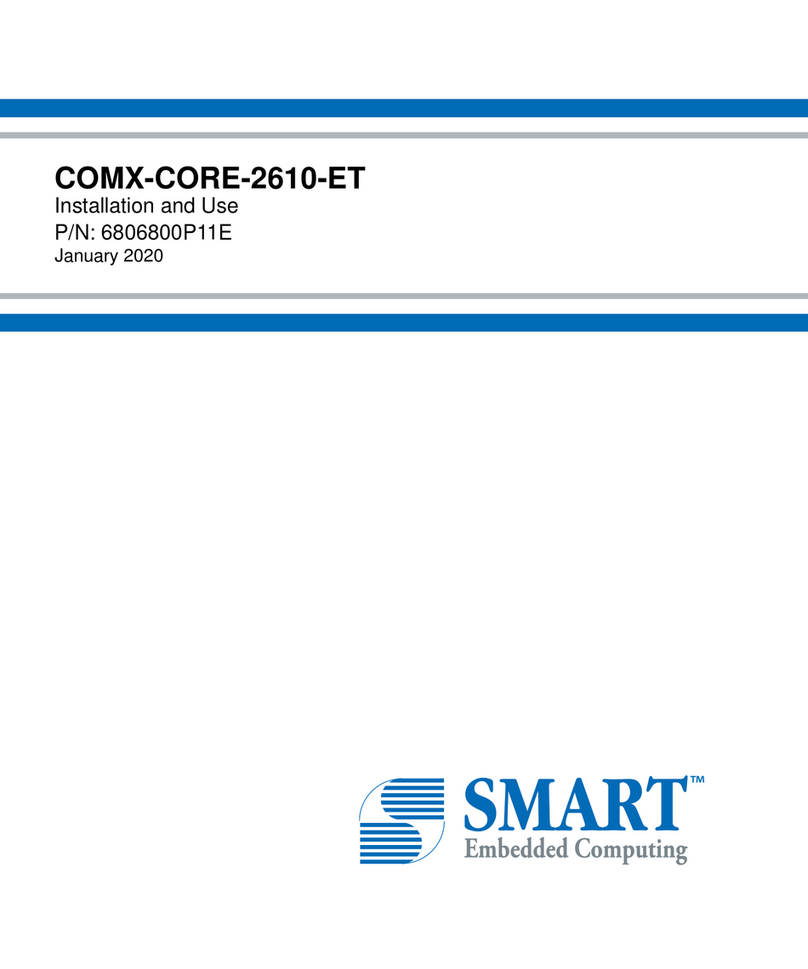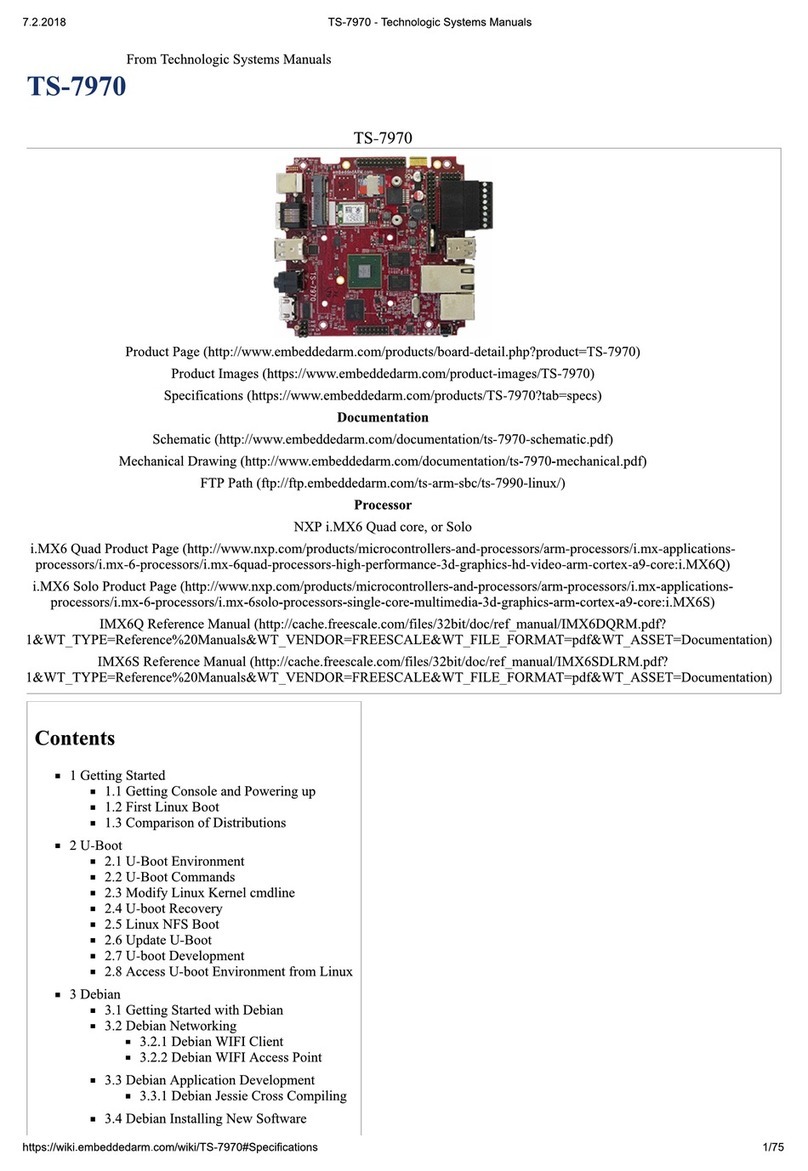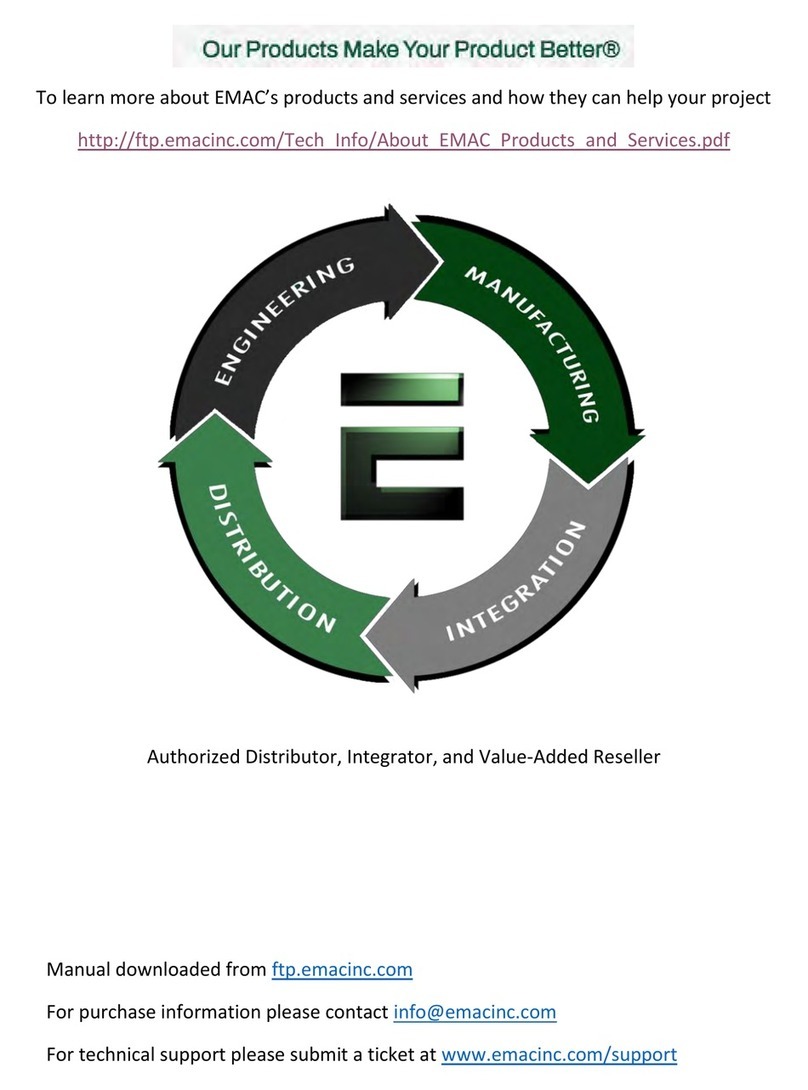Avnet MaaXBoard Mini User manual

MaaXBoard Mini
Linux User Manual
V1.1

MaaXBoard_Mini-Linux-Debian-UM-V1.1
http://www.avnet.me/maaxboardmini.com 2
Copyright Statement:
The MaaXBoard Mini single board computer and its related intellectual property are owned by
Avnet Manufacturing Services.
Avnet Manufacturing Services has the copyright of this document and reserves all rights. Any part
of the document should not be modified, distributed or duplicated in any approach and form without
the written permission issued by Avnet Manufacturing Services.
Disclaimer:
Avnet Manufacturing Services does not take warranty of any kind, either expressed or implied, as
to the program source code, software and documents provided along with the products, and
including, but not limited to, warranties of fitness for a particular purpose; The entire risk as to the
quality or performance of the program is with the user of products.
Regulatory Compliance:
MaaXBoard Mini single board computer has passed the CE & FCC certification.

MaaXBoard_Mini-Linux-Debian-UM-V1.1
http://www.avnet.me/maaxboardmini.com 4
Catalog
Revision History ........................................................................................................................................... 3
Chapter 1 Introduction............................................................................................................................. 7
1.1 Package Content....................................................................................................................7
1.2 Feature List............................................................................................................................. 8
Chapter 2 Quick Start.............................................................................................................................. 9
2.1 Boot from SDCard..................................................................................................................9
Chapter 3 Feature Configuration & Introduction....................................................................................11
3.1 Preparation............................................................................................................................11
3.2 USER LED.............................................................................................................................11
3.3 Button ....................................................................................................................................11
3.4 Displayer...............................................................................................................................12
3.4.1 MIPI-DSI Screen........................................................................................................... 12
3.4.2 LVDS Screen.................................................................................................................13
3.5 Touchscreen......................................................................................................................... 13
3.6 Audio.....................................................................................................................................13
3.6.1 Audio Device.................................................................................................................13
3.7 UART....................................................................................................................................14
3.7.1 UART 2.......................................................................................................................... 14
3.8 Gigabit Ethernet Interface ....................................................................................................15
3.8.1 Network Test..................................................................................................................15
3.8.2 Configure Ethernet Interface Via Command Line.........................................................15
3.8.3 Configure Ethernet Interface Via GUI........................................................................... 16
3.9 USB 2.0 Interface................................................................................................................. 16
3.9.1 USB Host....................................................................................................................... 16
3.9.2 USB Device...................................................................................................................17
3.10 Wi-Fi .....................................................................................................................................19
3.10.1 Connect Wi-Fi network..................................................................................................19
3.10.2 Connect and Disconnect Wi-Fi Connection..................................................................19
3.10.3 Delete Wi-Fi Connection............................................................................................... 20
3.10.4 Wi-Fi Hotspot.................................................................................................................20

MaaXBoard_Mini-Linux-Debian-UM-V1.1
http://www.avnet.me/maaxboardmini.com 5
3.10.5 Configure Via GUI......................................................................................................... 20
3.11 Bluetooth 5.0 ........................................................................................................................ 20
3.11.1 Initialize the Bluetooth Module...................................................................................... 20
3.11.2 Scan the Bluetooth Device............................................................................................ 21
3.11.3 Connect the Bluetooth Device ...................................................................................... 21
3.12 CAN......................................................................................................................................21
3.12.1 Check CAN Module....................................................................................................... 21
3.12.2 Configure and Open CAN............................................................................................. 21
3.12.3 CAN Transmit and Receive...........................................................................................21
3.12.4 Shut down CAN.............................................................................................................22
3.13 GPU...................................................................................................................................... 22
3.14 Desktop Environment........................................................................................................... 23
3.15 Camera................................................................................................................................. 23
3.16 QT&GPU ..............................................................................................................................23
Chapter 4 Weston Desktop Environment..............................................................................................24
4.1 Menu..................................................................................................................................... 25
4.2 Terminal................................................................................................................................26
4.3 File Manager.........................................................................................................................27
4.4 Chromium Explorer ..............................................................................................................29
4.5 Movie Player......................................................................................................................... 30
4.6 Text Editor.............................................................................................................................34
4.7 Camera................................................................................................................................. 38
4.8 Network Manager................................................................................................................. 41
4.8.1 Manage Ethernet connection........................................................................................41
4.8.2 Manage Wi-Fi Connection ............................................................................................43
4.9 Bluetooth Manager...............................................................................................................46
4.9.1 Search and Connect Device.........................................................................................46
4.9.2 Transmit and Receive Files........................................................................................... 48
4.9.3 Connect Bluetooth Audio .............................................................................................. 50
4.9.4 Other Configuration....................................................................................................... 51
4.10 Image Viewer........................................................................................................................52
Chapter 5 Burn or update the system Image........................................................................................54

MaaXBoard_Mini-Linux-Debian-UM-V1.1
http://www.avnet.me/maaxboardmini.com 6
5.1 Burn the System Image to SD Card under Windows OS ....................................................54
5.2 Burn the System Image to SD Card under Linux OS ..........................................................55
5.3 Update System Image in eMMC.......................................................................................... 55
Chapter 6 Appendix...............................................................................................................................56
6.1 Hardware.............................................................................................................................. 56
6.2 Software................................................................................................................................ 56
Chapter 7 Technical Support and Warranty..........................................................................................57
7.1 Technical Support.................................................................................................................57
7.2 Warranty Conditions............................................................................................................. 57
Chapter 8 Contact Information.............................................................................................................. 59

MaaXBoard_Mini-Linux-Debian-UM-V1.1
http://www.avnet.me/maaxboardmini.com 7
Chapter 1 Introduction
1.1 Package Content
The content of software release package is subject to the actual release sources. For the file structure
and instructions, refer to the following table:
Release Folder tree
├─01Doc
│ ├─RN
│ │ MaaXBoard_Mini-Linux-ReleaseNote-Vxx.pdf
│ └─UM
│ MaaXBoard_Mini-Linux-UserManual-Vxx.pdf
│ MaaXBoard_Mini-Linux-DevelopmentGuide-Vxx.pdf
└─02Linux
├─01LinuxSourceCode
│ linux_4.14.98_ xxx.tar.gz
│ u-boot_2018.03._xxx.tar.gz
├─02LinuxShipmentImage
│ MaaXBoard_Mini-LinuxShipmentImage-Debian-Vxxx.img
└─03LinuxTools
gcc-linaro-7.3.1-2018.05-x86_64_aarch64-linux-gnu.tar.xz
01Doc
Description
MaaXBoard_Mini-Linux-ReleaseNote-Vxx.pdf
Release Note
MaaXBoard_Mini-Linux-UserManual-Vxx.pdf
User Manual
MaaXBoard_Mini-Linux-DevelopmentGuide-Vxx.pdf
Development Guide
01LinuxSourceCode
Description
linux_4.14.98_xxx.gz
Linux kernel source code: 4.14.98 version
u-boot_2018.03._xxx.tar.gz
u-boot source code: 2018.03
02LinuxShipmentImage
Description
MaaXBoard_Mini-LinuxShipmentImage-Debian-Vxxx.img
Debian image with firmware, SD Card Image
03LinuxTools
Description
gcc-linaro-7.3.1-2018.05-x86_64_aarch64-linux-gnu.tar.xz
Gcc compiler for u-boot, kernel and applications
xxx
Other tools

MaaXBoard_Mini-Linux-Debian-UM-V1.1
http://www.avnet.me/maaxboardmini.com 8
1.2 Feature List
U-Boot version: 2018.03
Kernel version: 4.14.98
Evaluation image Debian 10
Development based on NXP i.MX 8M Mini
Qt 5.1.1 Library or later
Desktop (Weston 5.0)
Micro SD boot
1 Gigabit Ethernet (RJ45)
4 USB 2.0 can work in Host & Device mode
2 UART (TTL) include debug port
External interfaces (I2C, UART, SPI, SAI and GPIO)
WIFI & BLE 4.2
MIPI-DSI Display
LVDS Display
MIPI camera
Bluetooth audio

MaaXBoard_Mini-Linux-Debian-UM-V1.1
http://www.avnet.me/maaxboardmini.com 9
Chapter 2 Quick Start
The default version of MaaXBoard Mini support boot up from SD Card only. To burn the image to SD Card,
refer to Chapter 5. For the hardware connection and accessories details, please check the QSG.
2.1 Boot from SDCard
Install the Serial Communication software (e.g. PUTTY), select the corresponding port number,
baudrate as 115200, data bits as 8, stop bits as 1, parity as none.
Connect the debug interface to PC with USB to TTL converter. Pin 6, 8 and 10 of J10 to the GND,
RXD and TXD pin of the USB to TTL converter.
Insert the SD card (with pre-burned image) into the card slot J9. (If you are using an eMMC version
board, ignore this step.)
Powered the board with a 5V, 2A, Type-C interface power (to J11).
When the system boot up, the serial terminal will print the following information:

MaaXBoard_Mini-Linux-Debian-UM-V1.1
http://www.avnet.me/maaxboardmini.com 10
Enter username as “root”
Enter password as “avnet” to login
After the boot, screen will show the desktop environment. Users could connect keyboard and
mouse to MaaXBoard Mini, to use it. For detail, refer to Weston Desktop Environment.

MaaXBoard_Mini-Linux-Debian-UM-V1.1
http://www.avnet.me/maaxboardmini.com 11
Chapter 3 Feature Configuration & Introduction
First of all, please refer to the previous chapter and boot up the system. Then configure or use the
functions according to the following guidance.
3.1 Preparation
Connect to Internet, execute the following commands in serial terminal to install related tools:
root@maaxboard-mini:~# apt update
root@maaxboard-mini:~# apt install evtest
3.2 USER LED
User can control the 2 single color LED indicators, LED0 and LED1 (corresponding to usr_led and
sys_led) on MaaXBoard Mini. Execute the following instructions in serial terminal to control them.
Light out LED:
root@maaxboard-mini:~# echo 0 | tee /sys/class/leds/usr_led/brightness
root@maaxboard-mini:~# echo 0 | tee /sys/class/leds/sys_led/brightness
Light up LED:
root@maaxboard-mini:~# echo 1 | tee /sys/class/leds/usr_led/brightness
root@maaxboard-mini:~# echo 1 | tee /sys/class/leds/sys_led/brightness
3.3 Button
MaaXBoard Mini support 3 button: BACK, HOME and PWR.
1. Test BACK and HOME button with following instructions:
Enter evtest command, then choose the event id for gpio_keys
root@maaxboard-mini:~# evtest
No device specified, trying to scan all of /dev/input/event*
Available devices:
/dev/input/event0: 30370000.snvs:snvs-powerkey
/dev/input/event3: gpio_keys
/dev/input/event4: bd718xx-pwrkey
Select the device event number [0-4]: 3
Input driver version is 1.0.1
Input device ID: bus 0x19 vendor 0x1 product 0x1 version 0x100
Input device name: "gpio_keys"

MaaXBoard_Mini-Linux-Debian-UM-V1.1
http://www.avnet.me/maaxboardmini.com 12
Supported events:
Event type 0 (EV_SYN)
Event type 1 (EV_KEY)
Event code 102 (KEY_HOME)
Event code 412 (KEY_PREVIOUS)
Properties:
Testing ... (interrupt to exit)
Event: time 1571363047.449332, type 1 (EV_KEY), code 102 (KEY_HOME), value 1
Event: time 1571363047.449332, -------------- SYN_REPORT ------------
Event: time 1571363047.705857, type 1 (EV_KEY), code 102 (KEY_HOME), value 0
Event: time 1571363047.705857, -------------- SYN_REPORT ------------
Event: time 1571363048.645842, type 1 (EV_KEY), code 412 (KEY_PREVIOUS), value 1
Event: time 1571363048.645842, -------------- SYN_REPORT ------------
Event: time 1571363048.869859, type 1 (EV_KEY), code 412 (KEY_PREVIOUS), value 0
Event: time 1571363048.869859, -------------- SYN_REPORT ------------
2. Press PWR button, system will enter suspend mode, press PWR again for 1s, the system will reboot.
3.4 Displayer
MaaXBoard Mini supports 3 kinds of displayer: MIPI-DSI and LVDS screen. Users can connect the screen
to MaaXBoard Mini before boot up the system according to the following table. When the system boot up,
the screen will print the related startup message and login UI. Users can connect keyboard to login the
MaaXBoard Mini file system. The default displayer is MIPI-DSI screen.
Screen Type
Solution
Interface
MIPI-DSI (Default screen)
1280*720
J7
LVDS
1024*600
J7
Display device could be chosen by modify the fdt_file value in uEnv.txt.
Modification Method:
After the system start up, use nano or vi command to modify the uEnv.txt under path /boot, use sync
command to synchronize, then reboot the system to make the modification effective.
3.4.1 MIPI-DSI Screen
Choose MIPI-DSI screen, the fdt_file value should be:
fdt_file=maaxboard-mini.dtb
MIPI-DSI supports backlight brightness adjustment. The backlight brightness has a range from 0 to 9, in
which 9 means highest brightness, 0 means lowest.

MaaXBoard_Mini-Linux-Debian-UM-V1.1
http://www.avnet.me/maaxboardmini.com 13
Execute the following instructions on the serial terminal to implement the backlight test:
root@maaxboard-mini:~# echo 7 > /sys/class/backlight/backlight/brightness
3.4.2 LVDS Screen
Choose LVDS screen, the fdt_file value should be:
fdt_file=maaxboard-mini-lvds.dtb
LVDS supports backlight brightness adjustment. The backlight brightness has a range from 0 to 9, in
which 9 means highest brightness, 0 means lowest.
Execute the following instructions on the serial terminal to implement the backlight test:
root@maaxboard-mini:~# echo 5 > /sys/class/backlight/backlight/brightness
3.5 Touchscreen
The MIPI-DSI and LVDS screen support touch screen, users could touch the screen to control the Debian
Weston Desktop Environment.
3.6 Audio
MaaXBoard support USB audio device and BluetoothAudio device. After connect device, use the
following instructions to play audio file.
root@maaxboard-mini:~# aplay audio_sample.wav
root@maaxboard-mini:~# gst-play-1.0 audio_sample.wav
Note: aplay command support audio file in wav format, gst-play command support wav, mp3 and aac
format.
3.6.1 Audio Device
3.6.1.1 USB AUDIO DEVICE
MaaXBoard Mini could support USB audio device (which do not need specified driver). Connect the USB
audio card and related audio output device to the board after system boot up, then you can play audio.t.
3.6.1.2 BLUETOOTH AUDIO
MaaXBoard Mini also support play audio files via the Bluetooth audio device such as Bluetooth headset.
Users can connect the Bluetooth device through the desktop application: Blueman-manager. For detail,
refer to Weston Desktop Environment: Bluetooth Manager.
Note: Most kinds of Bluetooth headsets and Bluetooth speakers should be supported. If your device
cannot be supported, please contact us.

MaaXBoard_Mini-Linux-Debian-UM-V1.1
http://www.avnet.me/maaxboardmini.com 14
3.7 UART
MaaXBoard Mini supports 2 UART interface.
MaaXBoard Mini (CPU)
Interface Type
UART1
UART TTL (Debug Interface)
UART2
UART TTL
3.7.1 UART 2
In the Debian system, the node for UART2 is /dev/ttymxc1.
The system image provides a test application, uart_test, which could be used for a loop back test.
Short connect the pin 16 and 18 in J10, then enter the following instructions in serial terminal:
root@maaxboard-mini:~# ./uart_test -d /dev/ttymxc1 -b 115200
/dev/ttymxc1 RECV 10 total
/dev/ttymxc1 RECV: 1234567890
The result of RECV as above, means test passed.
Note: Press “CTRL+C” to exit the test.

MaaXBoard_Mini-Linux-Debian-UM-V1.1
http://www.avnet.me/maaxboardmini.com 15
3.8 Gigabit Ethernet Interface
Connect the network cable to J8, enter the following instructions to set the IP address:
(The below IP address are example, replace it with your real network environment)
3.8.1 Network Test
After connecting the network cable, MaaXBoard Mini will automatically obtain the IP by default. You can
use the ifconfig command to view the IP information and use the following command to perform the
network test:
root@maaxboard-mini:~# ifconfig eth0
eth0: flags=4163<UP,BROADCAST,RUNNING,MULTICAST> mtu 1500
inet 192.168.22.127 netmask 255.255.255.0 broadcast 192.168.22.255
inet6 fe80::5001:5b33:b86c:3d8a prefixlen 64 scopeid 0x20<link>
ether fa:cc:da:6b:9d:45 txqueuelen 1000 (Ethernet)
RX packets 241 bytes 23680 (23.1 KiB)
RX errors 0 dropped 0 overruns 0 frame 0
TX packets 275 bytes 24494 (23.9 KiB)
TX errors 0 dropped 0 overruns 0 carrier 0 collisions 0
root@maaxboard-mini:~# ping www.baidu.com
3.8.2 Configure Ethernet Interface Via Command Line
To Configure eth0, we can either modify the system configuration file in command line, or modify it from
the Weston desktop environment. Note that if you choose one method to execute, the other one will not
effect.
3.8.2.1 CONFIGURE STATIC IP
If you need to set a static IP, use nano command to modify /etc/network/interfaces, add following info in
The primary network interface segment.
auto eth0
iface eth0 inet static
address 192.168.1.139
gateway 192.168.1.1
netmask 255.255.255.0
Execute sync after the modification, then reboot the system to make it effect.

MaaXBoard_Mini-Linux-Debian-UM-V1.1
http://www.avnet.me/maaxboardmini.com 16
3.8.2.2 AUTOMATIC GET IP ADDRESS
If you need to set automatic get IPAddress, use nano command to modify /etc/network/interfaces, add
following info in The primary network interface segment.
auto eth0
iface eth0 inet dhcp
Execute sync after the modification, then reboot the system to make it effect.
3.8.3 Configure Ethernet Interface Via GUI
The Weston desktop environment support nmcli GUI version, users can modify the IP address, server, etc.
If you’ve already configure IP via command line, delete or comment the eth0 configurations you’ve made
in /etc/network/interfaces. For detail, refer to Weston Desktop Environment: Network Manager.
3.9 USB 2.0 Interface
MaaXBoard Mini support 4 USB Interfaces, the lower one in J2 is USB0, the upper one in J2 is USB3, the
lower one in J4 is USB2, the upper one in J4 is USB1. 4 USB 2.0 interfaces support USB HOST function,
only USB0 support USB Device function.
3.9.1 USB Host
Insert a U-disk to USB interface, serial terminal will display the disk information:
[ 541.484723] usb 2-1: new SuperSpeed USB device number 2 using xhci-hcd
[ 541.548910] usb-storage 2-1:1.0: USB Mass Storage device detected
[ 541.558886] scsi host0: usb-storage 2-1:1.0
[ 542.593679] scsi 0:0:0:0: Direct-Access Kingston DataTraveler 3.0 PQ: 0 ANSI: 6
[ 542.604306] sd 0:0:0:0: [sda] 30218842 512-byte logical blocks: (15.5 GB/14.4 GiB)
[ 542.612602] sd 0:0:0:0: [sda] Write Protect is off
[ 542.618045] sd 0:0:0:0: [sda] Write cache: disabled, read cache: enabled, doesn't support DPO
or FUA
[ 542.632439] sda: sda1
[ 542.636616] sd 0:0:0:0: [sda] Attached SCSI removable disk
[ 542.817343] FAT-fs (sda1): Volume was not properly unmounted. Some data may be corrupt.
Please run fsck.
Execute the following instructions on the serial terminal:
root@maaxboard-mini:~# ls /dev/sd*
/dev/sda /dev/sda1
root@maaxboard-mini:~# ls /run/media/
sda1

MaaXBoard_Mini-Linux-Debian-UM-V1.1
http://www.avnet.me/maaxboardmini.com 17
The storage node for U disk is /dev/sda1, system will mount the storage device to /run/media path
automatically.
MaaXBoard Mini also supports other USB device such as key board, mouse, Camera, etc.
3.9.2 USB Device
USB0 support USB Device function, which could be used to burn the system image or use as USB
Network adapter.
3.9.2.1 BURNING MODE
Connect USB0 and PC before power on the board. The system will not boot normally, it will enter burning
mode. Then users could burn the system image to the development board using uuu tools. For the detail
information, refer to MaaXBoard Mini EMMC Burning Guide.
3.9.2.2 USB NETWORK ADAPTER
To use USB0 as USB slave device: network adapter, users should modify the value of fdt_file in uEnv.txt
and reboot the system.
fdt_file=maaxboard-mini-device.dtb
When choose this value, the displayer is MIPI-DSI screen.
Connect USB0 to PC after the system start up, open the device manager, and check if the following
device is recognized:
Please follow the steps listed below to finish USB Device test (Use Windows 7 as example).
1) Install Linux USB Ethernet driver (In release package: LinuxTools), then the device manager will list
the Network Adapter: Linux USB Ethernet/RNDIS Gadget
2) Execute the following instructions to set and view the IP address of USB port
The below IP address are example, you can select any other IP, but make sure it is NOT the same
network segment as your PC’s Ethernet port.
root@maaxboard-mini:~# ifconfig usb0 up
root@maaxboard-mini:~# ifconfig usb0 192.168.1.115
root@maaxboard-mini:~# ifconfig usb0
The terminal window will print information as shown below
usb0 Link encap:Ethernet HWaddr 92:a9:b6:be:8b:3f
inet addr:192.168.1.115 Bcast:192.168.1.255 Mask:255.255.255.0
inet6 addr: fe80::90a9:b6ff:febe:8b3f/64 Scope:Link
UP BROADCAST RUNNING MULTICAST MTU:1500 Metric:1

MaaXBoard_Mini-Linux-Debian-UM-V1.1
http://www.avnet.me/maaxboardmini.com 18
RX packets:167 errors:0 dropped:0 overruns:0 frame:0
TX packets:28 errors:0 dropped:0 overruns:0 carrier:0
collisions:0 txqueuelen:1000
RX bytes:12180 (11.8 KiB) TX bytes:7075 (6.9 KiB)
3) Open Control Panel, in the search box, type adapter, and then, under Network and Sharing Center,
select View network connections, you will find a new Local Area Connection as shown below
4) Right click the connection “Local Area Connection 5”, select “Properties”-> “Networking”-> “Internet
Protocol Version 4 (TCP/IPv4)”, then select Properties to open the following window. Set an IP address
that is in the same network segment as the USB OTG port, then click “OK”.
5) Execute the following instruction to verify the network connection;
root@maaxboard-mini:~# ping 192.168.1.15
PING 192.168.1.15 (192.168.1.15) 56(84) bytes of data.
64 bytes from 192.168.1.15: icmp_seq=1 ttl=64 time=0.865 ms
64 bytes from 192.168.1.15: icmp_seq=2 ttl=64 time=0.464 ms
64 bytes from 192.168.1.15: icmp_seq=3 ttl=64 time=0.259 ms
The information shown above indicates the network connection is working properly.

MaaXBoard_Mini-Linux-Debian-UM-V1.1
http://www.avnet.me/maaxboardmini.com 19
3.10 Wi-Fi
The on-board Wi-Fi module support 2.4G/5G network and hotspot.
3.10.1 Connect Wi-Fi network
To connect Wi-Fi, execute the following instructions on the serial terminal:
Open Wi-Fi device:
root@maaxboard-mini:~# nmcli r wifi on
Search Wi-Fi network:
root@maaxboard-mini:~# nmcli dev wifi
IN-USE SSID MODE CHAN RATE SIGNAL BARS SECURITY
Embest_WiFi Infra 6 270 Mbit/s 67 ▂▄▆_ WPA1 WPA2
e3000-5G Infra 36 65 Mbit/s 60 ▂▄▆_ WPA1 WPA2
Connect Wi-Fi network:
Currently we support these kinds of encryption: None,WEP,wpa-psk,wpa-psk2, use the following
instruction to connect Wi-Fi network:
In below instruction: “Embest-WiFi” is the SSID of the WIFI, “12345678” is the password.
root@maaxboard-mini:~# nmcli dev wifi con "Embest-WiFi " password "12345678" ifname wlan0
If the connection succeeds, it will print the following info:
Device 'wlan0' successfully activated with '12551227-ee19-4054-9f43-0c9b83b75995'.
Enter nmcli dev wifi to check: Connected with Embest-WiFi:
root@maaxboard-mini:~# nmcli dev wifi
IN-USE SSID MODE CHAN RATE SIGNAL BARS SECURITY
* Embest-WiFi Infra 6 270 Mbit/s 67 ▂▄▆_ WPA1 WPA2
Test Wi-Fi network with ping command:
root@maaxboard-mini:~# ping www.baidu.com -I wlan0
PING www.a.shifen.com (103.235.46.39) 56(84) bytes of data.
64 bytes from 103.235.46.39: icmp_seq=1 ttl=50 time=122 ms
3.10.2 Connect and Disconnect Wi-Fi Connection
Connect Wi-Fi connection:
root@maaxboard-mini:~# nmcli device con wlan0
Disconnect Wi-Fi connection:
root@maaxboard-mini:~# nmcli device dis wlan0

MaaXBoard_Mini-Linux-Debian-UM-V1.1
http://www.avnet.me/maaxboardmini.com 20
3.10.3 Delete Wi-Fi Connection
Delete the Wi-Fi Connection to “Embest-WiFi”.
root@maaxboard-mini:~# nmcli con del Embest-WiFi
Connection ' Embest-WiFi ' (12551227-ee19-4054-9f43-0c9b83b75995) successfully deleted.
root@maaxboard-mini:~# [ 2581.404408] IPv6: ADDRCONF(NETDEV_UP): wlan0: link is not ready
[ 2581.950671] IPv6: ADDRCONF(NETDEV_UP): wlan0: link is not ready
3.10.4 Wi-Fi Hotspot
To open a Wi-Fi hotspot, disconnect Wi-Fi connection, connect the network cable to J8, and execute the
following instructions on the serial terminal:
root@maaxboard-mini:~# nmcli dev wifi hotspot ifname wlan0 con-name MyHostspot ssid
MyHostspotSSID password 12345678
In above instruction: “MyHostspot” is connection name, “MyHostspotSSID” is the SSID, “12345678” is the
password. Users could connect the hotspot with Wi-Fi device.
Close the Wi-Fi hotspot:
To temporary close the hotspot, see: Connect and Disconnect Wi-Fi Connection
Delete the Wi-Fi hotspot:
root@maaxboard-mini:~# nmcli con del MyHostspot
3.10.5 Configure Via GUI
Debian Weston desktop environment support nmcli GUI version, users can configure Wi-Fi connection
from GUI. For detail, refer to Weston Desktop Environment: Network Manager.
3.11 Bluetooth 5.0
3.11.1 Initialize the Bluetooth Module
Execute the following instructions on the serial terminal:
root@maaxboard-mini:~# hciattach /dev/ttymxc3 bcm43xx 115200
bcm43xx_init
Cannot open directory '/etc/firmware': No such file or directory
Patch not found, continue anyway
Set Controller UART speed to 115200 bit/s
Device setup complete
root@maaxboard-mini:~# hciconfig hci0 up
Other manuals for MaaXBoard Mini
3
Table of contents
Other Avnet Single Board Computer manuals
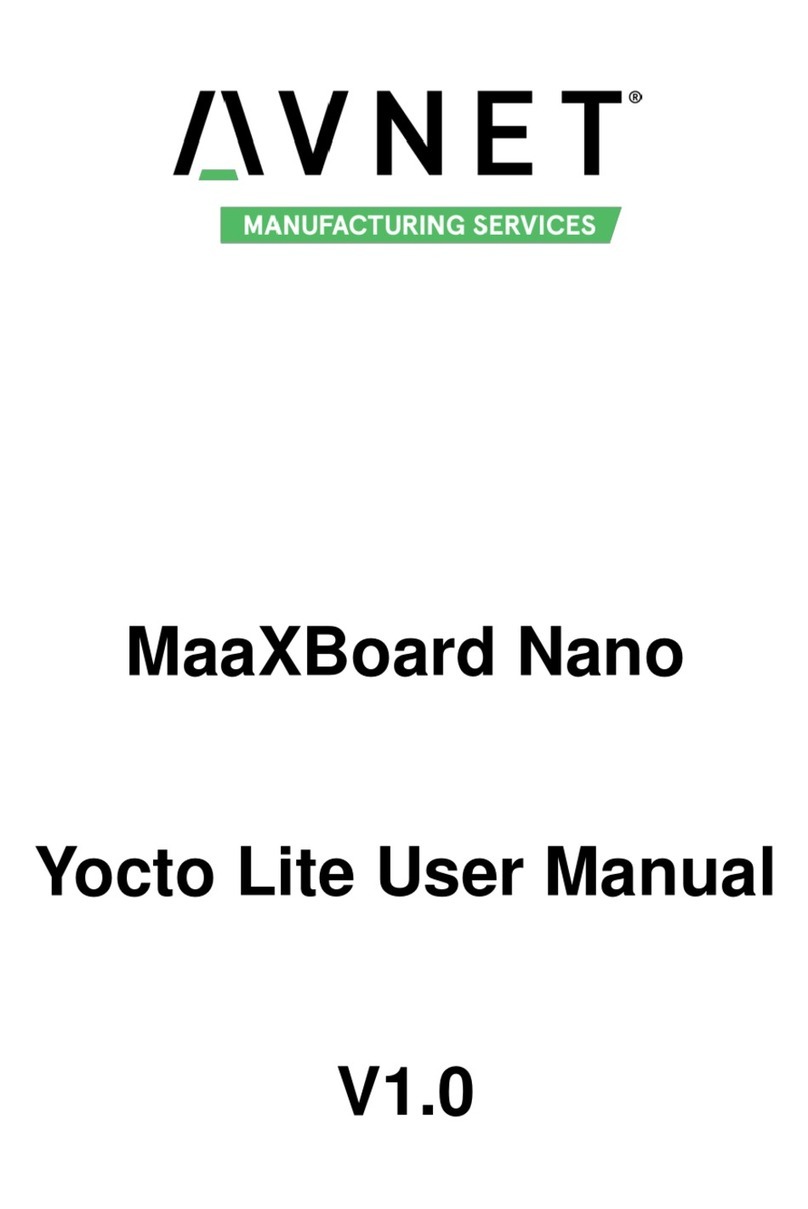
Avnet
Avnet MaaXBoard Nano User manual

Avnet
Avnet MAAXBOARD User manual

Avnet
Avnet MAAXBOARD User manual

Avnet
Avnet MAAXBOARD User manual

Avnet
Avnet Reach Further Ultra96-V2 User manual

Avnet
Avnet Ultra96-V1 Installation manual

Avnet
Avnet MaaXBoard Mini User manual

Avnet
Avnet SMARC MSC SM2S-IMX8M User manual

Avnet
Avnet MaaXBoard AES-MC-SBC-IMX8M-G Instructions for use

Avnet
Avnet MaaXBoard AES-MC-SBC-IMX8M-G User manual