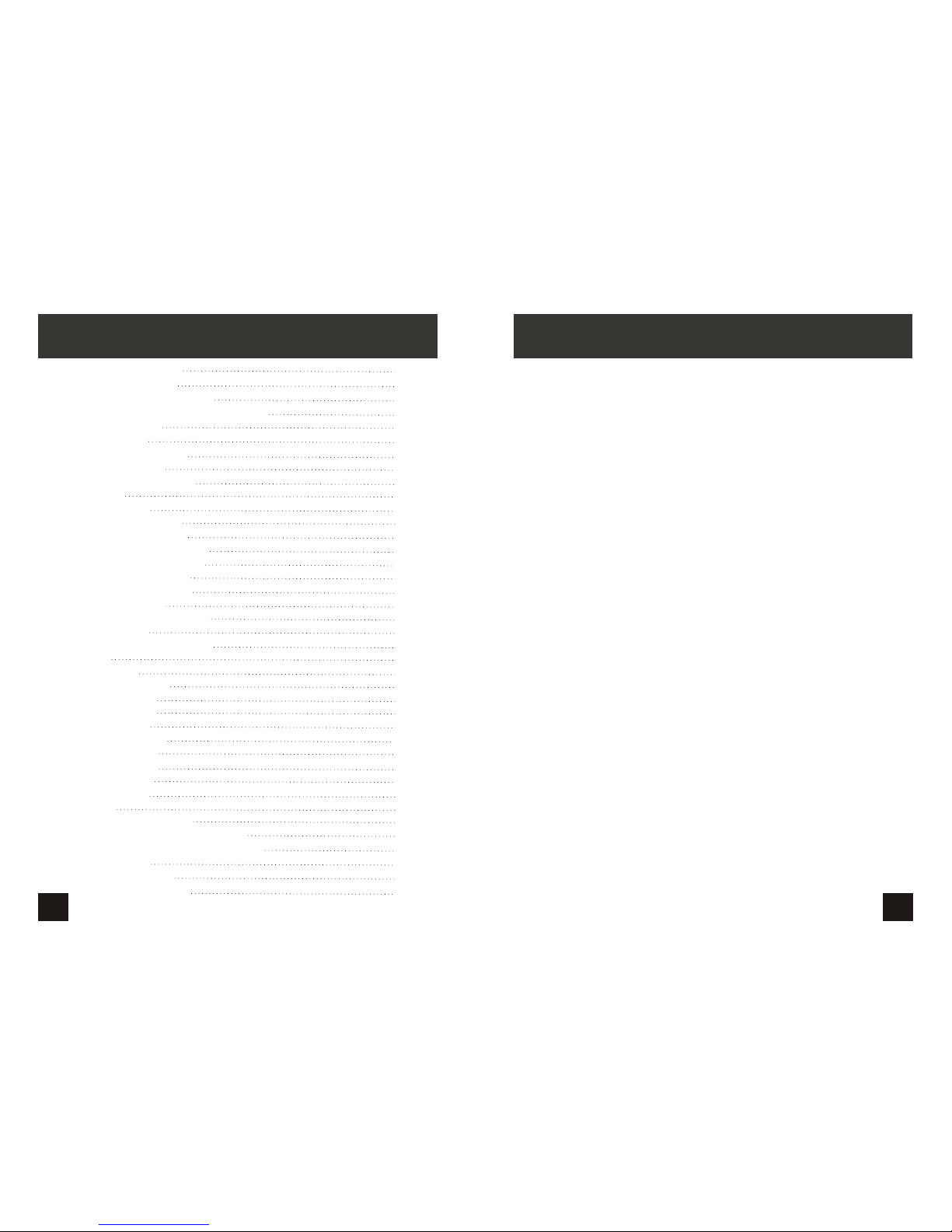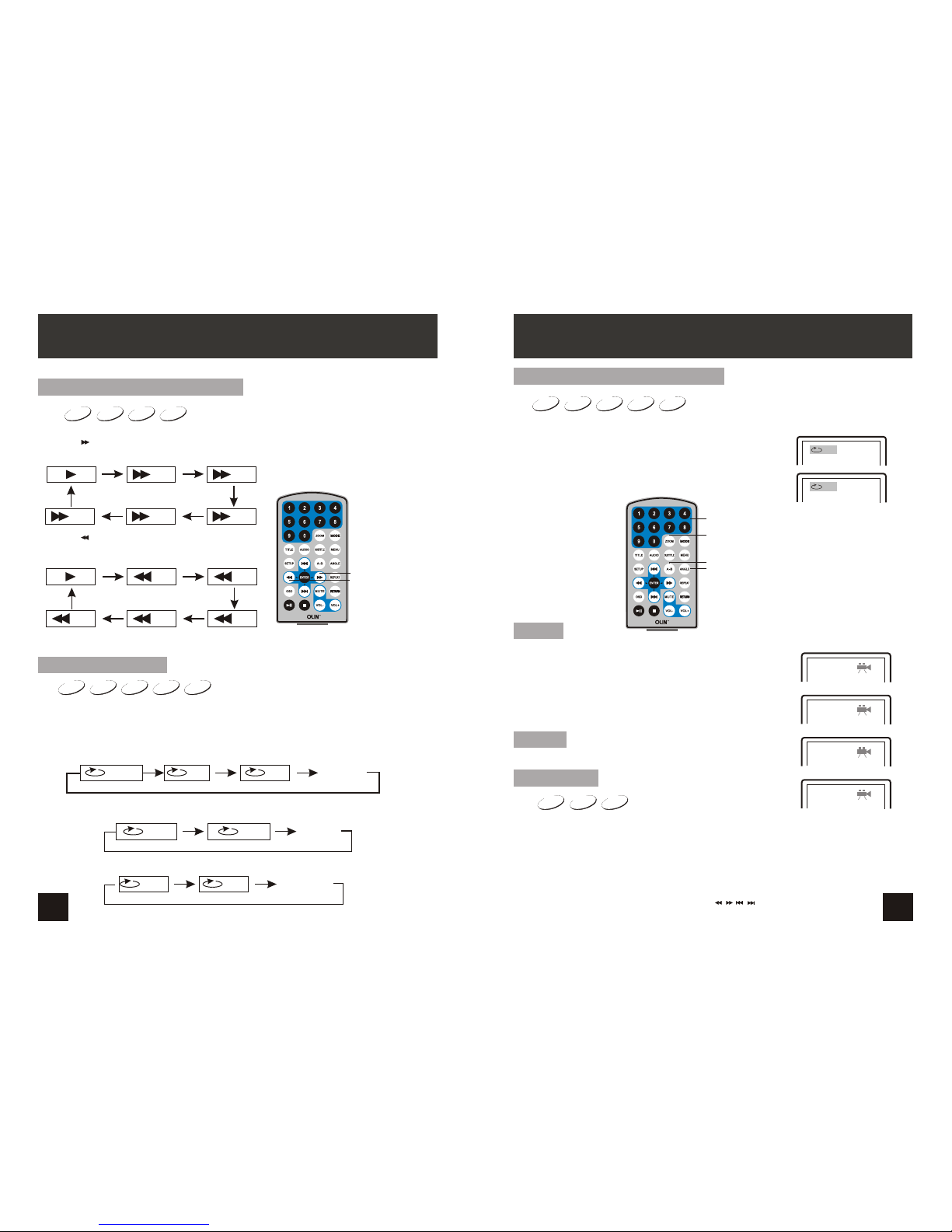415
14
DVD SVCD VCD CD MP3
DVD SVCD VCD CD
2X 4X
8X16X32X
2X 4X
8X
16X32X
Search forward
When playing discof DVD,SVCD,VCD,CD,the machinecan search forward or backward.
1. Press“ ”,the unit willsearch forward. Pressit repeatedly ,themachine will play
at 2, 4,8,16, 32 timesof speed.
2. Press“ ”, the unitwill search backward.
Press it repeatedly,the machine will play at
2,4,8,16,32 times ofspeed.
When playing discof DVD,SVCD,VCD,CD,MP3,user canrepeat playing one chapter,
title or thewhole disc.
For DVD disc,press“repeat”button,user can repeatplaying one Chapter;pressit
again to repeatplaying Title;pressit the thirdtime to repeatplaying the wholedisc.
For MP3 disc,press“repeat”button to repeatplaying present file;pressit again torepeat
playing the folder;pressit the thirdtime to cancelrepeat function.
Search backward
Chapter Title All
Repeat off
one folder
Repeat off
Fast forward andfast backward
Repeat playing
Track All Repeat off
For CD/VCD disc,press repeatedly to repeatthe track andthe whole disc.“repeat”button
BASIC OPERATION
PD-9910
When playing discof DVD,SVCD,VCD,CD,MP3,user canrepeatedly play aspecific
section.
During playback,press“A-B”button at apoint A,thenpress
this button againin point B,theunit will automaticallyrepeat
playing the partbetween“A-B”
Press it thethird time,the unitwill return tonormal playback. AB
A
Repeat playing offavorite scene
Angle
A-B
Angle
Number
During playback,press“Zoom”button,the image willbe
enlarged;press it againthe image willbe enlarged again;
press it fourthtime,the image willzoom out,press it
repeatedly and theimage will returnto normal status.
Zoom in/out
When the imageis enlarged,user canpress“ / / / ”to move the image.
Zoom in/ out
When playing discof DVD,SVCD,VCD,user canzoomin or
zoom out theimage.
MP3
VCD
SVCD
DVD CD
SVCD
DVD VCD
BASIC OPERATION
PD-9910
Note: Audiowill be mutedduring fast forwardand fast backward. During playing DVDdisc with multi-angle,press “Angle”
button, the followingswill be displayedon screen:
Press number buttonsto select theangle you desire
Toreturn to normalplaying, please press“Angle”,
until the unitplays the discin the defaultangle.
1 /4
2 /4
3 /4
4 /4
Notice
The function isavailable only fordiscs with multi-angle.