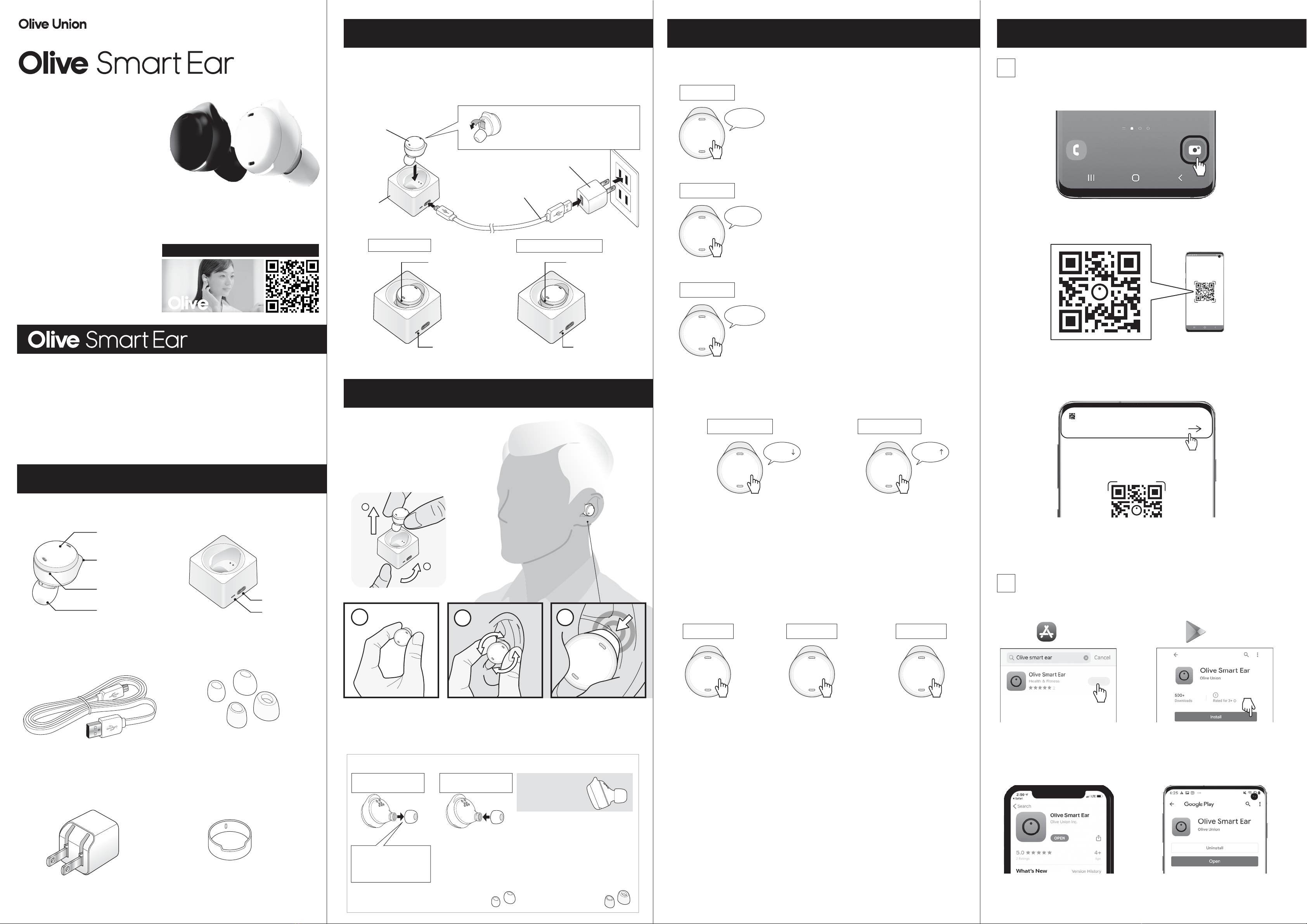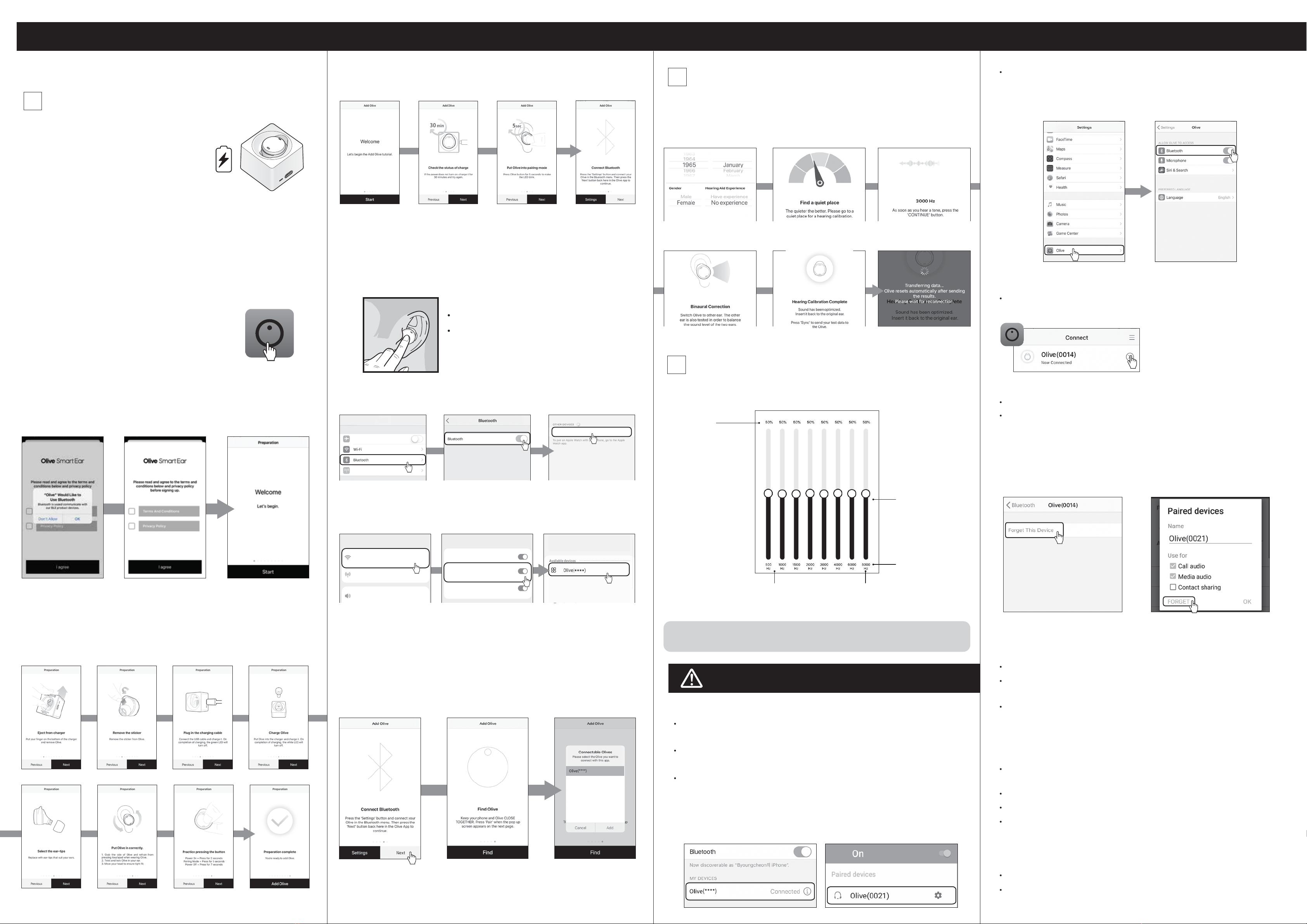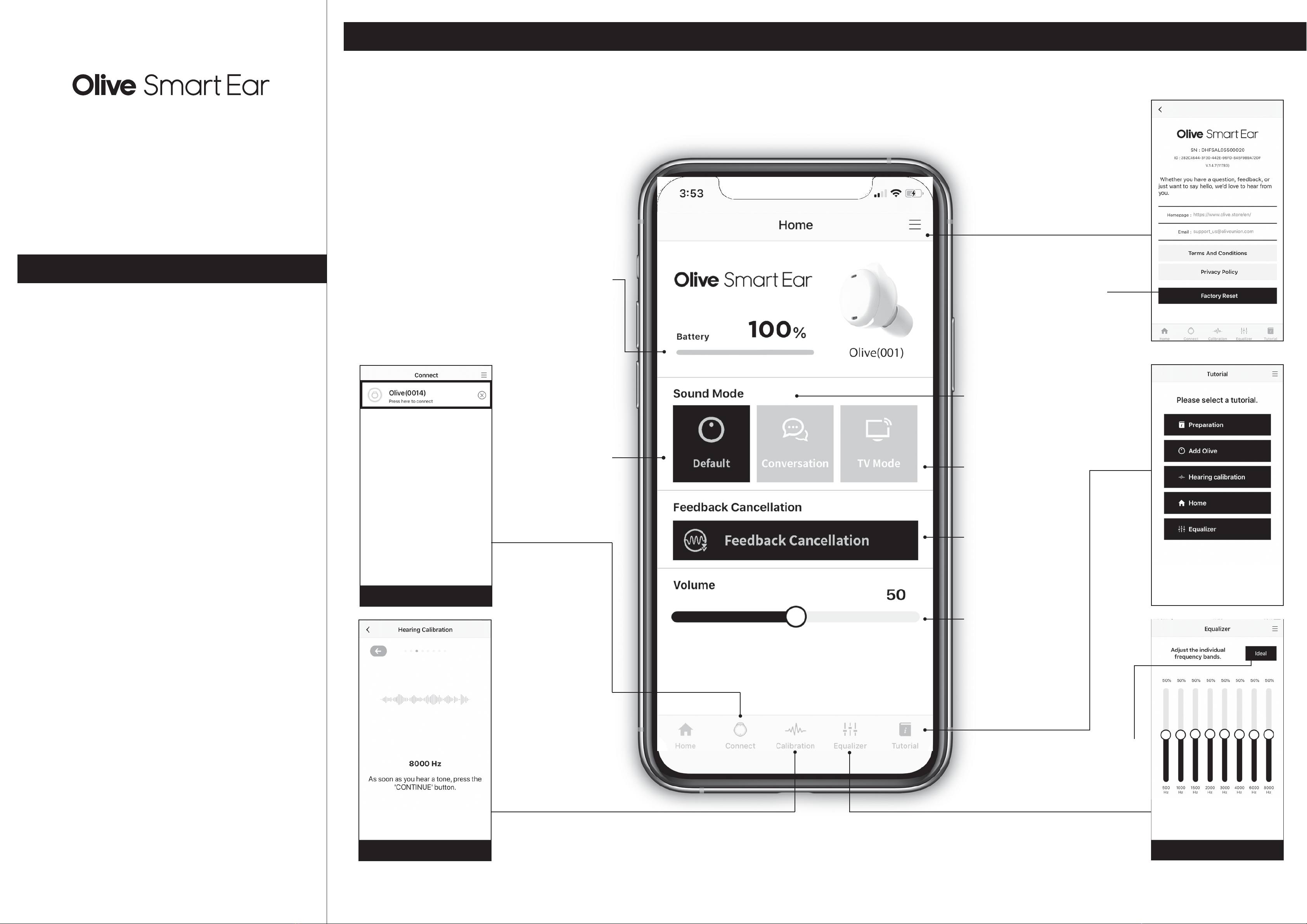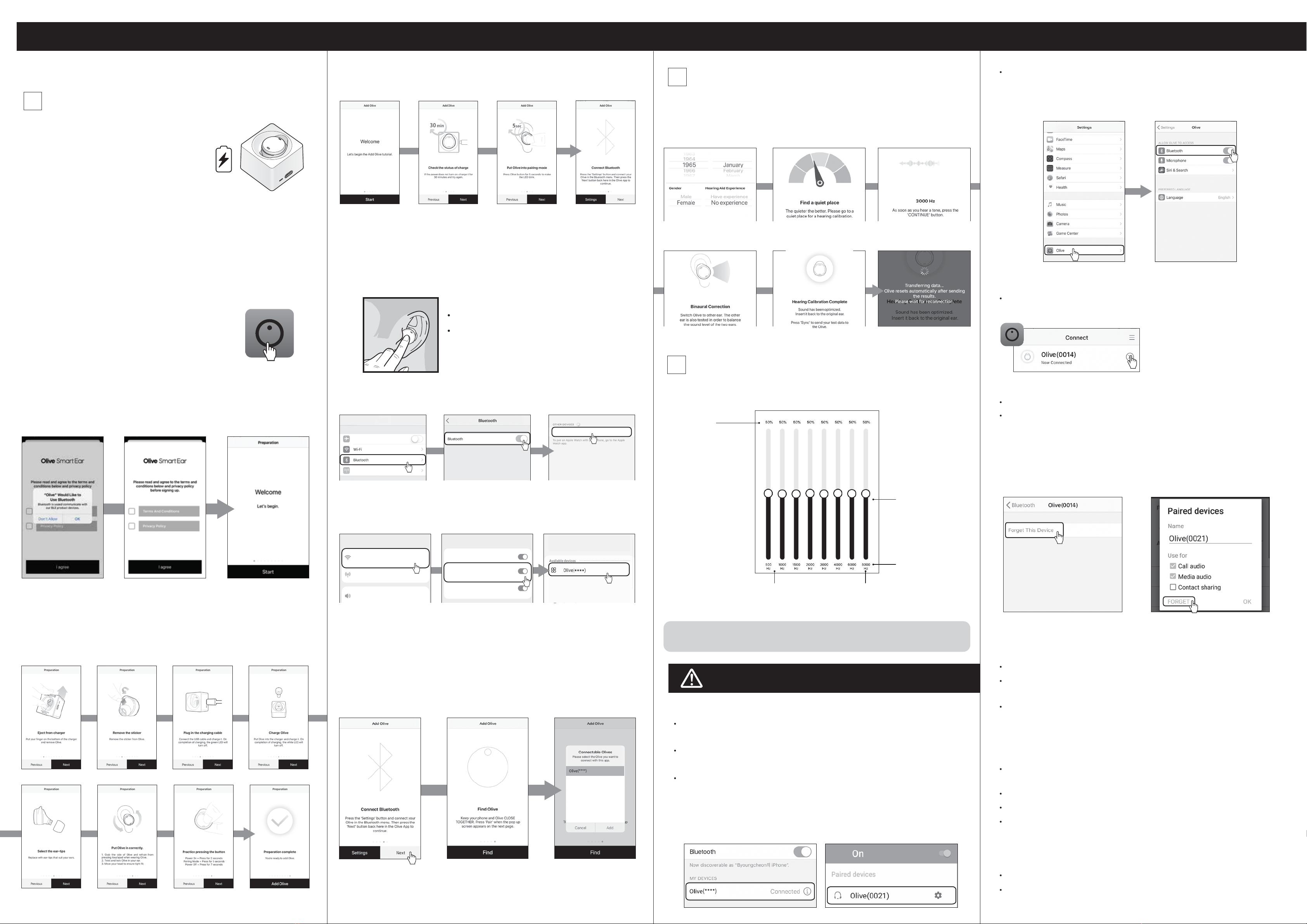
Olive app has been added
to your smartphone home screen.
Touch the icon to start.
Launch the app.
Bluetooth connect.
Olive(****)
Olive (****)
Settings
Airplane Mode
Cellular
On
iPhone or iPad Settings.
Tap “Bluetooth” Turn on "Bluetooth" Tap "Olive (****)" from
"OTHER DEVICES"
Settings
●
●
Initial setting
If you have any trouble using the product, please contact
our customer center.
Pairing
A tutorial starts when you open the App
for the first time.
1
First charge the olive.
Before using the Olive for the first time,
charge the Olive for at-least 30 minutes. Charge for
30 minutes
Reduce the amplitude across
this frequency range to reduce
ambient noise
For details on how to use the app, please refer to the
“Guide to using dedicated app”.
Equalizer
3
It is possible to adjust the volume for each frequency using
the equalizer function. Noh.
For down at each
frequency channel
to adjust
the volume
at said channel
Per at each
frequency channel
express volume
in % will be function
Each frequency
range
Reduce the amplitude across
this frequency range to reduce
high frequency noise
Sound adjustment
2
Launch the app.
Hearing Tests can be done to evaluate your hearing level.
Adjustments will be made to customize sounds to your hearing level.
Enter the required information Noise level is estimated Hearing Test begins
If you hear a tone, tap “Next”
Test the other ear as well Sound adjustment is complete To the ear you want to
use Wear olives
Troubleshooting
Olive won’t connect to App
From the smartphone settings screen, select "Bluetooth" and select
"My device, Check if Olive (XXXX) is set to “Connected” in “Connected Device”
Follow on-screen instructions to use the Olive.
Make sure the Olive is charged completely. About 1 hour
of charging will ensure a full charge.
Make sure the olive is turned on (out of the charger)
(Press and hold the touchpad for 2 seconds to turn it on)
Is Olive connected to the smartphone's Bluetooth?
(Check and hold the touchpad for 5 seconds to pair
It will be in ring mode)
If it still does not work
Allow use of Bluetooth
(I phone only)
Next, connect the Olive to your smartphone.
Follow the on-screen instructions.
To start Ensure that the Olive is charged.
Set the Olive in pairing mode
Press Settings to
go to the Bluetooth
settings screen
Agree and proceed Tutorial begins
Register with the app.
Tutorial begins Tap “find” Olive connected earlier
Tap to register Please tap after
the message Everything
comes out Please allow (OK)
[iPhone only] Bluetooth connection allowed in Olive app settings
Please make sure.
●When there is a loud sound (howling)
Turn ON Feedback reduction in the App.
Ensure that the Olive is seated snug in your ear with no possible
acoustic leakage from the Olive to the outside.
If necessary, select a different ear tip that is better fit
for your ear canal.
●When there is no sound
Make sure the olive is turned on (out of the charger). And press
and hold the touchpad on the main unit for 2 seconds to turn it on.
Ensure that the Volume level on the App is not at 0%
Check that the volume is not 0% in the equalizer settings please do.
Try the hearing test again.
Please feel free to contact our customer center.
Bluetooth connection from "Olive" at the bottom of the
iPhone settings pageMake sure you are allowed
Erase the olive registered in the app and then again
Please start "OLIVE registration" for the first time.
Menu "Connect Olive" at
the bottom of the app on the
right side of the olives
registered from Press X to erase
After downloading the olive app (see front)
Let's pair.
With the Olive in your ear, hold
the touch button down for 5 seconds
till you hear the prompt “pairing”.
Place the Olive in your ear as shown.
5seconds
Next, connect the Olive to your smartphone.
Follow the on-screen instructions.
Return to the app when the Bluetooth
connection is complete.
Try removing and re-installing the Olive app.
Delete the remaining olive Bluetooth settings on your
smartphone then pair again.
[iPhone] Settings → Bluetooth →
Olive (XXXX) on my device Touch
the ⓘ mark to the right of
"Unregister this device"Touch to
reset the settings
[Android] Settings → Device
connection → Bluetooth → Olive(XXXX)
in "Paired Equipment" Touch the
gear mark to the right of Touch
“Delete” to reset the settings
Slide the “Bluetooth”
button to turn it on
Connections
Wi-Fi
Connect to Wi-Fi networks.
Bluetooth
Connect to nearby Bluetooth devices.
NFC and payment
Make mobile payments, share data, and read
or write NFC tags
Tap “Connections”
Android Smartphone or Tablet Settings.
Tap "Olive (****)" from
"Available devices"
Settings
Connections
Wi-Fi, Bluetooth, Data Usage, Airplane mode
Sounds and vibration
Sound mode, Ringtone, Volume
Service Provider
4G, Roaming, My Wi-Fi home Settings