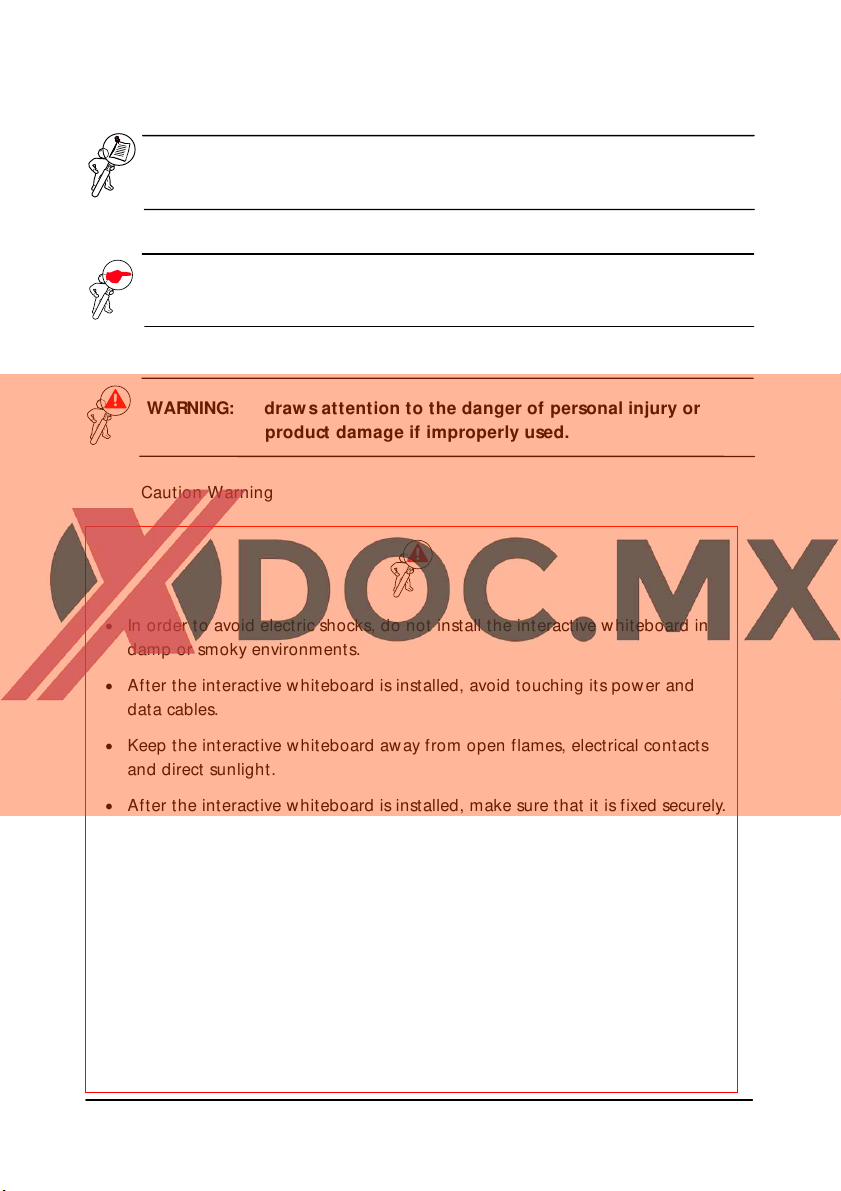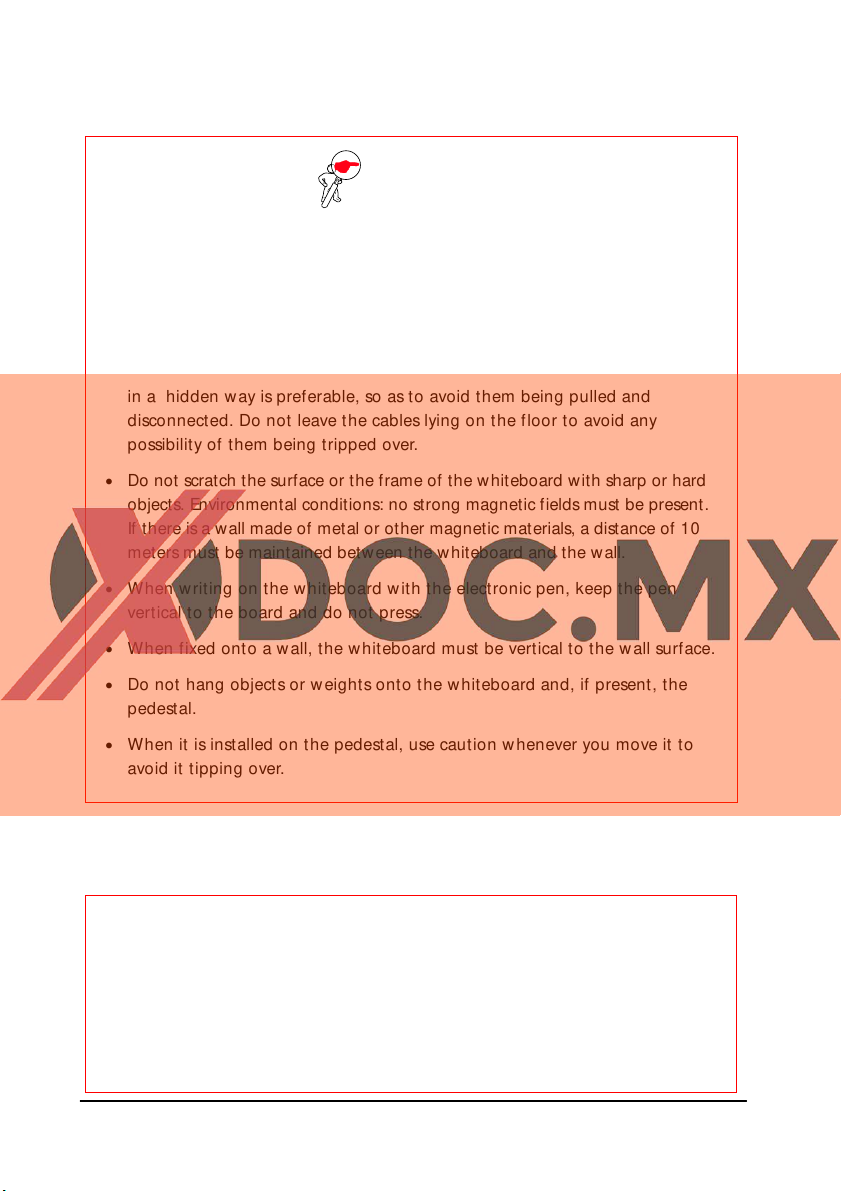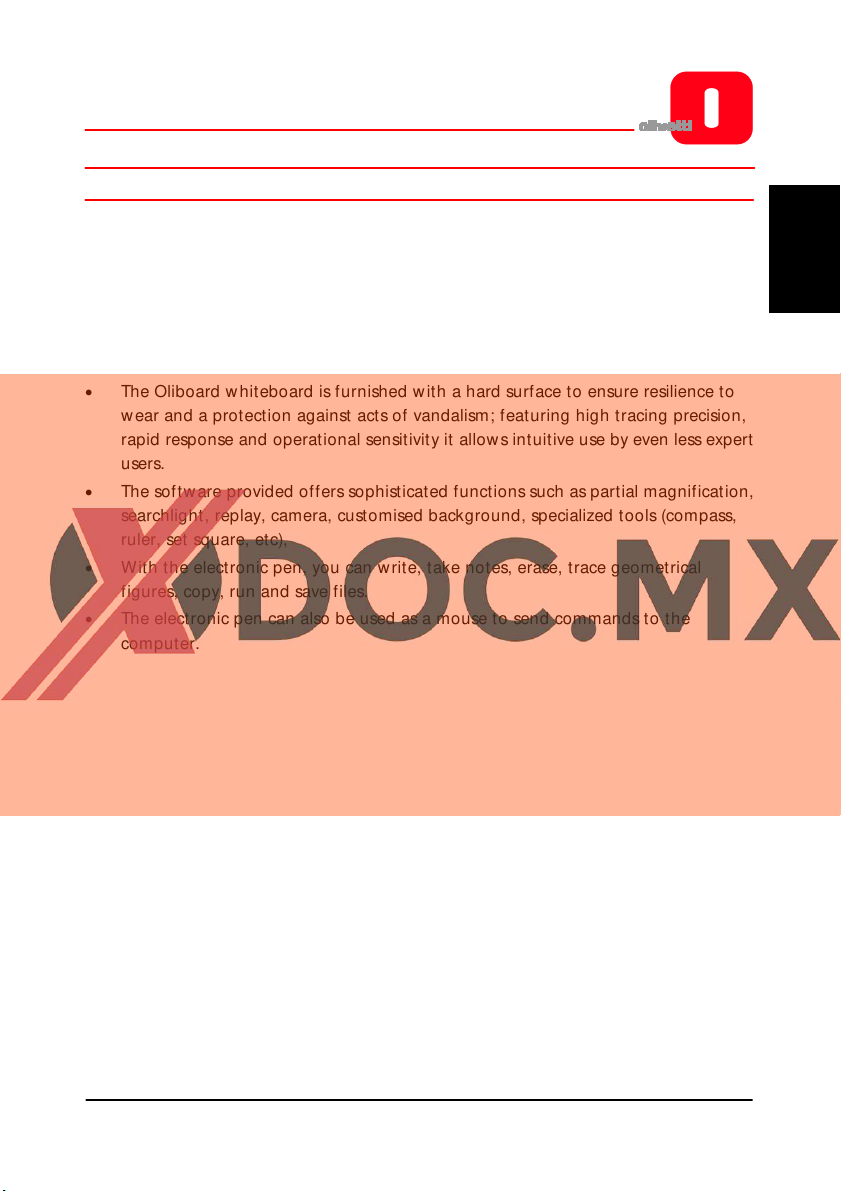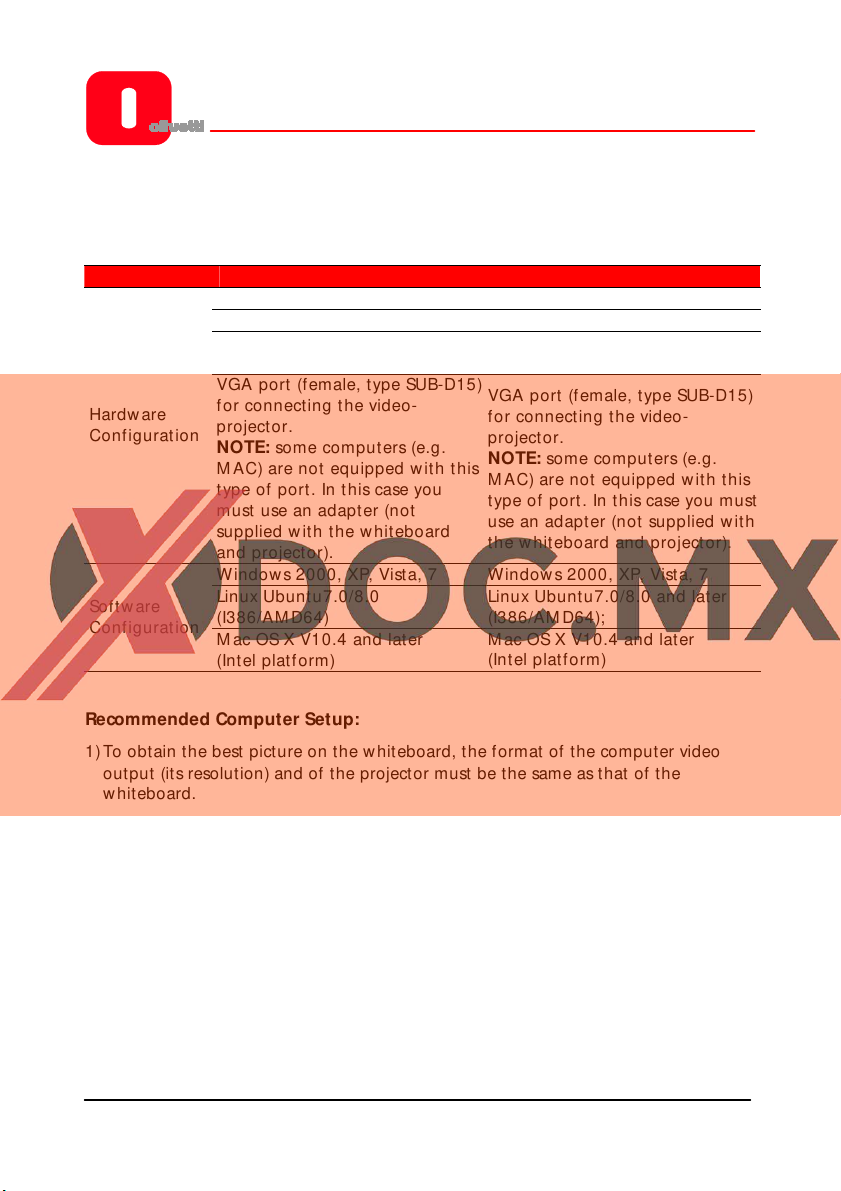OLIBOARD - Int eractive Whiteboards VII
ENGLISH
TABLE OF CONTENTS
INTRODUCTION ..............................................................................................1
Overview ............................................................................................................... 1
System Requirements............................................................................................ 2
Unpacking the Interactive Whiteboard and accessories .......................................... 3
M ain Features....................................................................................................... 6
External View ................................................................................................... 6
Whiteboard Function Keys..................................................................................... 7
Technical Specifications.................................................................................... 8
Hardw are Installation ............................................................................................ 9
Installing the Battery of the Electronic Pen ........................................................... 10
WINDOWS SOFTWARE INSTALLATION .........................................................11
Express Installation .............................................................................................. 11
Step-by-step Installation ...................................................................................... 12
Installing the Oliboard Software Driver............................................................ 12
Installing the Oliboard Software...................................................................... 13
Installing the Softw are Driver for the USB Cable.............................................. 13
Removing the Oliboard Softw are......................................................................... 14
Running the Software ......................................................................................... 14
Starting the Driver of the Interactive Whiteboard ............................................ 14
Orienting the Interactive Whiteboard.............................................................. 15
Starting the Whiteboard Application Softw are................................................ 17
Creating a Personal Account and Password .................................................... 18
Setting Up the Oliboard Functions .................................................................. 20
LINUX-UBUNTU SOFTWARE INSTALLATION ..................................................21
Installing the oliboard software ........................................................................... 21
Removing the Software....................................................................................... 23
Running the Software ......................................................................................... 24
Starting the Oliboard Driver............................................................................ 24
Orienting the Interactive Whiteboard.............................................................. 25
Running the Whiteboard Software Application ............................................... 27
M AC SOFTWARE INSTALLATION ..................................................................28
Installing the Oliboard software........................................................................... 28
Installing the USB cable softw are driver ............................................................... 29
Removing the Software....................................................................................... 32
Running the Software ......................................................................................... 32
Starting the Oliboard Driver............................................................................ 32
Orienting the Interactive Whiteboard.............................................................. 33
Running the Whiteboard Software Application ............................................... 35
SOFTWARE REGISTRATION ...........................................................................36
TROUBLESHOOTING .....................................................................................37