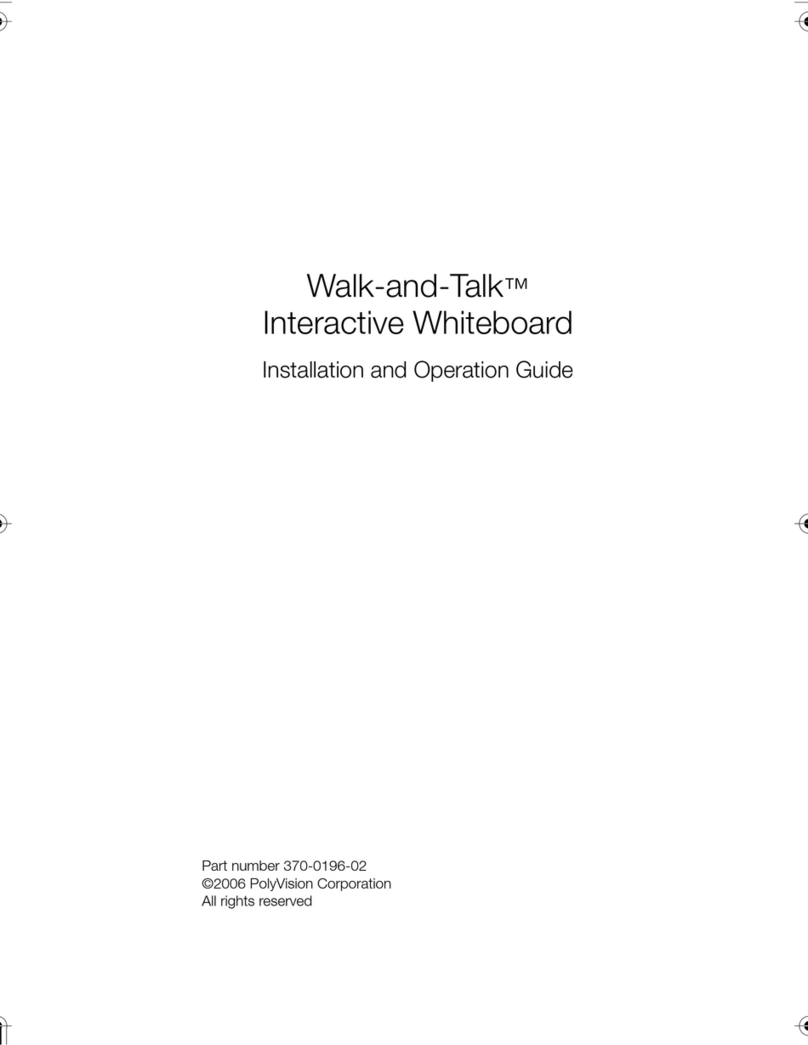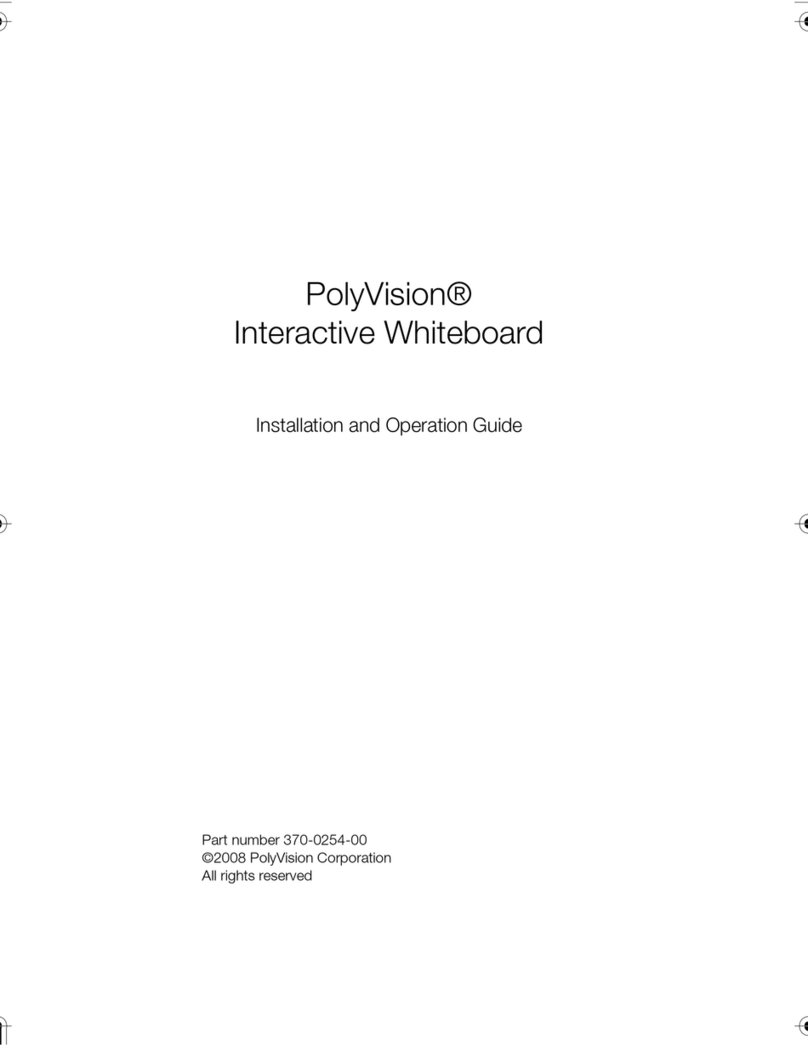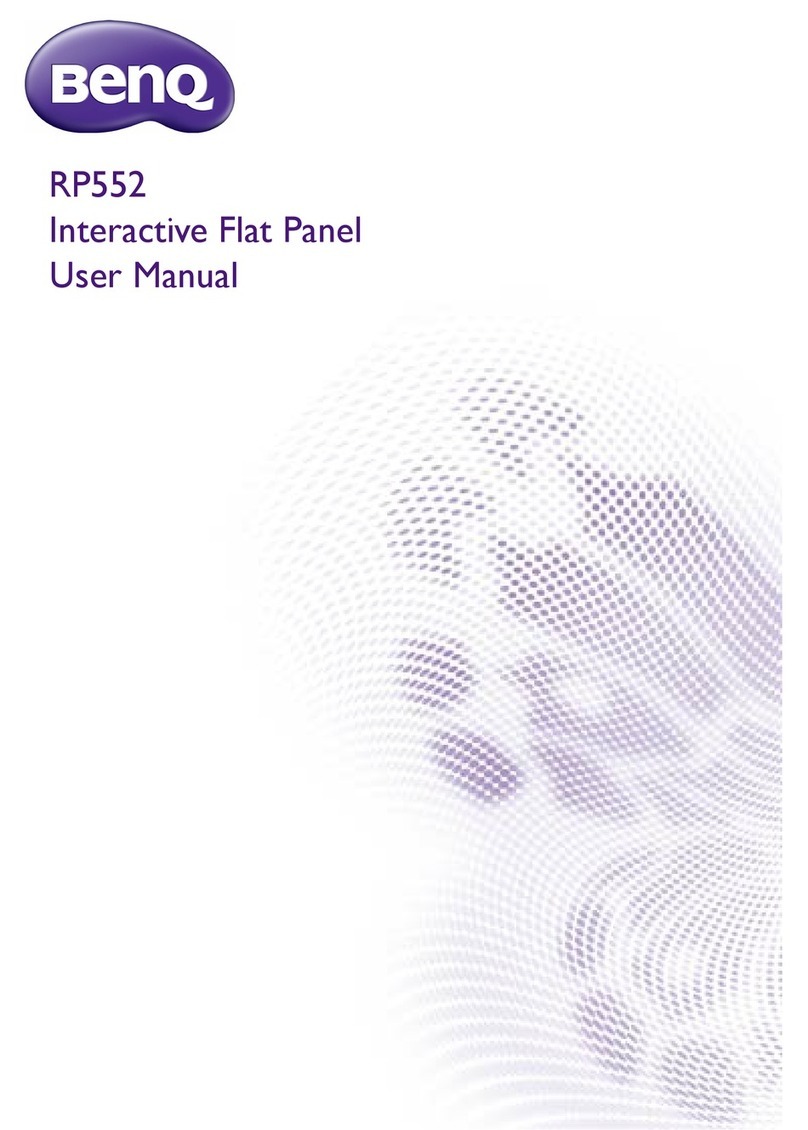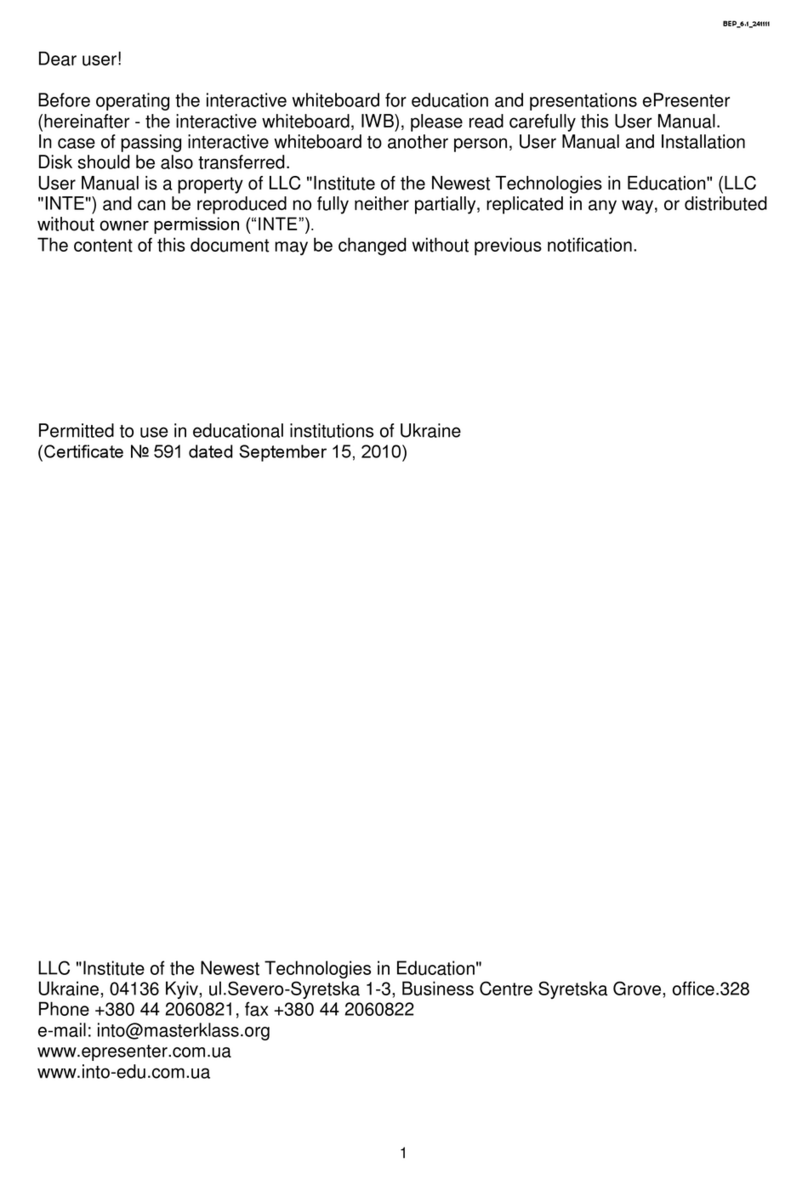Touchboards mimio Xi User manual
Other Touchboards Interactive Whiteboard manuals
Popular Interactive Whiteboard manuals by other brands
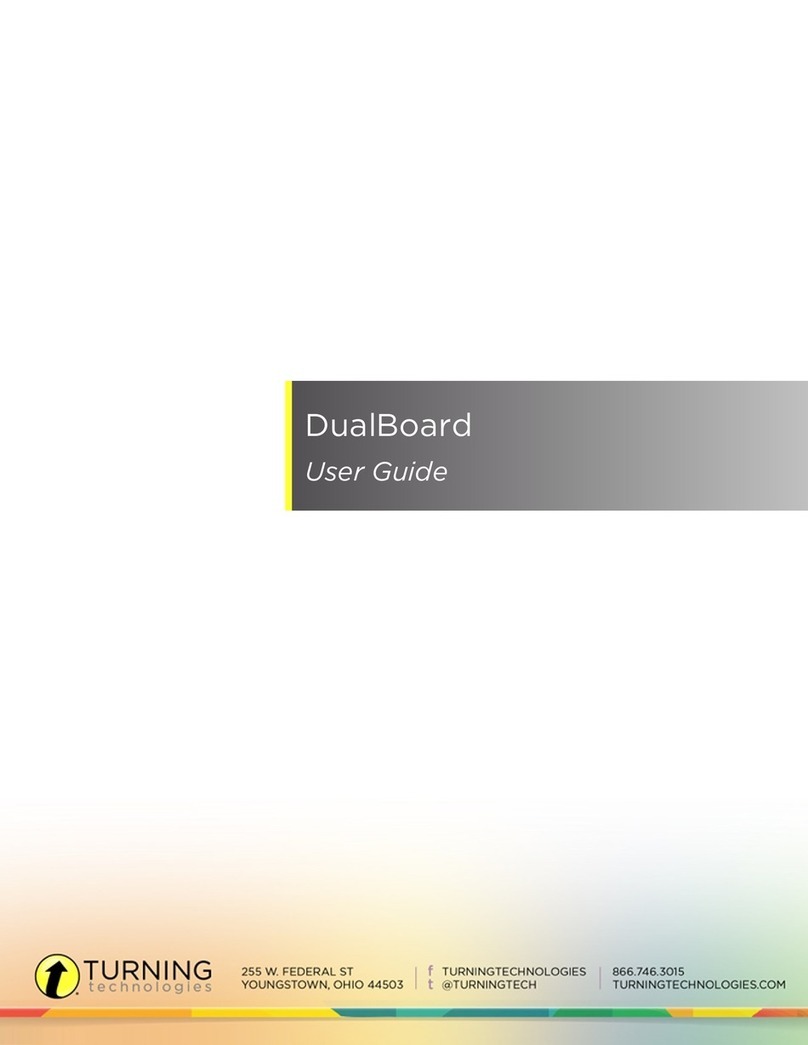
Turning Technologies
Turning Technologies DualBoard user guide
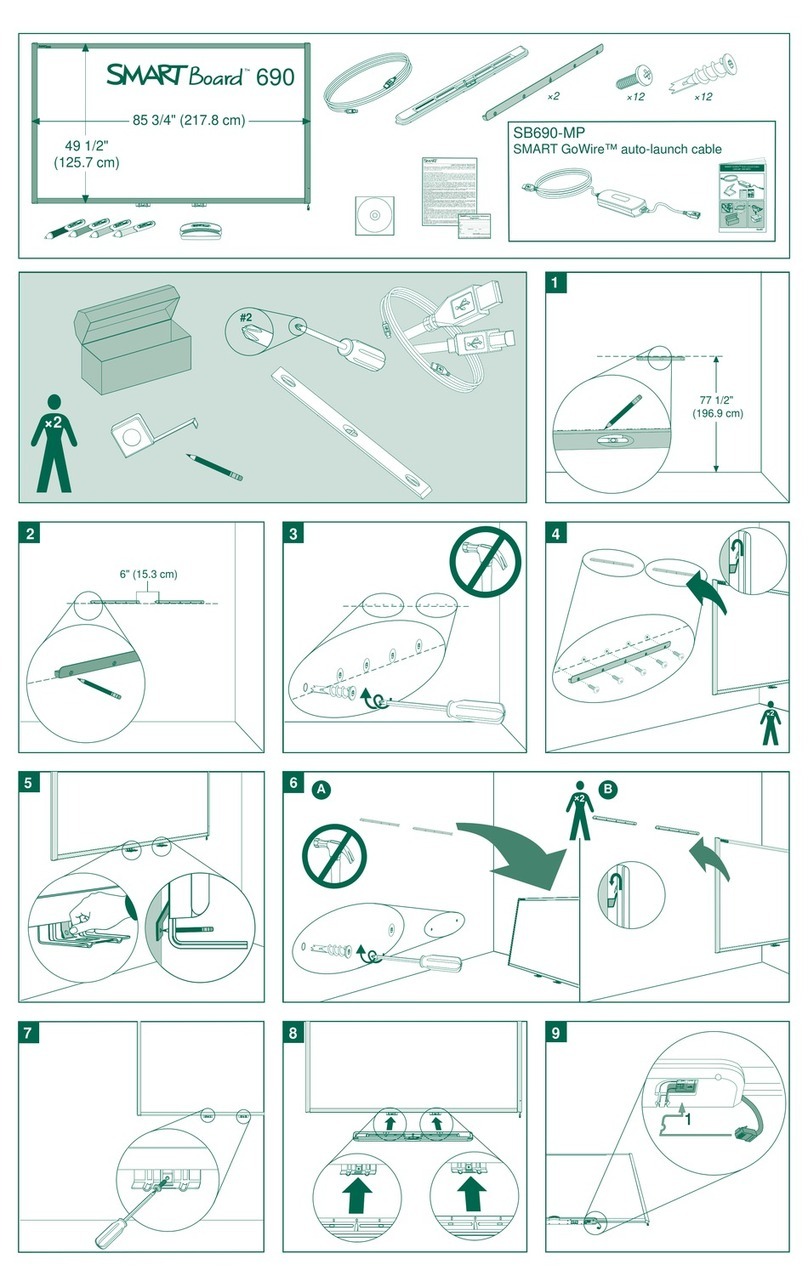
SMART Board
SMART Board 690 Assembly guide

SMART Board
SMART Board M600i6 Configuration and user's guide
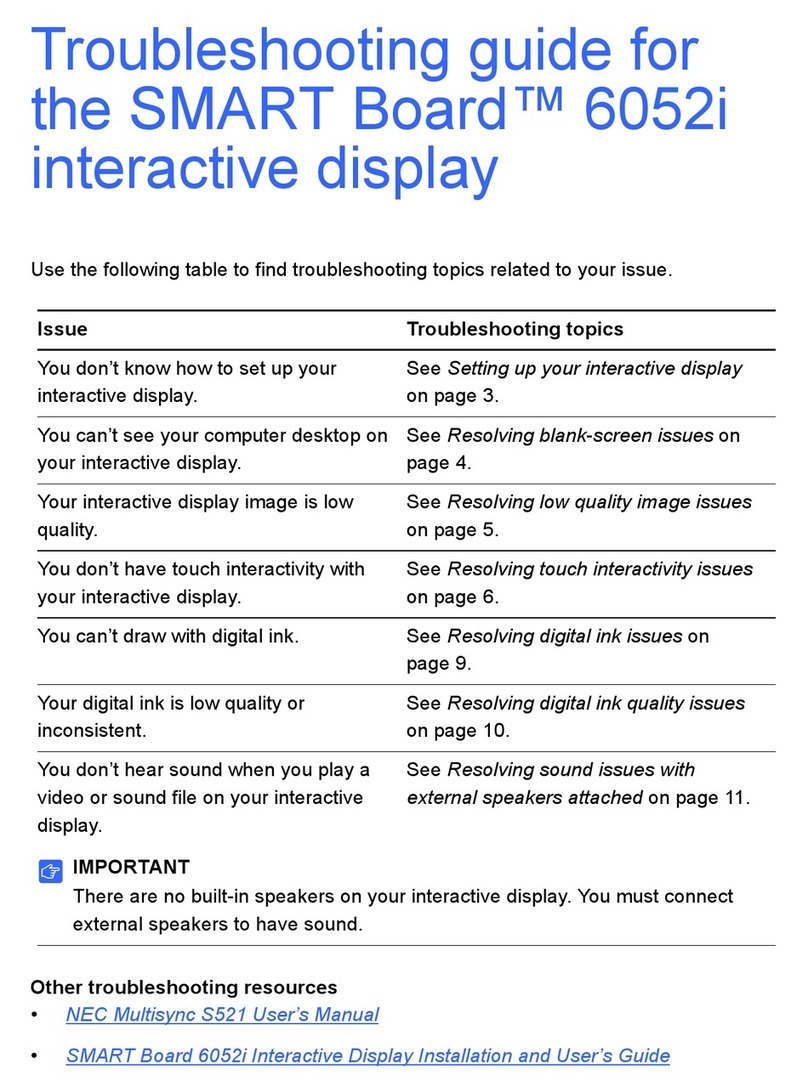
SMART Board
SMART Board 6052i troubleshooting guide

promethean
promethean ActivBoard Touch Dry Erase Installation and user guide
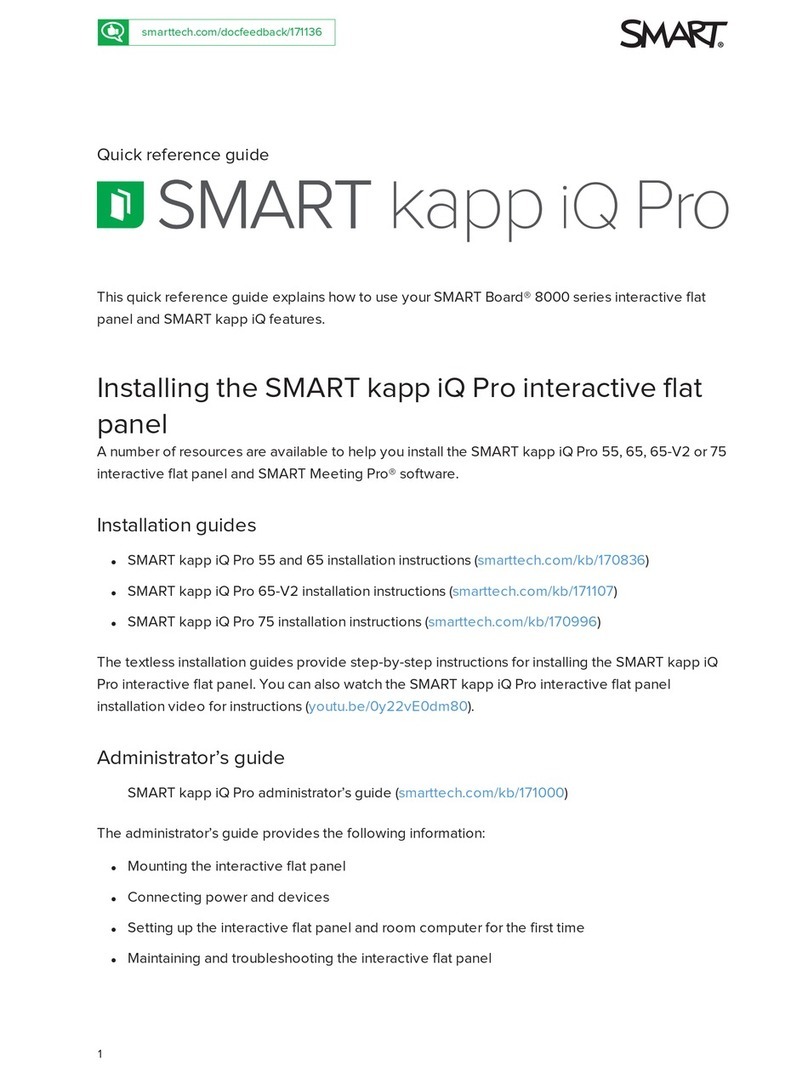
SMART
SMART KAPP iQ PRO 65 Quick reference guide
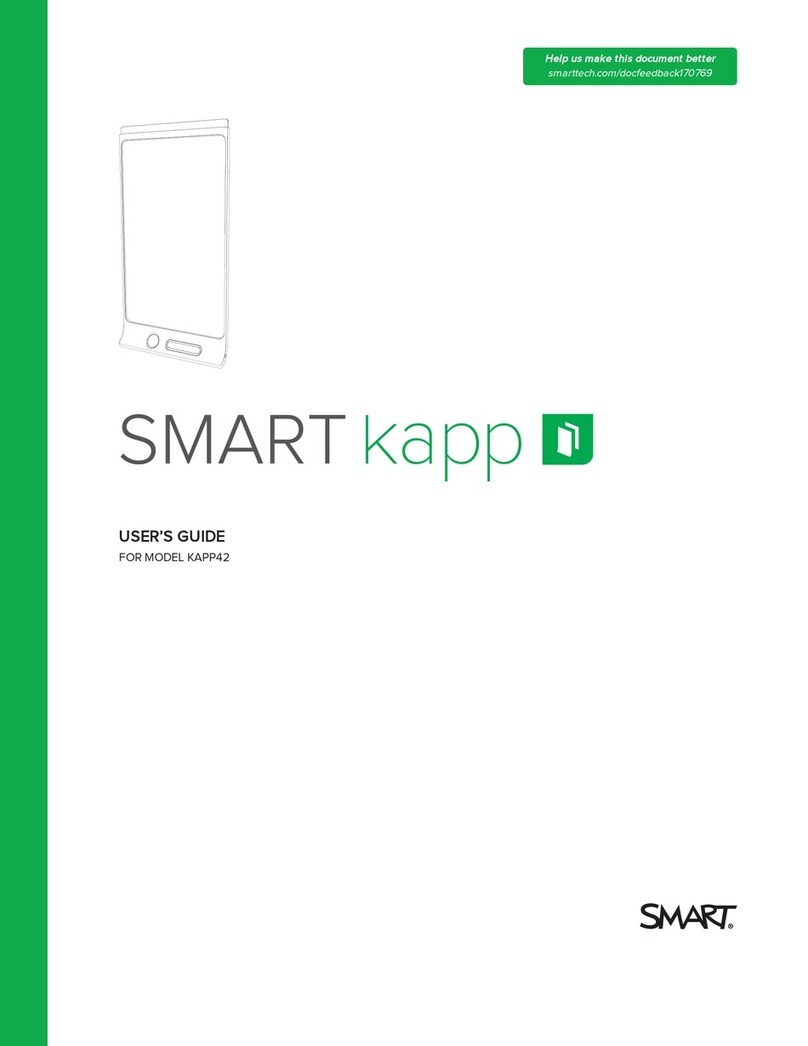
SMART
SMART KAPP42 user guide

promethean
promethean ActivPanel AP7-B70 Quick install guide

Ricoh
Ricoh D5510 quick start guide

Smart Technologies
Smart Technologies SMART Board 480i5 user guide

Smart Technologies
Smart Technologies SMART Board 4000i installation guide

SMART Board
SMART Board 7000 series quick start guide