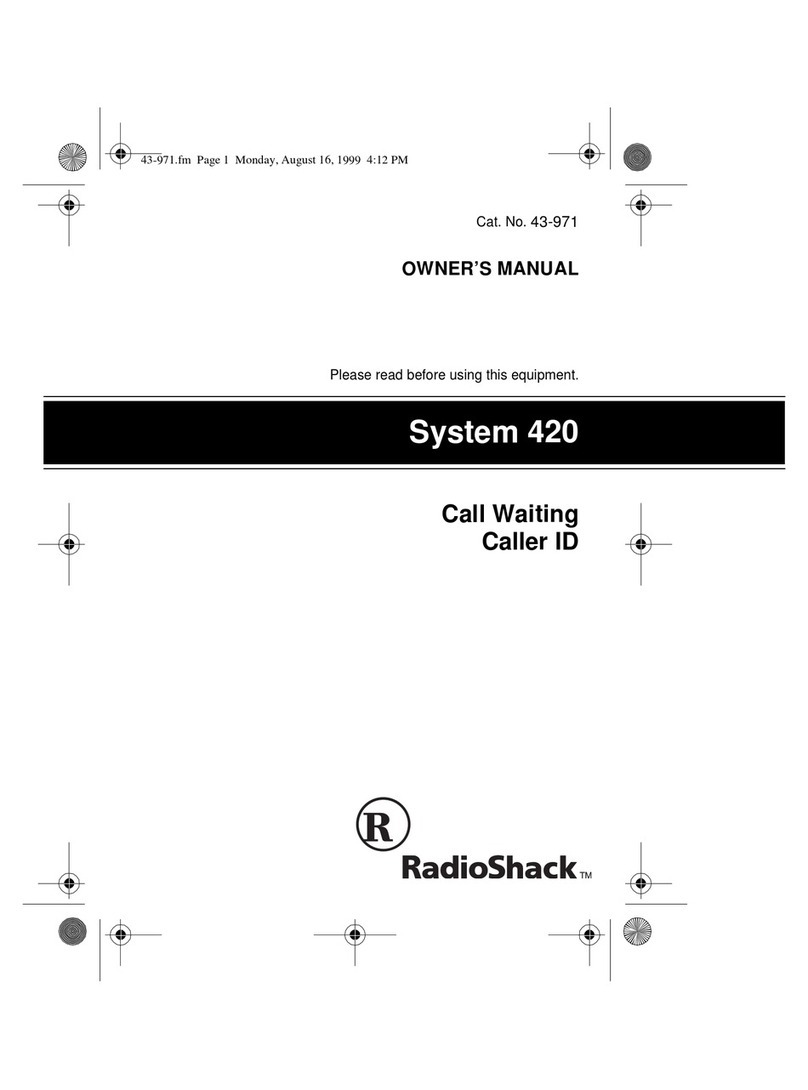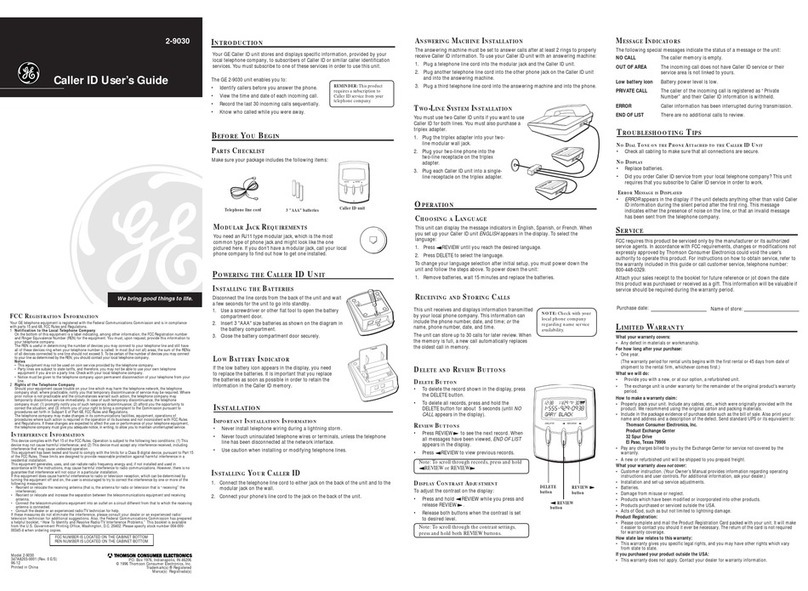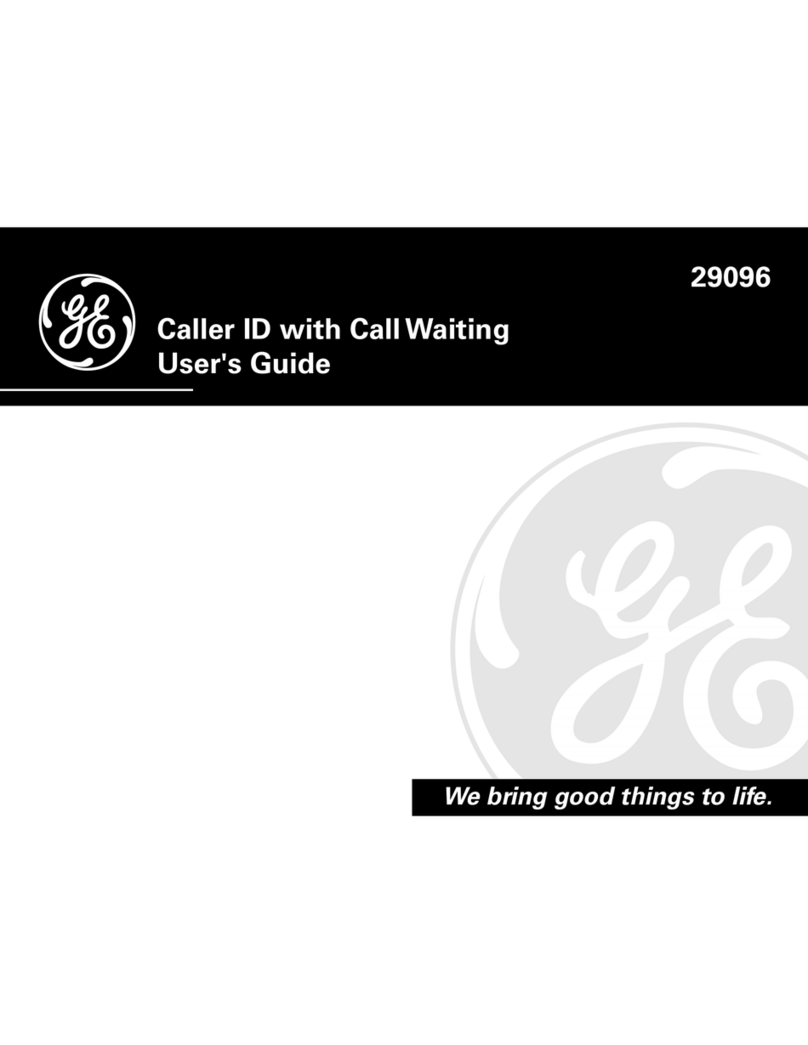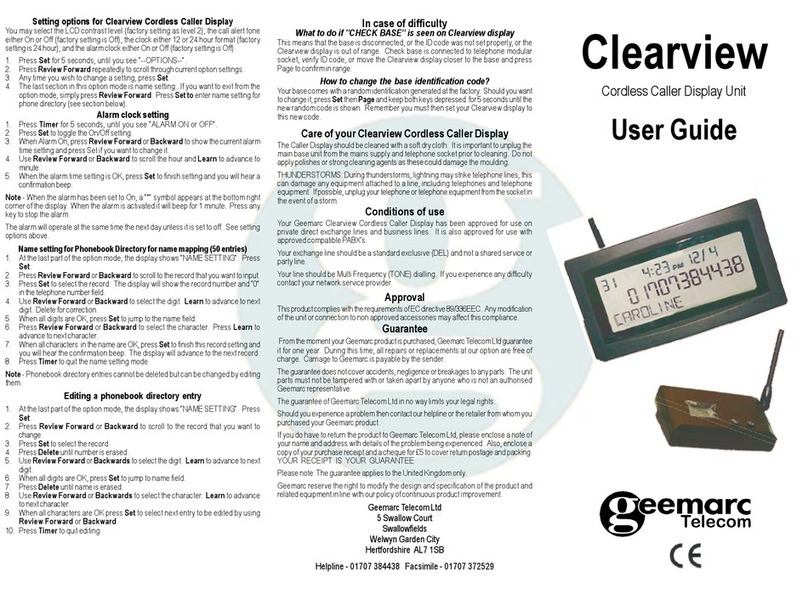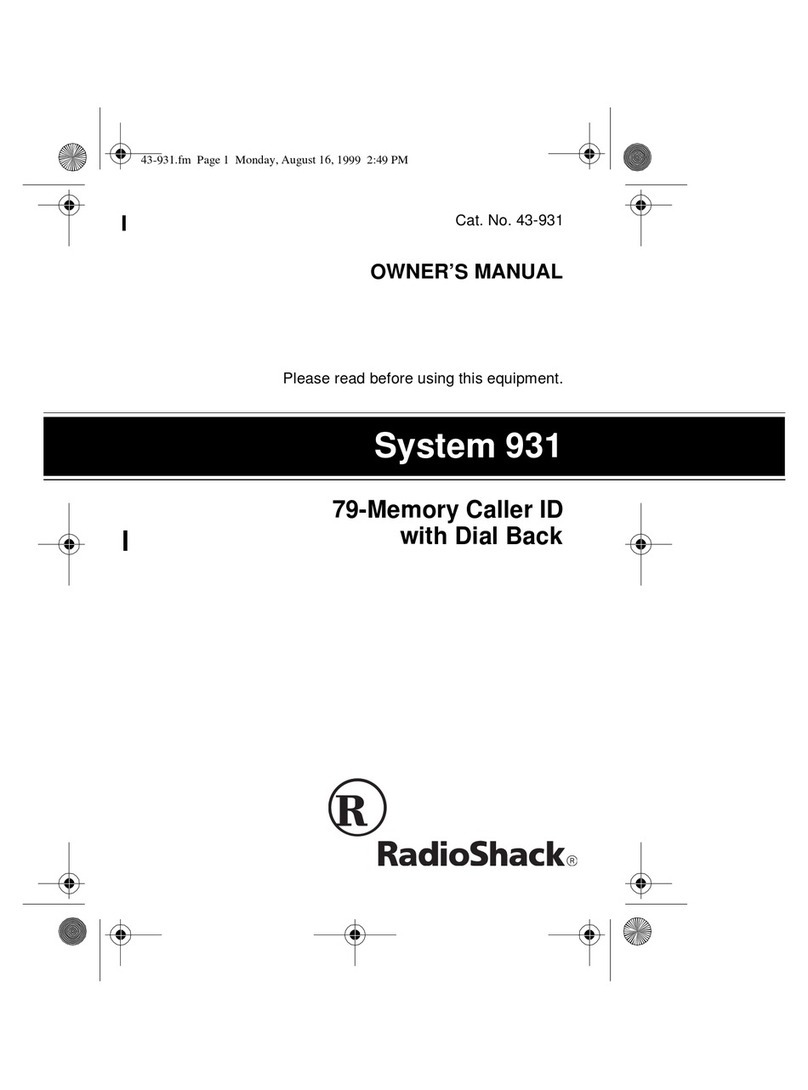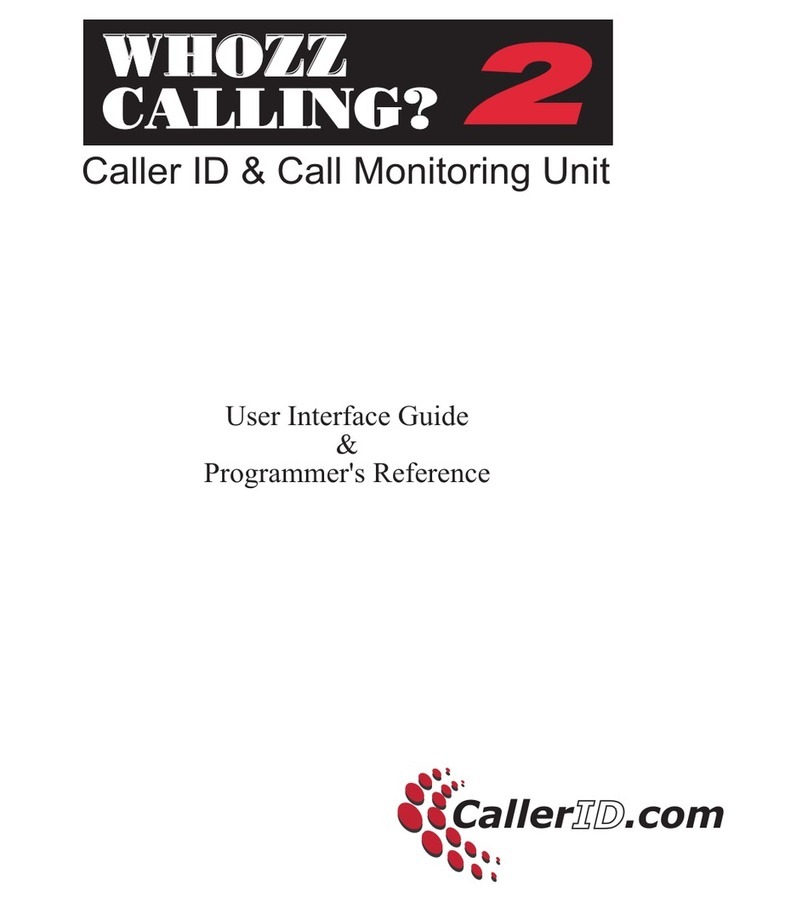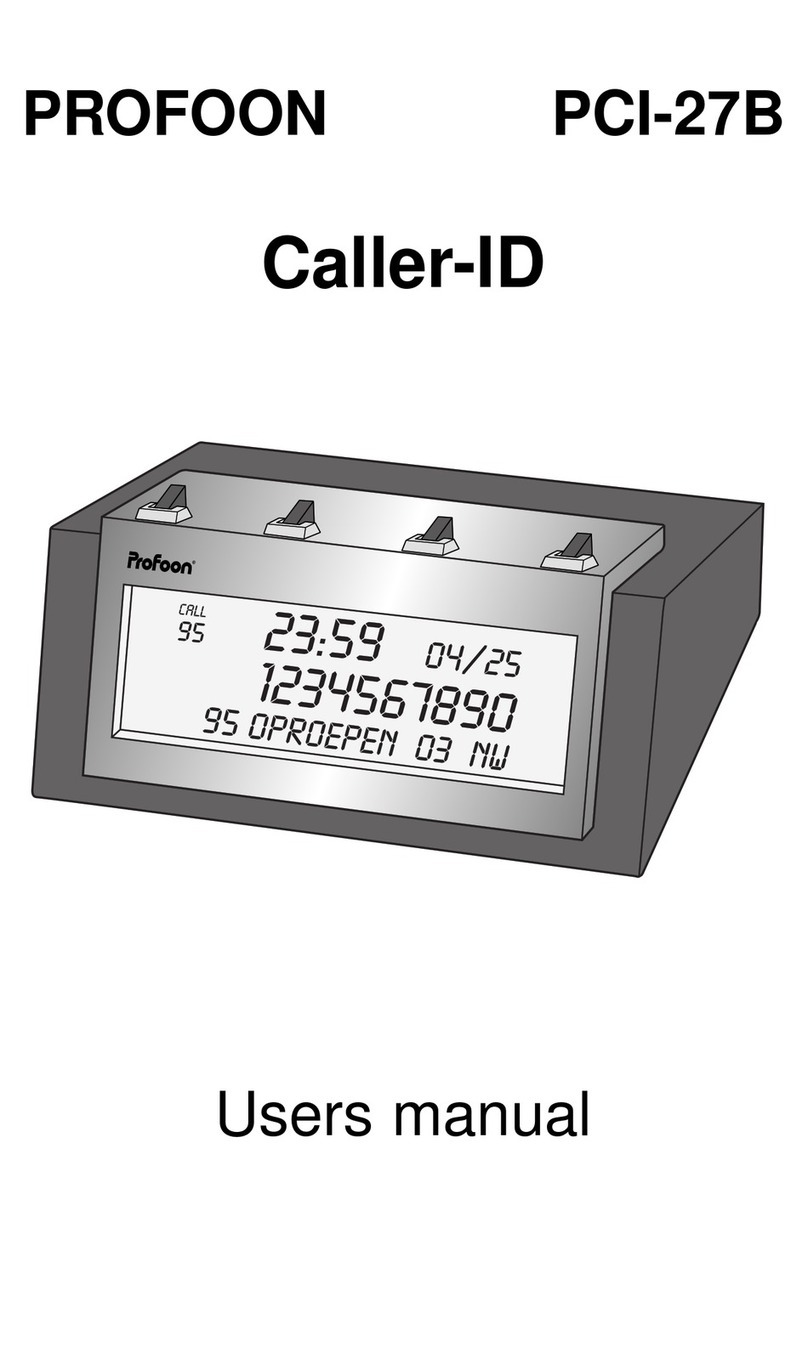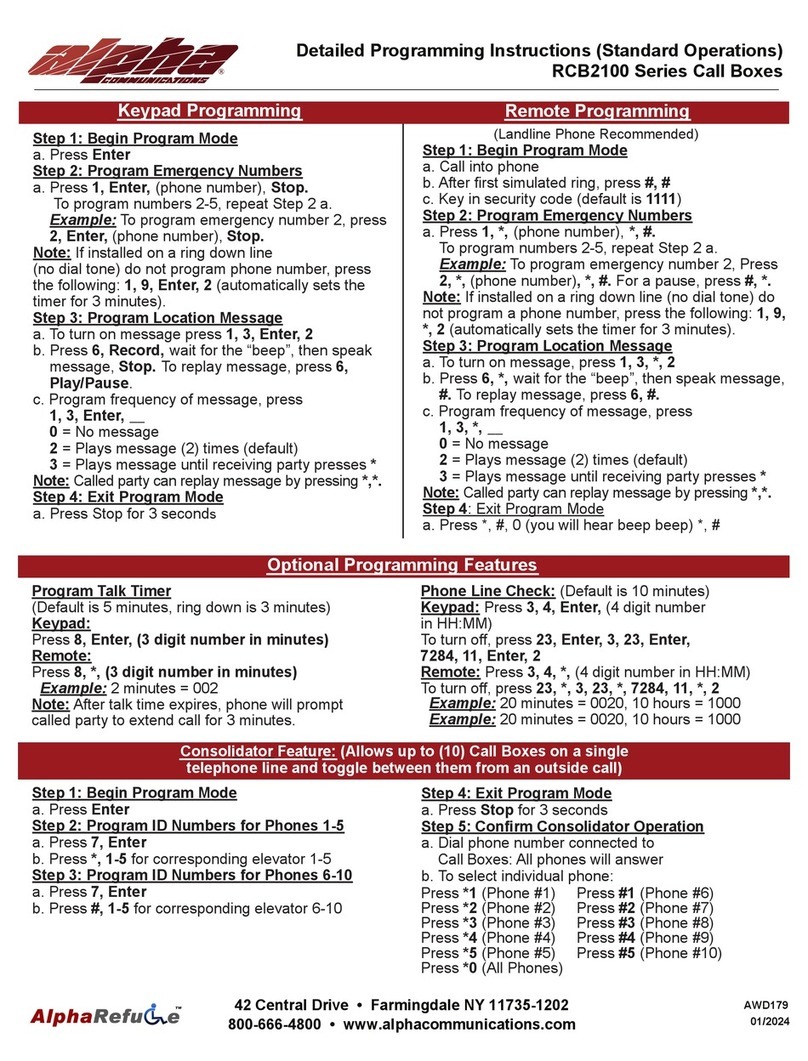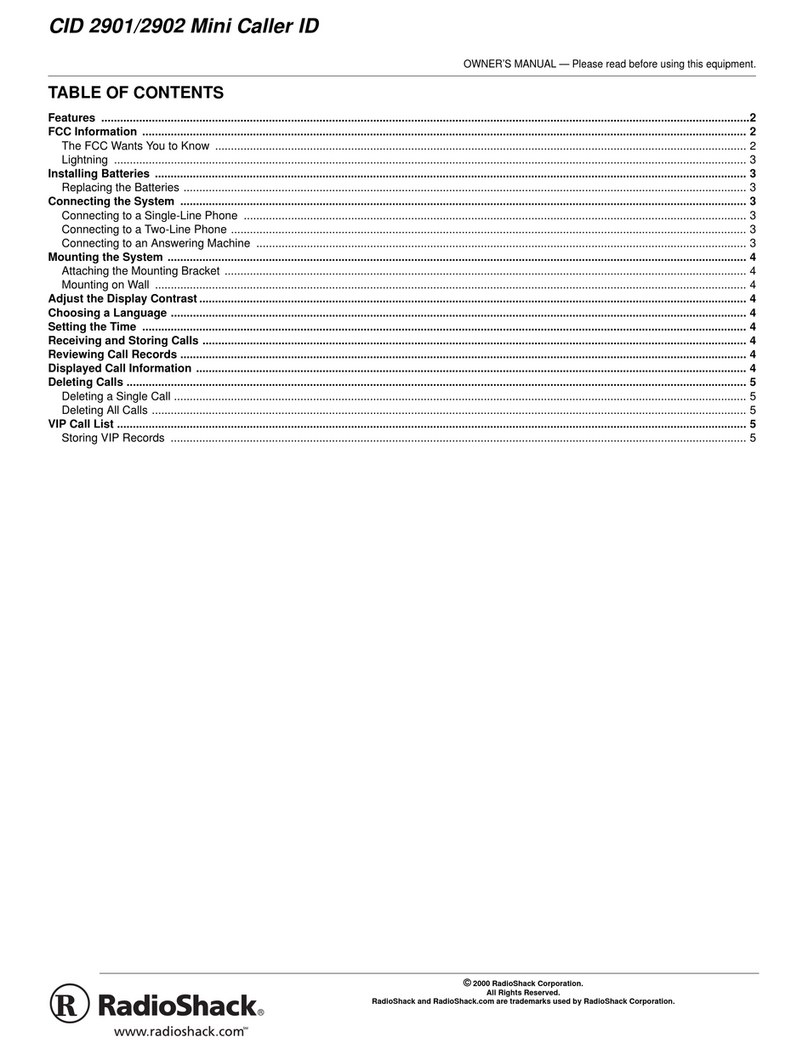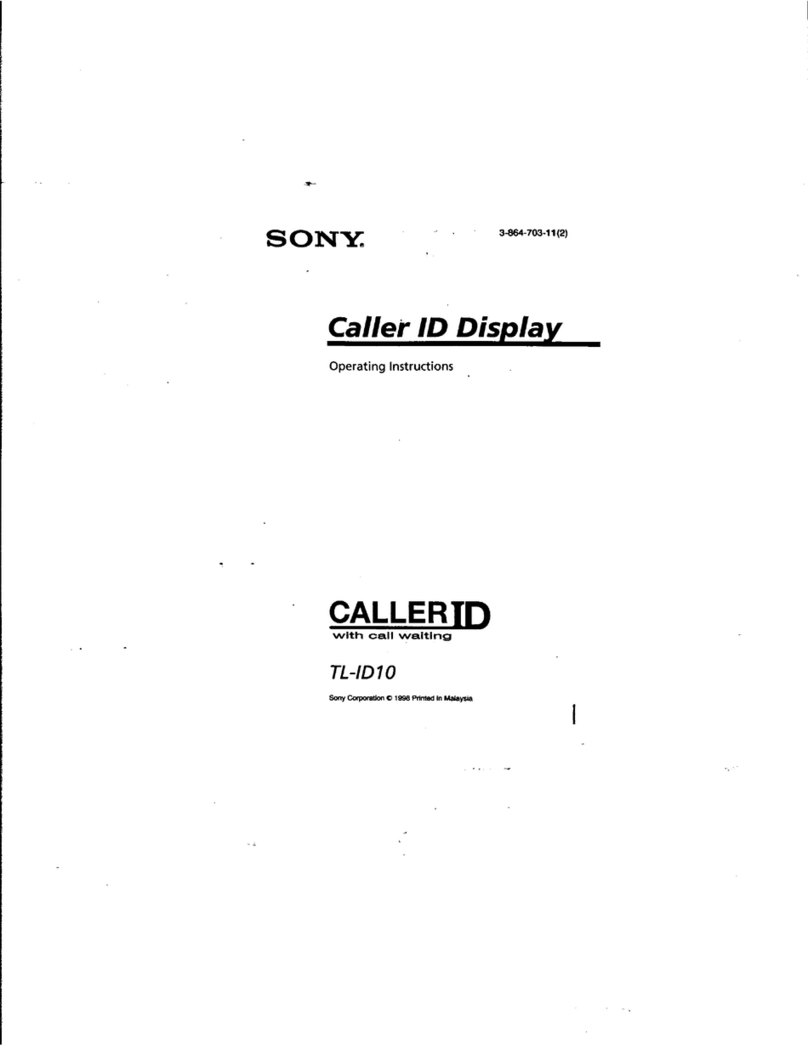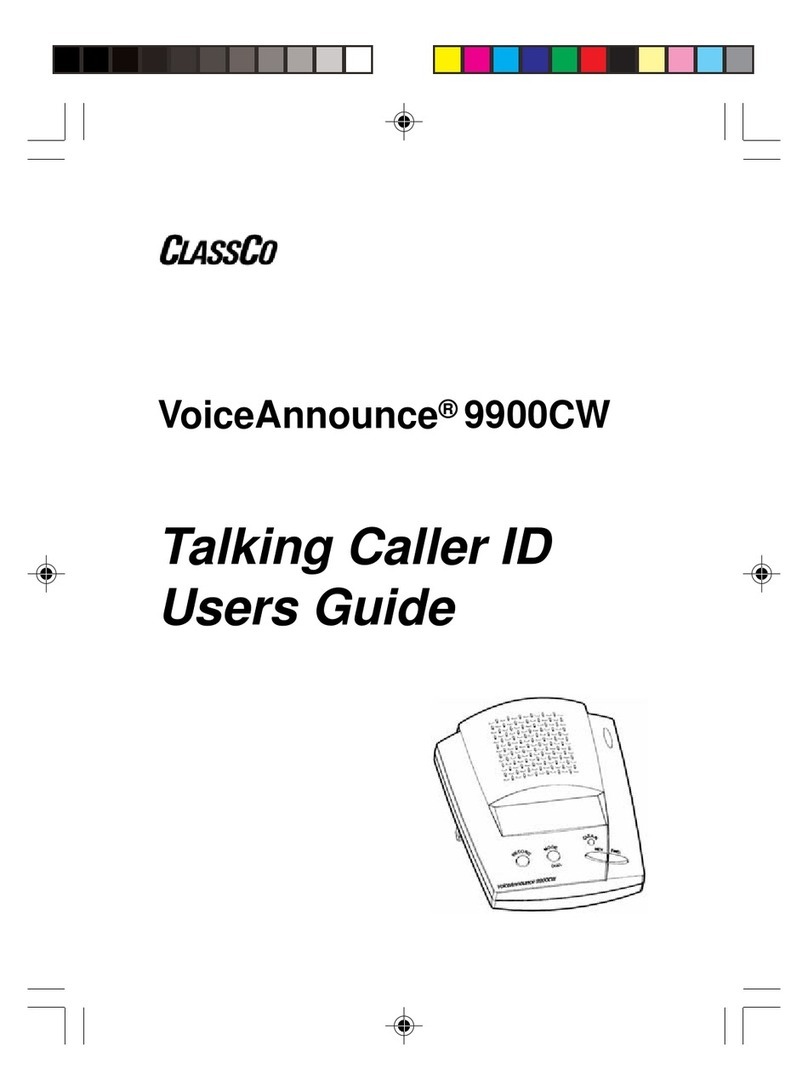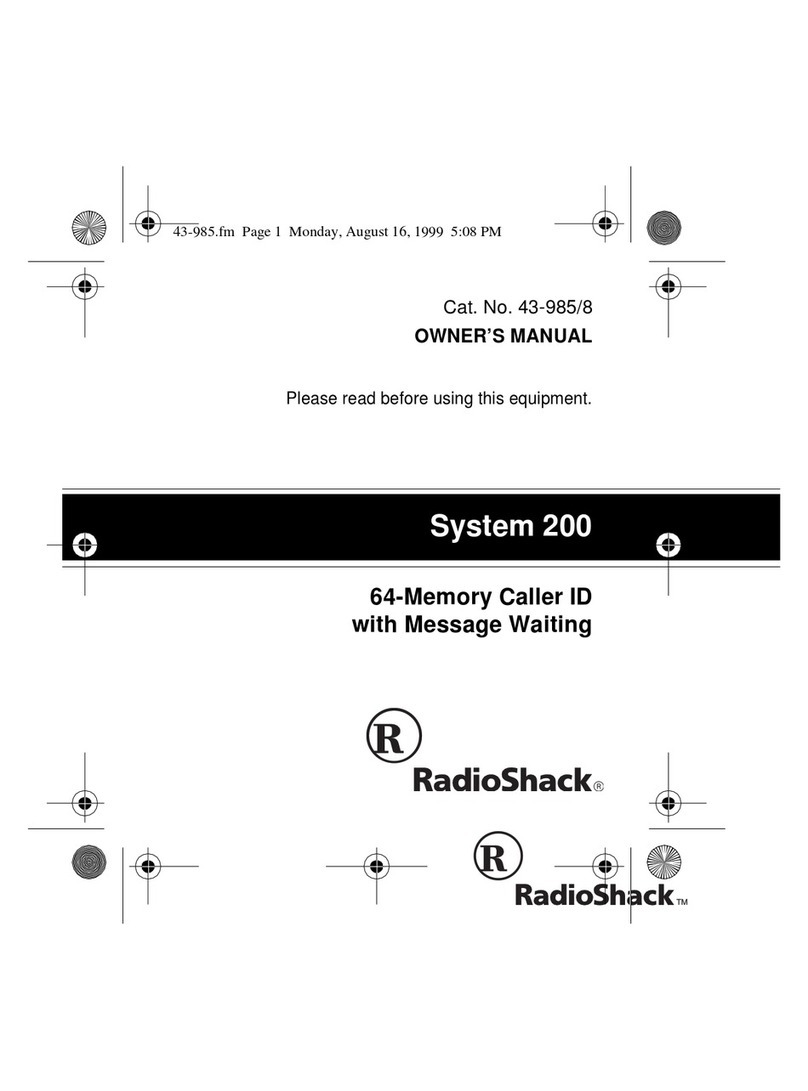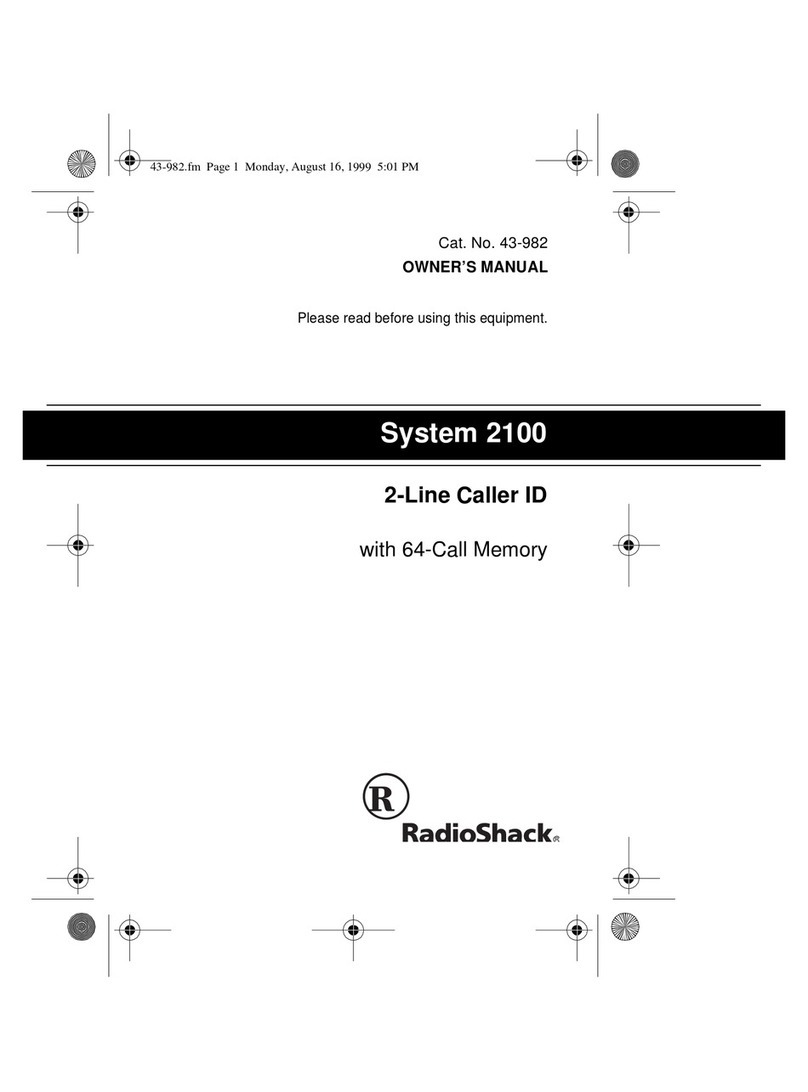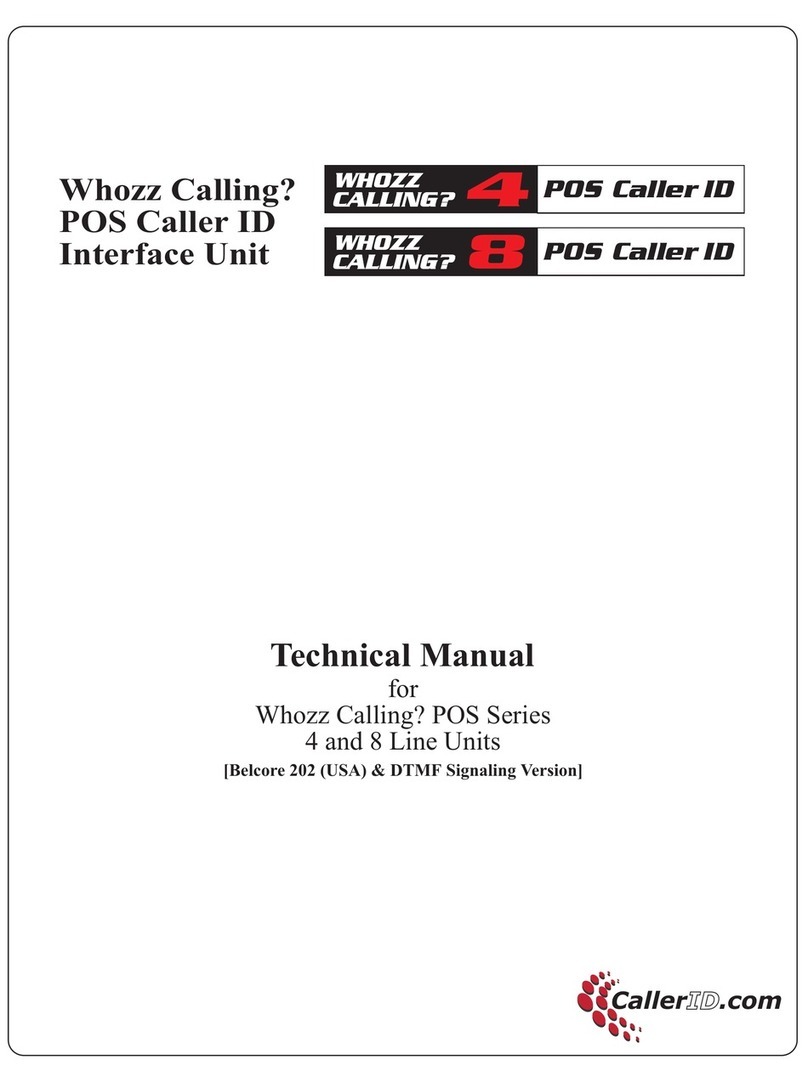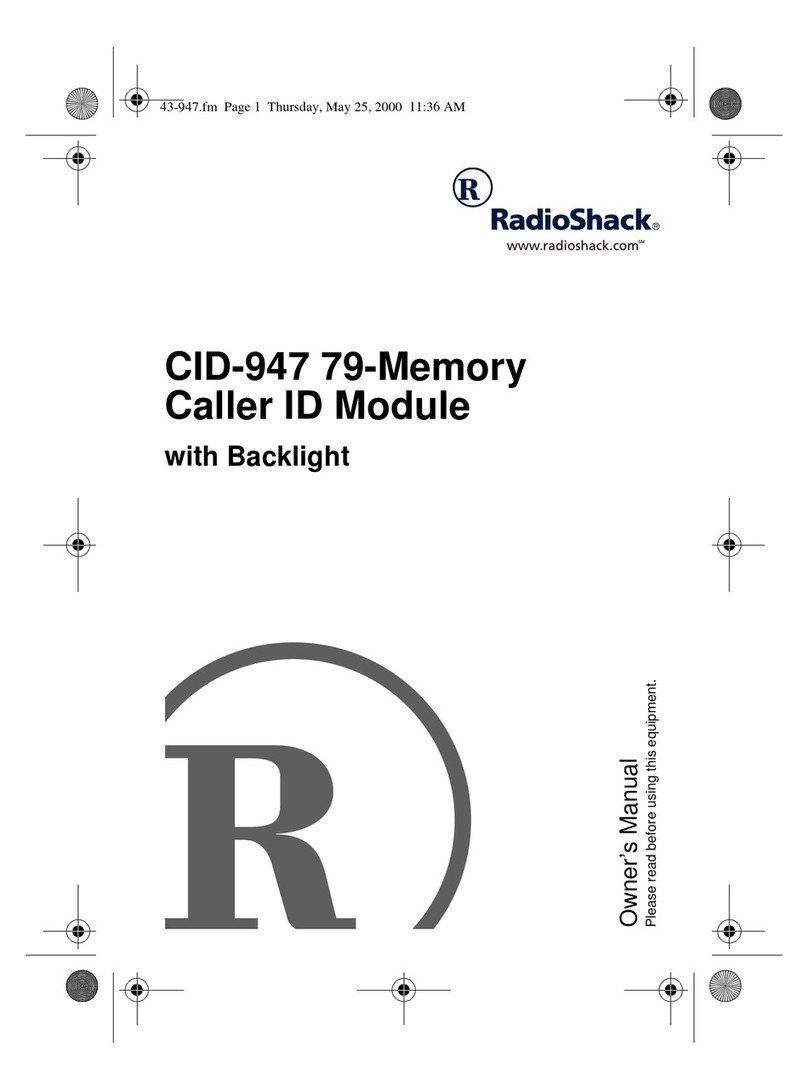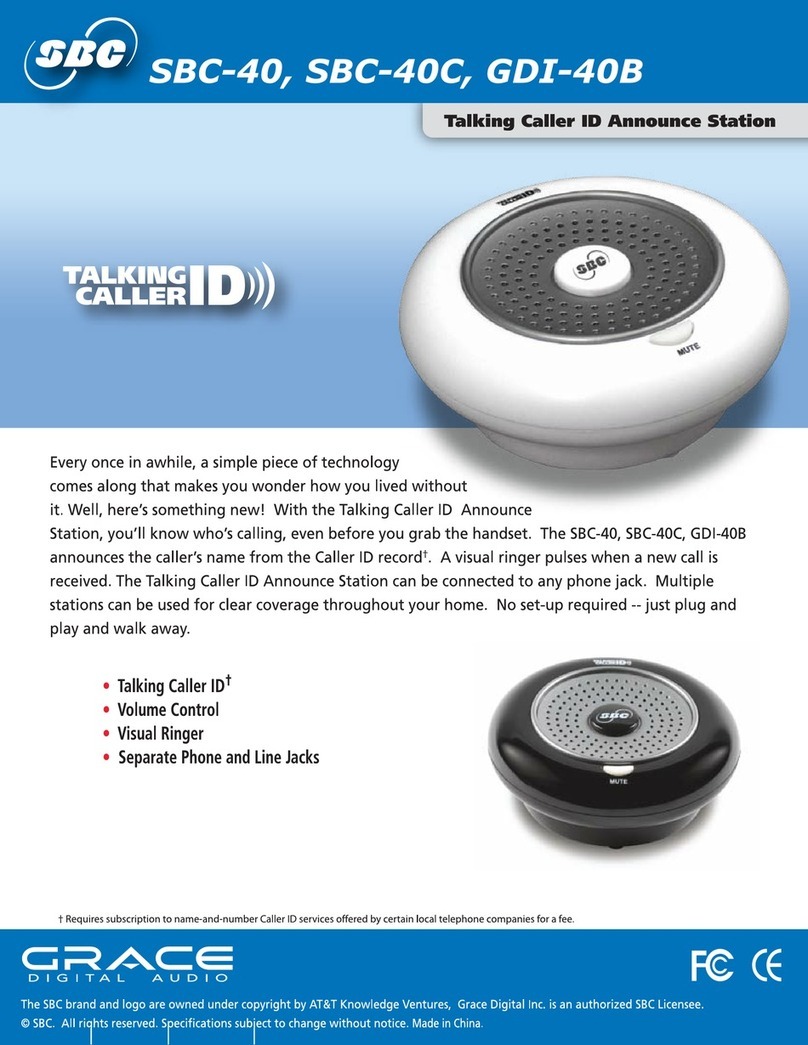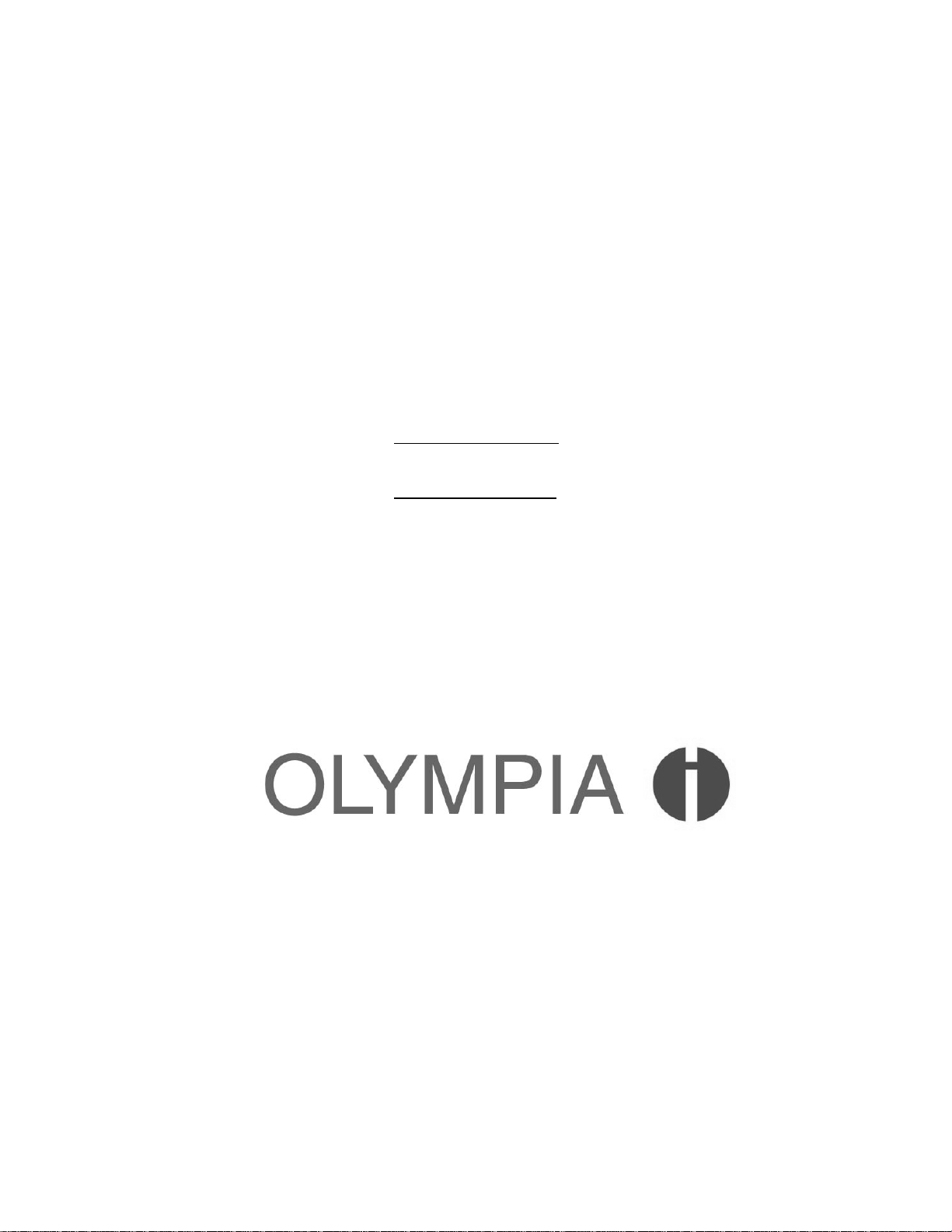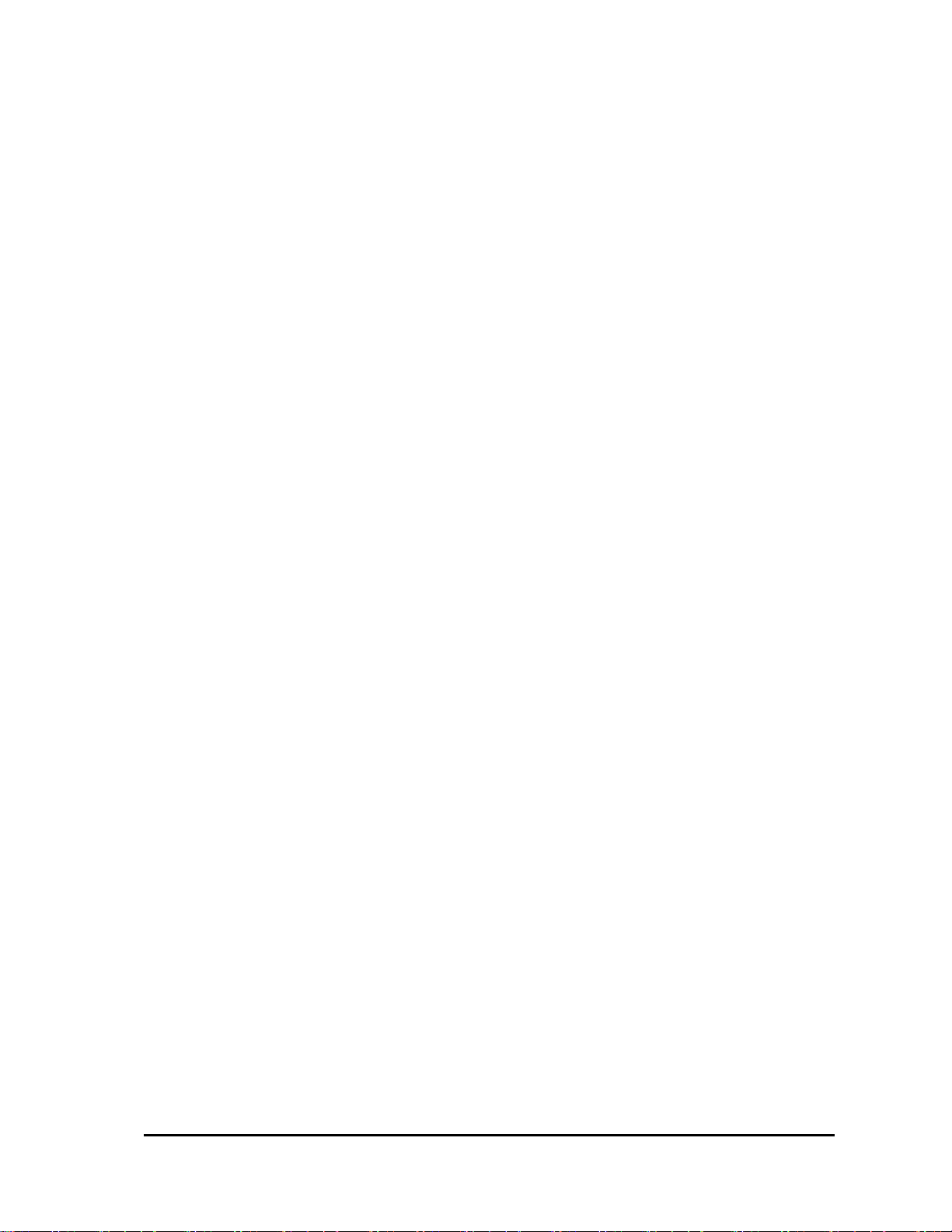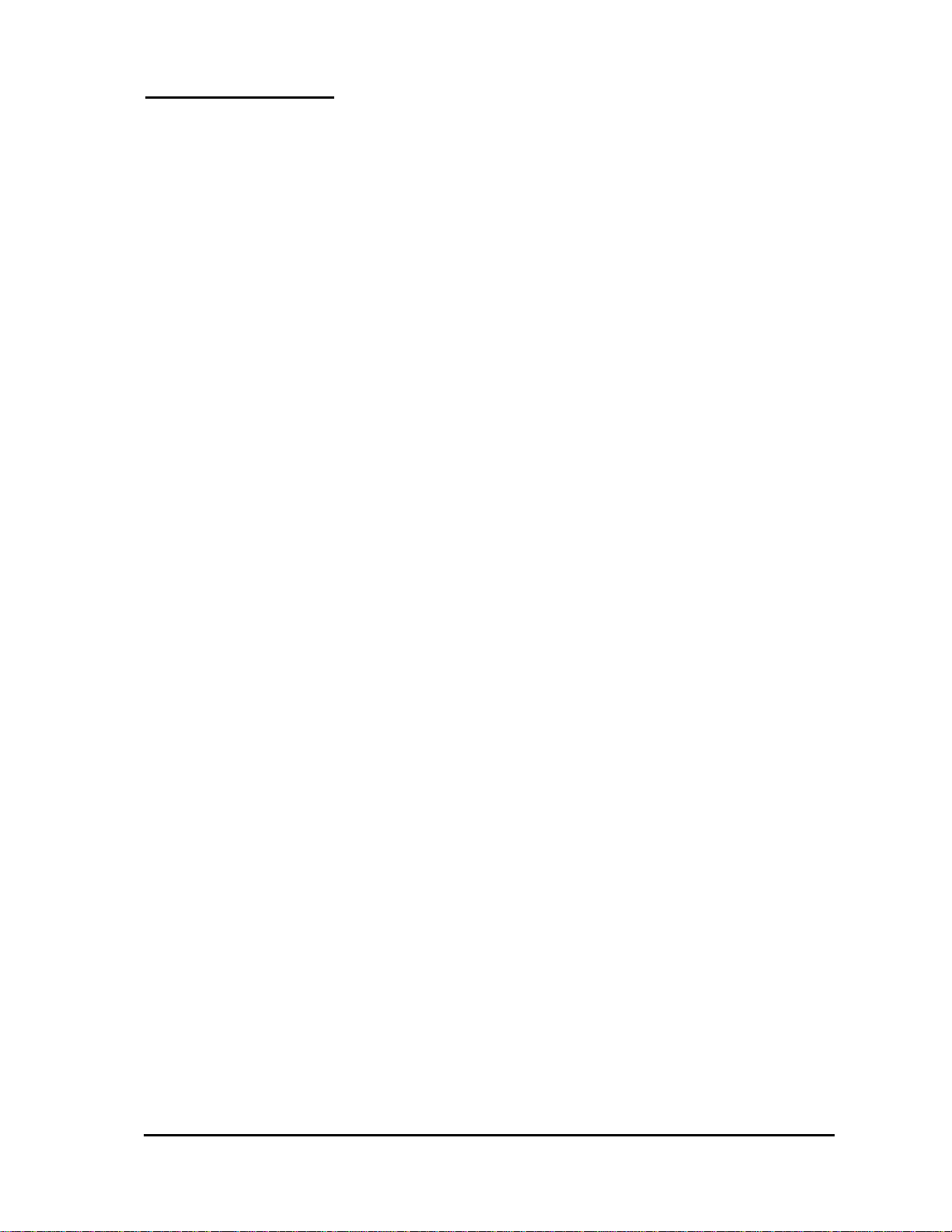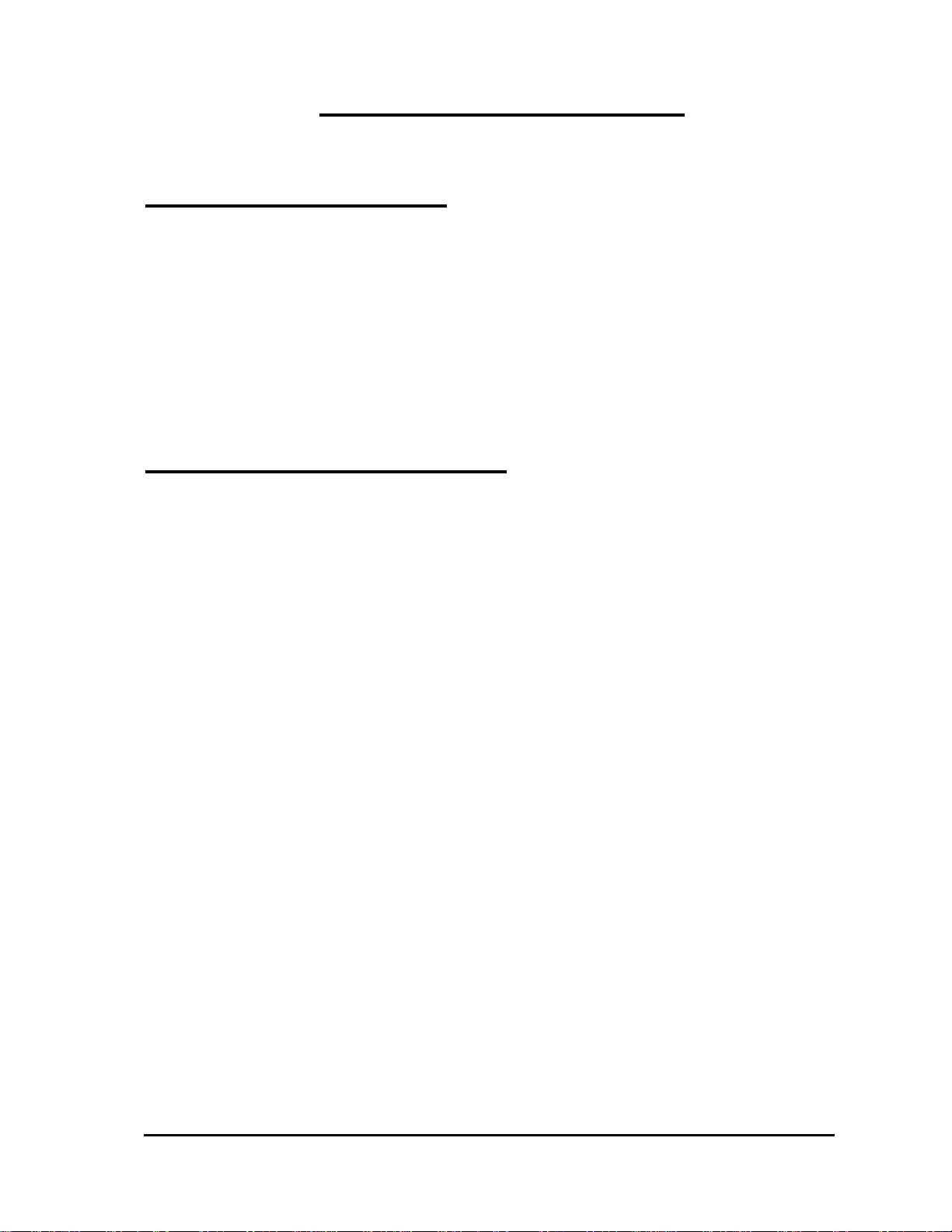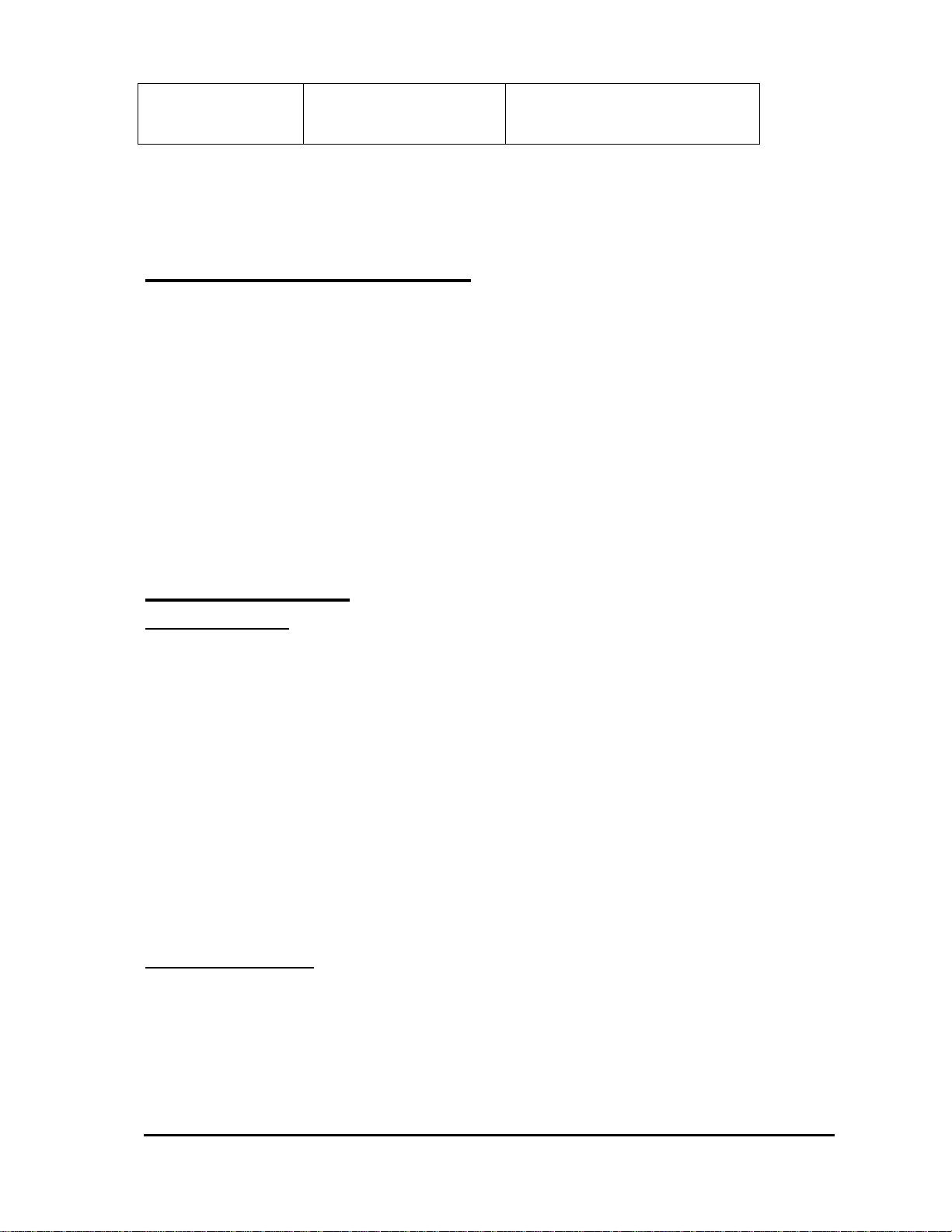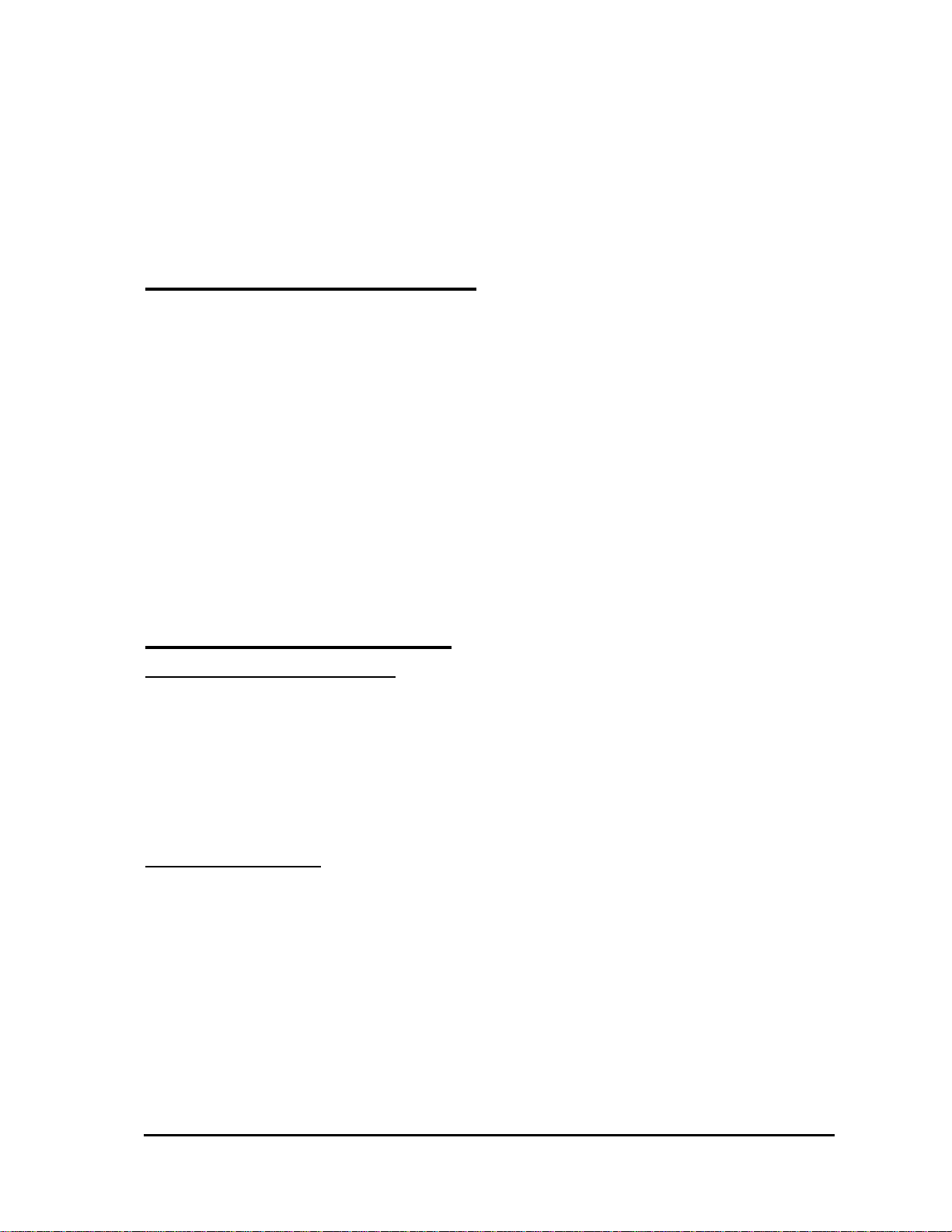OL3022 User Manual 4
IMPORTANT SAFETY INSTRUCTIONS
BEFORE USING YOUR TELEPHONE EQUIPMENT, BASIC SAFETY PRECAUTIONS SHOULD
ALWAYS BE FOLLOWED TO REDUCE THE RISK OF FIRE, ELECTRIC SHOCK AND INJURY TO
PERSONS, INCLUDING THE FOLLOWING
1. Read and understand all instructions.
2. Follow all warnings and instructions marked on the product.
3. Unplug this product from the wall outlet before cleaning. Do not use liquid cleaners or aerosol cleaners. Use a damp
cloth for cleaning.
4. Do not use this product near water, for example, near a bath tub, wash bowl, kitchen sink, laundry tub, in a wet
basement, or near a swimming pool.
5. Do not place this product on an unstable cart, stand, or table. The product may fall, causing serious damage to the
product.
6. Slots and openings in the cabinet and the back or bottom are provided for ventilation. To protect it from overheating,
these openings must not be blocked or covered. The openings should never be blocked by placing the product on the
bed, sofa, rug, or other similar surface. This product should never be placed near or over a radiator or heat register.
This product should not be placed in a built-in installation unless proper ventilation is provided.
7. This product should be operated only from the type of power source indicated on the marking label. If you are not sure
of the type of power supply to your home, consult your dealer or local power company.
8. Do not allow anything to rest on the power cord. Do not locate this product where the cord will bedamaged by persons
walking on it.
9. Do not overload wall outlet extension cords, as this can result in the risk of fire or electric shock.
10. Never push objects of any kind into this product through cabinet slots as they may touch dangerous voltage points or
short out parts that could result in a risk of fire or electric shock. Never spill liquid of any kind on this product.
11. To reduce the risk of electric shock, do not disassemble this product. Instead, when some repair work is required, take
the unit to a qualified technician. Opening or removing covers may expose you to dangerous voltages or other risks.
Incorrect reassembly can cause electric shock when the appliance is subsequently used.
12. Unplug this product from the wall outlet and refer servicing to qualified service personnel under the following
conditions:
i) When the power supply cord or plug is damaged or frayed.
ii) If liquid has been spilled into the product.
iii) If the product has been exposed to rain or water.
iv) If the product does not operate normally by following the operating instructions. Adjust only those controls
that are covered by the operating instructions because improper adjustment of other controls may result in
damage and will often require extensive work by a qualified technician to restore the product to normal
operation.
v) If the product has been dropped or cabinet has be damaged.
vi) If the product exhibits a distinct change in performance.
13. Avoid using a telephone(other than acordless type) during an electrical storm. There may be a remote risk of electrical
shock from lightning.
14. Do not use the telephone to report a gas leak in the vicinity of the leak.
SAVE THIS INSTRUCTIONS