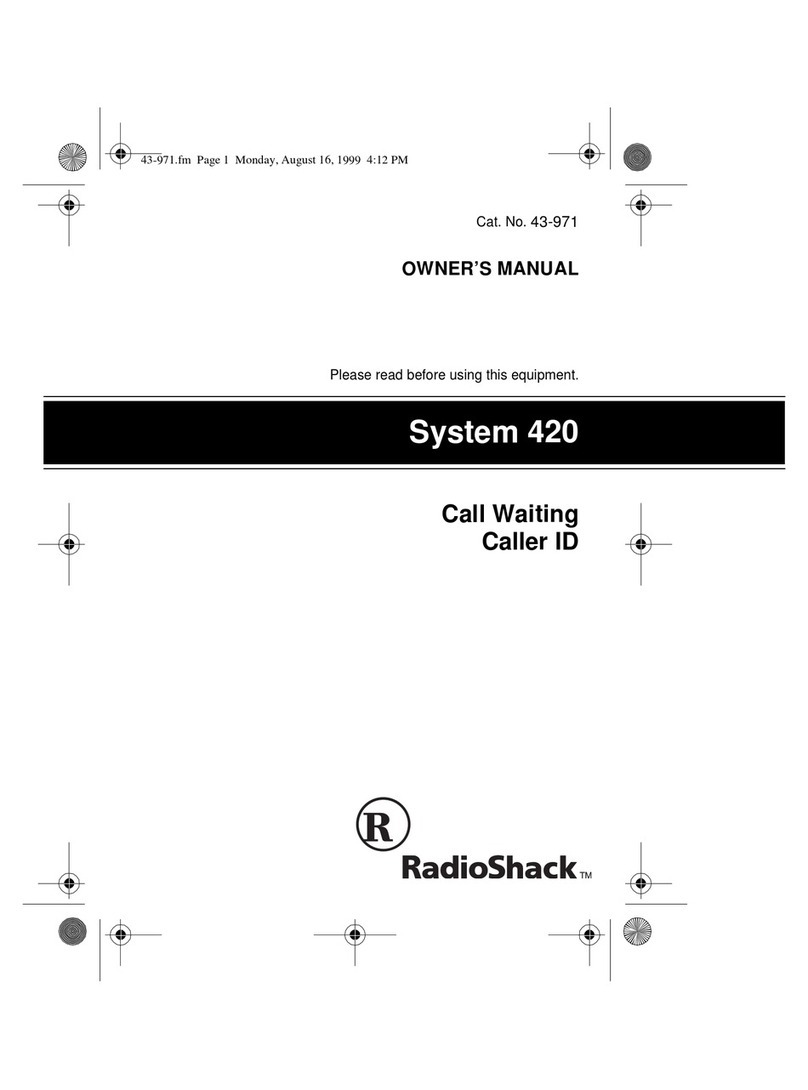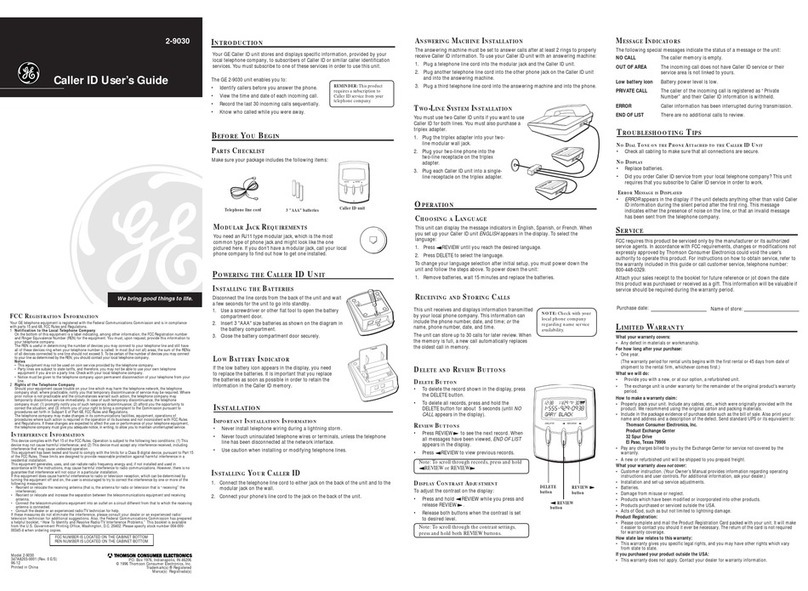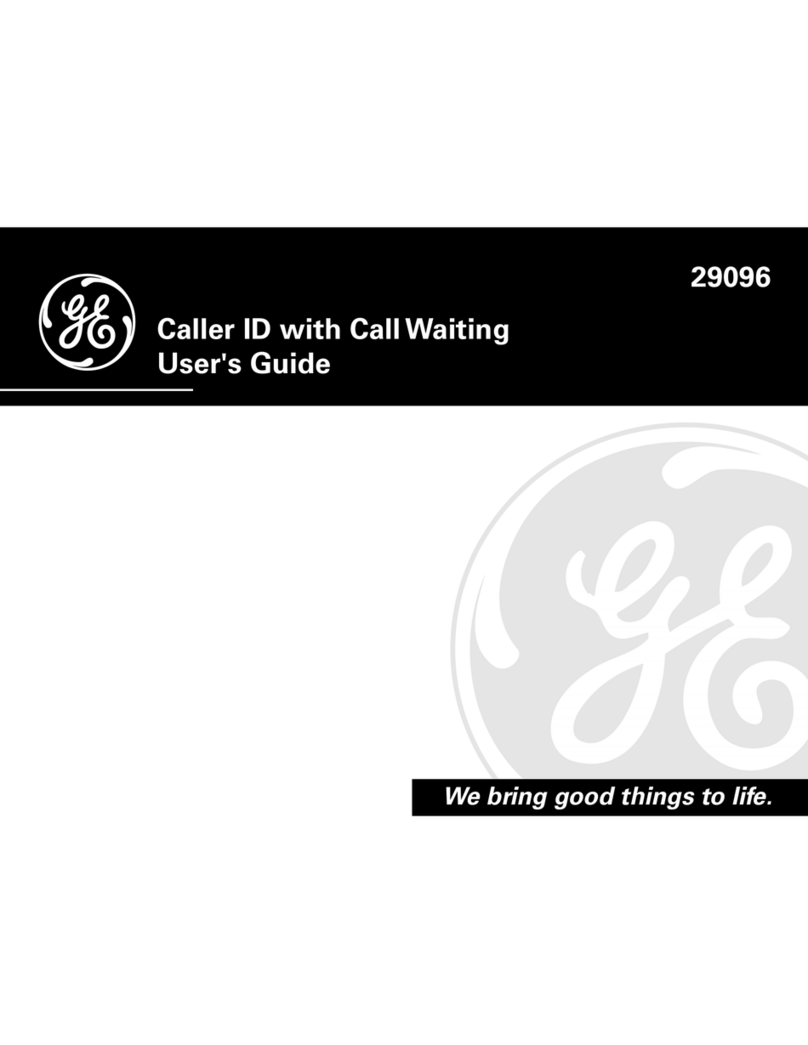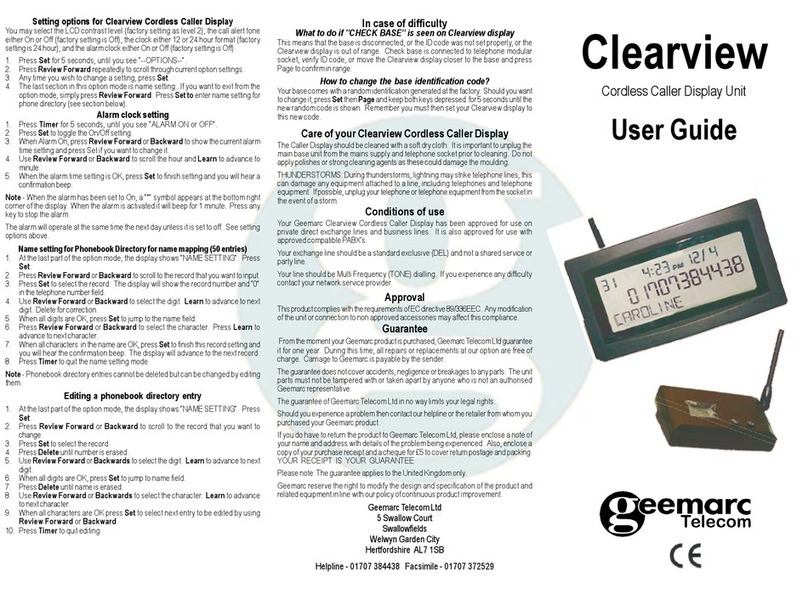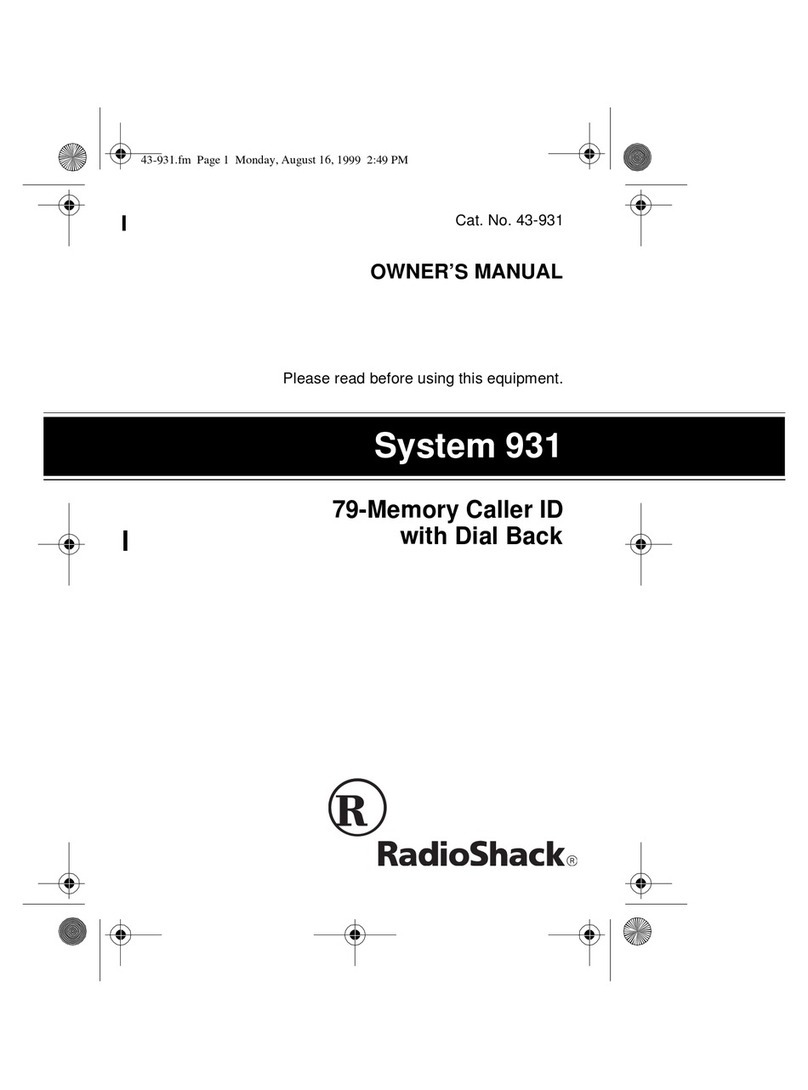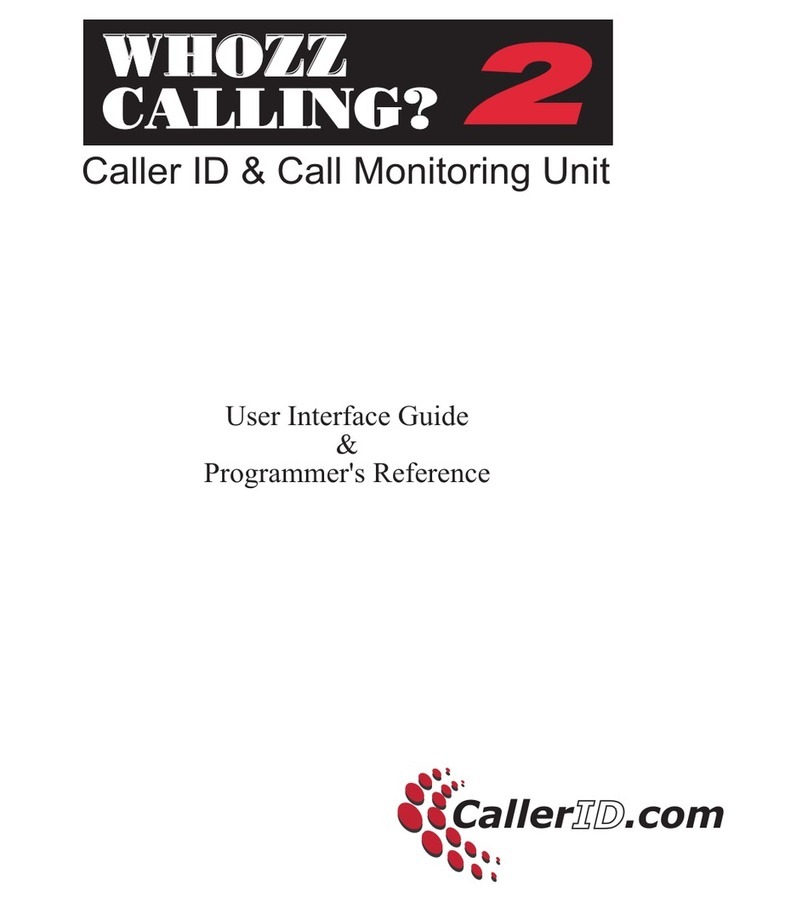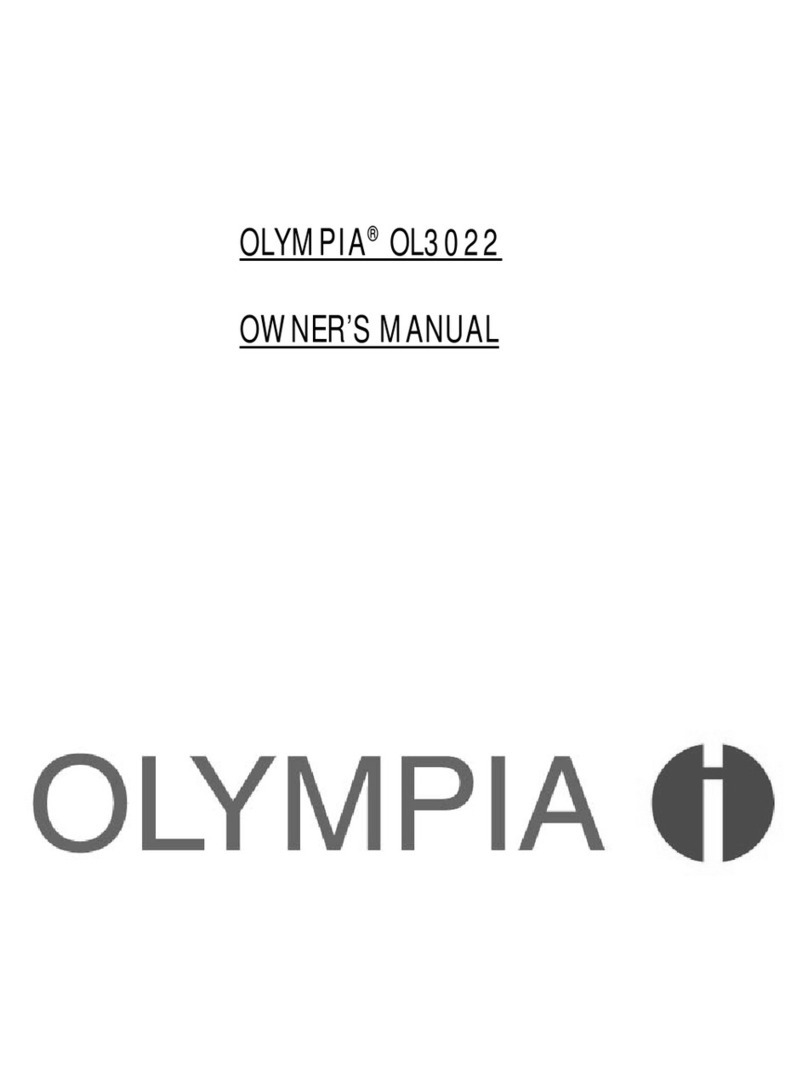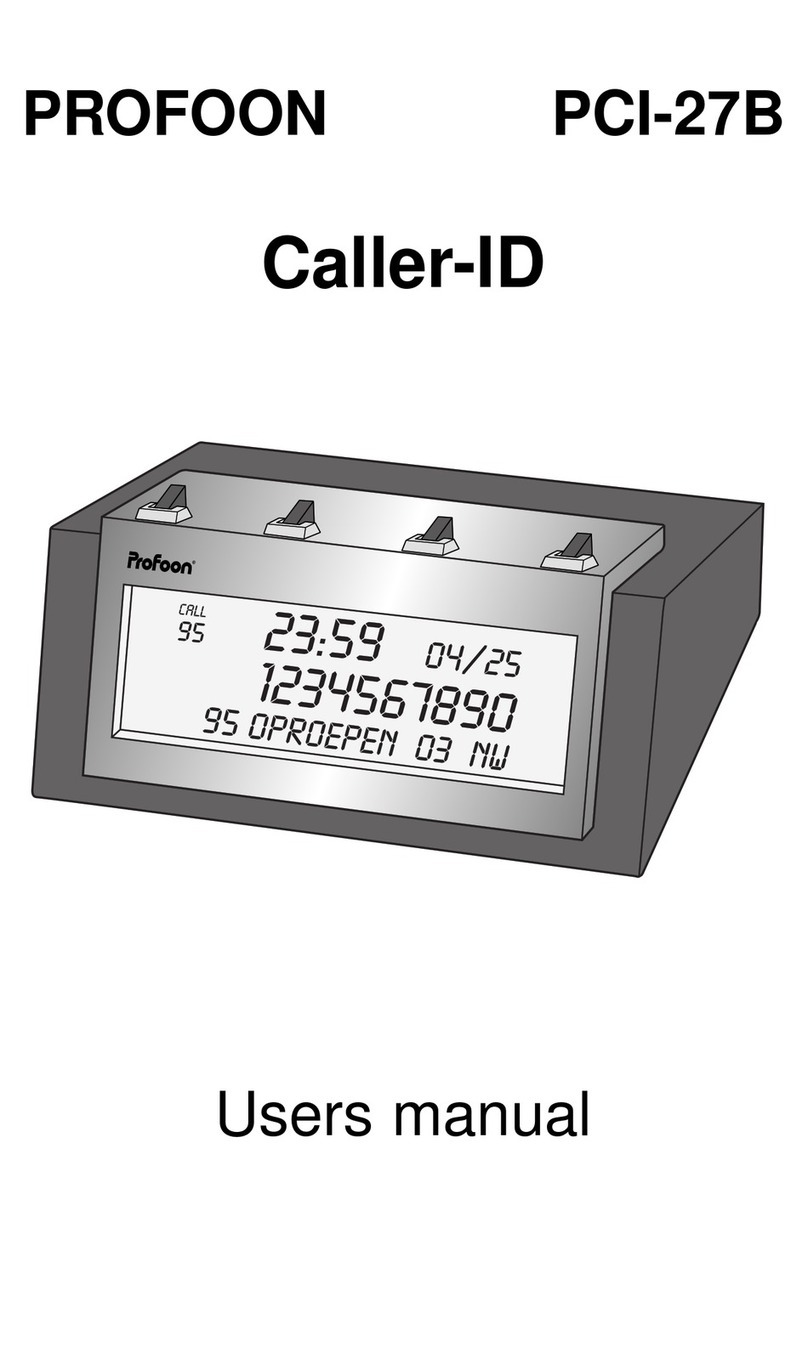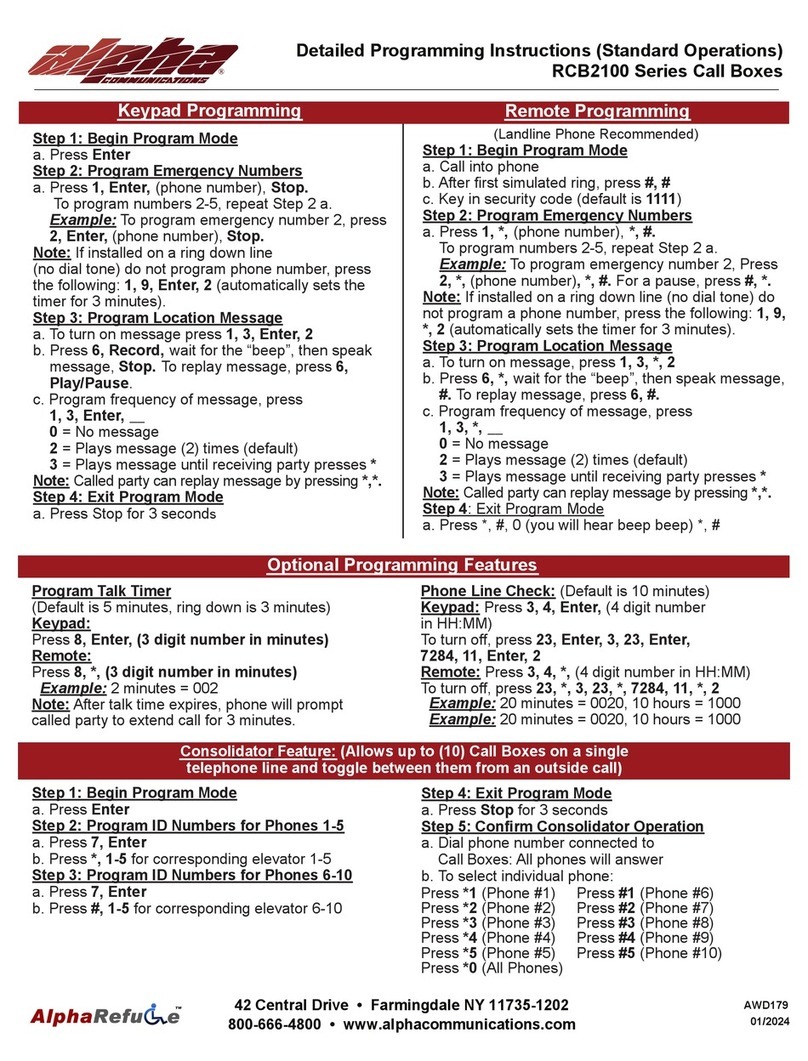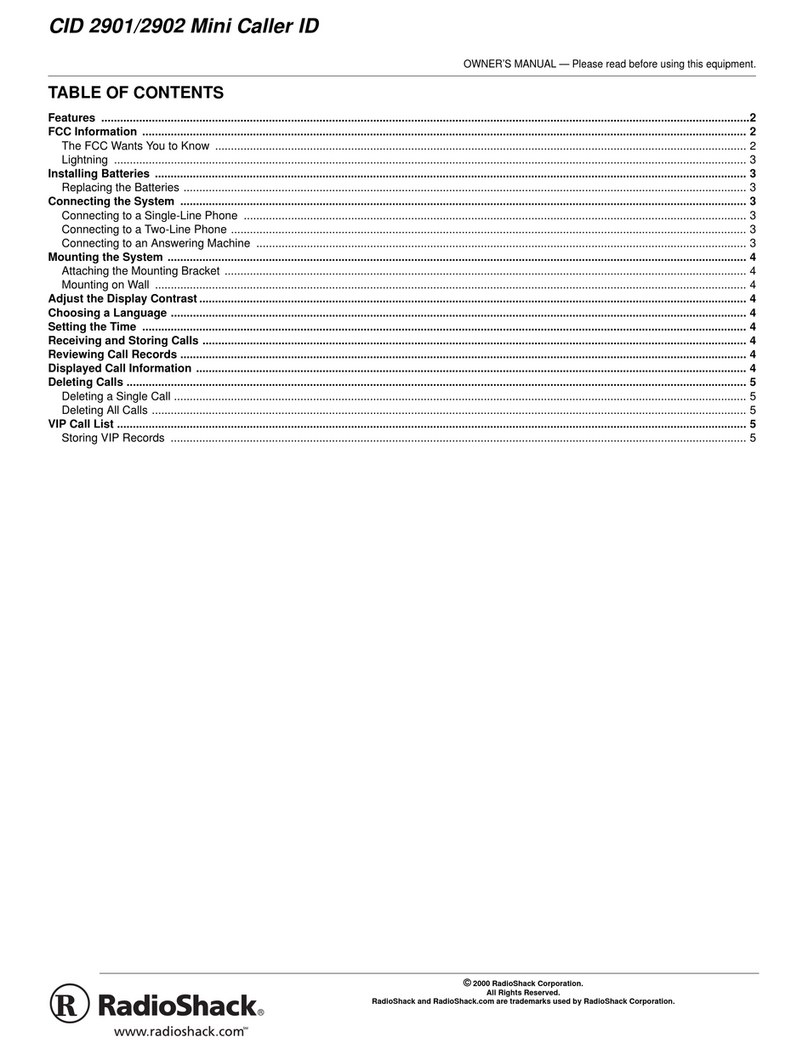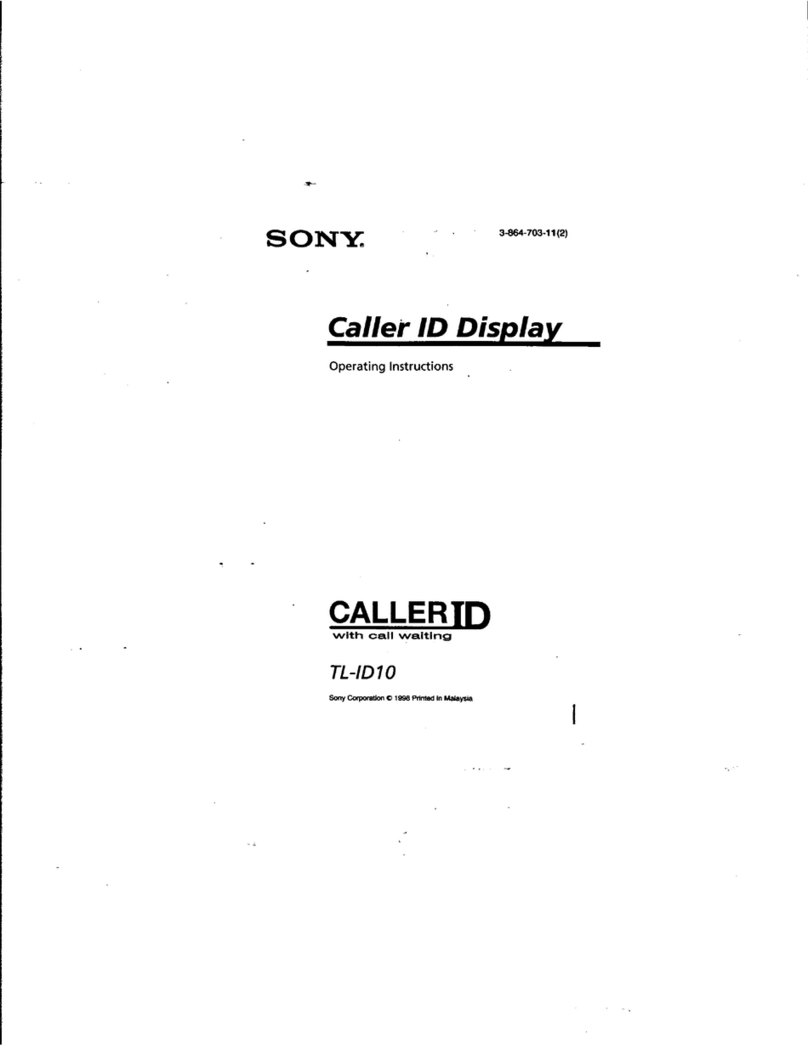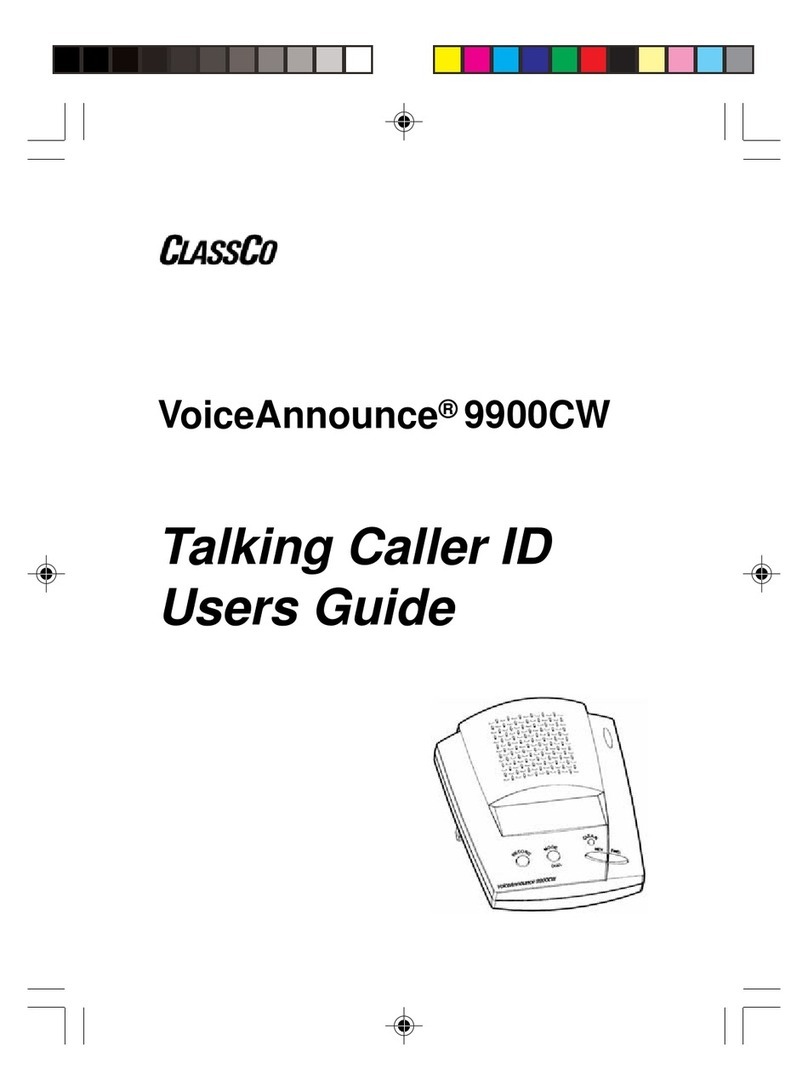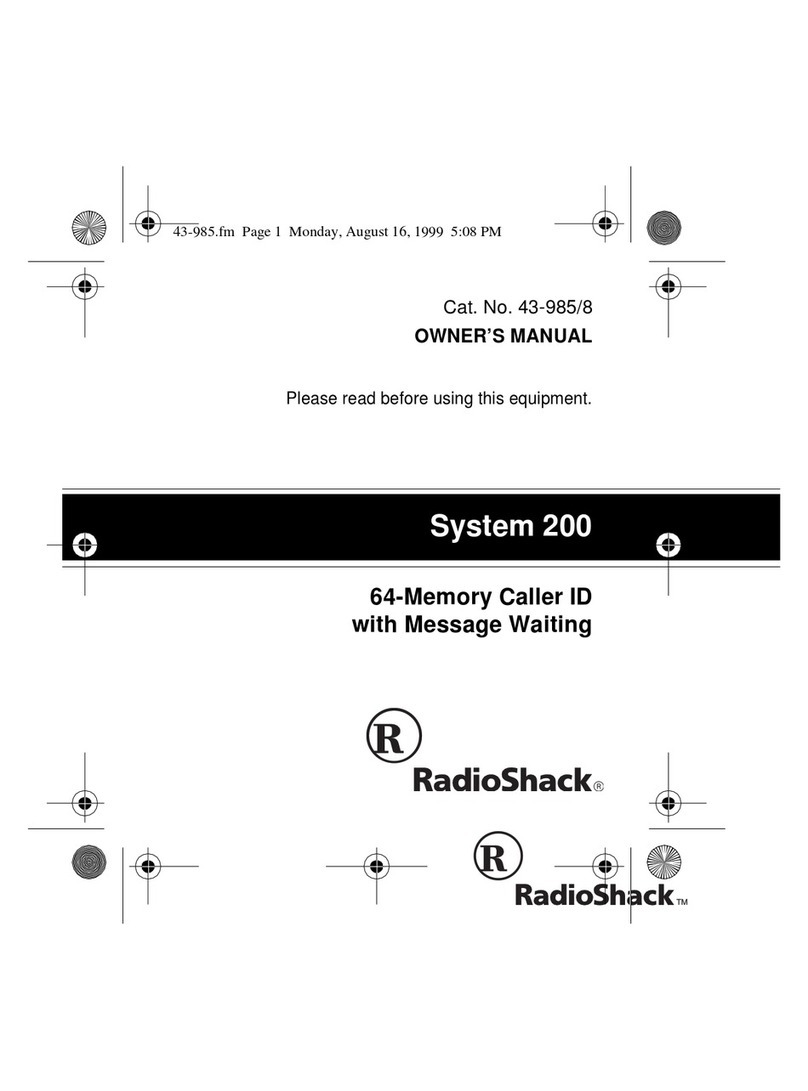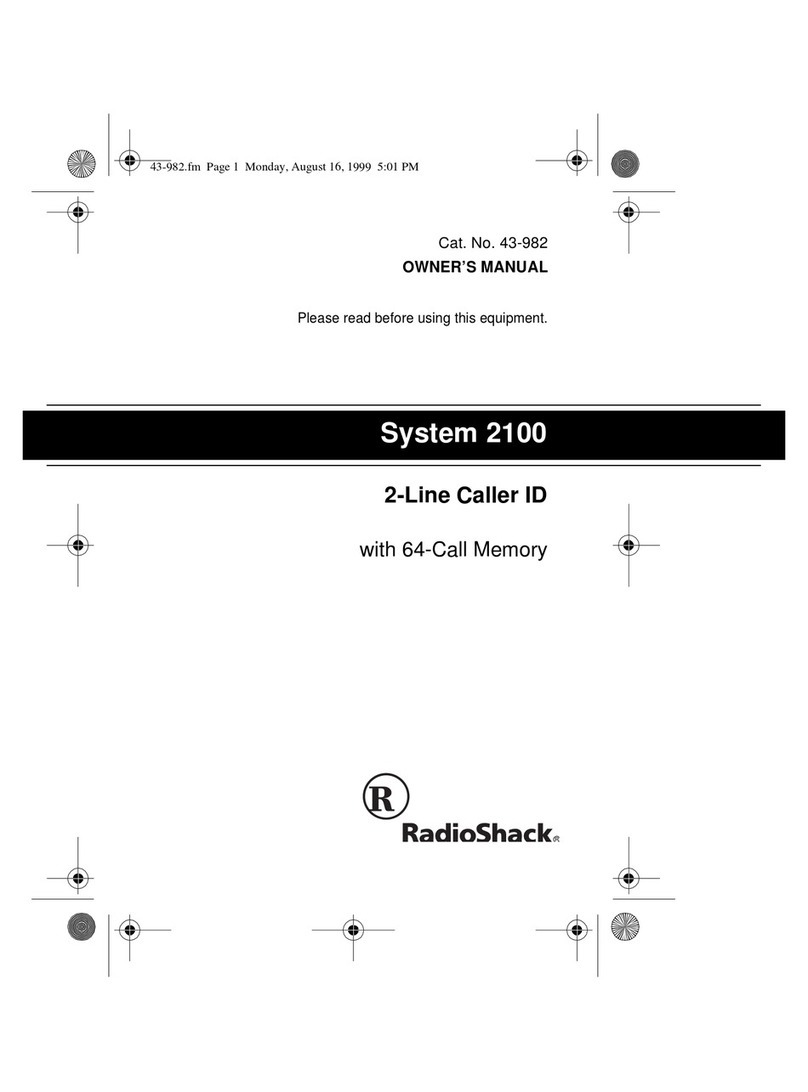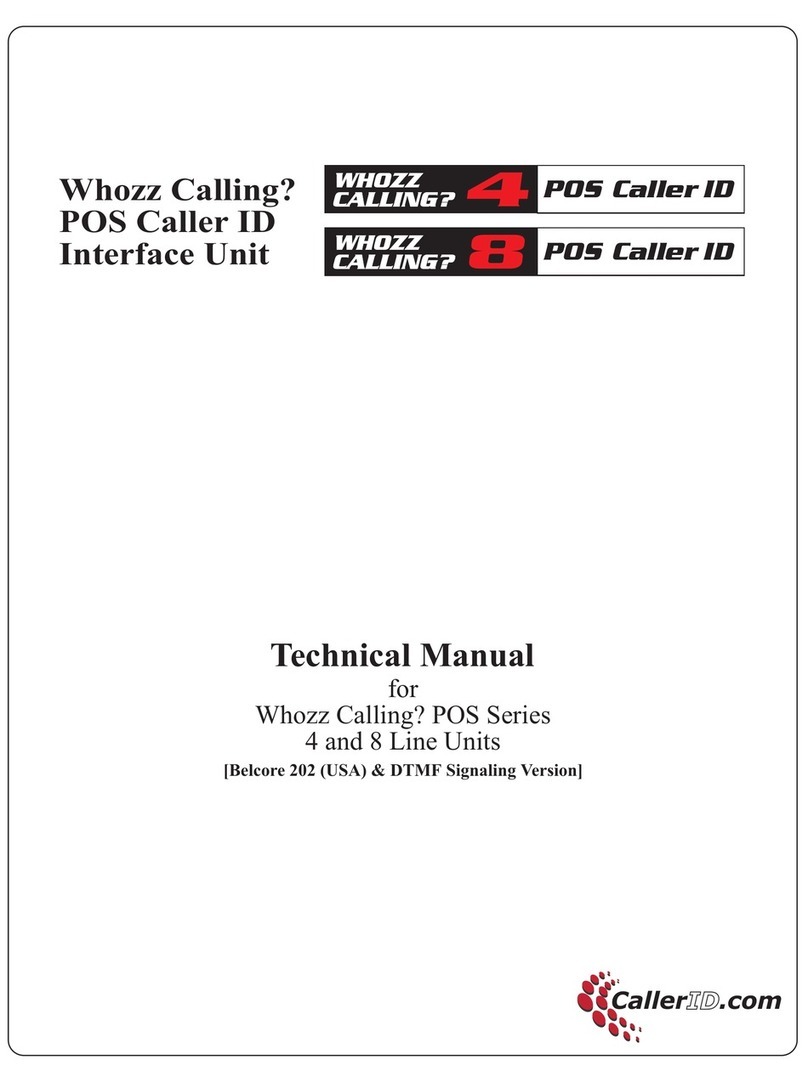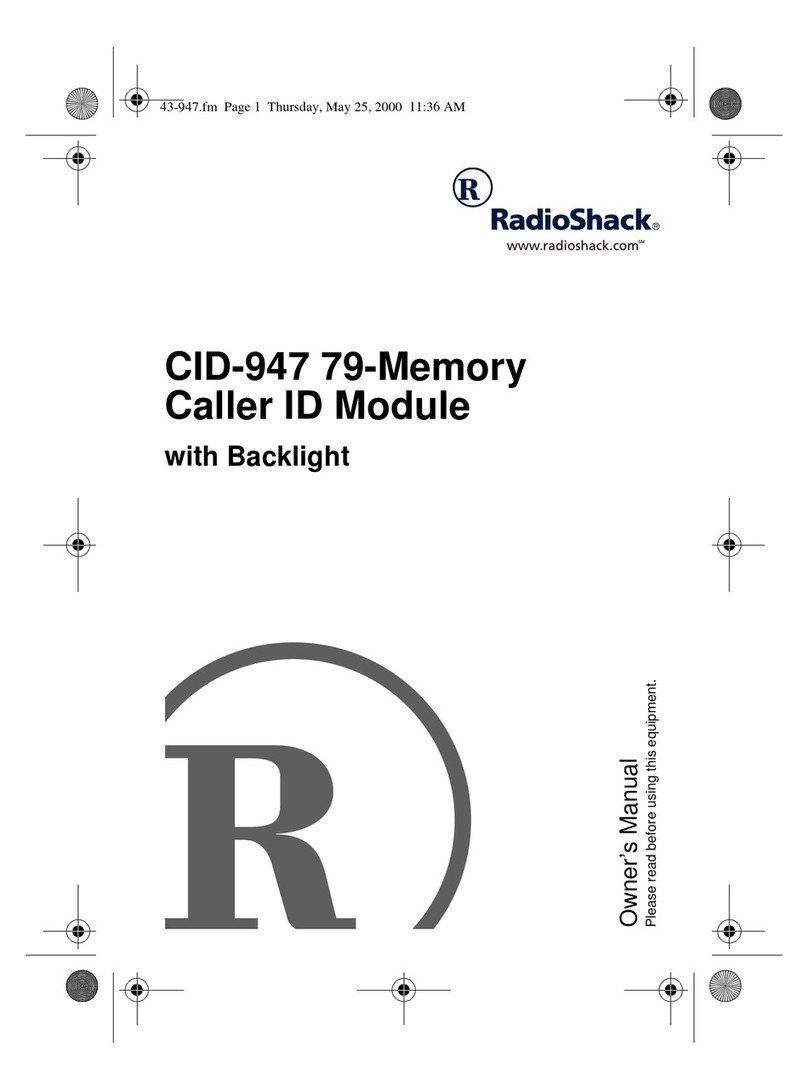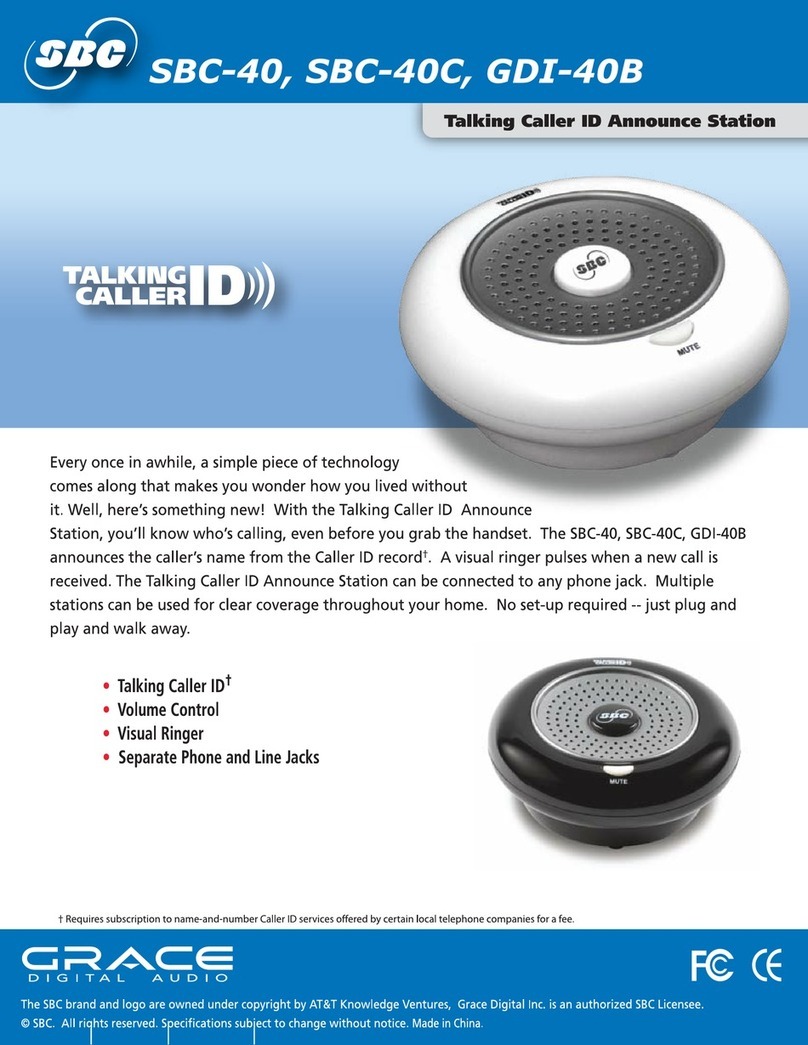CONSUMER INFORMATION
This equipment complies with Part 68 of the FCC rules and the requirements
adopted by the ACTA. On the bottom of this equipment is alabel that contains,
among other information, aproduct identifier in the format US:
DDKNDO1BOL3200NNN.
An applicable certification jacks Universal Service Order Codes (USOC) for the
equipment is provided (i.e., RJl 1C) in the packaging with each piece of approved
terminal equipment.
Aplug and jack used to connect this equipment to the premises wiring and
telephone network must comply with the applicable FCC part 68 rules and
requirements adopted by the ACTA. Acompliant telephone cord and modular plug
is provided with this product. It is designed to be connected to acompatible
modular jack that is also compliant. See installation instructions for details.
The REN is used to determine the number of devices that may be connected to a
telephone line. Excessive RENs on atelephone line may result in the devices not
ringing in response to an incoming call. In most but not all areas, the sum of REN
s
should not exceed five (5.0). To be certain of the number of devices that may be
connected to aline, as determined by the total RENs, contact the local telephone
company. The REN for this product is part of the product identifier that has the
format US: DDKNDO1BOL3200NNN. The digits represented by 01 are the REN
without adecimal point (e.g., 03 is aREN of 0.3). The REN is separately shown on
the label too.
If this equipment OL3000 causes harm to the telephone network, the telephone
company will notify you in advance that temporary discontinuance of service may
be required. But if advance notice isn't practical, the telephone company will
notify the customer as soon as possible. Also, you will be advised of your right to
file acomplaint with the FCC if you believe it is necessary.
The telephone company may make changes in its facilities, equipment, operations
or procedures that could affect the operation of the equipment. If this happens the
telephone company will provide advance notice in order for you to make necessary
modifications to maintain uninterrupted service.
Please follow instructions for repairing if any (e.g. battery replacement section);
otherwise do not alternate or repair any parts of device except specified.
Connection to party line service is subject to state tariffs. Contact the state public
utility commission, public service commission or corporation commission for
information.
17
NOTICE: If your home has specially wired alarm equipment connected to the
telephone line, ensure the installation of this OL3000 does not disable your alarm
equipment. If you have questions about what will disable alarm equipment,
consult your telephone company or aqualified installer.
Should you experience trouble with this equipment, please contact US Returns
Center, Wave Industries, with the below information for warranty information. If
the equipment is causing harm to the telephone network, the telephone company
may request that you disconnect the equipment until the problem is resolved.
QUESTIONS?????? OUR HELP LINE IS
1-866-537-0384
This device complies with Part 15 of the FCC Rules. Operation is subject to the
following two conditions: (1) this device may not cause harmful interference, and
(2) this device must accept any interference received, including interference that
may cause undesired operation.
WARNING: Changes or modifications to this unit not expressly approved by the
party responsible for compliance could void the user's authority to operate the
equipment.
NOTE: This equipment has been tested and found to comply with the limits for a
Class Bdigital device, pursuant to Part 15of the FCC Rules. These limits are
designed to provide reasonable protection against harmful interference in a
residential installation. This equipment generates, uses and can radiate radio
frequency energy and, if not installed and used in accordance with the instructions,
may cause harmful interference to radio communications. However, there is no
guarantee that interference will not occur in aparticular installation. If this
equipment does cause harmful interference to radio or television reception, which
can be determined by turning the equipment off and on, the user is encouraged to
try to correct the interference by one or more of the following measures:
•Reorient or reloeate the receiving antenna.
•Inerease the separation between the equipment and receiver.
•Connect the equipment into an outlet on acircuit different from that to which the
receiver is needed.
•Consult the dealer or an experienced radio TV technician for help.
18