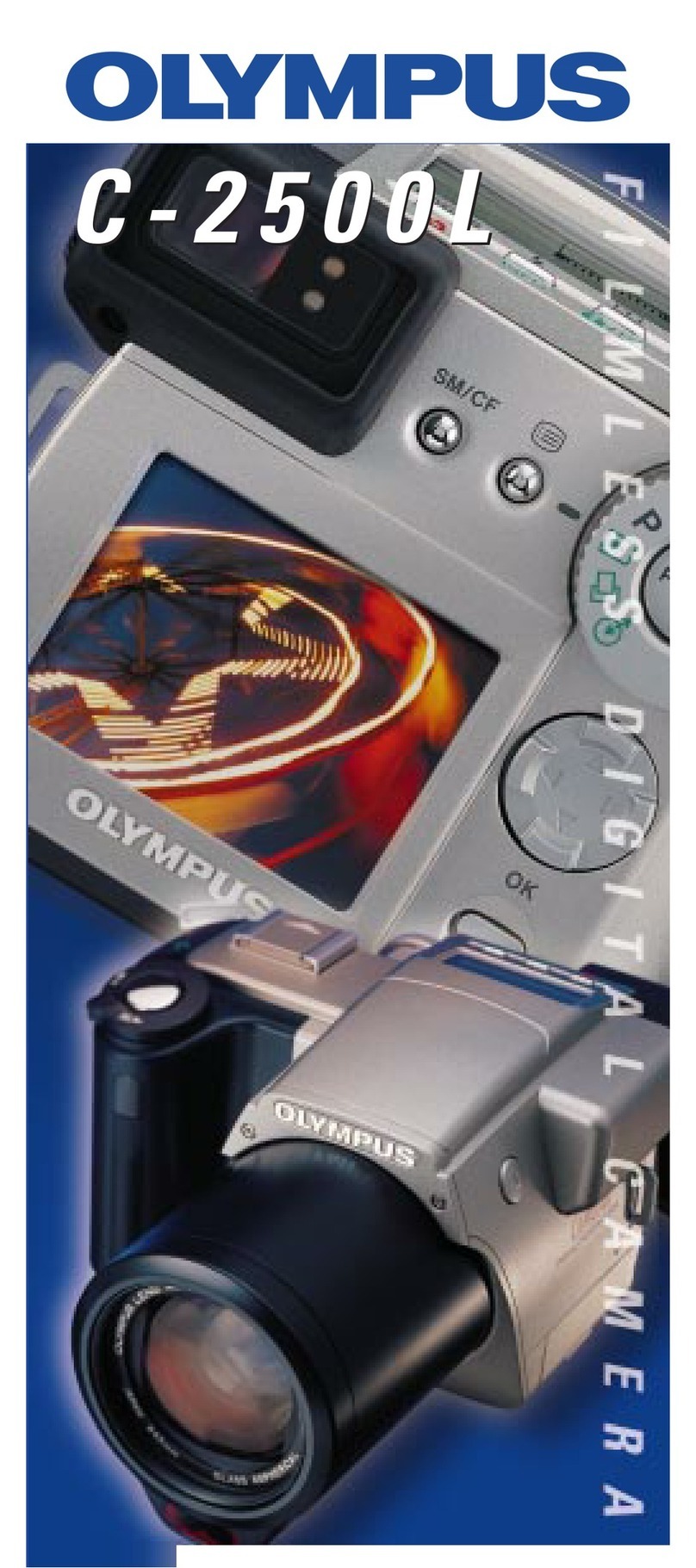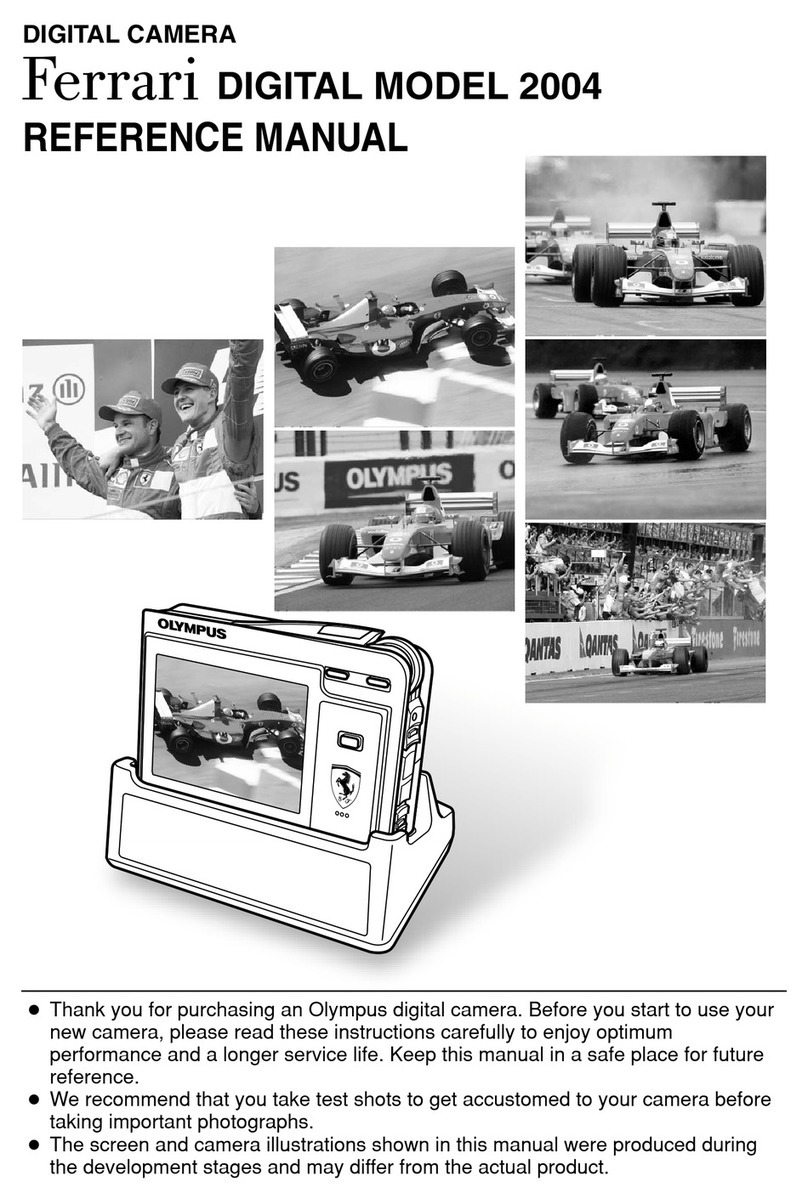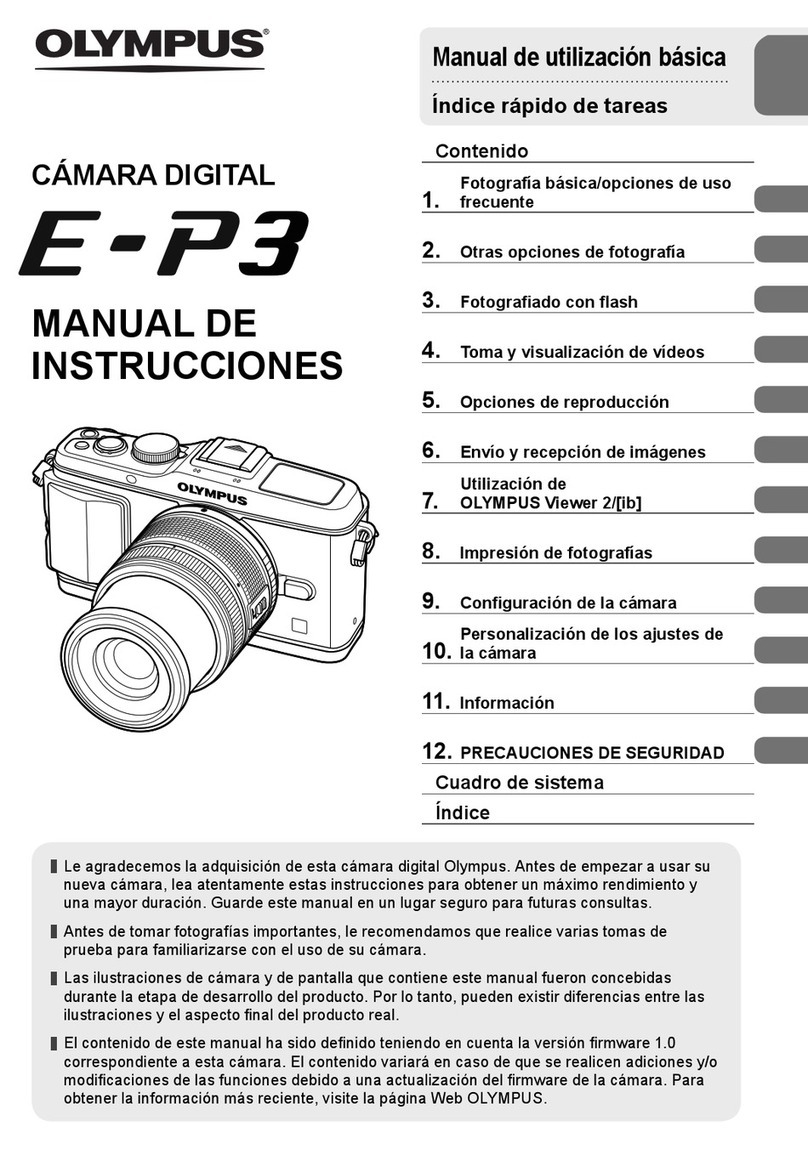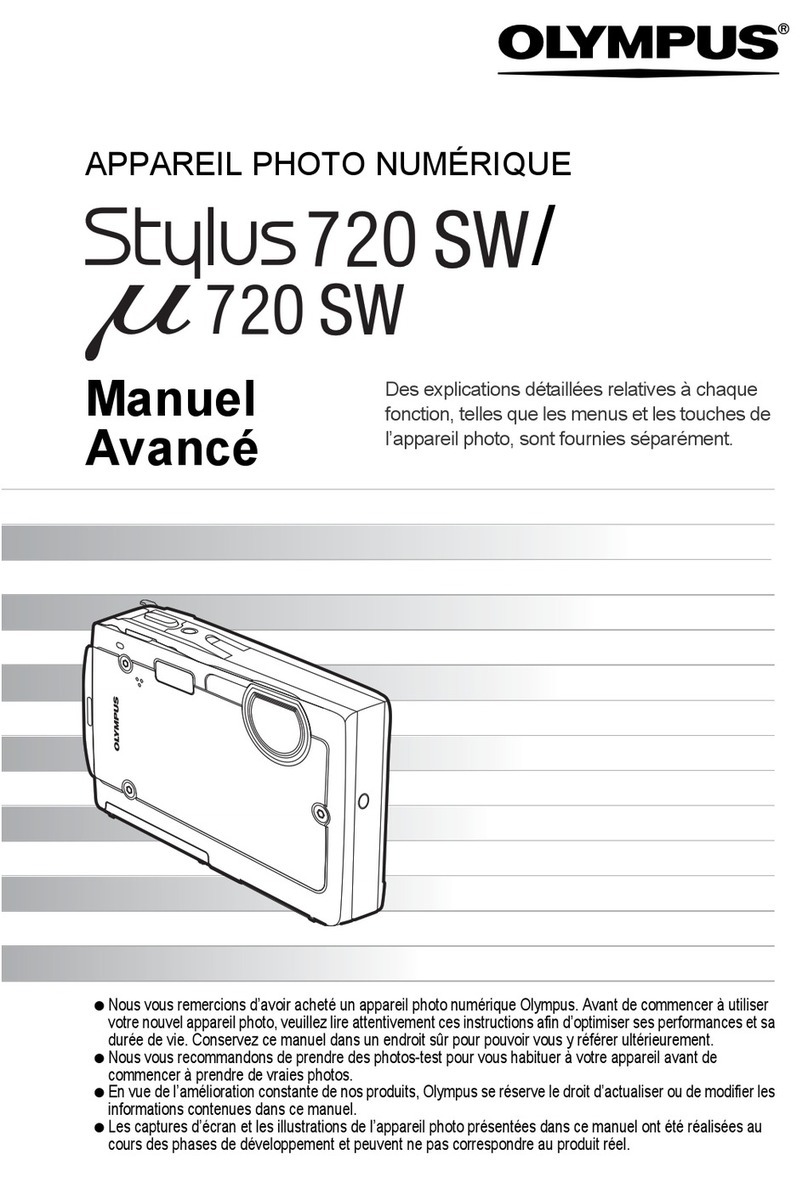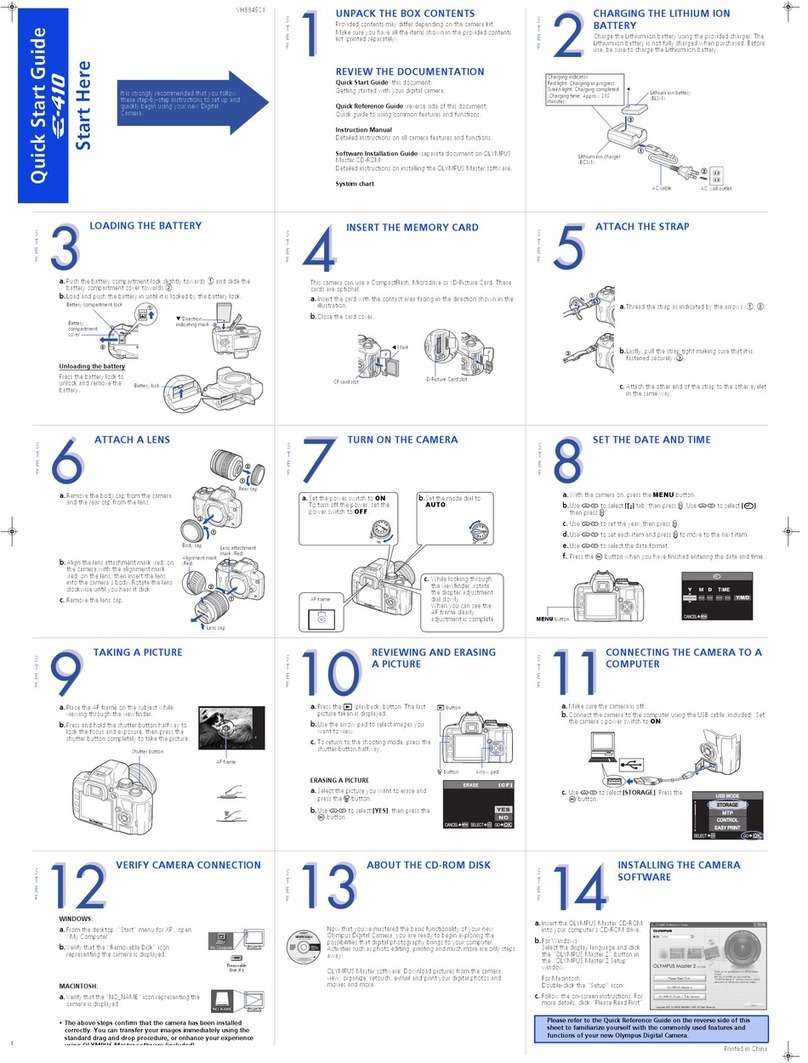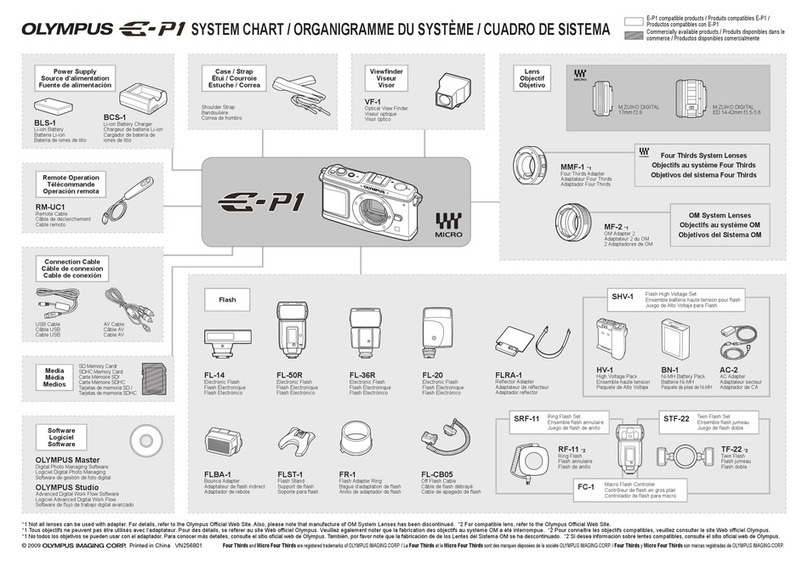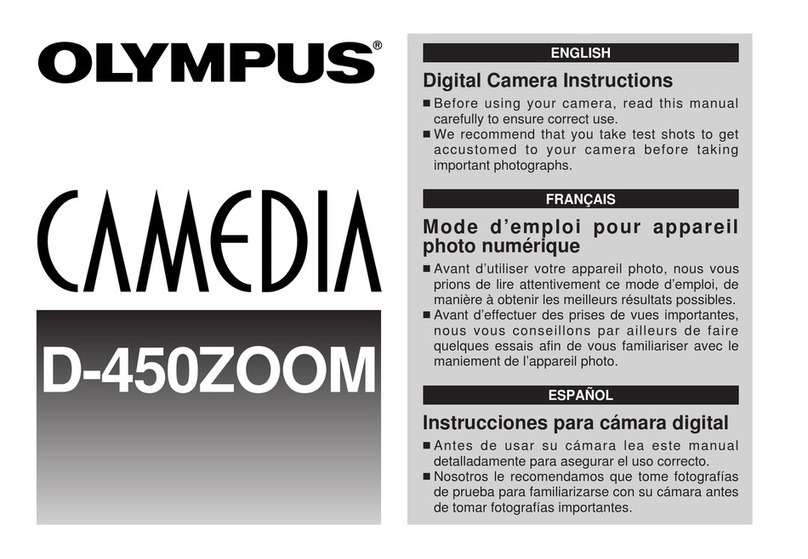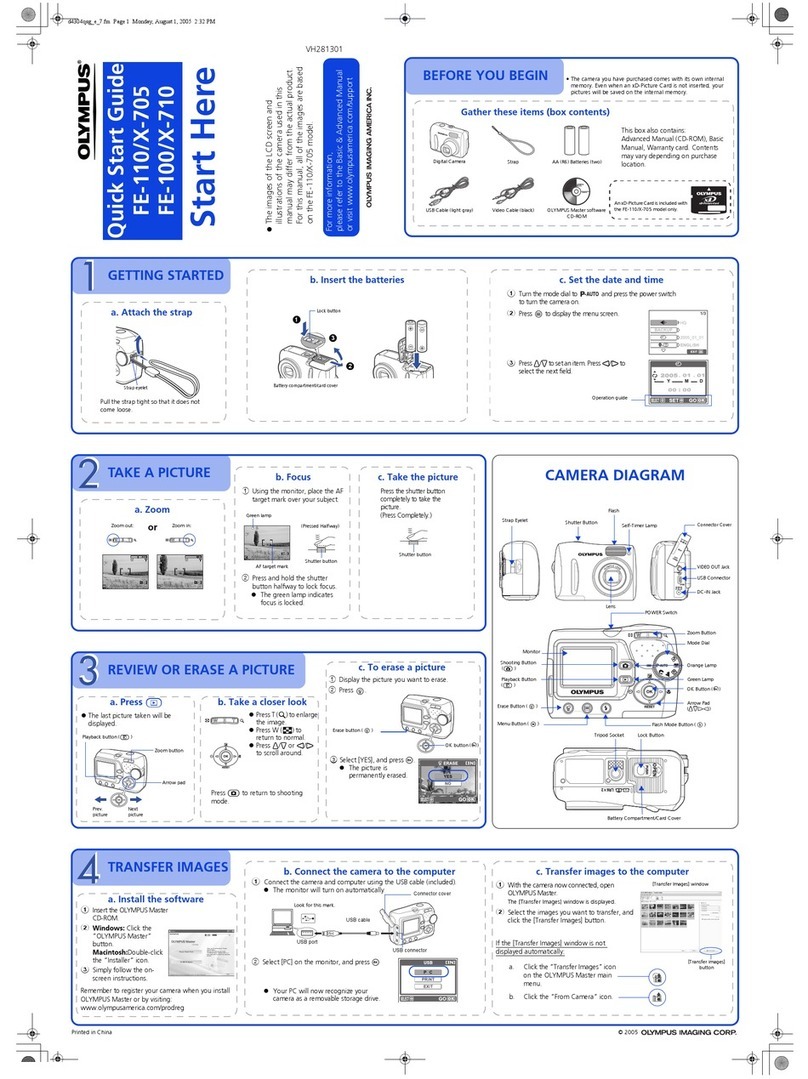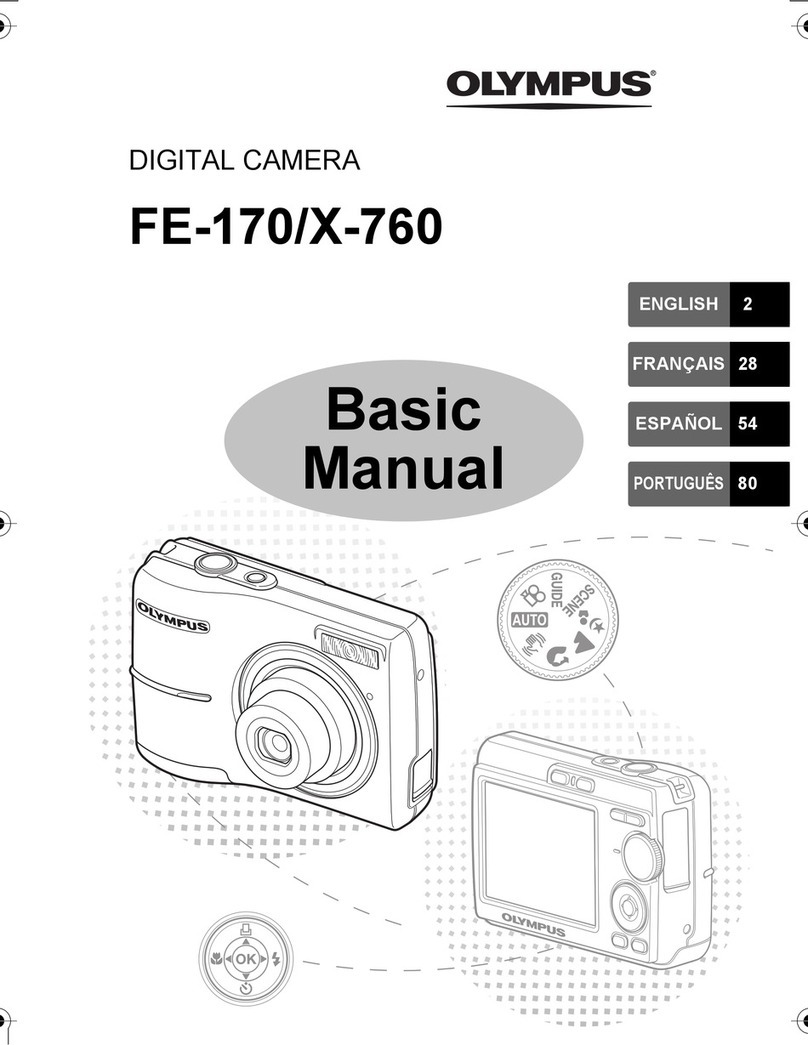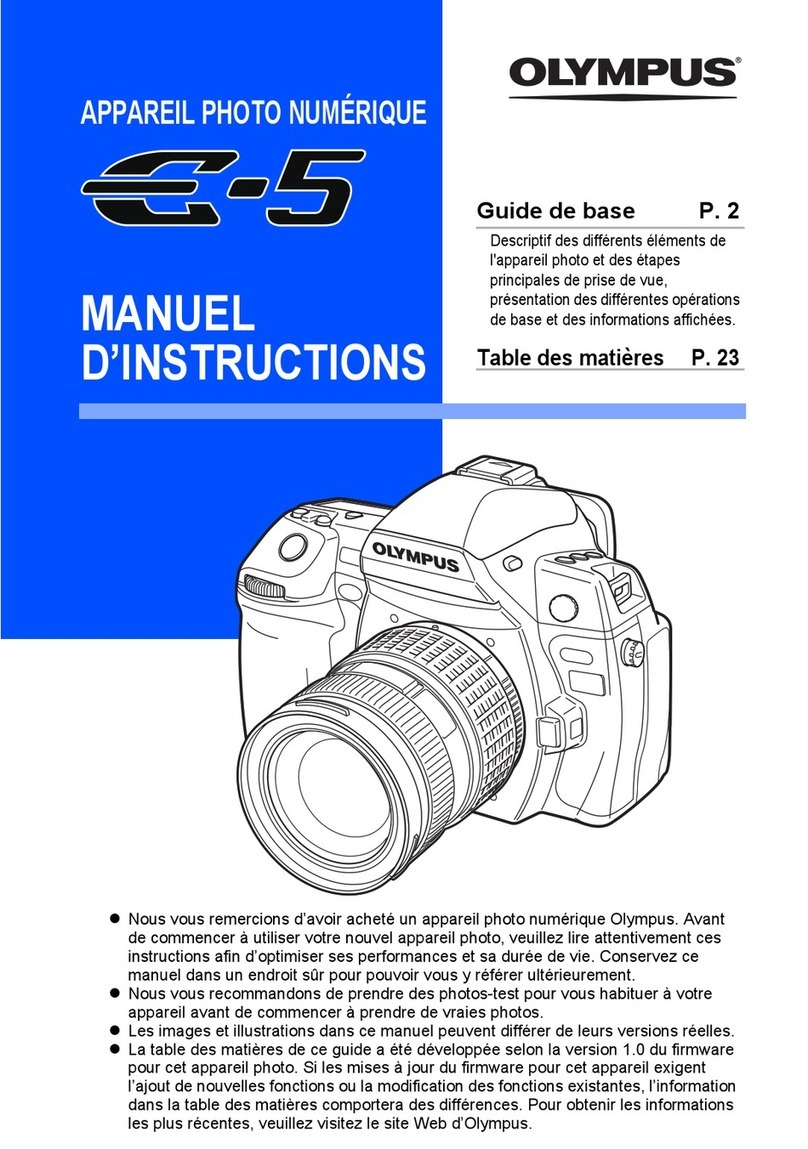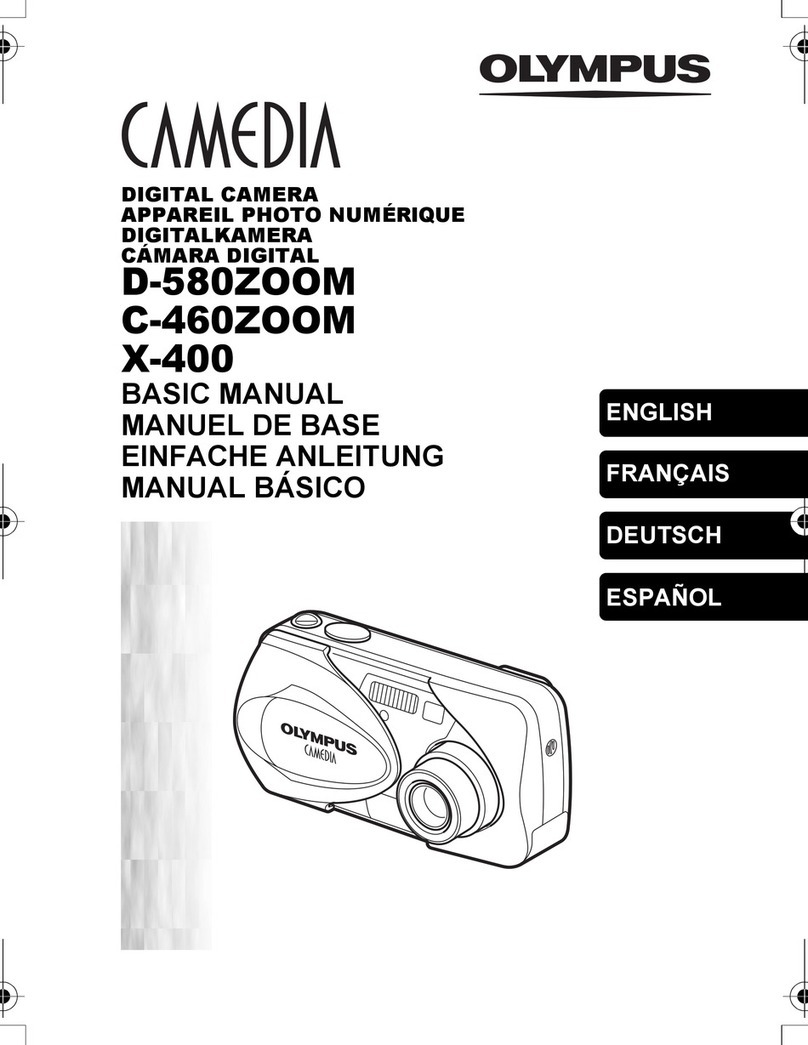■EXPOSURE COMPENSATION
This mode enables you to change the brightness of the image.
1Press the button with the lens barrier open to display the Camera menu screen.
2Select [CAMERA] using the / buttons and press the button.
3Select [ ] using the / buttons and press the button.
4Adjust the compensation using the button (for a darker image) and the button
(for a brighter image), and press the button.
5Press the button again to exit the menu.
6Take the picture.
Close the lens barrier to return to 0.0 (default setting).
■METERING MODE ( )
1Press the button with the lens barrier open to display the Camera menu screen.
2Select [CAMERA] using the / buttons and press the button.
3Select [ ] using the / buttons and press the button.
4Select the Metering mode setting using the / buttons and press the button.
5Press the button again to exit the menu.
6Take the picture.
•Metering mode settings
ESP (No display) The camera measures the light at the center of the
picture and around the periphery of the picture separately
and then selects the optimal exposure.
SPOT ( ) The camera measures only the light levels at the center
of the image, allowing you to obtain the correct exposure
for backlit subjects since the exposure is not affected by
the background light.
•Close the lens barrier to return to ESP (default setting).
■WHITE BALANCE ( )
1Press the button with the lens barrier open to display the Camera menu screen.
2Select [PICTURE] using the / buttons and press the button.
3Select [ ] using the / buttons and press the button.
4Select the white balance using the / buttons and press the button.
5Press the button again to exit the menu.
6Take the picture.
•White balance settings
Auto (no display) Automatically adjusts the white balance to ensure natural
colors
Daylight ( ) Ensures natural colors outdoors in full daylight (sunny
weather)
Cloudy ( ) Ensures natural colors outdoors in overcast daylight
(cloudy weather)
Tungsten ( ) Ensures natural colors under tungsten lighting
Fluorescent ( ) Ensures natural colors under fluorescent lighting
•Close the lens barrier to return to Auto mode (default setting).
■IMAGE QUALITY (SHQ, HQ, SQ1, SQ2)
1Press the button with the lens barrier open to display the Camera menu screen.
2Select [PICTURE] using the / buttons and press the button.
3Select [ ] using the / buttons and press the button.
4Select the image quality using the / buttons and press the button.
5Press the button again to exit the menu.
6Take the picture.
•Image quality modes (pixel size)
SHQ 1280 ×960 pixels (For clear prints)
HQ 1280 ×960 pixels (For viewing images on a PC)
SQ1 1024 ×768 pixels (For e-mail attachments)
SQ2 640 ×480 pixels (For taking a lot of pictures)
•The image quality setting remains when the lens barrier is closed.
■ PLAYING BACK PICTURES
To turn the monitor on : Press the button with the lens barrier closed to turn the monitor
on.
To turn the monitor off : Press the button again to turn the monitor off.
•button : Displays the previous image.
•button : Displays the next image.
•button : Displays several images. Press the button to return.
If you press the button in multi-display, the green frame moves to
the previous image, and if you press the button, it moves to the
next image.
•button : Magnifies the image (1.5×→2×→2.5×→3×). Press the button
to return to 1×.
If you press the button while magnifying the image, scroll mode
is enabled.
Press the / / / buttons to move the image up, down, left
or right.
Press the button again to exit scroll mode.
■ ERASING AN IMAGE
1Display the image you want to erase.
2Press the button for at least 1 second to display the menu.
3Select [ ] using the / buttons and press the button. The image will be
erased.
■ ERASING ALL IMAGES
•When erasing images in the internal memory, do not insert a SmartMedia card.
•When erasing images on a SmartMedia card, insert the card before following the
procedure below.
1Press the button with the lens barrier closed.
2Press the button to display the Play menu screen.
3Select [SETUP] using the / buttons and press the button.
4Select [ ] or [ ] using the / buttons and press the button.
5Select [ ALL ERASE] using the / buttons and press the button.
6Select [ ] using the / buttons and press the button. All the images
will be erased.
Once erased, images cannot be restored. Before erasing, make sure that you are
not erasing important data.
■PROTECT ( )
1Display the image you want to protect.
2Press the button for at least 1 second. The symbol will be displayed.
Protected images cannot be erased by [Erasing an image] or [Erasing all images],
but they will all be erased by formatting.
•The protect setting is saved when the lens barrier is closed.
•To cancel the protect setting, press the button again for at least 1 second.
■
RECORDING/PLAYING BACK MOVING IMAGES ( )
Taking moving images
1Press the button with the lens barrier open to display the Camera menu screen.
2Select [CAMERA] using the / buttons and press the button.
3Select [DRIVE] using the / buttons and press the button.
4Select [ MOVIE] using the / buttons and press the button.
5Press the button again to exit the menu. The monitor will turn on.
6Record the moving images by looking at the monitor. (Press the Shutter button to
start recording moving images. Recording stops when the Shutter button is pressed
again.)
Movie mode is canceled when the monitor is turned off by pressing the button.
Playing back moving images
1Press the button with the lens barrier closed.
Display the image with the symbol indicated.
2Press the button to display the Play menu screen.
3Select [PLAY] using the / buttons and press the button.
4Select [ ] using the / buttons and press the button.
5Select [START] using the / button and press the button. The image will
be played back.
■ TURNING BEEP SOUND OFF
1Press the button with the lens barrier open to display the Camera menu screen.
2Select [SETUP] using the / buttons and press the button.
3Select [ ] using the / buttons and press the button.
4Select [OFF] using the / buttons and press the button.
5Press the button again to exit the menu.
The beep sound setting remains when the lens barrier is closed.
■ ADJUSTING THE MONITOR BRIGHTNESS
1Press the button with the lens barrier open to display the Camera menu screen.
2Select [SETUP] using the / buttons and press the button.
3Select [ ] using the / buttons and press the button.
4Adjust the monitor brightness using the (for a darker monitor) or (for a brighter
monitor) and press the button.
5Press the button again to exit the menu.
The monitor brightness setting remains when the lens barrier is closed.
OLYMPUS AMERICA INC.
Two Corporate Center Drive, Melville, NY 11747-3157, U.S.A. Tel.631-844-5000
(Technical support) Tel.1-888-553-4448 (Toll-free) (First 30 days after purchase)
(Technical support) Tel. 1-631-844-5520 (After 30 days)
OLYMPUS OPTICAL CO.(EUROPA) GMBH.
(Premises/Goods delivery) Wendenstraße 14-18, 20097 Hamburg, Germany. Tel. 040-237730
(Letters) Postfach 10 49 08, 20034 Hamburg, Germany.
(Hotline Numbers for customers in Europe)
Tel. 01805-67 10 83 for Germany
Tel. 00800-67 10 83 00 for Austria, Belgium, Denmark, France, Netherlands, Norway,
Sweden, Switzerland, United Kingdom
Tel. +49 180 5-67 10 83 for Finland, Italy, Luxemburg, Portugal, Spain, Czech
Republic
Tel. +49 40-237 73 899 for Greece, Croatia, Hungaria and the Rest of Europe
Our Hotline is available from 9 am to 6 pm (Monday to Friday)
Copyright © 2001 OLYMPUS OPTICAL Co., Ltd.
Printed in Japan
1AG6P1P1038-A VT274602
C-100_QSGuide-E.65E 5/22/01, 5:44 PM2