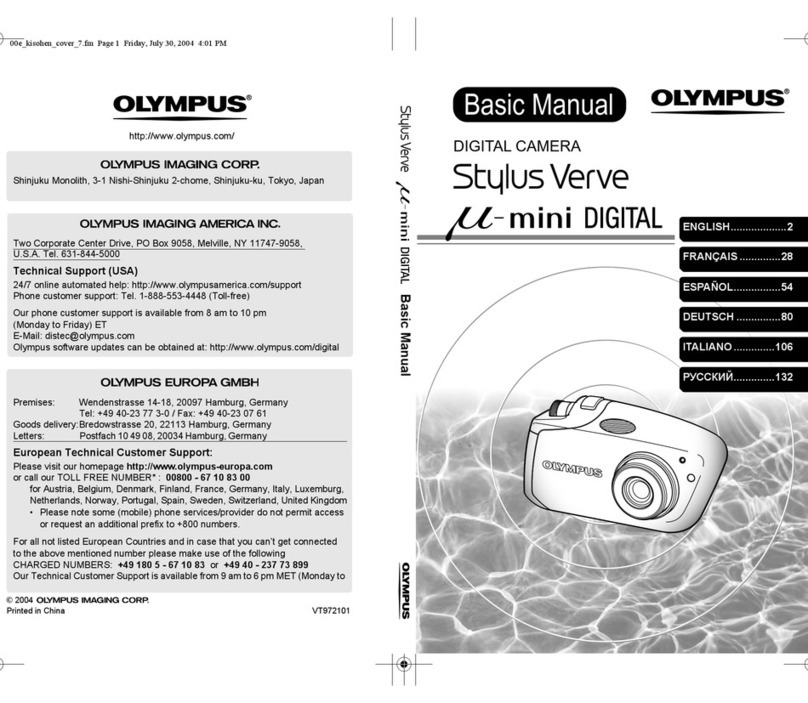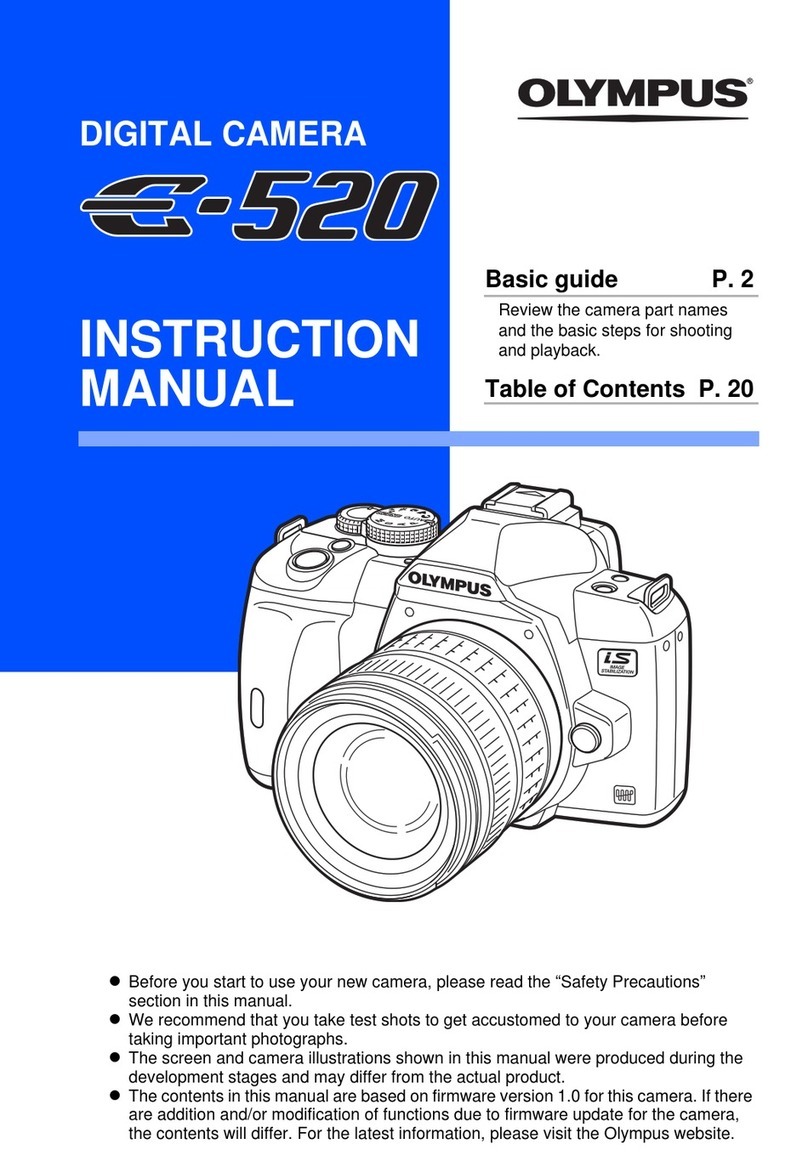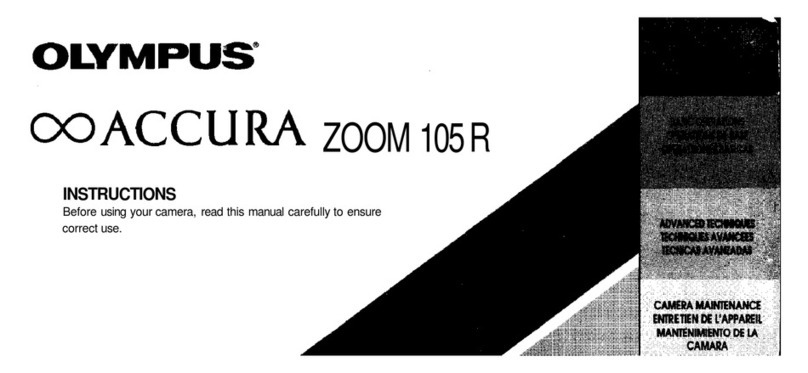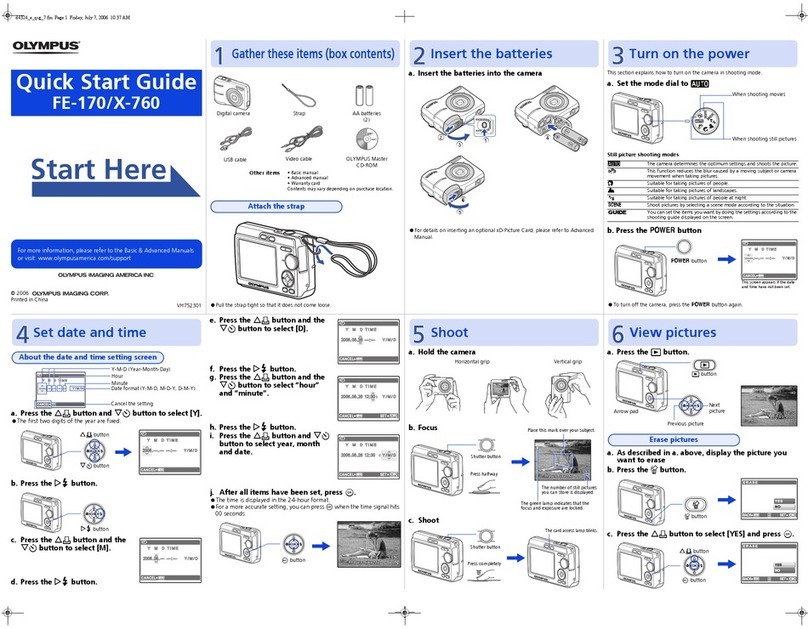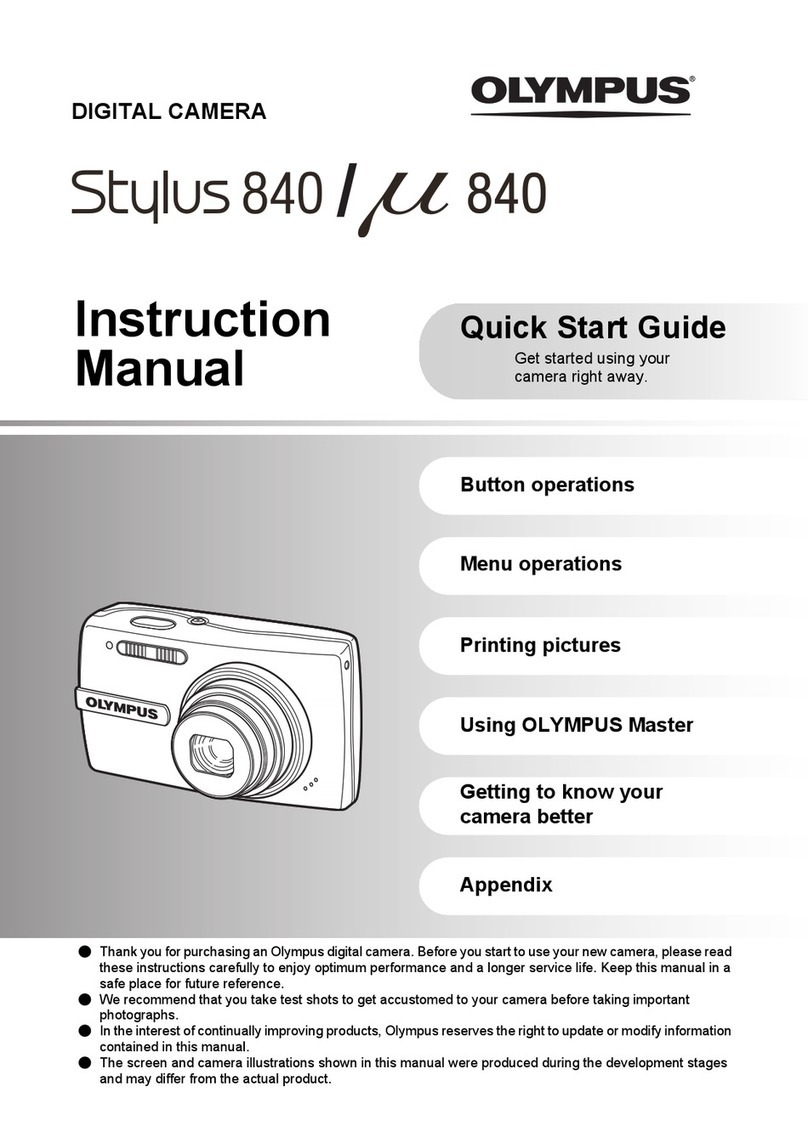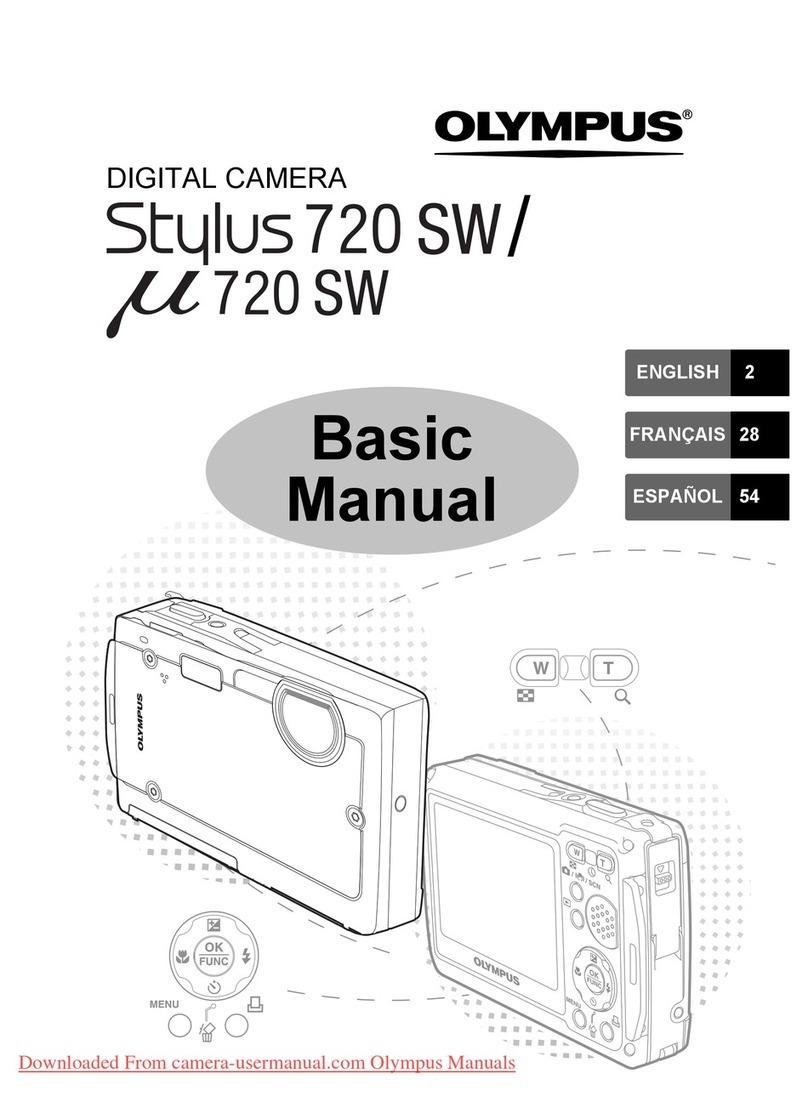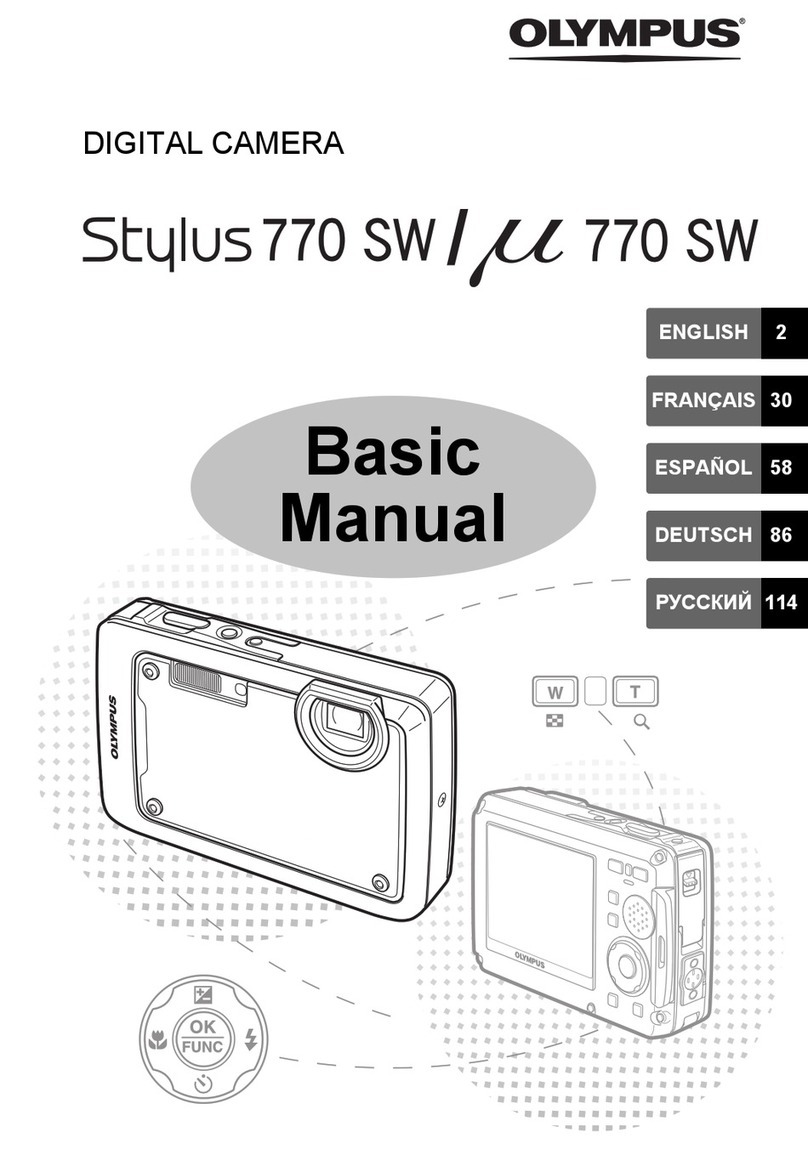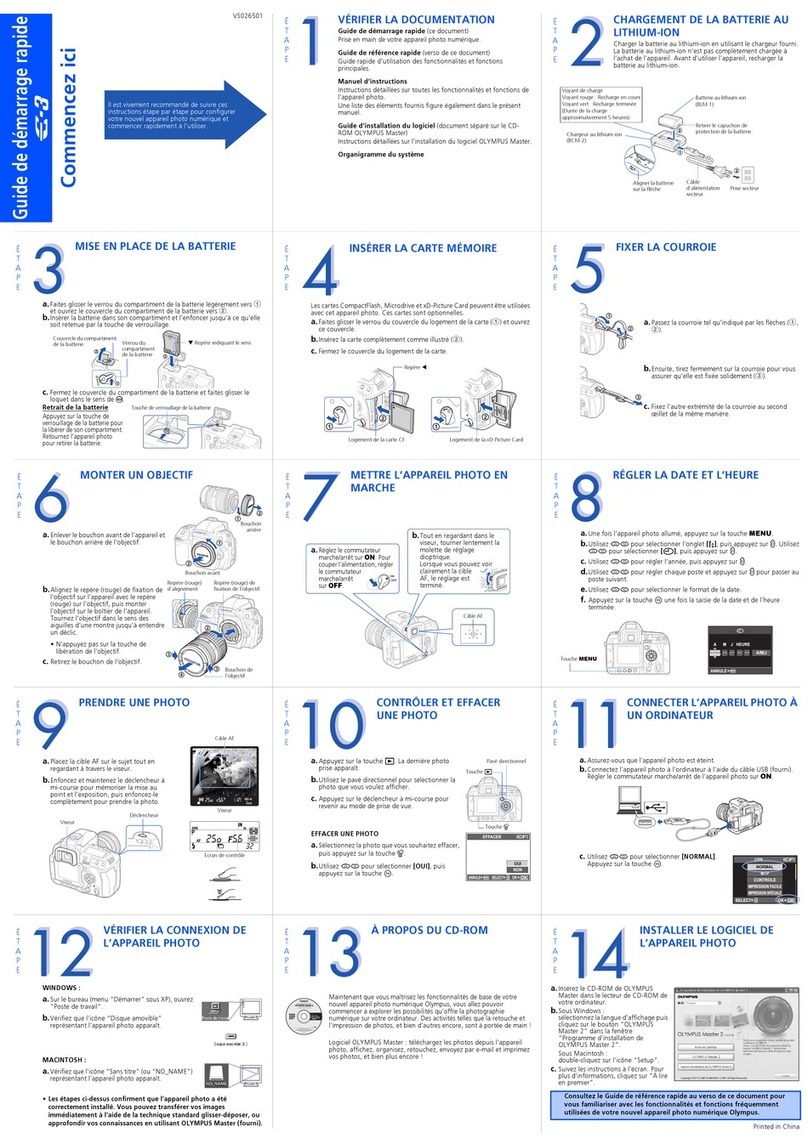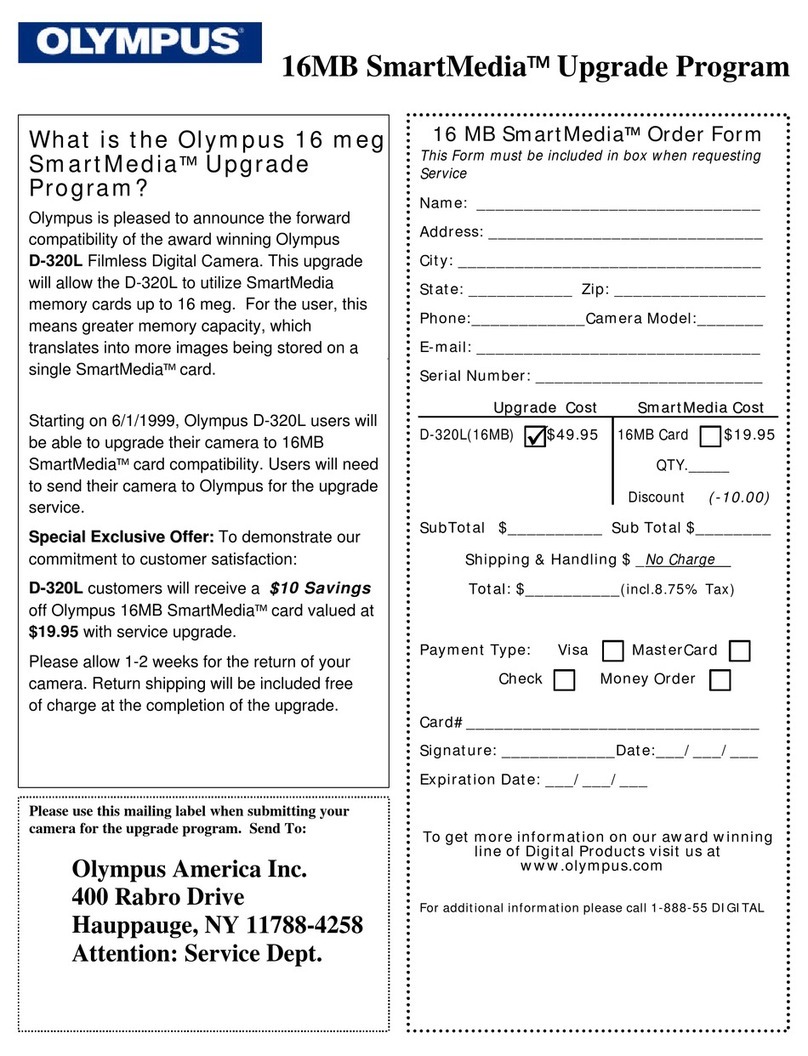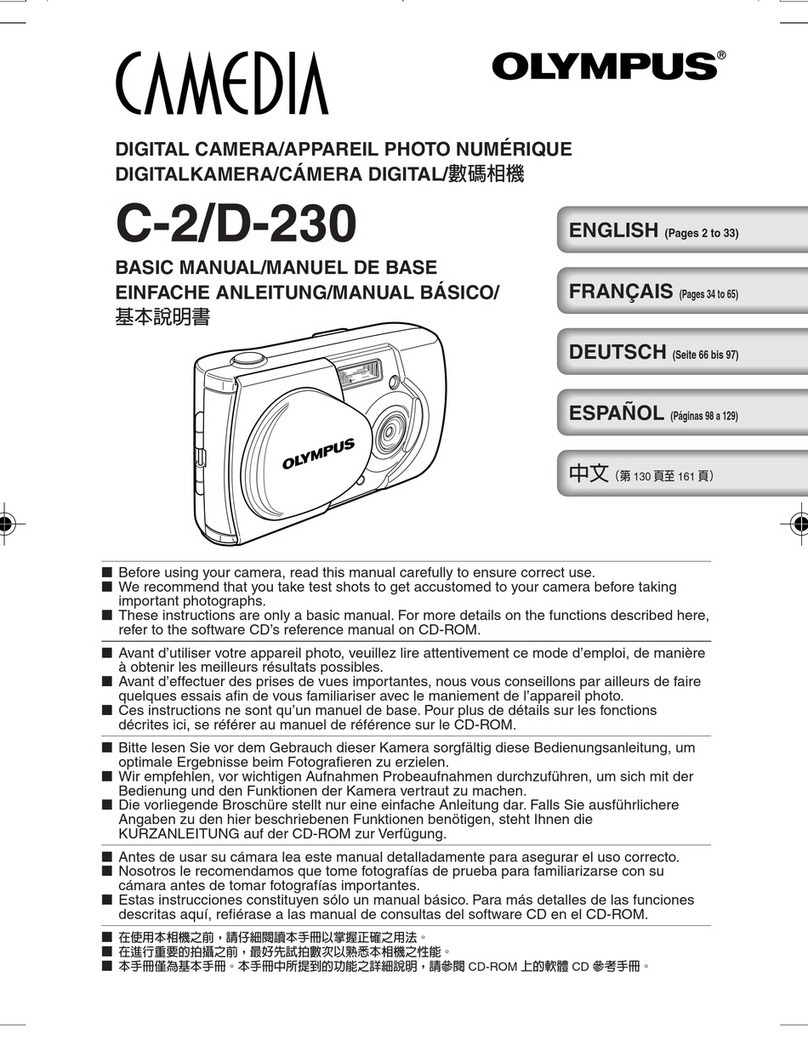4
10. Grounding or Polarization — This product, when used with an optional
AC adapter, may be equipped with a polarized alternating-current line
plug (a plug having one blade wider than the other). This plug will fit into
the power outlet only one way. This is a safety feature. If you are unable
to insert the plug fully into the outlet, try reversing the plug. If the plug
should still fail to fit, contact your electrician to replace your obsolete
outlet.
11. Power-Cord Protection — Power-supply cords should be routed so that
they are not likely to be walked on or pinched by items placed upon or
against them, paying particular attention to cords at plugs, convenience
receptacles, and the point where they exit from the product.
12. Lightning — For added protection for this product when used with an
optional AC adapter during a lightning storm, or when it is left unattended
and unused for long periods of time, unplug it from the wall outlet and
disconnect the antenna or cable system. This will prevent damage to the
product due to lightning and power-line surges.
13. Overloading — Do not overload wall outlets, extension cords, or integral
convenience receptacles as this can result in a risk of fire or electric
shock.
14. Object and Liquid Entry — Never push objects of any kind into this
product through openings as they may touch dangerous voltage points or
short-out parts that could result in a fire or electric shock. Never spill
liquid of any kind on the product.
15. Servicing — Do not attempt to service this product yourself as opening or
removing covers may expose you to dangerous voltage or other hazards.
Refer all servicing to qualified service personnel.
Downloaded from ManualsCamera.com Manuals
6
Radio and Television Interference
Change or modifications not expressly approved by the manufacturer may
void the user’s authority to operate this equipment. This equipment has been
tested and found to comply with the limits for a Class B digital device,
pursuant to Part 15 of the FCC Rules. These limits are designed to provide
reasonable protection against harmful interference in a residential
installation. This equipment generates, uses, and can radiate radio
frequency energy and, if not installed and used in accordance with the
instructions, may cause harmful interference to radio communications.
However, there is no guarantee that interference will not occur in a particular
installation. If this equipment does cause harmful interference to radio or
television reception, which can be determined by turning the equipment off
and on, the user is encouraged to try to correct the interference by one or
more of the following measures:
•Reorient or relocate the receiving antenna.
•Increase the distance between the camera and receiver.
•Connect the equipment to an outlet on a circuit different from that to which
the receiver is connected.
Only the Olympus RS-232C serial cable or Olympus USB cable should be
used to connect the camera to a personal computer (PC).
Declaration of Conformity
Model Number: C-3030ZOOM
Trade Name: OLYMPUS
Responsible party: Olympus America Inc.
Address: 2 Corporate Center Drive, Melville, New York 11747-3157
U.S.A.
Telephone number: 516-844-5000
This device complies with Part 15 of the FCC rules. Operation is subject to
the following two conditions:
(1)This device may not cause harmful interference, and
(2)This device must accept any interference received, including
interference that may cause undesired operation.
This Class B digital apparatus meets all requirements of the Canadian
Interference-Causing Equipment Regulations.
Downloaded from ManualsCamera.com Manuals
8
Danger:Ignoring this Danger mark and operating this product
incorrectly may lead to serious injury or death.
Warning: Ignoring this Warning mark and operating this product
incorrectly may lead to serious injury or death.
Caution: Ignoring this Caution mark and operating this product
incorrectly may lead to injury.
FOR SAFE USE
BATTERY HANDLING
IGNORING THE WARNINGS BELOW MAY LEAD TO FLUID LEAK,
BATTERY HEAT GENERATION, FIRE, EXPLOSION, ELECTRIC SHOCK
OR BURNING.
DANGER
1. WHEN USING NiMH BATTERIES, USE OLYMPUS BRAND NiMH
BATTERIES AND CHARGER.
2. DO NOT LOAD OR USE BATTERIES WITH THEIR +/– TERMINALS
UPSIDE DOWN. DO NOT LOAD BATTERIES FORCEFULLY.
3. DO NOT MODIFY OR DISASSEMBLE BATTERIES OR CONNECT
THEM TO THE CAMERA USING SOLDER OR IN ANY OTHER WAY
THAN INSTRUCTED IN THIS MANUAL. IT MAY DESTROY THE
TERMINALS OR CAUSE BATTERY FLUID TO LEAK.
4. DO NOT CONNECT THE TERMINALS WITH METAL OR
CARRY/STORE BATTERIES WITH METALLIC NECKLACES OR
HAIRPINS.
5. DO NOT CONNECT THE CAMERA DIRECTLY TO A POWER OUTLET
OR CIGARETTE LIGHTER IN A VEHICLE.
6. DO NOT THROW BATTERIES INTO FIRE OR HEAT THEM.
7. IF BATTERY FLUID GETS IN YOUR EYES, DO NOT RUB THEM.
WASH THE FLUID OUT WITH CLEAN WATER AND CONTACT A
PHYSICIAN IMMEDIATELY.
Downloaded from ManualsCamera.com Manuals
10
CAUTION
1. OLYMPUS NiMH BATTERIES ARE FOR USE WITH OLYMPUS DIGITAL
CAMERAS ONLY. DO NOT USE THEM WITH OTHER EQUIPMENT.
2. DO NOT APPLY PHYSICAL SHOCK TO BATTERIES.
3. DO NOT USE CHARGEABLE AND UNCHARGEABLE BATTERIES OR
BATTERIES OF DIFFERENT CAPACITIES/KINDS/BRANDS MIXED
TOGETHER.
4WHEN CHARGING NiMH BATTERIES, CHARGE ALL FOUR (OR TWO)
BATTERIES AT THE SAME TIME.
5. CHARGE NiMH BATTERIES BEFORE USING THEM FOR THE FIRST
TIME OR AFTER NOT USING THEM FOR A LONG TIME.
6. KEEP BATTERIES UNLOADED WHEN NOT IN USE FOR A LONG
TIME, AS IT MAY CAUSE FLUID LEAK OR HEAT GENERATION.
7. DO NOT USE BATTERIES IF A FLUID LEAK, CHANGE OF
COLOR/SHAPE OR OTHER ABNORMALITY IS FOUND, AND TAKE
THEM TO AN AUTHORIZED OLYMPUS SERVICE CENTER.
8. DO NOT USE OR STORE BATTERIES UNDER DIRECT SUNLIGHT OR
IN HOT TEMPERATURES SUCH AS IN A HOT VEHICLE OR IN FRONT
OF A HEATER.
9. DO NOT UNLOAD BATTERIES IMMEDIATELY AFTER USING THE
CAMERA FOR A LONG TIME AS THEY GET HOT.
Downloaded from ManualsCamera.com Manuals
12
CAUTION
1. IF YOU NOTICE AN UNUSUAL SMELL, NOISE, OR SMOKE EMITTING
FROM THIS CAMERA, UNLOAD THE BATTERIES CAREFULLY TO
AVOID BEING BURNED. (WHEN UNLOADING BATTERIES, DO IT
OUTSIDE AWAY FROM FLAMMABLE OBJECTS, AND DO NOT TOUCH
BATTERIES WITH YOUR BARE HANDS.) CONTACT YOUR NEAREST
OLYMPUS SERVICE CENTER IMMEDIATELY.
2. NEVER ATTEMPT TO DISASSEMBLE THIS CAMERA. IT CONTAINS
HIGH-VOLTAGE CIRCUITRY THAT MAY CAUSE ELECTRIC SHOCK
AND INJURY.
3. DO NOT OPERATE THE CAMERA WITH WET HANDS AS YOU MAY
GET AN ELECTRIC SHOCK.
4. DO NOT STORE THE CAMERA IN ANY PLACE EXPOSED TO
EXCESSIVE HEAT. THIS MAY WEAKEN THE PARTS OR CAUSE A
FIRE.
CARE AND STORAGE
HANDLING
Do not use or store the camera in places exposed to direct sunlight (e.g. a
beach in summer), excessive heat, humidity, extreme variations of
temperature and humidity, sand or dust, excessive moisture, or vibrations
(e.g. in a car).
Do not use or store the camera near a heater, cooler, or humidifier, or near
a fire, magnetic fields, or volatile materials.
Do not shake the camera or subject it to shocks.
Do not leave the camera with its lens pointing towards direct sunlight. This
will damage the lens.
Do not leave the camera unused for a long period of time. This may cause
battery leakage and can lead to problems including the growth of mold in
the camera. Before using, press the Shutter release button to check
operation.
Do not turn the camera when it is mounted on a tripod. Turn the tripod head
instead.
Do not touch any of the camera’s internal parts.
Do not use the flash for extended periods as this can cause the flash to
become excessively hot. Do not touch the flash when it is hot.
Do not improperly open or modify the camera, as it may result in a shock or
injury.
Downloaded from ManualsCamera.com Manuals
14
Important safety instructlons.......................................................2
For safe use............................................................................8
Care and storage..................................................................12
Battery handling....................................................................13
Main features............................................................................19
PREPARATION......................................................21
Checking the contents..............................................................22
Names of parts.........................................................................24
Attaching the strap....................................................................27
Loading the batteries................................................................28
Using the AC adapter (optional) ...............................................30
Inserting SmartMedia ...............................................................32
Adjusting the date and time......................................................34
Learning the basics ..................................................................36
Basic operating procedure....................................................36
How to use the Mode dial.....................................................37
Holding the camera...............................................................38
Adjusting the diopter.............................................................39
Proper shutter release..........................................................39
Checking the card.................................................................40
Checking the batteries..........................................................41
Checking the number of storable pictures............................42
How to use the menu............................................................44
BASIC FUNCTIONS ..............................................47
[Record Mode]
Taking pictures..........................................................................48
Taking pictures using the optical viewfinder..........................48
Taking pictures using the LCD monitor.................................50
Quick view ............................................................................52
Focus lock ................................................................................53
Autofocus..................................................................................54
Working range..........................................................................56
AE lock .....................................................................................57
Aperture priority mode..............................................................58
Downloaded from ManualsCamera.com Manuals
16
Slide-show mode....................................................................115
Picture information..................................................................116
Recording sound.....................................................................118
Card setup..............................................................................120
All-frame erase ...................................................................120
Card format.........................................................................122
Connecting to a television ......................................................124
MOVIE FUNCTIONS............................................127
[Record Mode]
Recording movies...................................................................128
Recording movies using the LCD monitor..........................128
Quick view ..........................................................................130
Focus lock ..............................................................................131
Working range........................................................................132
Zoom ......................................................................................133
Exposure compensation.........................................................134
Manual focus..........................................................................135
Movie picture record menu.....................................................137
Selftimer/Remote control........................................................138
White balance.........................................................................142
ISO .........................................................................................144
Picture effect...........................................................................146
Card setup (card format) ........................................................147
Selecting the recording mode.................................................149
[Display Mode]
Movie picture display menu....................................................151
Playing movies .......................................................................152
Picture information..................................................................154
Functions................................................................................156
Creating an index ...............................................................156
Editing a movie...................................................................158
Card setup..............................................................................160
All-frame erase ...................................................................160
Card format.........................................................................162
Downloaded from ManualsCamera.com Manuals
1818
CAMERASETTINGS...........................................192
All reset...................................................................................194
Custom settings......................................................................196
Sharpness ..............................................................................199
TIFF settings...........................................................................200
SQ1, SQ2 settings..................................................................202
Beep sound ............................................................................204
Full-time AF ............................................................................205
Rec view.................................................................................207
File number.............................................................................212
LCD brightness.......................................................................215
Meters/Feet selection.............................................................217
Index-display adjustment........................................................218
MISCELLANEOUS ..............................................219
Questions and answers..........................................................220
Troubleshooting......................................................................222
System chart...........................................................................226
Error codes.............................................................................227
Optional items.........................................................................229
Notes on display and backlight...............................................229
Compatibility of the picture data.............................................230
Specifications .........................................................................231
Downloaded from ManualsCamera.com Manuals
2020
USB-compatible. Either a serial or USB interface can be
used to connect to a personal computer.
Write times are shorter, enabling the camera to be ready
for the next shot quicker.
When the FL-40 extension flash (optional) is used,
sophisticated flash photographs can be taken.
*Sound cannot be played back by this camera. Connect it to a
TV or personal computer for sound playback.
Downloaded from ManualsCamera.com Manuals
24
Zoom lever
(P. 62/133)
Control panel (P. 26)
Flash
(P. 64)
Lens
Card compartment
cover (P. 32)
Computer connector
(RS-232C) (P. 182)
A/V output connector
(P. 124)
Connector
cover
AC adapter connector
(P. 30)
Diopter
adjustment dial
(P. 39)
Selftimer/Remote control signal
(P. 76/138)
Remote control window
(P. 79/141)
Extension flash connector cover (P. 90)
(The connector is located beneath the cover.)
USB connector
(P. 182)
Connector cover
Strap hook
(P. 27)
Microphone (P. 100)
Downloaded from ManualsCamera.com Manuals
26
26Frame
number
Date
Protect
Battery
check
Movie picture
Time
Random print
Sound record
Recording
mode
Spot metering
mode (P. 68)
Flash exposure correction (P. 86)
Sequential
shooting (P. 74)
Flash mode
(P. 64)
Exposure
compensation
(P. 63/134)
Card error
(P. 227)
Recording mode
(P. 105/149)
Number of storable pictures (P. 42)
ISO
(P. 84/144)
Selftimer/
Remote control
(P. 76/138)
Macro mode
(P. 69)
Slow shutter synchroniza-
tion flash (P. 88)
Writing (P. 49)
Sound record (P. 100)
Battery check (P. 41)
Auto bracket
(P. 80)
Manual focus (P. 71/135)
(Display mode)
Number of storable pictures
Image memory blocks
Aperture
Shutter speed Exposure
compensation/
Exposure
differential
(Record mode)
White
balance
(P. 82/142)
Photo mode
Downloaded from ManualsCamera.com Manuals
28
This camera uses 2 CR-V3 lithium battery packs or 4 AA NiMH batteries,
NiCd batteries, alkaline batteries or lithium batteries.
Make sure that the camera
power is off.
Slide the opening and closing
switch on the battery cover in
the direction of .
Slide the battery cover in the
direction of the arrow printed
on it with your fingertip to
open it.
•If you attempt to open it using a
fingernail, it could result in injury.
Insert the batteries with their
poles oriented in the right
direction.
•Insert the battery packs with
the CAMEDIA labels facing
outward and the concave
terminals facing each other.
Close the battery cover, then
press it down and slide it in
the opposite direction of the
arrow printed on it. Slide the
opening and closing switch
on the battery cover in the
direction of . The switch
will not lock unless the cover
is completely closed.
•When pressing the battery
cover shut, be sure to press
the center of the cover since it
may be difficult to close
properly by pressing the edge.
When using AA
batteries
When using lithium
battery packs
Downloaded from ManualsCamera.com Manuals
30
An optional Olympus AC adapter allows you to power your digital camera
from a common AC wall outlet.
Make sure that the camera
power is off.
Plug the AC adapter into a
power outlet.
Open the Connector cover
and plug the AC adapter into
the AC adapter connector on
the camera.
To disconnect, turn off the
power, and unplug the AC
adapter first from the camera
then from the outlet.
30
Note:
•When in use for long periods, the AC adapter may get warm. This is
normal.
AC wall
outlet
AC adapter AC adapter
connector
Power
plug
Connection
cord plug
Downloaded from ManualsCamera.com Manuals
32
32
Insert the SmartMedia card in the direction shown.
Make sure that the camera
power is off.
Open the Card compartment
cover.
Insert the SmartMedia card in
the direction shown in the
illustration.
•Note the orientation of the
card. If it is inserted
incorrectly, it may become
jammed.
•When using a special function
SmartMedia card (optional),
insert it in the same way.
Close the cover tightly.
To eject the card, turn off the
power, open the Card
compartment cover and push
the card.
Push the card to eject it.
Insert SmartMedia.
Downloaded from ManualsCamera.com Manuals
34
You can adjust the date and time.
Remove the lens cap.
Set the Mode dial to P, A/S/M,
or .
•When no images are recorded
in a card, set it to a mode
other than .
Press the Menu button to
display the Menu.
•See page 44 for how to use
the Menu.
Press the top/bottom arrows
on the Jog dial to select
MODE SETUP, then press the
right arrow.
Select SETUP, then press the
OK button to display the Mode
setting screen.
Press the top/bottom arrows
on the Jog dial to select .
Press the right arrow on the
Jog dial to select SETUP, then
press the OK button.
34
(Still picture record menu)
LCD monitor
Downloaded from ManualsCamera.com Manuals
36
Remove the lens cap.
Set the Mode dial to P, A/S/M,
or to turn on the
power.
•A/S/M, P and set the
camera to the Record Mode.
The lens will come out and the
remaining battery power as
well as the number of storable
pictures will be displayed on
the control panel.
•sets the camera to the
Display mode. The LCD
monitor will be turned on.
After use, set the Mode dial to
OFF to turn off the power.
•The lens will retract and the
LCD monitor and control panel
will turn off.
•Be sure to replace the lens
cap on the camera when it is
not in use.
36
Note:
• Do not turn on the power without removing the lens cap first.
•NEVER open the card cover, eject the card, remove the batteries, or pull
the plug while the camera is in operation (while the Card access lamp is
blinking). It may destroy the data in the card.
•If you do not operate the camera for three minutes, the camera will be set
to the stand-by mode. After four hours in the stand-by mode, the power
turns off automatically. (Time varies depending on the type of batteries
used.)
•The recorded images will remain in the card even after the power is
turned off or the batteries are replaced.
Downloaded from ManualsCamera.com Manuals
38
38
Hold the camera firmly with both hands while keeping your elbows at
your sides to prevent the camera from moving.
Proper Proper
Improper
Note:
• Do not subject the lens to physical shocks.
• Keep your fingers and the strap away from the lens and flash.
•When shooting vertically-oriented pictures, hold the camera so that the
flash is at the top.
Downloaded from ManualsCamera.com Manuals
40
When the power is turned on in the Record Mode, the camera checks
the SmartMedia card.
When there is no SmartMedia card
in the camera / the card is protected:
The Card error indicator on the
control panel and the Green lamp
blink.
When the card needs to be
formatted:
The Card error indicator on the
control panel lights, and the Card
format confirmation screen appears.
Select to enter the Card format
mode. (p. 103)
40
Card error
Control
panel
Viewfinder Green
lamp
LCD monitor