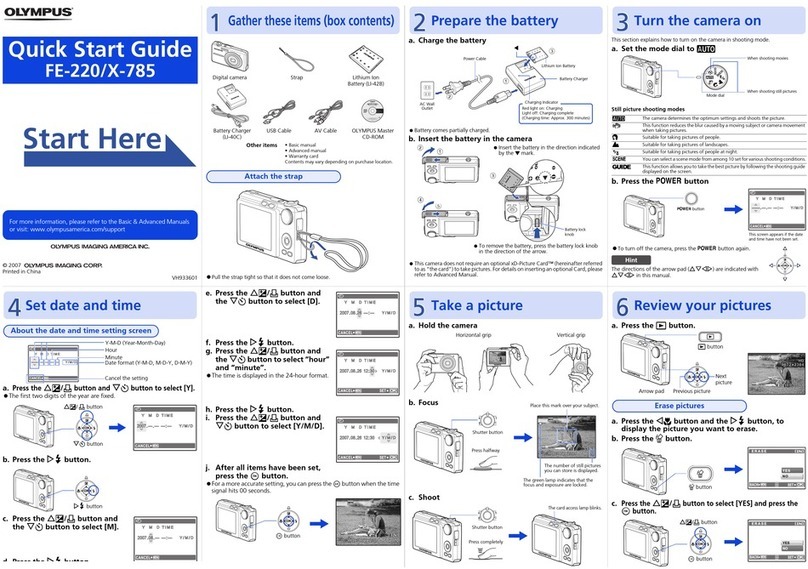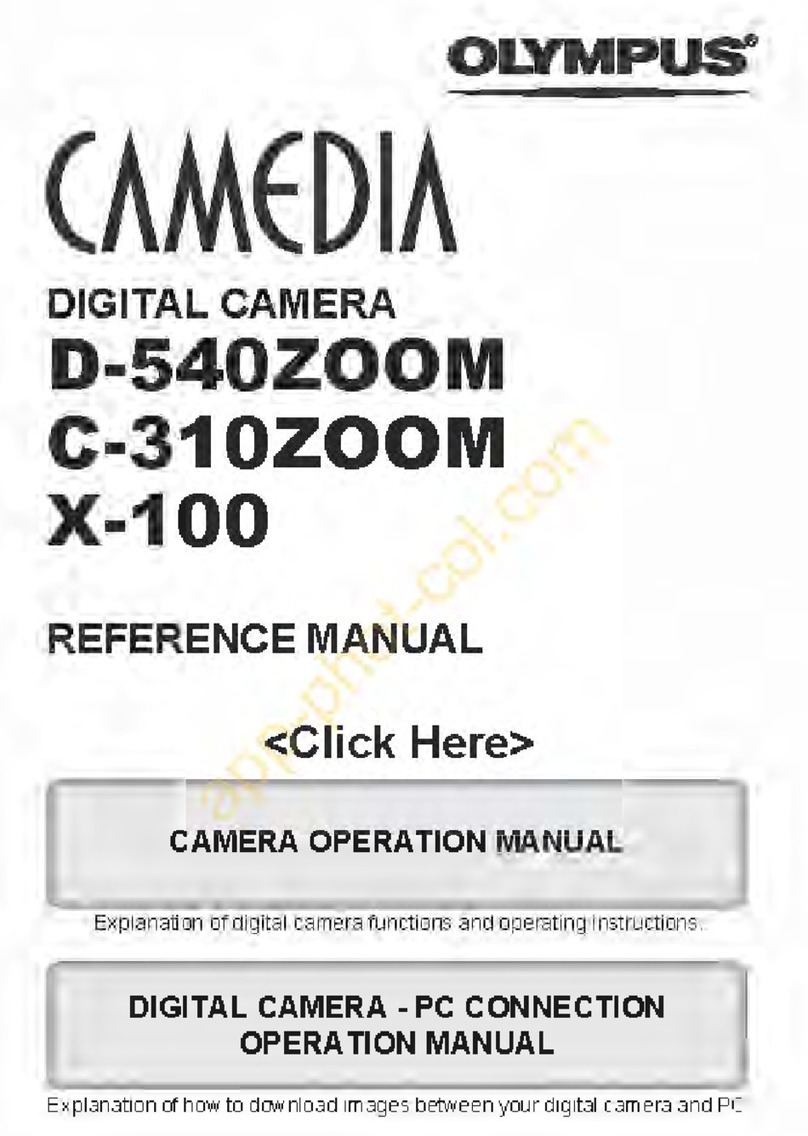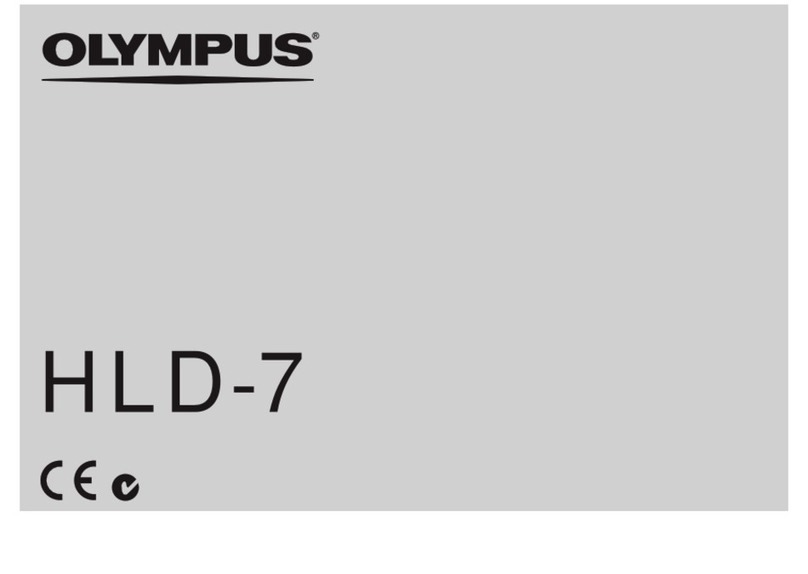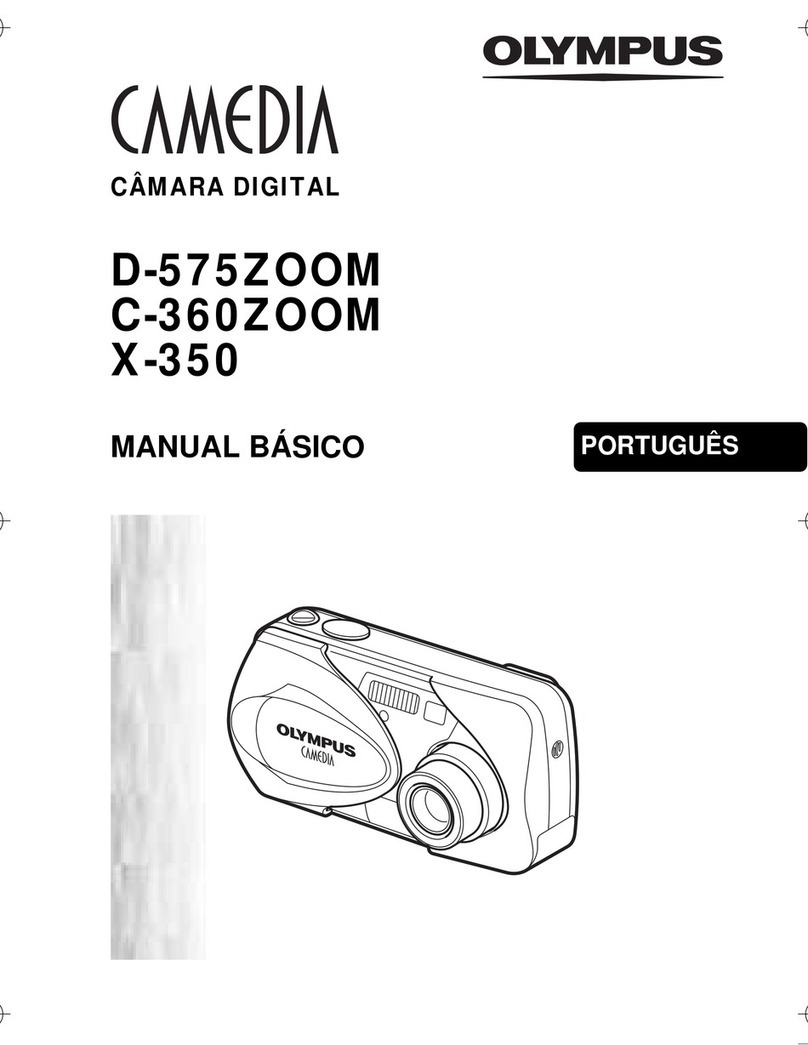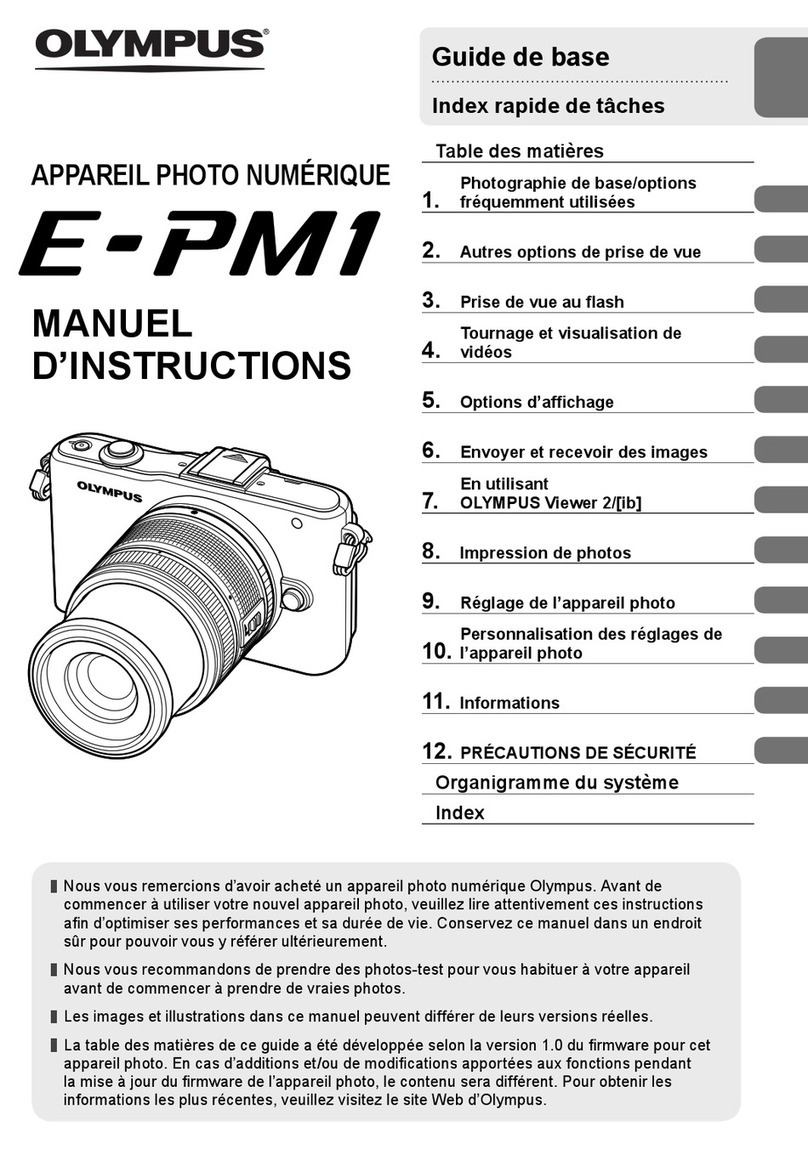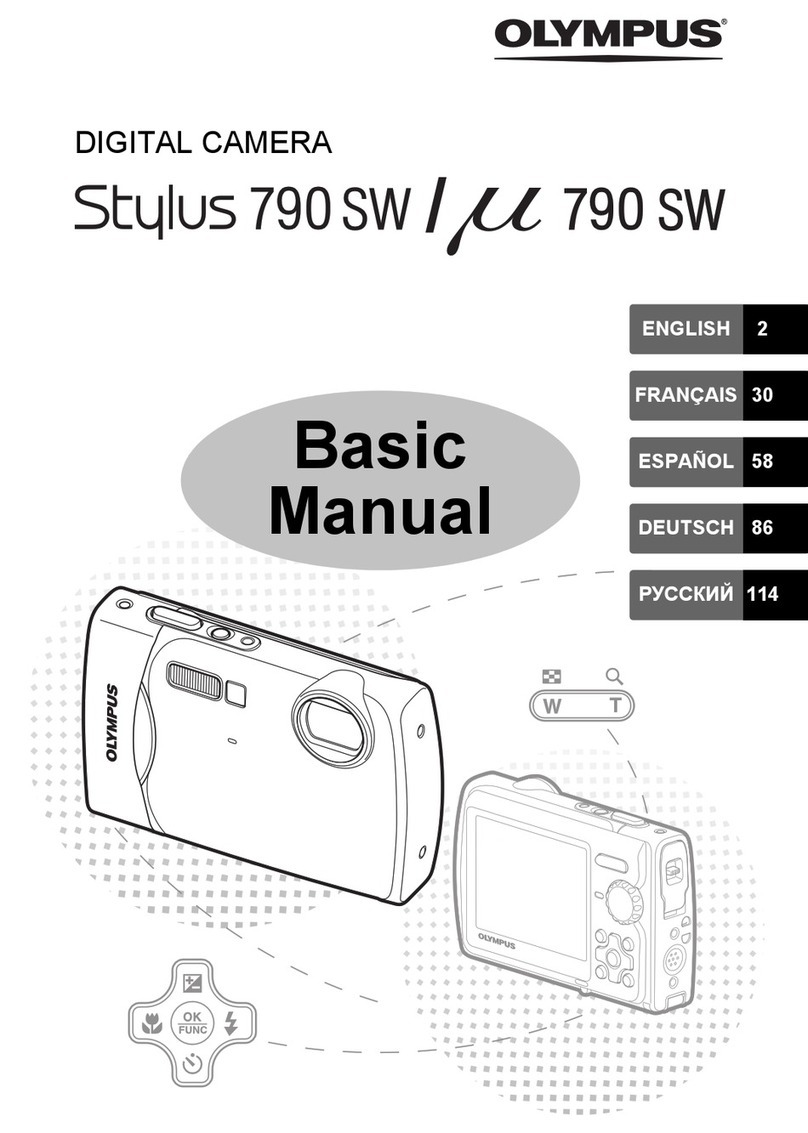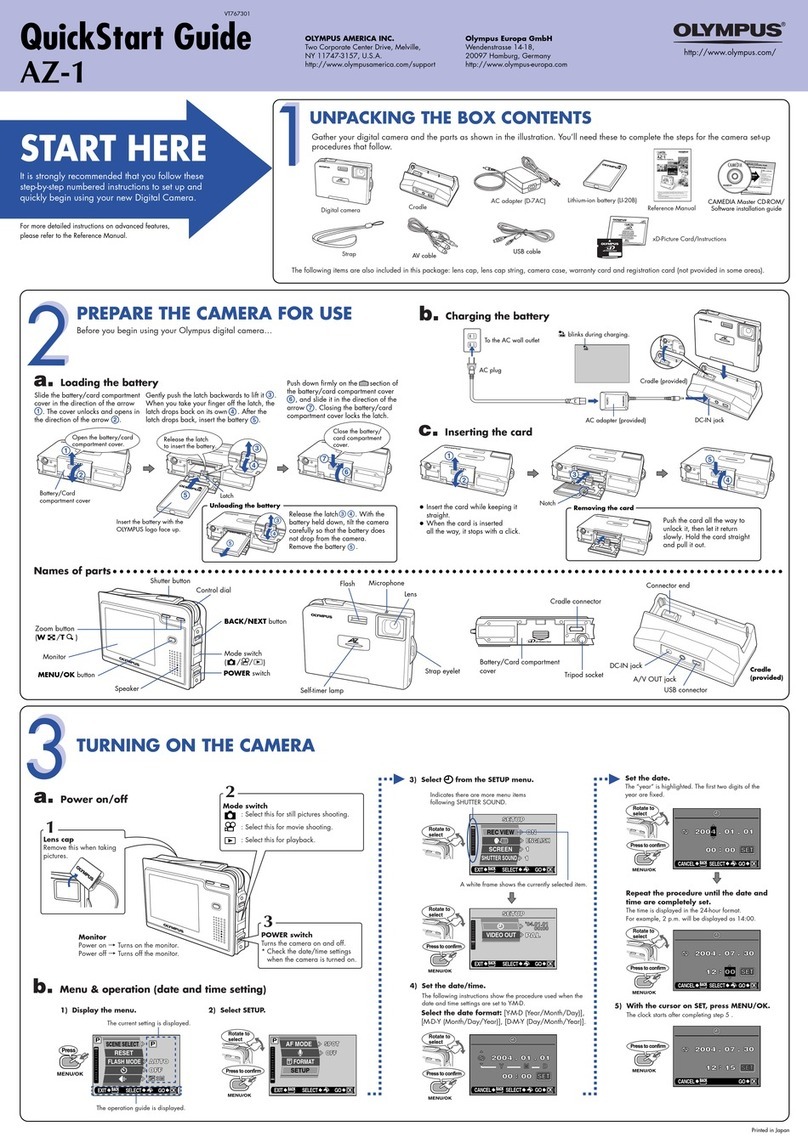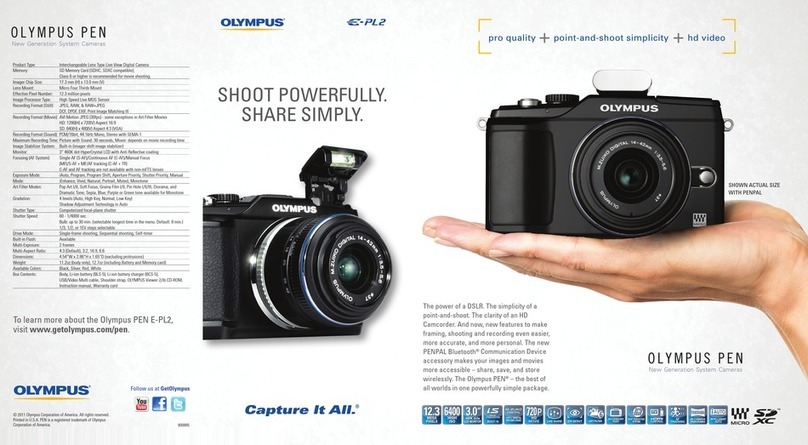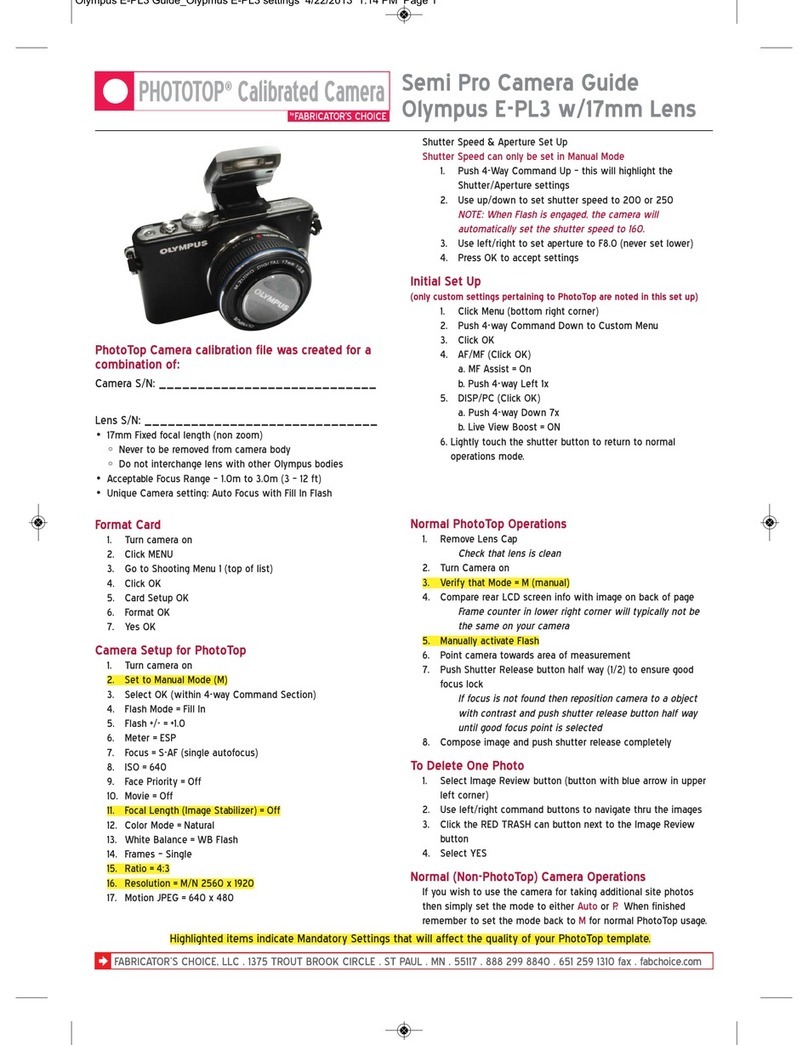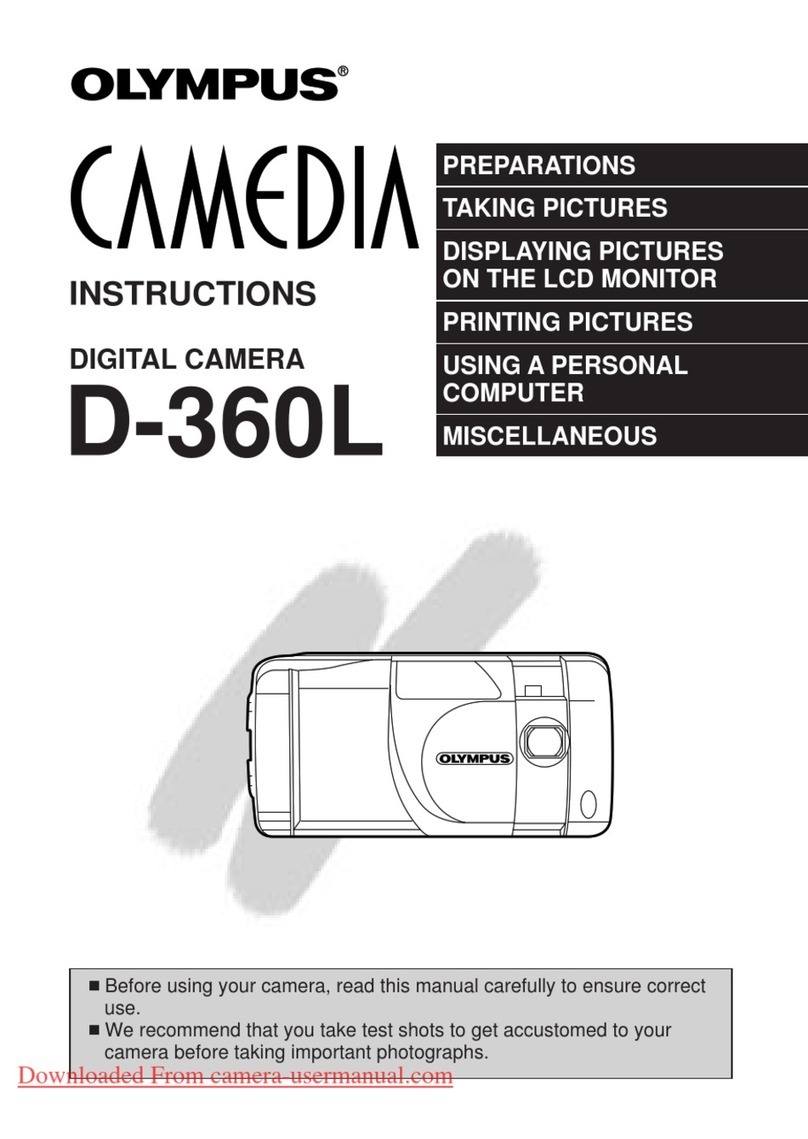Quick Start Guide
TRANSFER IMAGES
a. Install the software
1Insert the OLYMPUS Master
CD-ROM.
2Windows: Click the
“OLYMPUS
Master“ button.
Macintosh: Double-click the
“Installer“ icon.
3Simply follow the on-screen instructions.
Remember to register your camera when you install OLYMPUS
Master or visit:
www.olympusamerica.com/prodreg
b. Connect the camera to the computer c. Transfer images to the computer
1Connect the camera and computer using the USB cable (included).
The monitor will turn on automatically.
2Select [PC] on the monitor, and press o.
Your PC will now recognize your camera as a
removable storage drive.
USB cable
1
2
OK
[IN]
SET
USB
PC
EASY PRINT
CUSTOM PRINT
EXIT
1With the camera now connected,
open OLYMPUS Master.
The [Transfer Images] window is
displayed.
2Select the images you want to
transfer, and click the [Transfer
Images] button.
[Transfer Images] window
[Transfer Images] button
b. Click the “From Camera” icon.
a. Click the “Transfer Images” icon
on the OLYMPUS Master main
menu.
If the [Transfer Images] window is not
displayed automatically:
REVIEW OR ERASE A PICTURE
a.Select the playback mode b. Take a closer look
Zoom Button
1Press the qbutton.
The last picture taken will be displayed.
Press T or W to zoom in
or out.
Press oto return to
the original size.
Press the K/h/sbutton to
return to the shooting mode.
Press 12 or 43 to
scroll around.
qButton
Prev. Picture Next Picture
c. To erase a picture
OK
SET
MENU
BACK
YES
NO
RA
E
IN
1Display the picture you
want to erase.
Select the single-frame
playback. A single
image cannot be erased
while the close-up
playback/index
playback is operated.
2Press the 2Y/S
button.
3Select [YES], and press
o.
The picture is
permanently erased.
2Y/SButton
GET STARTED
a. Attach the strap
Pull the strap tight so that it does
not come loose.
1
Strap
b. Insert the battery
1Slide
2Lift
3Insert
Battery
lock knob
c. Set the date and time
1Press obutton to turn the camera on.
2Press 1or 2to set [Y] and then press 3to
go to the next step.
3Repeat the operations above to set [M], [D],
[TIME] and the date formats.
4Press o.
oButton
123 Button
oButton
MENU
CANCEL
X
Y/M/D
Y
MD
TIME
----.--.-- --:--
Date formats (Y-M-D, M-D-Y, D-M-Y)
BEFORE YOU BEGIN
Gather these items (box contents)
Digital Camera Strap LI-42B Lithium Ion Battery
USB Cable AV Cable OLYMPUS Master
Software CD-ROM
Items not shown: Advanced Manual (CD-ROM), Basic Manual, warranty card.
Contents may vary depending on purchase location.
LI-40C Battery Charger
Charge the battery (recommended*)
2
1
AC Wall Outlet
Power Cable
*Battery comes partially charged.
Red light on: Charging
Light off: Charging complete
(Charging time: Approx. 300 minutes)
Charging Indicator
LI-42B Lithium Ion
Battery
LI-40C Battery
Charger
3
Start Here
CAMERA DIAGRAM
Self-Timer Lamp
Shutter Button oButton
Flash
Lens
Zoom Button
Speaker
Arrow Pad (1243)
oButton (OK/FUNC)
Strap Eyelet
Battery Compartment/Card CoverTripod Socket
Connector Cover
Multi-Connector
mButton (MENU)
Monitor
Microphone
/<Button
qButton
K/h/sButton
For more information, please refer to the Basic & Advanced
Manuals or visit: www.olympusamerica.com/support
VH782601
Printed in China © 2006
TAKE A PICTURE
a. Zoom
Zoom Out: Zoom In:
44
HQ
3072
×2304
44
3072
×2304
HQ
c. Take the pictureb. Focus
1Press the shutter
button completely to
take the picture.
(Pressed Completely)
Shutter Button
1Using the monitor, place the AF target
mark over your subject.
2Press and hold the shutter button halfway
to lock the focus.
The green lamp indicates the focus is locked.
44
HQ
3072
×2304
Green Lamp
AF Target Mark
(Pressed Halfway)
Shutter Button
Pictures are recorded in
the internal memory.
Pictures can also be
recorded to an optional
xD-Picture Card (It is
called just “card” in the
attached instruction
manual.)
d4338_qsg_e_7.fm Page 1 Wednesday, August 23, 2006 2:44 PM