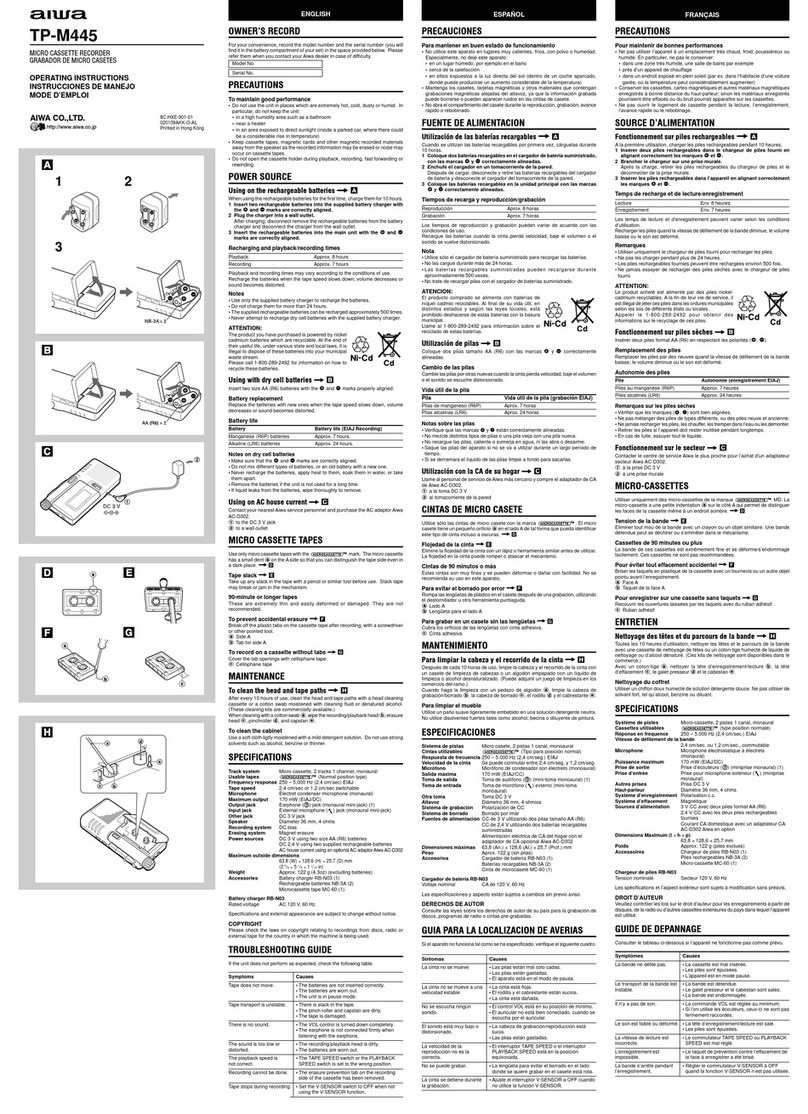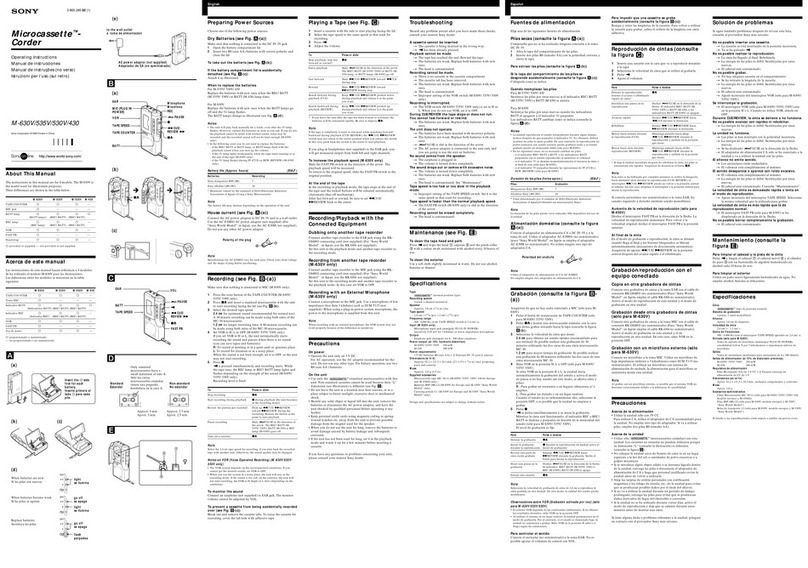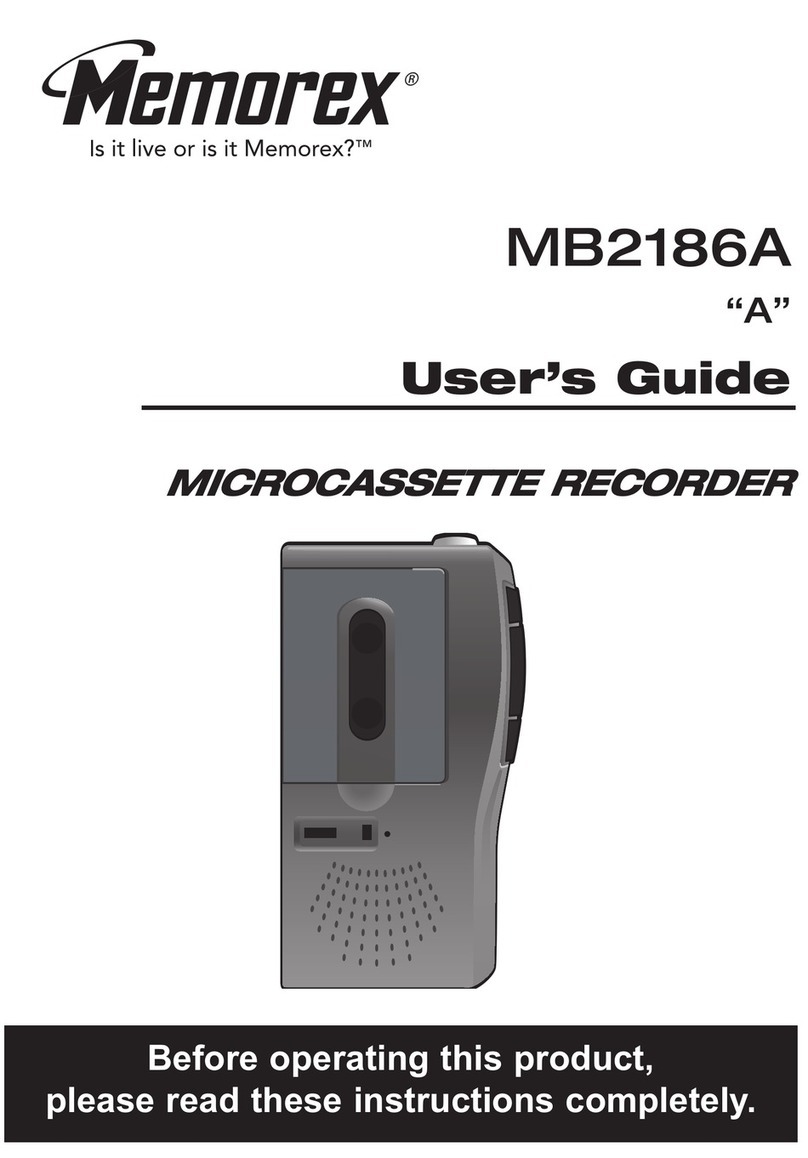Olympus DS-3000 Quick start guide
Other Olympus Microcassette Recorder manuals

Olympus
Olympus J500 - Pearlcorder Microcassette Dictaphone User manual

Olympus
Olympus J500 - Pearlcorder Microcassette Dictaphone User manual

Olympus
Olympus LS-12 Operating and maintenance manual
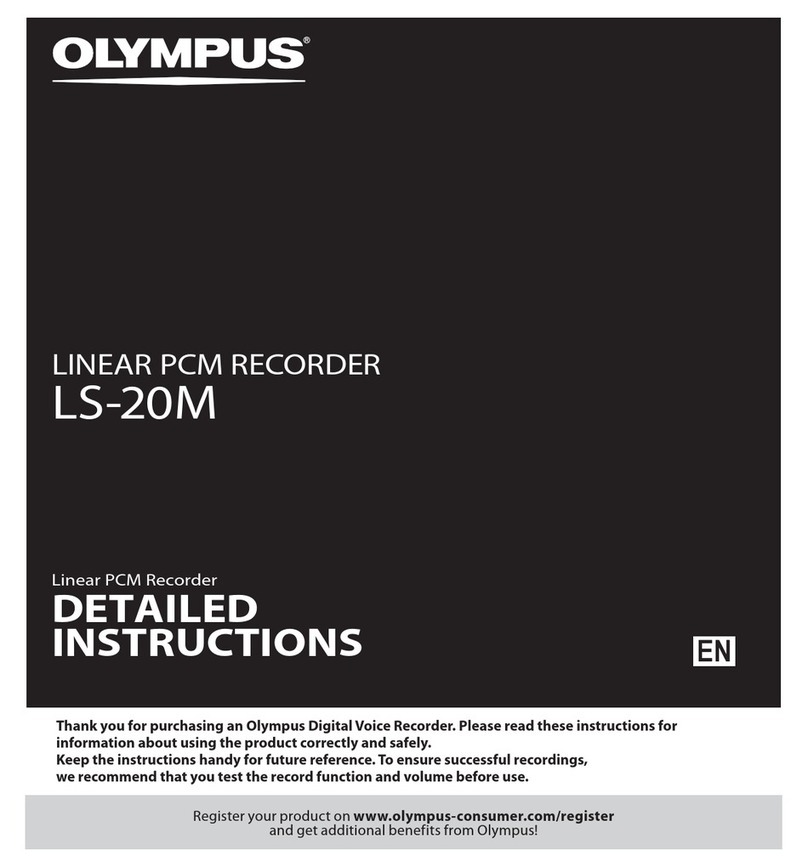
Olympus
Olympus LS-20M Operating and maintenance manual
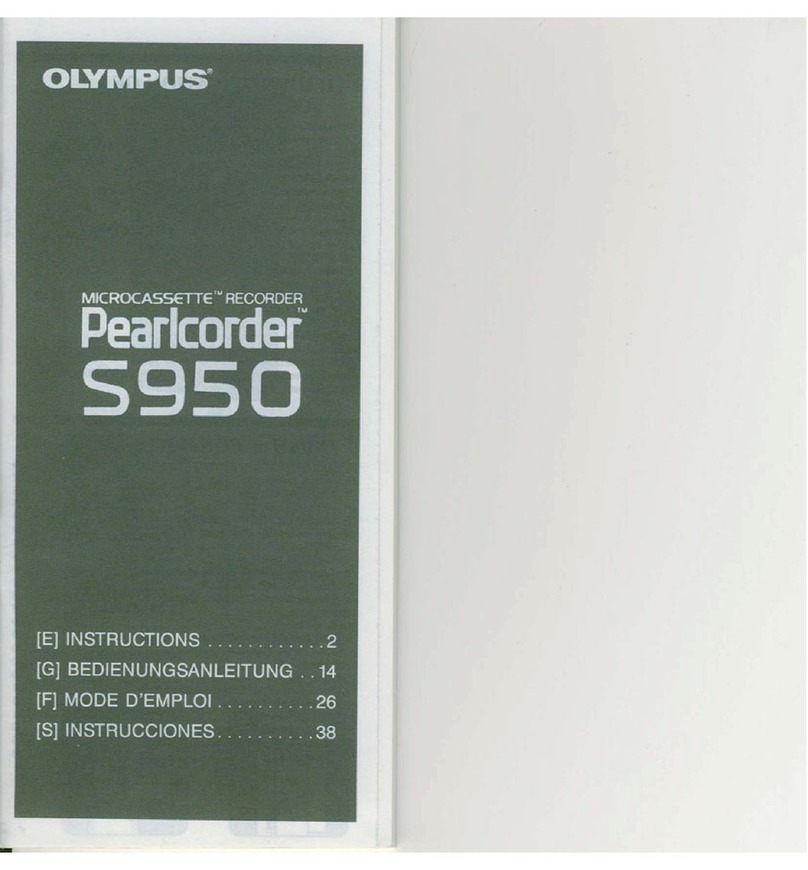
Olympus
Olympus Perlcorder S950 User manual

Olympus
Olympus AS-2400 User manual
Popular Microcassette Recorder manuals by other brands

Memorex
Memorex MB2186A - MB Microcassette Dictaphone Specifications

Sony
Sony M-455 - Microcassette Recorder operating instructions

Sony
Sony M-740V Service manual

Sony
Sony M-200MC Specification sheet

Sony
Sony M-540V - Microcassette Recorder operating instructions

Sony
Sony Walkman TCD-D7 operating instructions