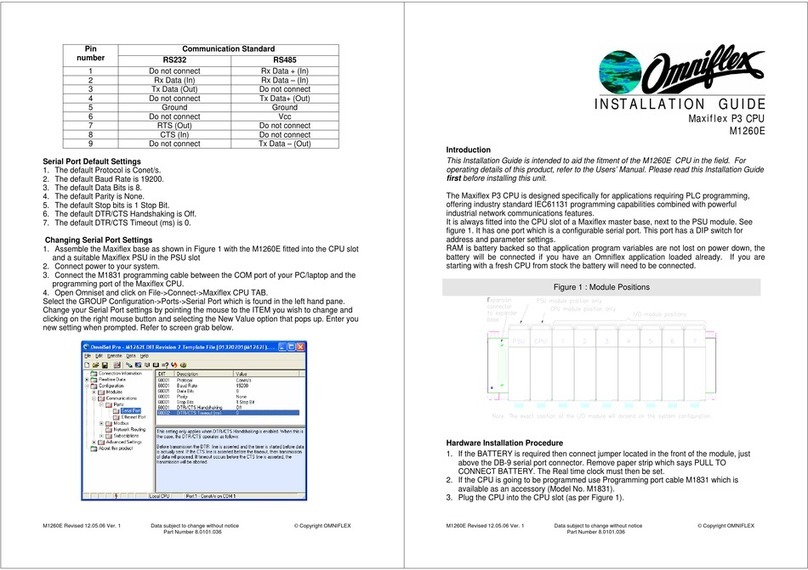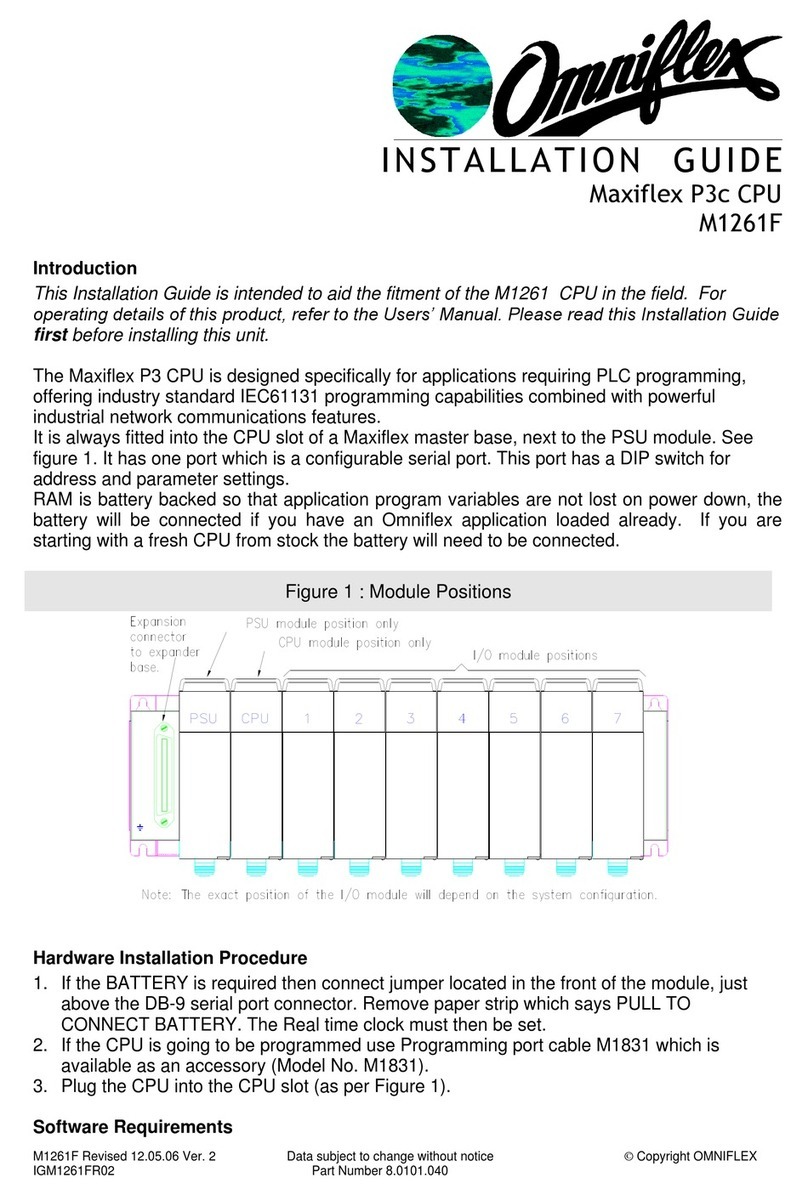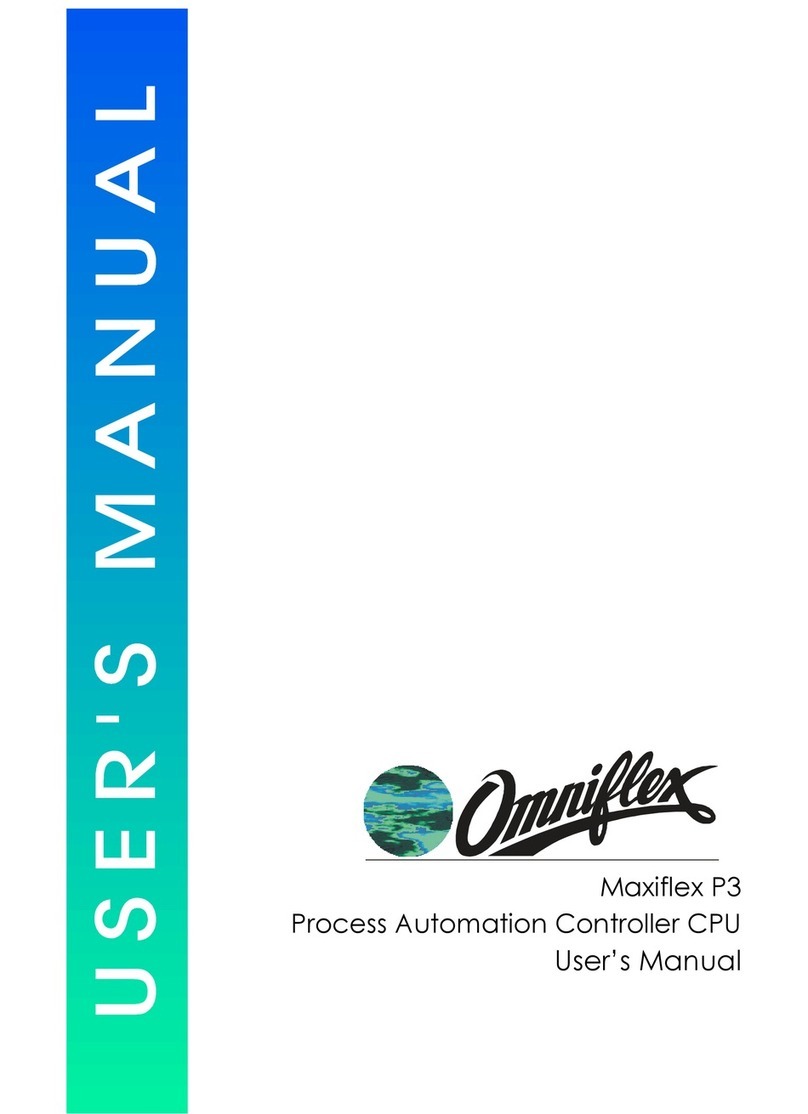M1267B Revised 06.11.06 Ver. 2 Data subject to change without notice © Copyright OMNIFLEX
IGM1267CR02 Part Number 8.0101.049
I N S T A L L A T I O N G U I D E
Maxiflex P3e-R CPU
M1267C
Introduction
This Installation Guide is intended to aid the fitment of the M1267 CPU in the field. For
operating details of this product, refer to the Users’ Manual. Please read this Installation Guide
first before installing this unit.
The Maxiflex P3e-R CPU is designed specifically for applications requiring PLC programming,
offering industry standard IEC61131 programming capabilities combined with powerful
industrial network communications features in a redundant configuration when paired with
another M1267B P3e-R CPU.
It is always fitted into the CPU slot of a Maxiflex master base, next to the PSU module. See
figure 1. It has one port which is a configurable serial port. This port has a DIP switch for
address and parameter settings. The M1267B is equipped with an Ethernet based Network
port for Supervisory communications, an additional Ethernet based Sync port for data
synchronisation with the paired M1267B CPU, and serial port (RS232/485) and a
programming port.
RAM is battery backed so that application program variables are not lost on power down, the
battery will be connected if you have an Omniflex application loaded already. If you are
starting with a fresh CPU from stock the battery will need to be connected.
Hardware Installation Procedure
1. If the BATTERY is required then connect jumper located in the front of the module, just
above the DB-9 serial port connector. Remove paper strip which says PULL TO
CONNECT BATTERY. The Real time clock must then be set.