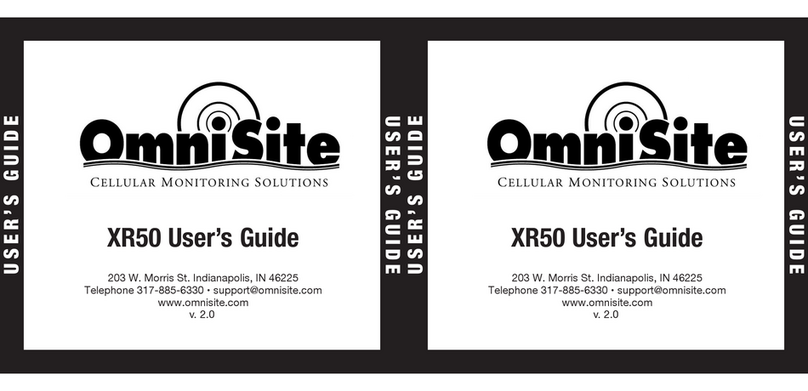SmarteLight v1.0 Manual
Revision: 1.1 Page ii OmniSite
Table of Contents
Table of Contents .................................................................................................................. ii
Revision History ....................................................................................................................iv
Notice ................................................................................................................................... v
Warning ................................................................................................................................ v
Limited Warranty .................................................................................................................. v
Contact Information .............................................................................................................. v
1. Introduction .................................................................................................................... 1
1.1 Overview...................................................................................................................................... 1
1.2 Purpose........................................................................................................................................ 2
2. Electrical Specifications.................................................................................................... 3
3. Installation ...................................................................................................................... 4
3.1 Required Tools............................................................................................................................. 4
3.2 Installation Procedure ................................................................................................................. 5
4. Hardware I/O Connections............................................................................................... 6
4.1 Wire Harness ............................................................................................................................... 6
4.1.1 Primary Power –Hot and Neutral........................................................................................... 6
4.1.2 Alarm Signal –Hot and Neutral............................................................................................... 6
4.1.3 Relay –COM, NC, and NO ....................................................................................................... 6
4.1.4 Disable Switch –A and B ......................................................................................................... 6
4.2 Connection Diagrams .................................................................................................................. 7
4.2.1 Continuously Powered ............................................................................................................ 7
4.2.2 Field Replacement................................................................................................................... 8
5. Status LEDs ...................................................................................................................... 9
5.1 Radio Status LED Patterns ........................................................................................................... 9
5.2 System Status LED Patterns....................................................................................................... 10
6. Power Management ...................................................................................................... 10
6.1 Primary Power Loss ................................................................................................................... 10
6.2 Backup Battery Monitoring ....................................................................................................... 10
7. Disabling the Module..................................................................................................... 10
8. Input Alarms.................................................................................................................. 11
9. Output Relay ................................................................................................................. 11
10. GuardDog Setup ............................................................................................................ 12
10.1 Callout List ................................................................................................................................. 12
10.1.1 Recipient Library ................................................................................................................... 12
10.1.2 Callout List Manager ............................................................................................................. 14
10.1.3 Callout List Recipients ........................................................................................................... 15
11. Troubleshooting Tips ..................................................................................................... 16
12. Replacement Parts......................................................................................................... 16