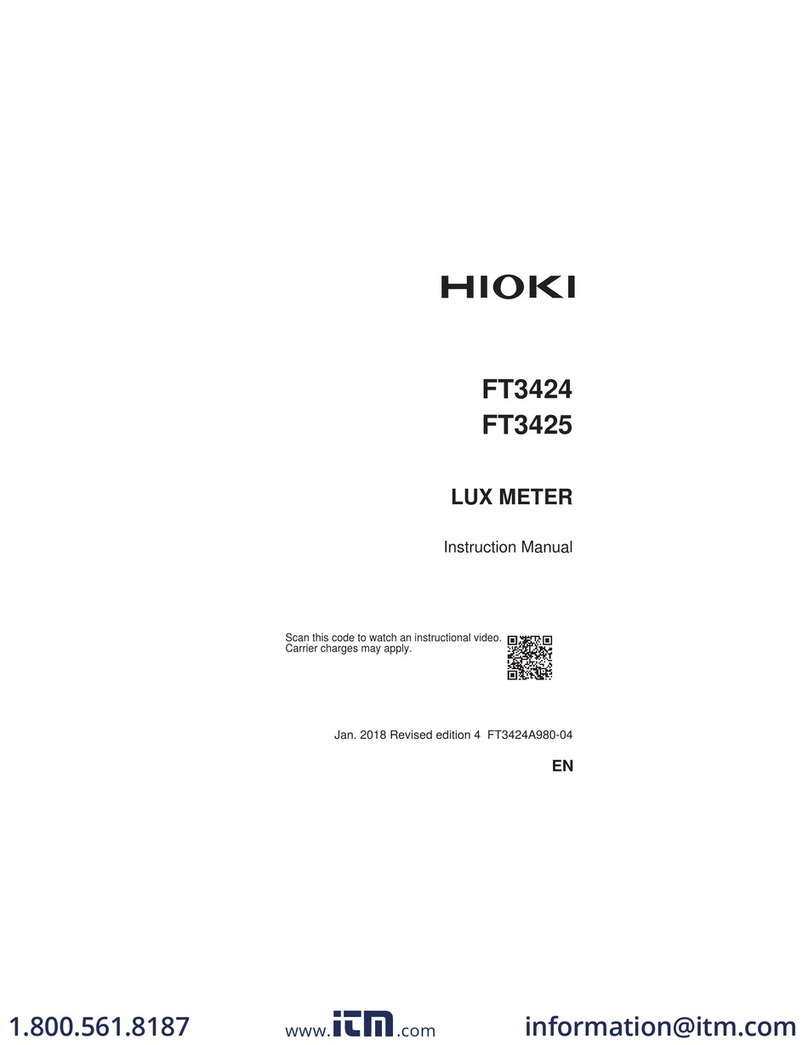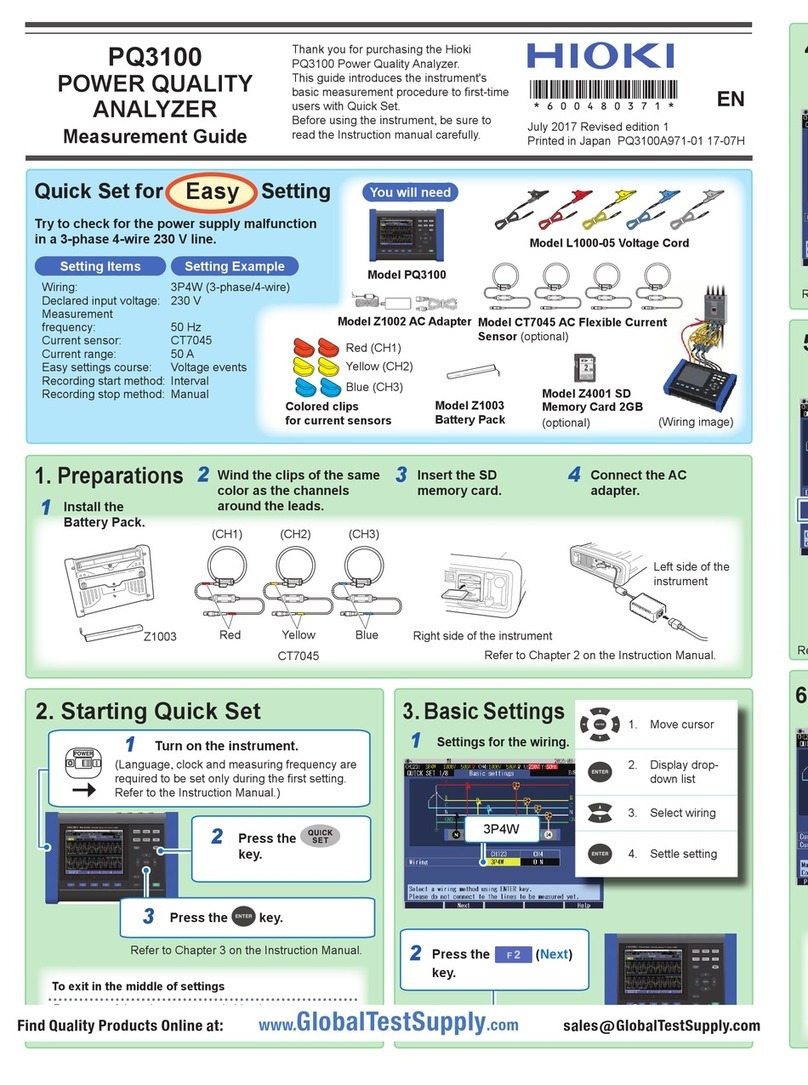i
Contents
Introduction.............................................................................................................................1
Safety Information..................................................................................................................1
1 Specications 3
1.1 RS-232CSpecications ................................................................................................3
Handshake (About Buffer Flow Control)............................................................................................... 3
1.2 GP-IBSpecications.....................................................................................................4
1.3 USBSpecications .......................................................................................................4
1.4 LANSpecications .......................................................................................................4
2 Connection and Setting 5
2.1 Overview of Communication........................................................................................5
Screen Displayed while Setting Interfaces ........................................................................................... 6
2.2 USBSettingsandConnection .....................................................................................7
Setting USB.......................................................................................................................................... 7
Connecting the USB Cable................................................................................................................... 8
2.3 LANSettingsandConnection .....................................................................................9
LAN Settings......................................................................................................................................... 9
Connecting a LAN Cable.................................................................................................................... 13
2.4 GP-IB Connection and Settings
(whentheZ3000isconnected) ..................................................................................14
Connecting the GP-IB Cable .............................................................................................................. 14
Setting GP-IB...................................................................................................................................... 14
2.5 RS-232CConnectionandSettings
(whentheZ3001isconnected) ..................................................................................16
Connecting the RS-232C Cable ......................................................................................................... 16
Setting RS-232C................................................................................................................................. 17
2.6 Remote Mode...............................................................................................................18
Canceling Remote Mode.................................................................................................................... 18
Appendix A1
Appx.1 CheckingtheUSBVirtualCOMPort A1
IM7585A987-02