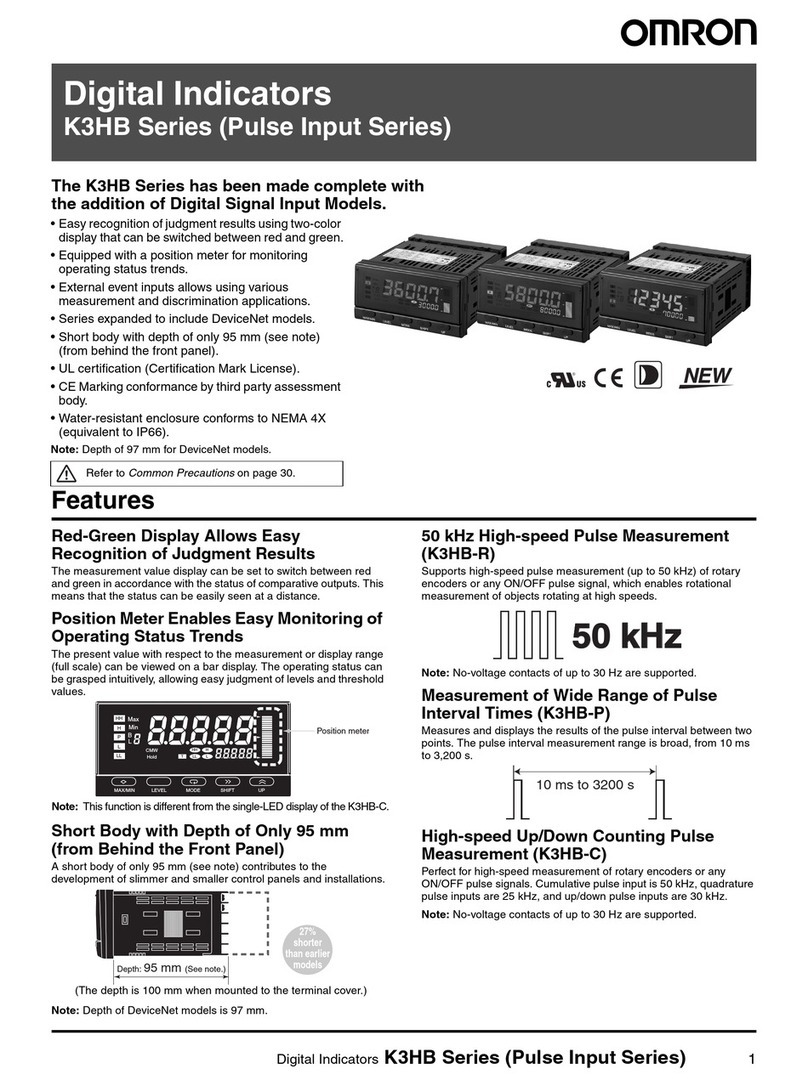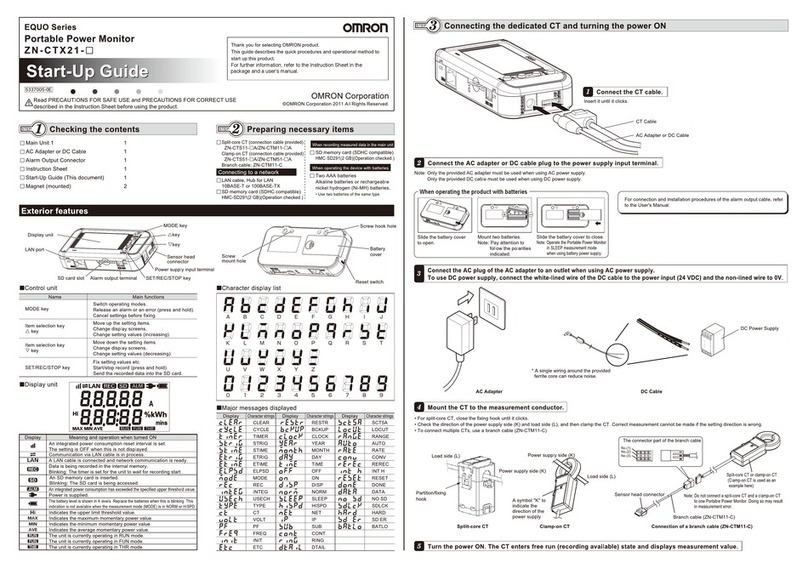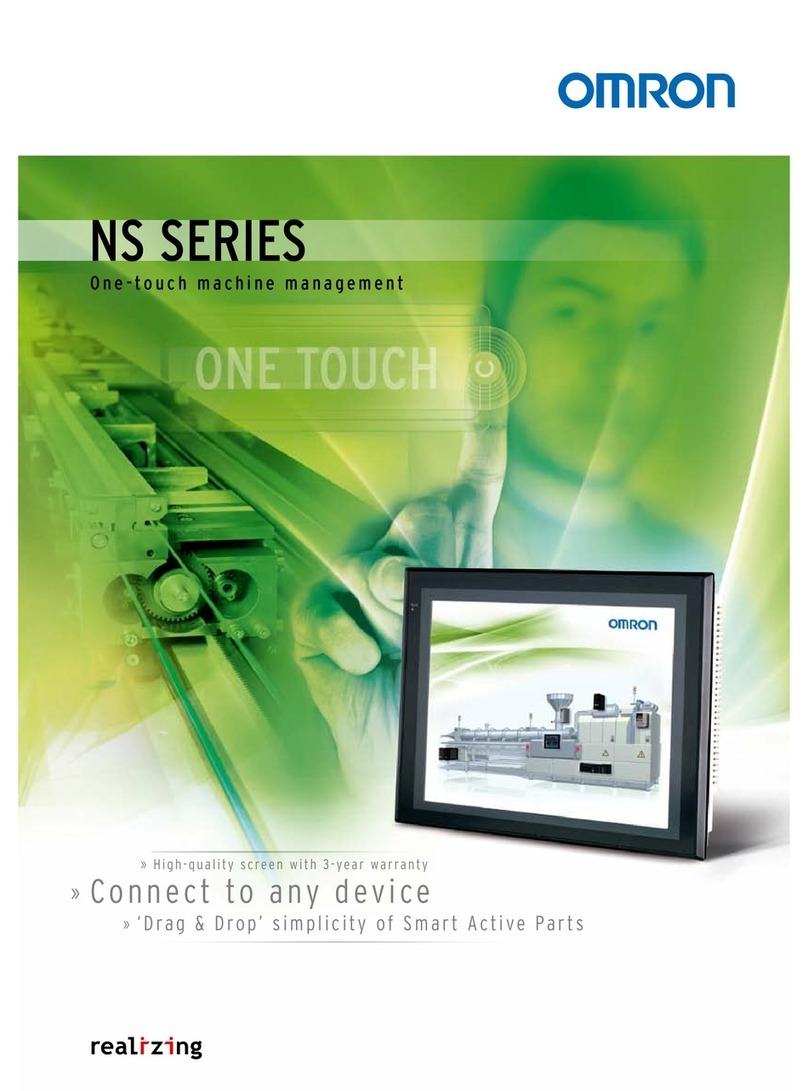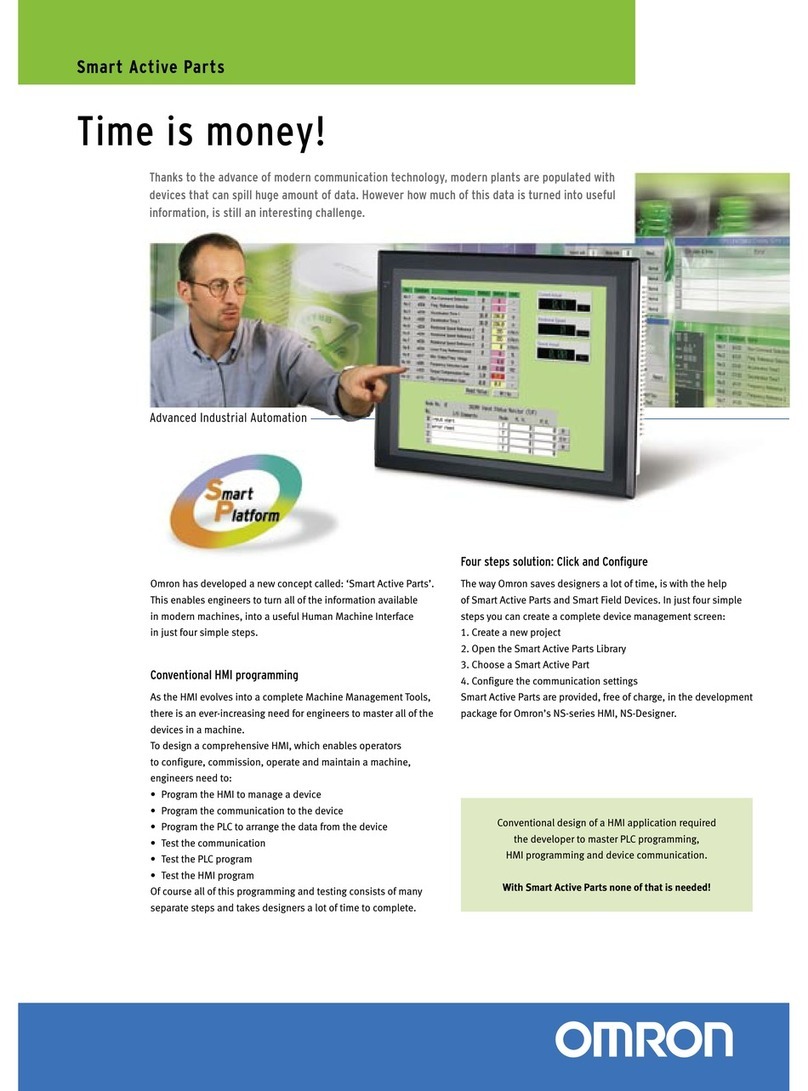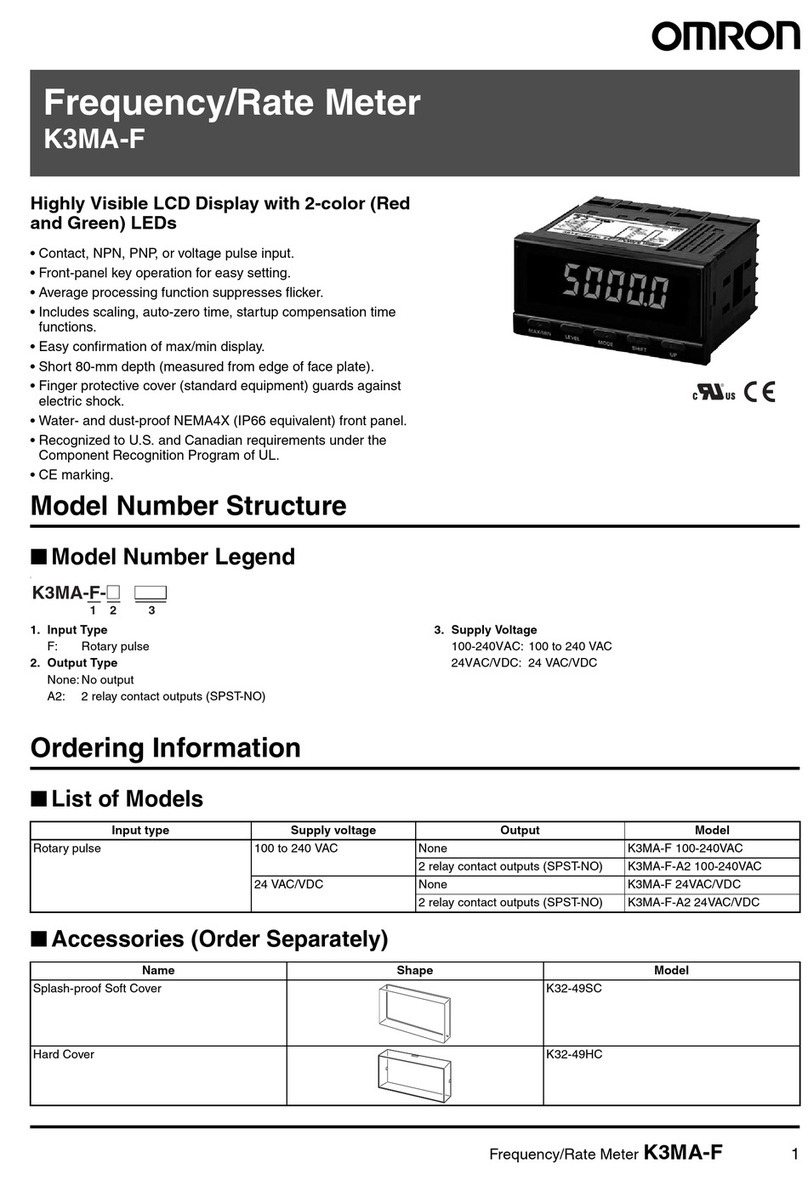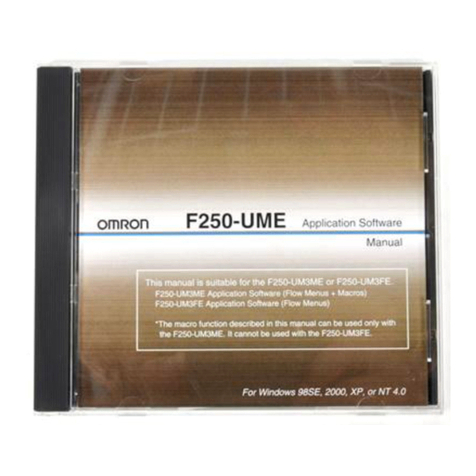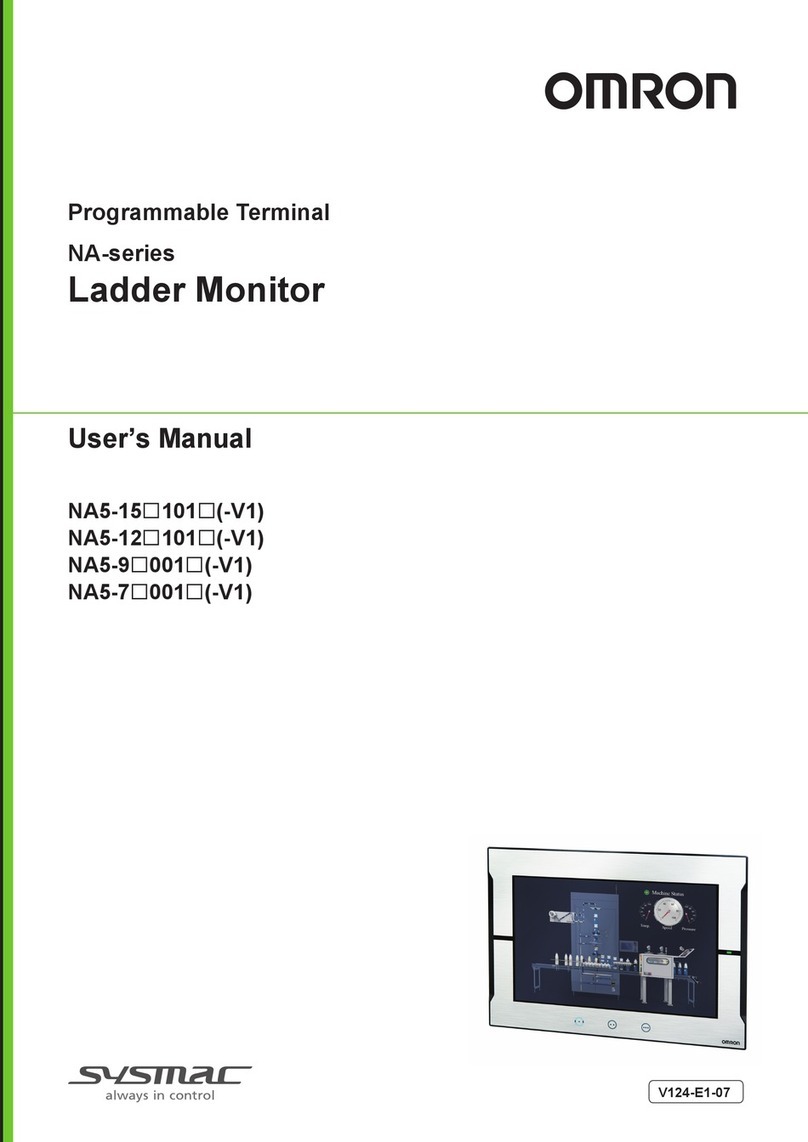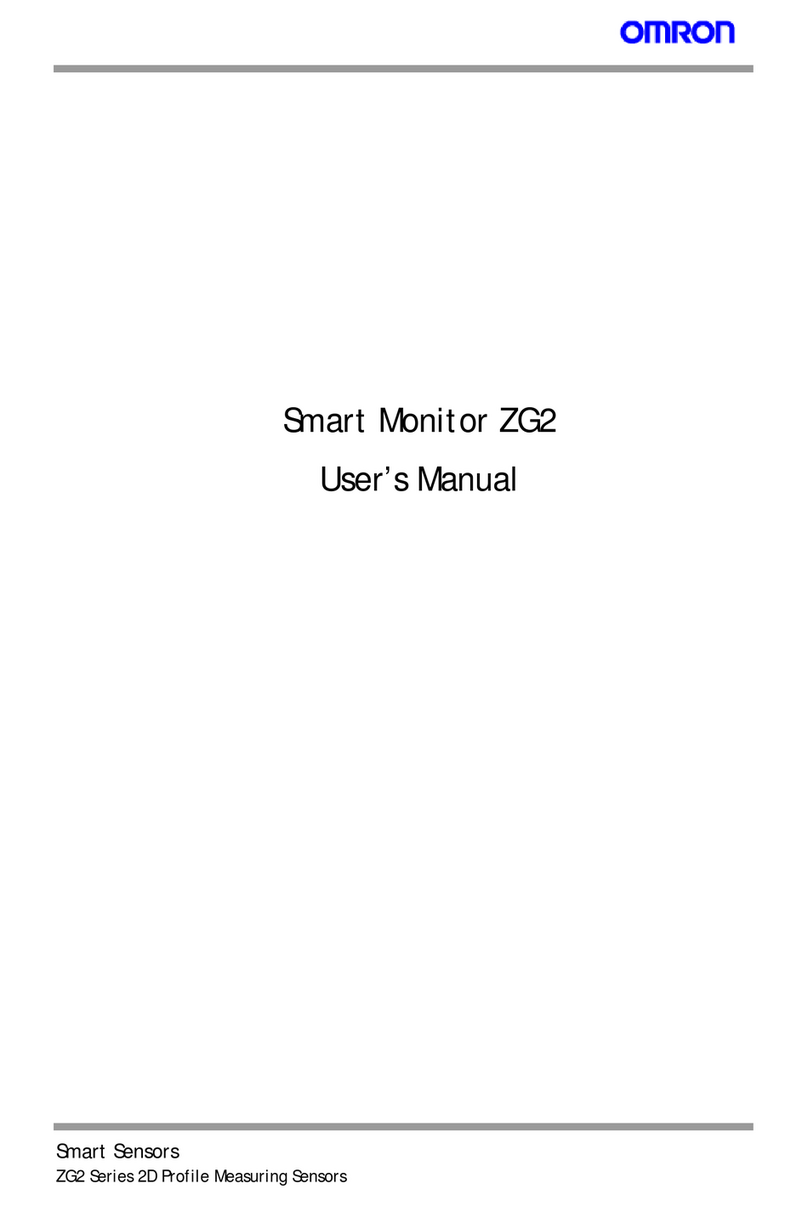LCD Digital Operator
LCD Digital Operator User's Manual v0_90 110218.doc 3 Issue 0.90 Draft
Thank you for purchasing LCD digital operator. This instruction manual is written about how to use
LCD digital operator.
You could use this manual for inspection, maintenance, setting and use it with the main body of
inverter. After reading this manual, keep it handy for future reference.
SAFETY
To get best performance with LCD digital operator, read this manual and all of the warning sign
attached to the inverter carefully before installation and operation, and follow the instruction exactly.
A safety instruction (message) is given with a hazard alert symbol and a signal word; WARNING or
CAUTION. Each signal word has the following meaning throughout this manual.
This symbol means hazardous high voltage. It used to call your attention to items
or operations that could be dangerous to you and/or other persons operating this
equipment. Read these messages and follow these instructions carefully.
This is the “Safety Alert Symbol”. This symbol is used to call your attention to
items or operations that could be dangerous to you and/or other persons
operating this equipment.
Read the messages and follow these instructions carefully.
WARNING
Indicates a potentially hazardous situation which, if not avoided, can result in
serious injury or death.
CAUTION
Indicates a potentially hazardous situation which, if not avoided, can result in
minor to moderate injury, or serious damage of product.
The matters described under may, if not avoided, lead to serious
results depending on the situation. Important matters are described in CAUTION
(as well as WARNING), so be sure to observe them.
NOTE
NOTE
It indicates an area or subject of special merit, emphasizing either the product’s
capabilities or common errors in operation or maintenance.
HAZARDOUS HIGH VOLTAGE
Motor control equipment and electronic controllers are connected to hazardous line voltages. When
servicing drives and electronic controllers, there might be exposed components with cases or
protrusions at or above line potential. Extreme care should be taken to product against shock.
Stand on an insulating pad and make it a habit to use only one hand when checking components.
Always work with another person in case an emergency occurs. Disconnect power before checking
controllers or performing maintenance. Be sure equipment is properly grounded. Wear safety glasses
whenever working on electronic controllers or rotating electrical equipment.