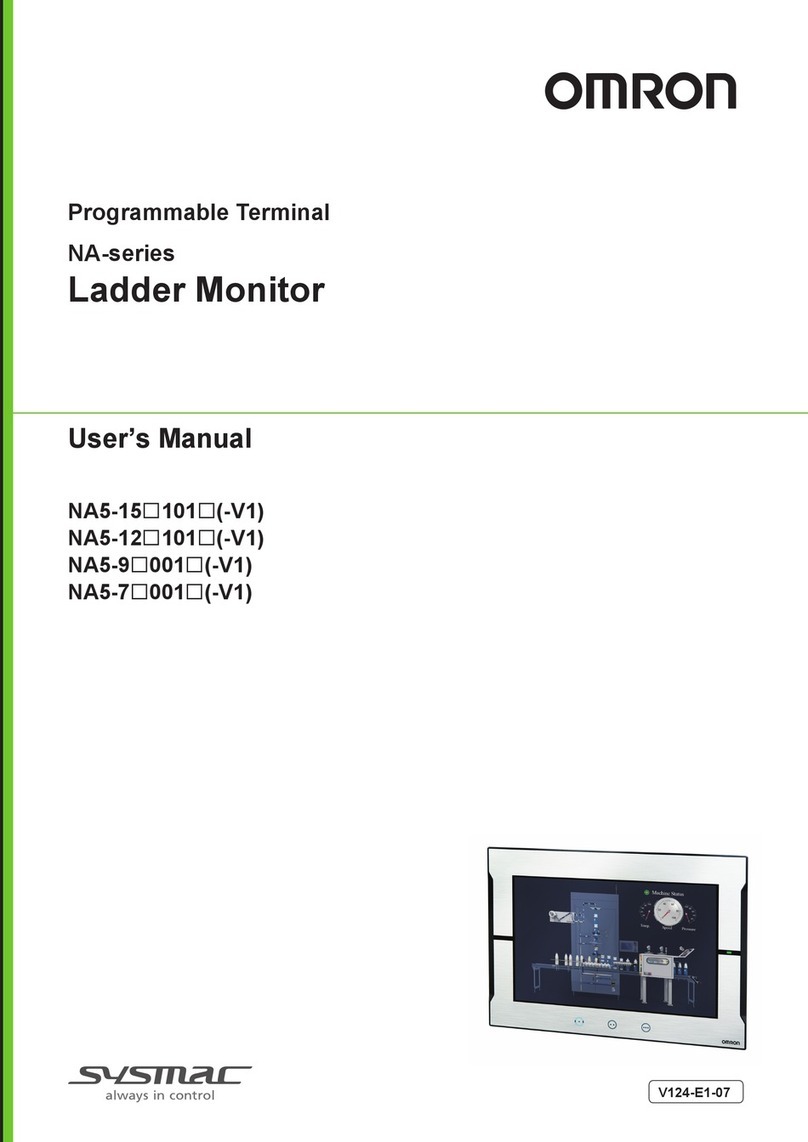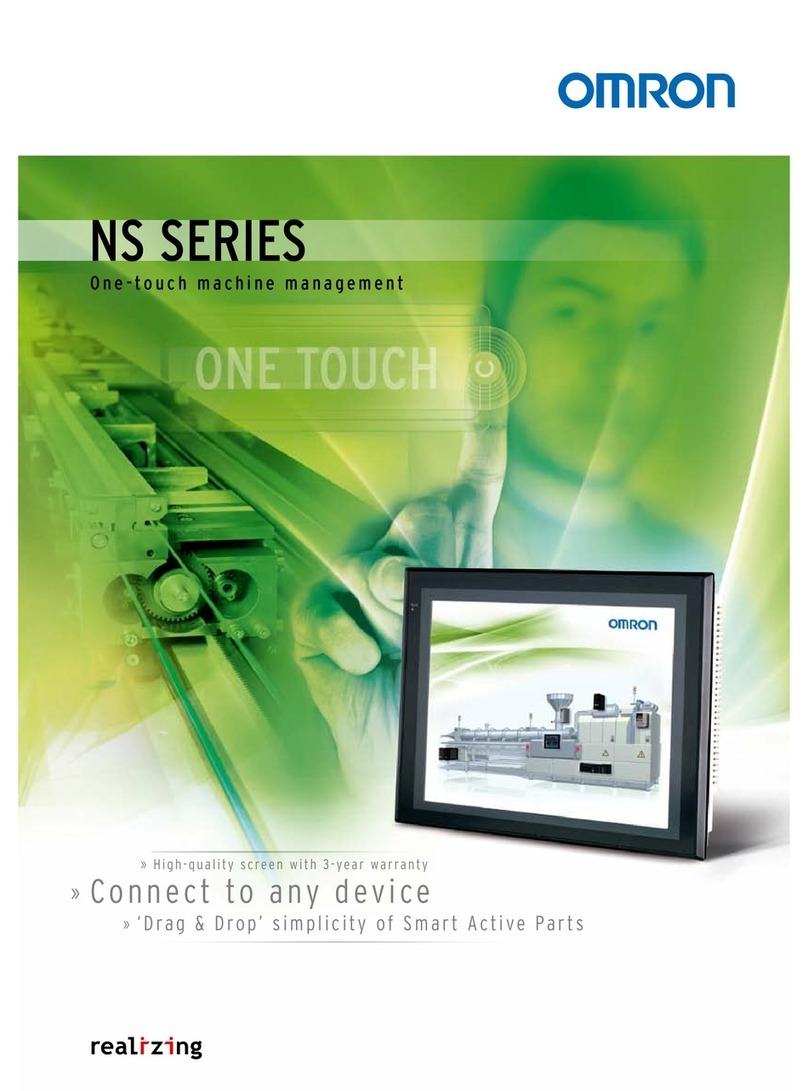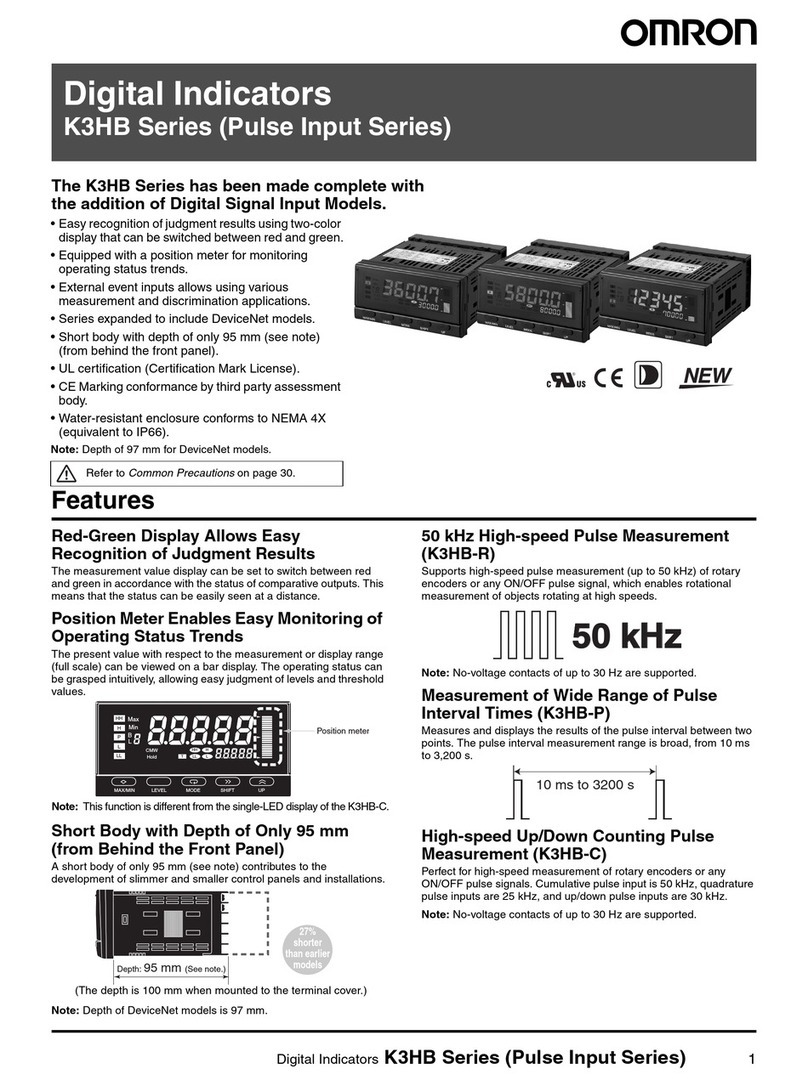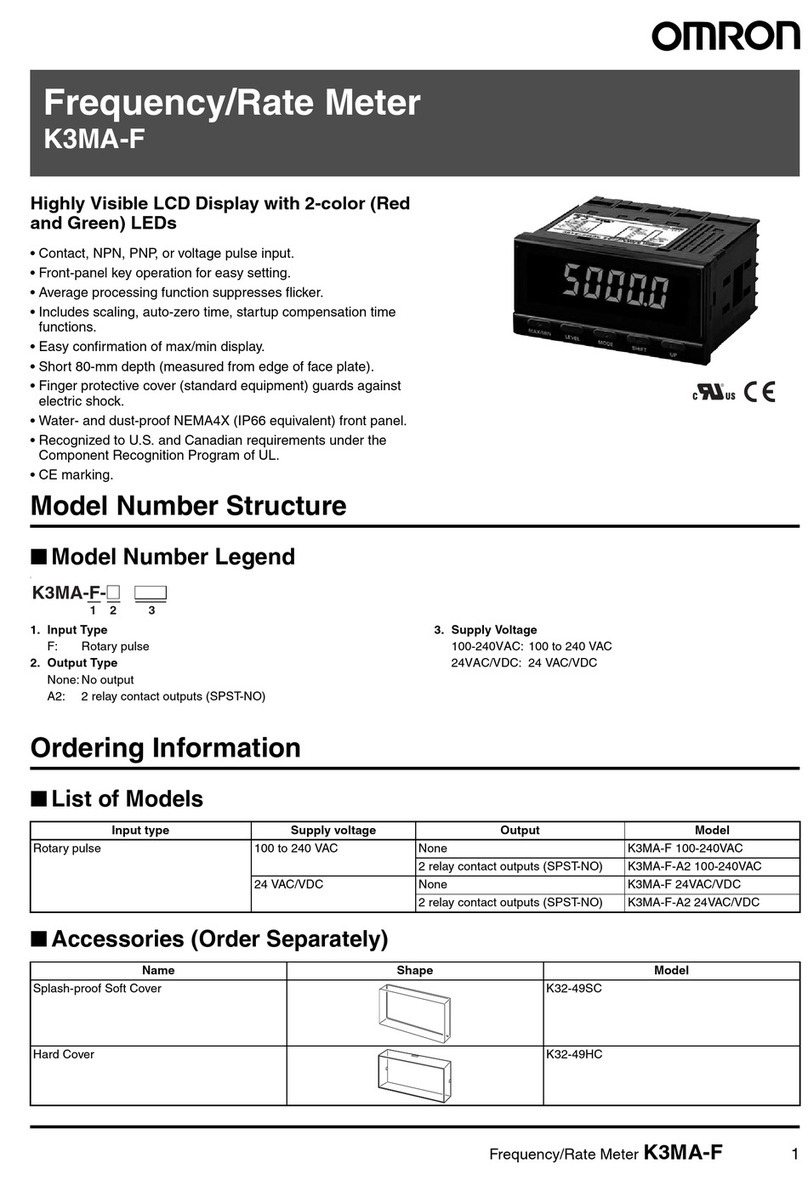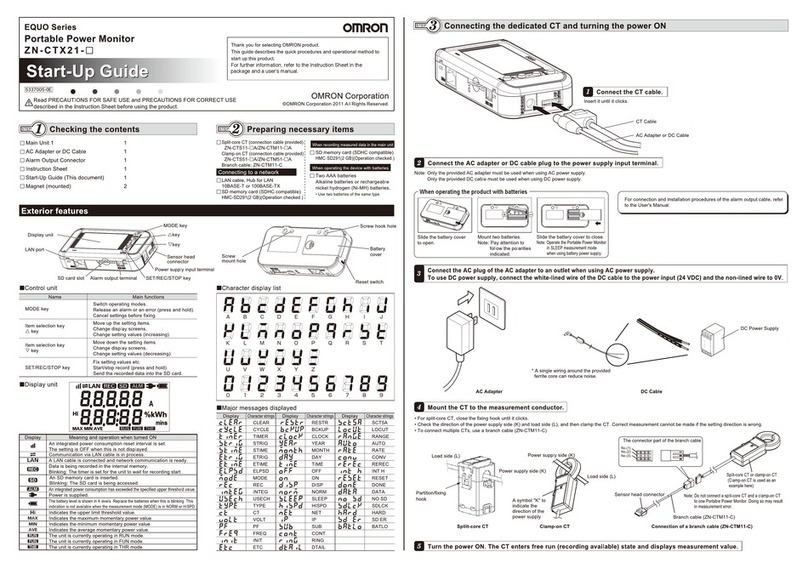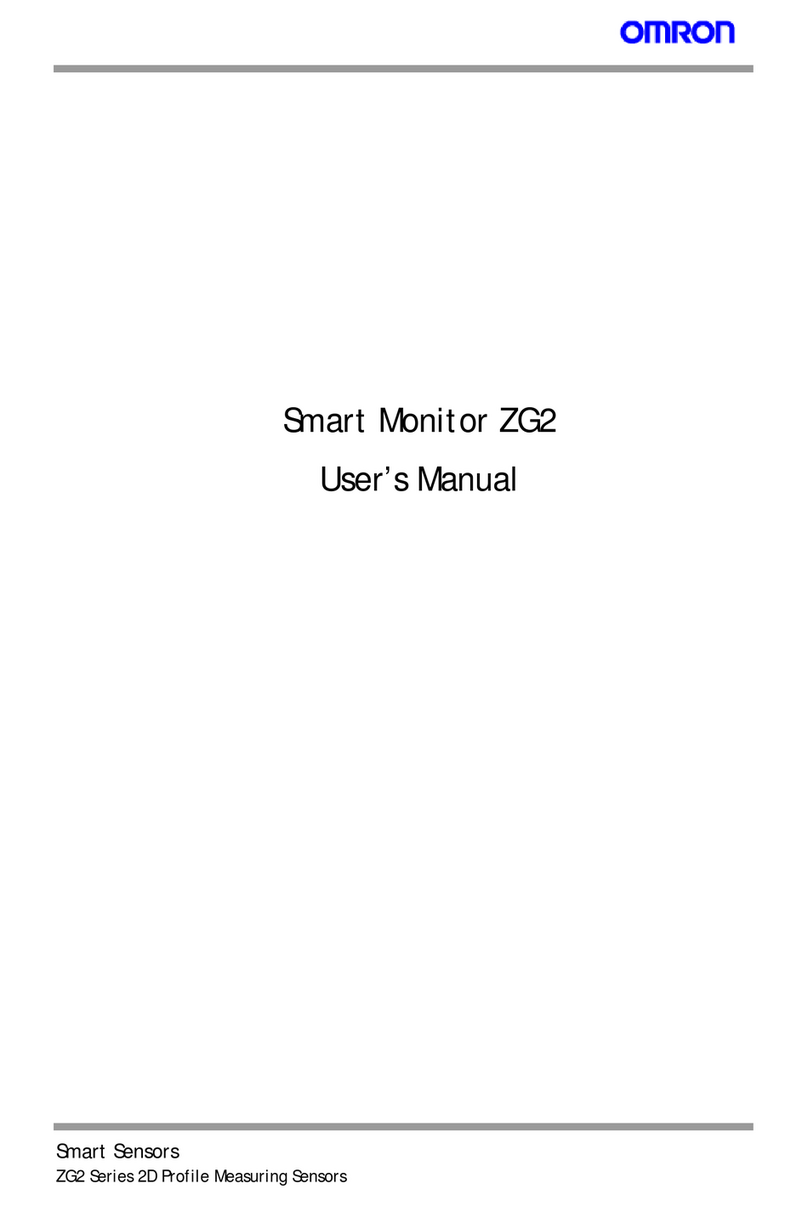v
TABLE OF CONTENTS
SECTION 1
Basic Operating Procedures. . . . . . . . . . . . . . . . . . . . . . . . . . 1-(1)
1-1 Using this Manual . . . . . . . . . . . . . . . . . . . . . . . . . . . . . . . . . . . . . . . . . . . . . 1-(2)
1-2 Operational Flow . . . . . . . . . . . . . . . . . . . . . . . . . . . . . . . . . . . . . . . . . . . . . . 1-(3)
1-3 Installing the Application Software. . . . . . . . . . . . . . . . . . . . . . . . . . . . . . . . 1-(4)
1-4 Displaying Images and Focussing. . . . . . . . . . . . . . . . . . . . . . . . . . . . . . . . 1-(10)
1-5 Menu Operations . . . . . . . . . . . . . . . . . . . . . . . . . . . . . . . . . . . . . . . . . . . . . 1-(12)
1-6 Basic Operations . . . . . . . . . . . . . . . . . . . . . . . . . . . . . . . . . . . . . . . . . . . . . 1-(28)
1-7 Run Mode . . . . . . . . . . . . . . . . . . . . . . . . . . . . . . . . . . . . . . . . . . . . . . . . . . 1-(62)
1-8 Saving Settings and Shutting Down . . . . . . . . . . . . . . . . . . . . . . . . . . . . . . 1-(64)
SECTION 2
Processing Items Setting Procedures . . . . . . . . . . . . . . . . . . 2-(1)
2-1 Inputting Camera Images. . . . . . . . . . . . . . . . . . . . . . . . . . . . . . . . . . . . . . .2-1-(1)
2-2 Switching Cameras . . . . . . . . . . . . . . . . . . . . . . . . . . . . . . . . . . . . . . . . . . .2-2-(1)
2-3 Changing Filtering. . . . . . . . . . . . . . . . . . . . . . . . . . . . . . . . . . . . . . . . . . . .2-3-(1)
2-4 Filtering Again. . . . . . . . . . . . . . . . . . . . . . . . . . . . . . . . . . . . . . . . . . . . . . .2-4-(1)
2-5 Binary Position Compensation . . . . . . . . . . . . . . . . . . . . . . . . . . . . . . . . . .2-5-(1)
2-6 EC Position Compensation . . . . . . . . . . . . . . . . . . . . . . . . . . . . . . . . . . . . .2-6-(1)
2-7 Edge Position Compensation. . . . . . . . . . . . . . . . . . . . . . . . . . . . . . . . . . . .2-7-(1)
2-8 Model Position Compensation. . . . . . . . . . . . . . . . . . . . . . . . . . . . . . . . . . .2-8-(1)
2-9 Circle Position Compensation . . . . . . . . . . . . . . . . . . . . . . . . . . . . . . . . . . .2-9-(1)
2-10 Reset Scroll . . . . . . . . . . . . . . . . . . . . . . . . . . . . . . . . . . . . . . . . . . . . . . . .2-10-(1)
2-11 Scroll . . . . . . . . . . . . . . . . . . . . . . . . . . . . . . . . . . . . . . . . . . . . . . . . . . . . .2-11-(1)
2-12 Detecting Binary Defects. . . . . . . . . . . . . . . . . . . . . . . . . . . . . . . . . . . . . .2-12-(1)
2-13 Classification . . . . . . . . . . . . . . . . . . . . . . . . . . . . . . . . . . . . . . . . . . . . . . .2-13-(1)
2-14 Density Defects . . . . . . . . . . . . . . . . . . . . . . . . . . . . . . . . . . . . . . . . . . . . .2-14-(1)
2-15 EC Defect. . . . . . . . . . . . . . . . . . . . . . . . . . . . . . . . . . . . . . . . . . . . . . . . . .2-15-(1)
2-16 EC Positioning. . . . . . . . . . . . . . . . . . . . . . . . . . . . . . . . . . . . . . . . . . . . . .2-16-(1)
2-17 Edge Position. . . . . . . . . . . . . . . . . . . . . . . . . . . . . . . . . . . . . . . . . . . . . . .2-17-(1)
2-18 Fine Matching . . . . . . . . . . . . . . . . . . . . . . . . . . . . . . . . . . . . . . . . . . . . . .2-18-(1)
2-19 EC Circle Count. . . . . . . . . . . . . . . . . . . . . . . . . . . . . . . . . . . . . . . . . . . . .2-19-(1)
2-20 Pattern . . . . . . . . . . . . . . . . . . . . . . . . . . . . . . . . . . . . . . . . . . . . . . . . . . . .2-20-(1)
2-21 QUEST Character Verification . . . . . . . . . . . . . . . . . . . . . . . . . . . . . . . . .2-21-(1)
2-22 Rotation Positioning . . . . . . . . . . . . . . . . . . . . . . . . . . . . . . . . . . . . . . . . .2-22-(1)
2-23 ECM Search. . . . . . . . . . . . . . . . . . . . . . . . . . . . . . . . . . . . . . . . . . . . . . . .2-23-(1)
2-24 Lot Number OCV 1. . . . . . . . . . . . . . . . . . . . . . . . . . . . . . . . . . . . . . . . . .2-24-(1)
2-25 Labeling. . . . . . . . . . . . . . . . . . . . . . . . . . . . . . . . . . . . . . . . . . . . . . . . . . .2-25-(1)
2-26 Label Data . . . . . . . . . . . . . . . . . . . . . . . . . . . . . . . . . . . . . . . . . . . . . . . . .2-26-(1)