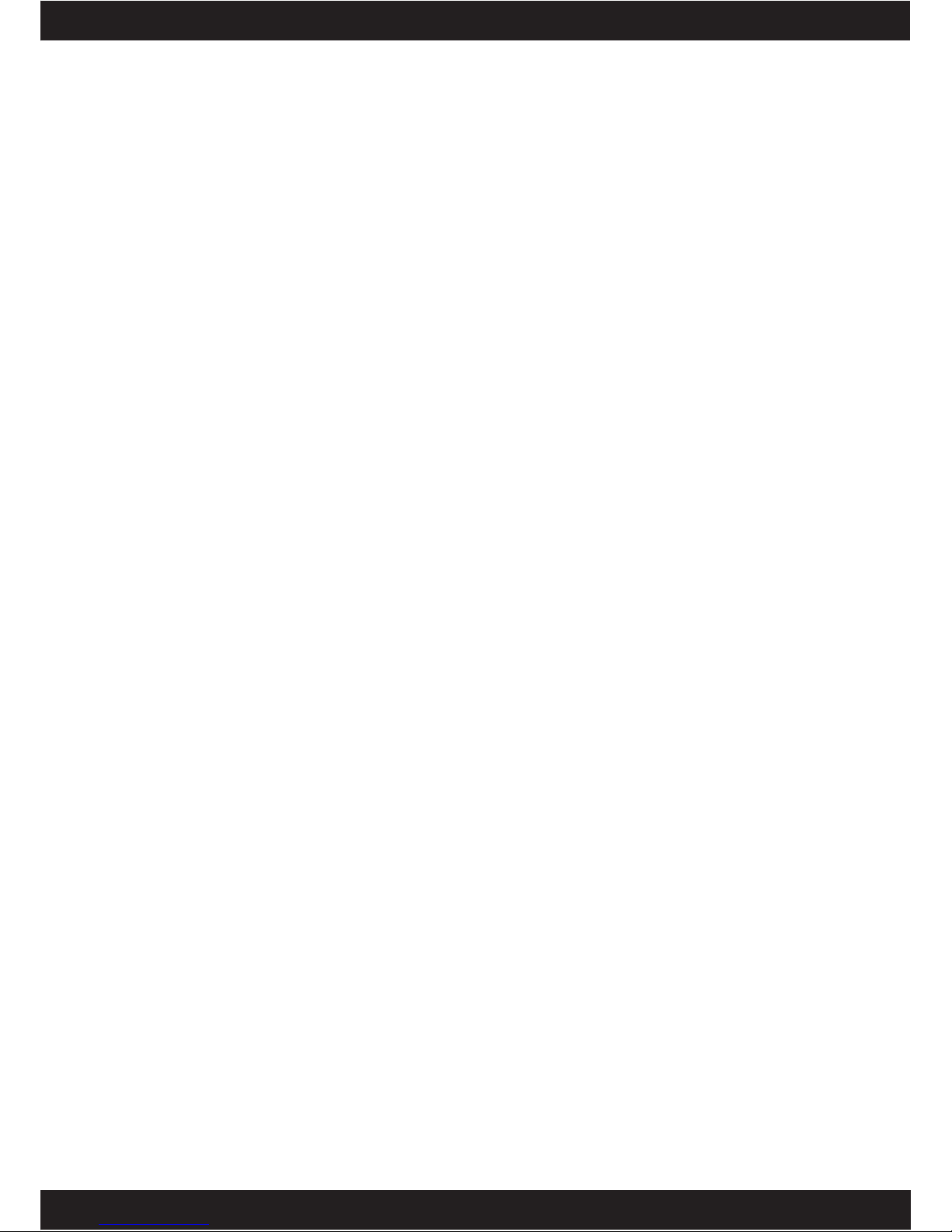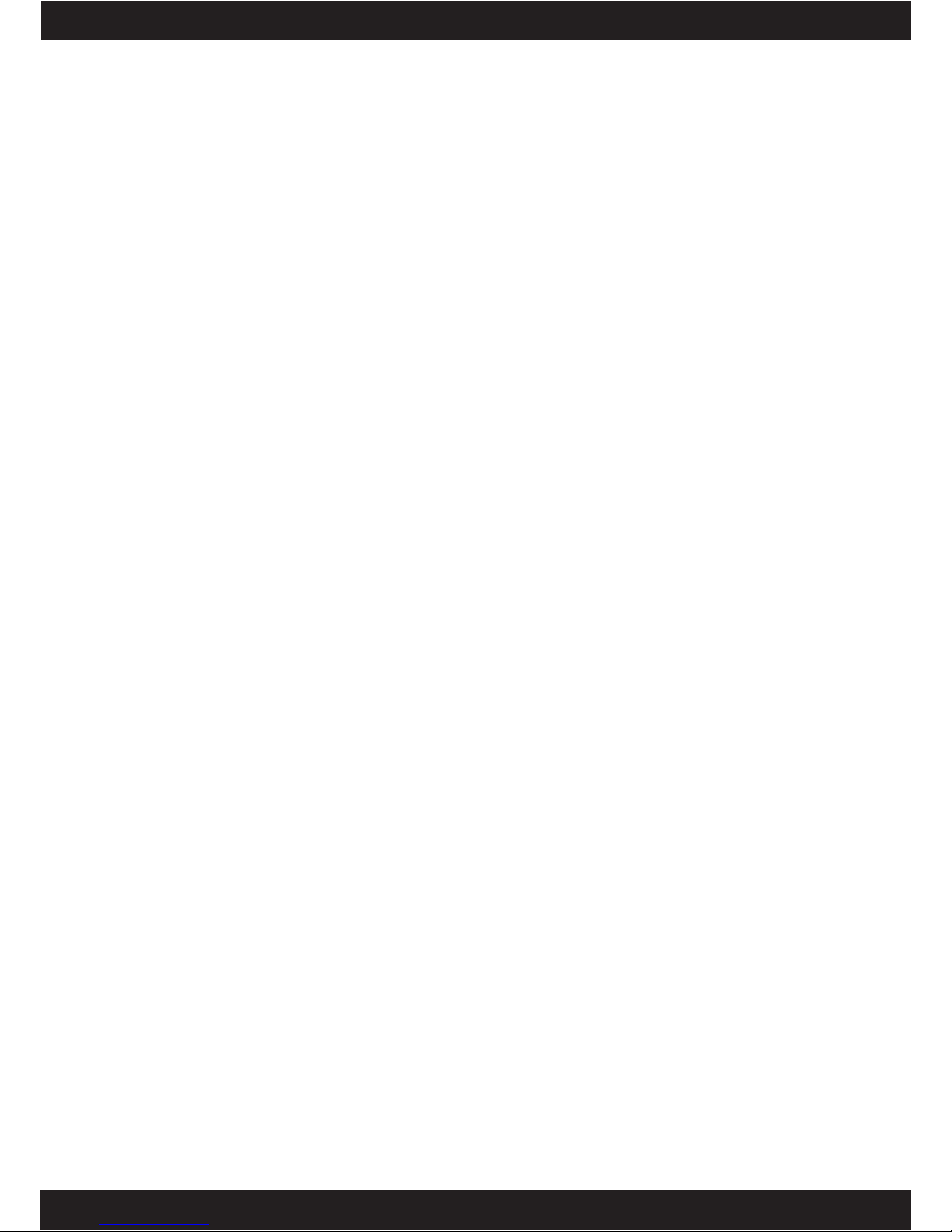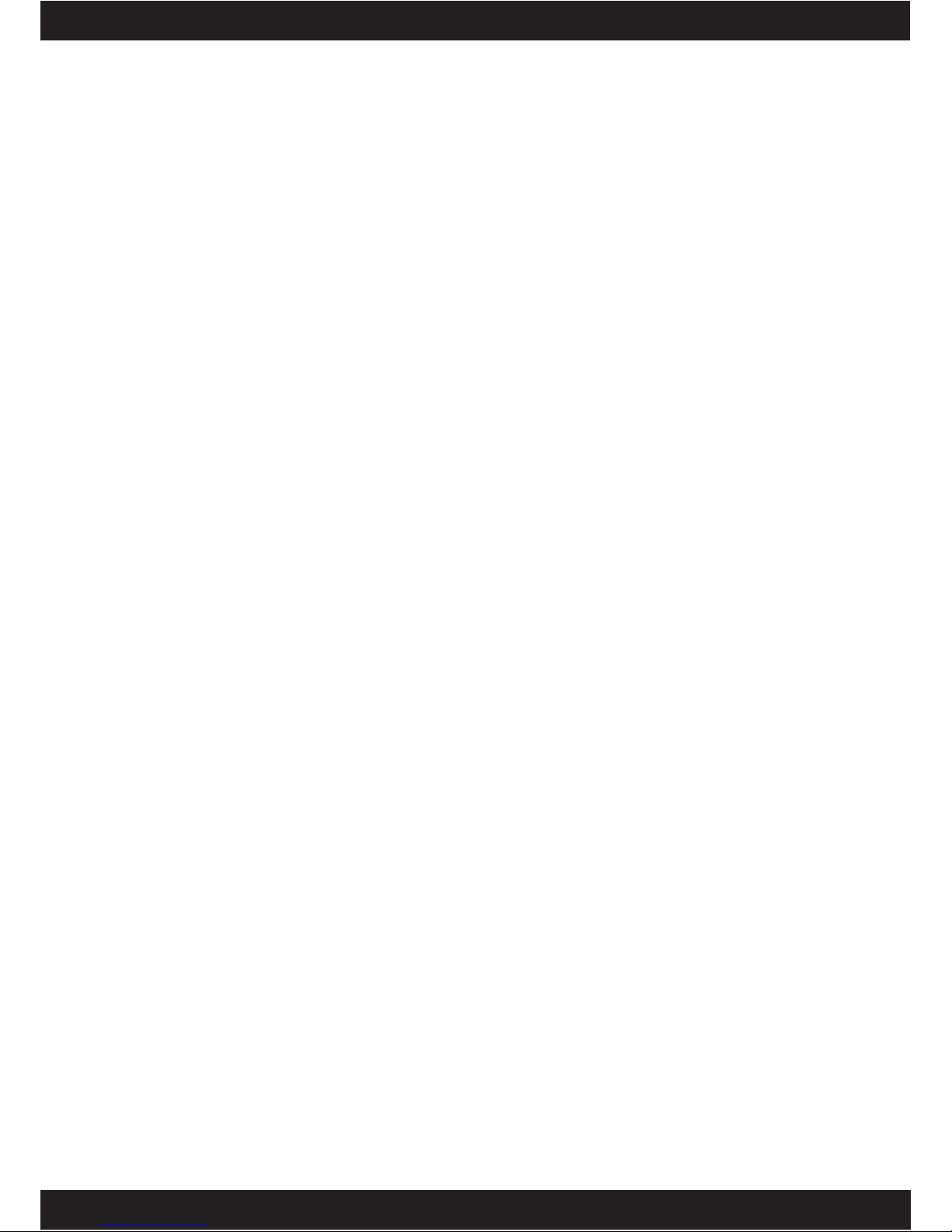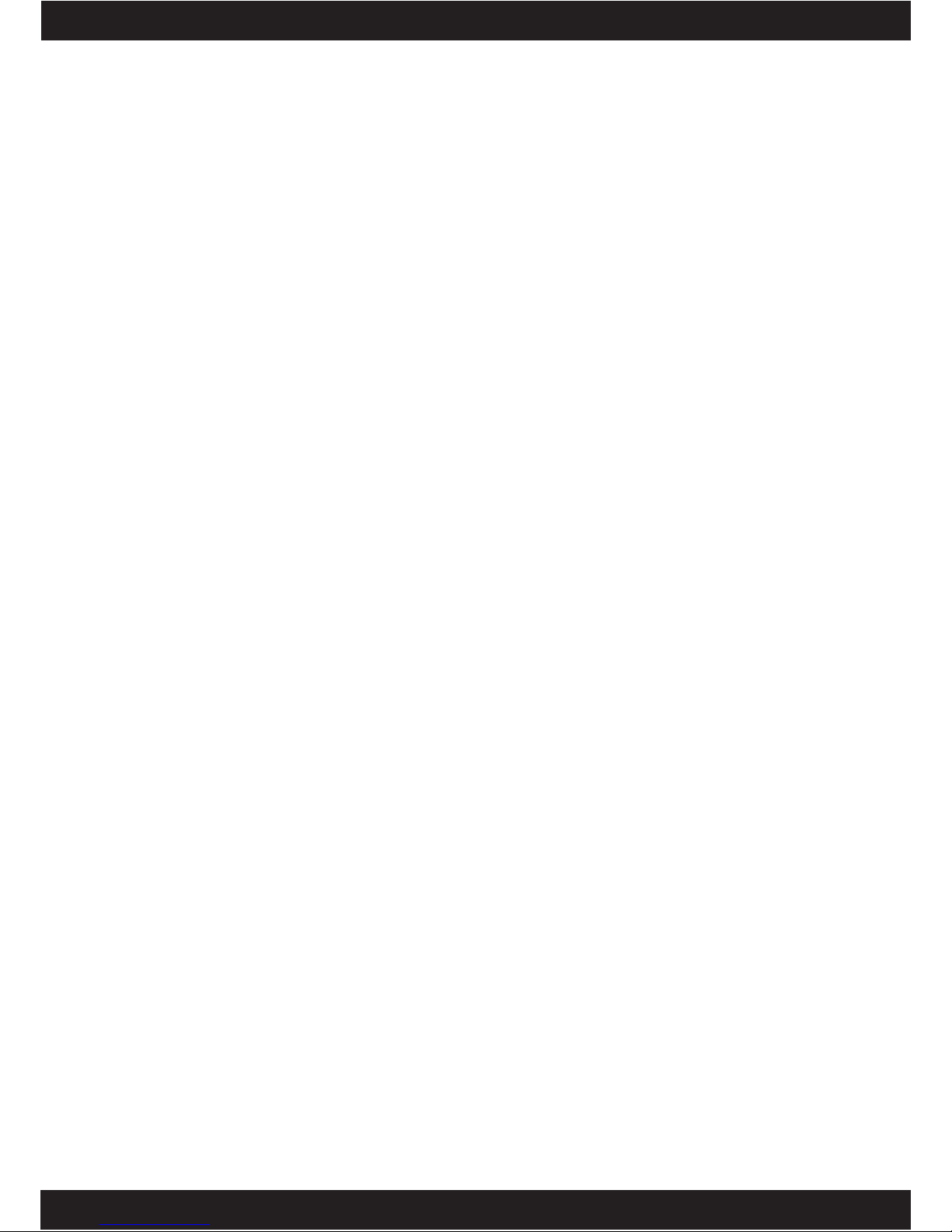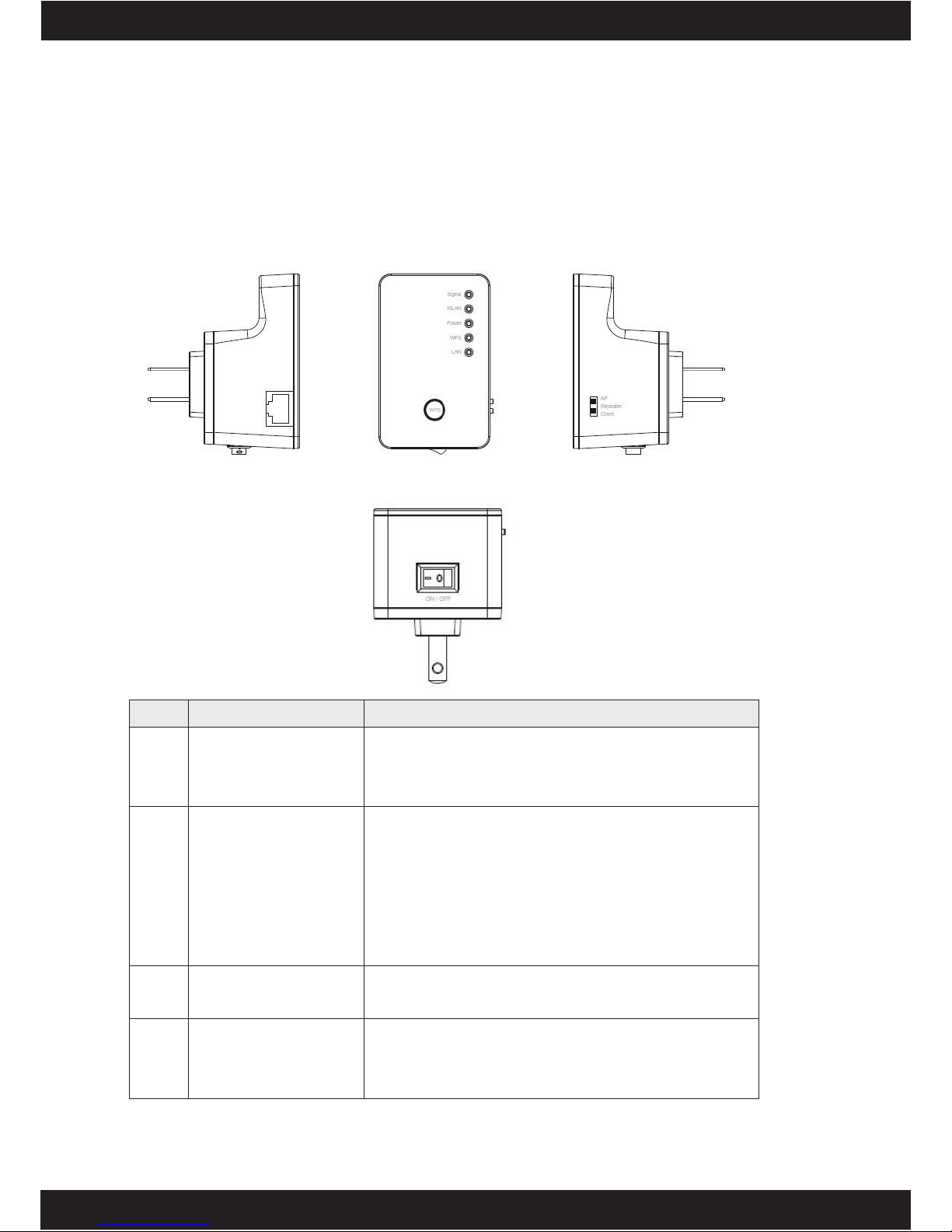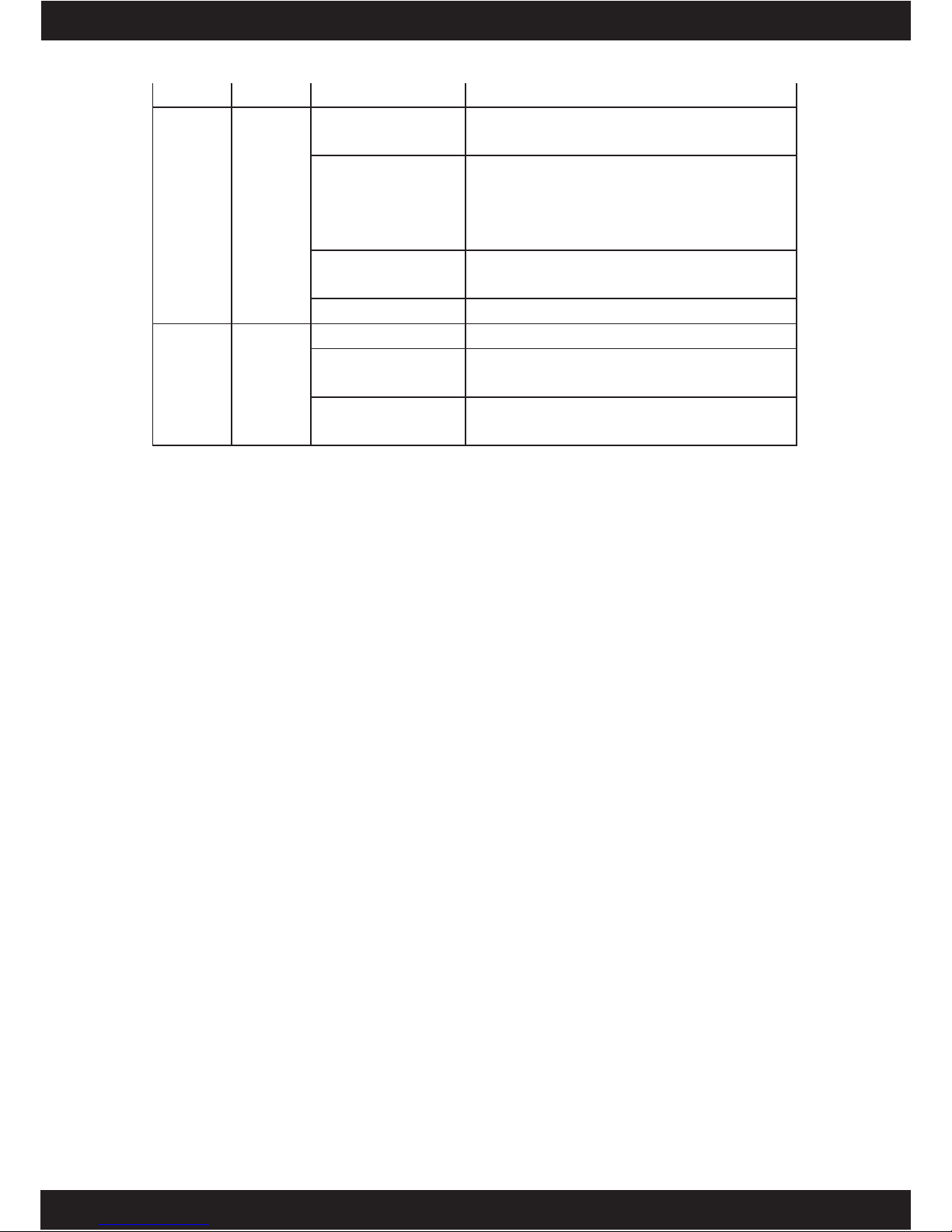C A T A L O G
Chapter I: Product Information ...................................................................... 1
1-1 Introduction and safety information ................................................................1
1-2 Safety Information...........................................................................................2
1-3 System Requirements ......................................................................................3
1-4 Package Contents.............................................................................................4
1-5 Familiar with your new wireless repeater........................................................5
CHAPTER II: Repeater mode.................................................................................8
2-1 Repeater mode Quick Installation Guide.........................................................8
2-1-1 Hardware WPS button setup ................................................................10
2-1-2 Web browser quick setup .....................................................................13
2-2 Repeater mode Advanced Settings ................................................................17
2-2-1 Setup IP address ...................................................................................17
Windows XP IP address setup:.............................................................17
Windows Vista/7 IP address setup:.......................................................18
2-2-2 Connect to web configuration menu ....................................................20
2-2-3 Home....................................................................................................22
2-2-4 WPS Setting .........................................................................................24
2-2-5 Advanced Settings................................................................................27
2-2-6 MAC Address Filtering........................................................................31
2-2-7 System Utility ......................................................................................38
CHAPTER III: Client mode ....................................................................... 44
3-1 Client mode Quick Installation Guide ...........................................................44
3-1-1 Hardware WPS button setup ................................................................46
3-1-2 Web browser quick setup .....................................................................49
3-2 Client mode Advanced Settings.....................................................................52
3-2-1 Setup IP address ...................................................................................52
Windows XP IP address setup:.............................................................52
Windows Vista/7 IP address setup:.......................................................53
3-2-2 Connect to web configuration menu ....................................................55
3-2-3 Home....................................................................................................56
3-2-4 WPS Setting .........................................................................................57
3-2-5 Advanced Settings................................................................................60
3-2-6 System Utility ......................................................................................63
CHAPTER IX: AP mode............................................................................. 69
4-1 AP mode Quick Installation Guide ................................................................69