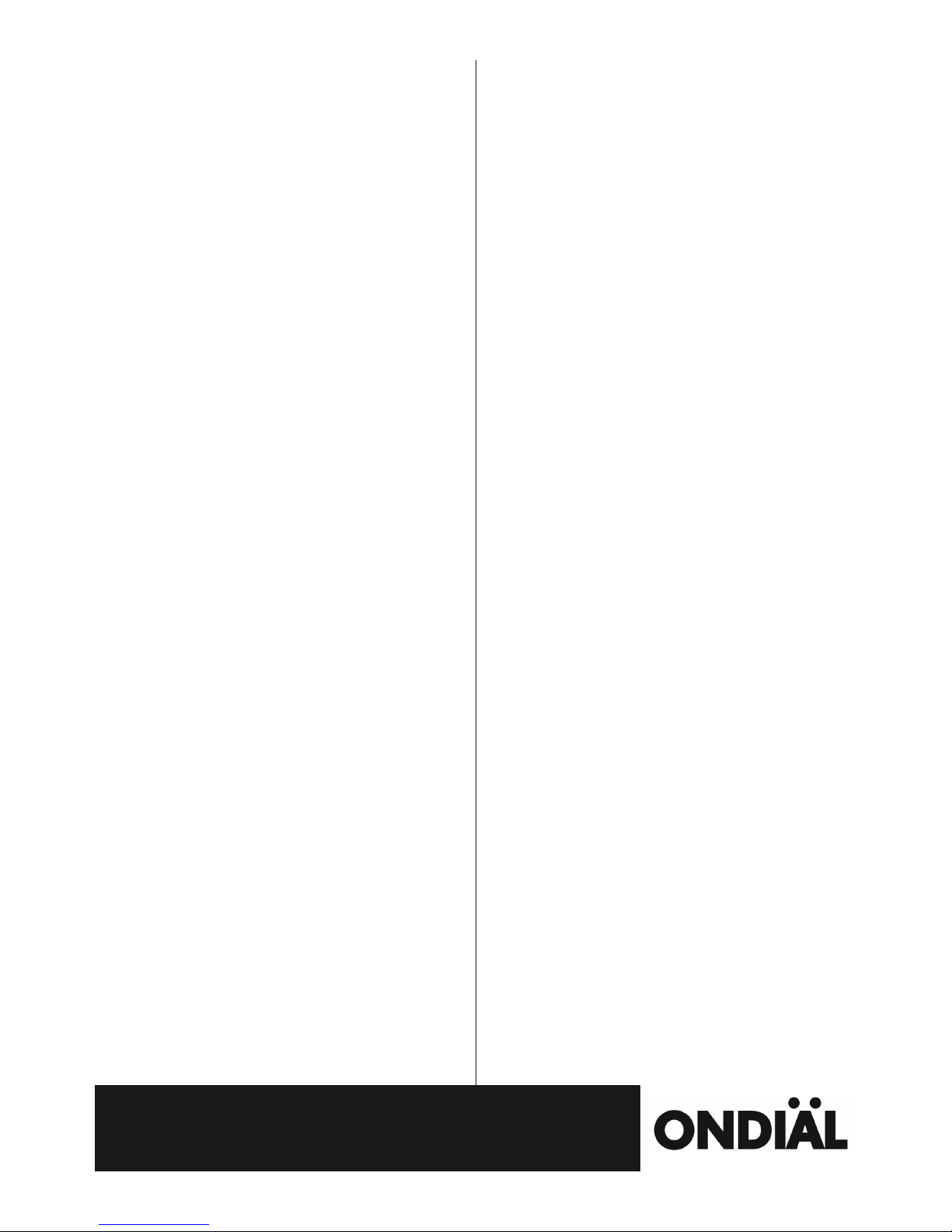6Profiles
General – the default setting,
Activate – activates this profile,
Customize – choose between: Ring only, Vibrate only, Vibrate and
ring, Vibrate then ring,
Repeat, Beep once – choose whether you want your
ringtone to repeat or beep once,
Ring – change your ring tone from 1 of 10 presets or one
your own if you have installed a flash card,
Ringtone Volume – change the ringer volume using the Up/
Down buttons
Tone – change between 8 different tone sounds that will play
when you receive a text message,
Message Volume – change the message volume using the
Up/ Down buttons,
Keypad – change the sound when a button is pressed on the
keypad, choose between Human voice tone, silent, click, tone,
Keytone Volume - change the keypad volume using the Up/
Down buttons,
System Alert – Switches the Alert system on or off,
Intelligent call – Switches the Intelligent Call on or off,
Reset – change back to default settings,
Silent – Ringtones and alerts are silenced,
Activate,
Meeting – You can set the phone to beep or vibrate instead of ring,
Activate, Customize, Reset – as above.
utdoor – The phone will ring at a louder volume,
Activate, Customize, Reset – as above.
SERVICES
This enables you to go on the Internet. This will depend on the contract you
have with your Network Supplier. Please note downloading items or watching
videos can use a lot of data and can be very expensive.
ALARM
You can set 2 alarms:
To set the alarm: Edit,
1 Set On or Off,
2 Time – Enter the time you want the alarm to go off using the
numbers on the keypad,
Save,
3 Set tone – choose the sound you want your alarm to make,
4 Set Alert type – choose between ring only, vibrate only, vibrate
and ring,
5 Set snooze – set if want to allow a snooze function on the alarm,
6 Set frequency – set if you want the alarm to go off just once or
every day.
RGANIZER
1 Calendar
1 View – shows upcoming events you have saved,
2 View all – shows all events you have entered,
3 Add event – to add an event to your calendar,
1 Type – choose between Meeting, Course, Date, Call,
Anniversary, Reminder,
2 Start date – enter the date you require using the
keypad,
3 Start time – enter your alarm time using the
keypad,
4 End date – Enter the date you want the event to
finish,
5 End time – enter the time you want the event to
finish,
6 Subject – Type what you want to call the event. N.B.
The default is No content and you need to press the
Clear button to remove this,
7 Alarm – Select if you want a sound to play when the
event occurs,
8 Repeat – Choose if you want this event to happen
once, every day, weekly, monthly, yearly,
9 Location – You can enter details of where this event
will happen,
10 Details – You can add more details about the
event.
4 Delete event – select the events you want to delete
All – deletes all events,
verdue – deletes events that have already
happened,
Specific period – delete specific dates.
5 Jump to date – enter the date you want to find,
6 Go to today.
2 Tasks – You can set memos to appear on your screen
1 View,
2 Add,
1 Date – Enter the date you want the task to
happen.
2 Time – Enter the time you want the task to happen.
3 Subject – Type what you want the memo called.
4 Alarm – Select if you want the alarm to make a
sound.
5 Repeat – Choose if you want this event to happen
once, every day, weekly, monthly, yearly,
6 Priority – Choose if this memo is low, medium or
high priority,
7 Details - You can add more details to the memo,
8 Status – you can mark the memo as done when you
have completed your task.
3 Edit – change memos you have already set up.
4 Delete – delete an individual memo.
5 Delete overdue – delete memos that have already
happened.
6 Delete all – delete all memos.
7 Jump to date – look at a particular date.
8 View uncompleted – view all memos you have not
marked as completed.
3 Calculator – use your keypad to enter numbers and the Up/
Down keys to select + - x ÷ =