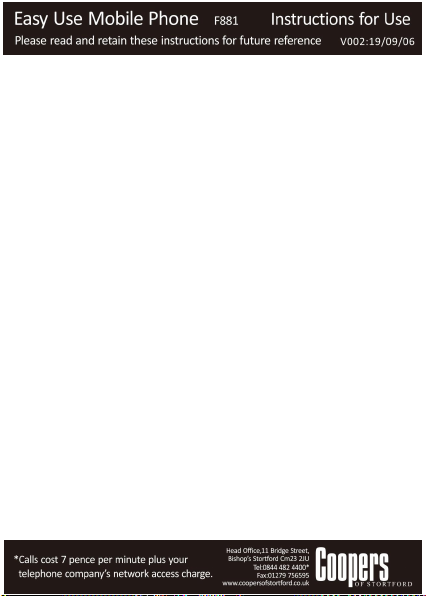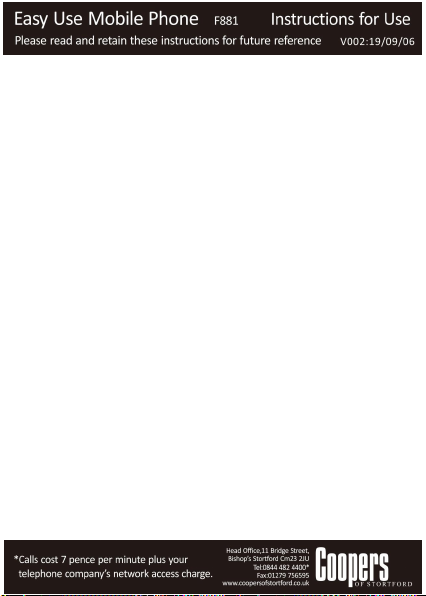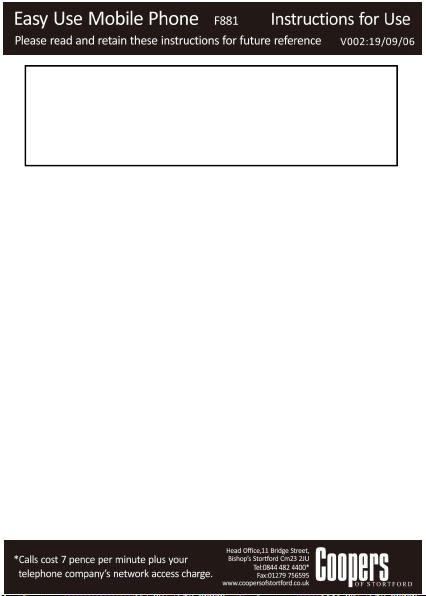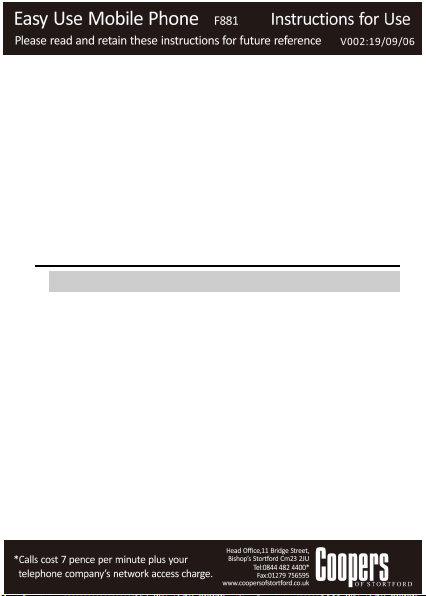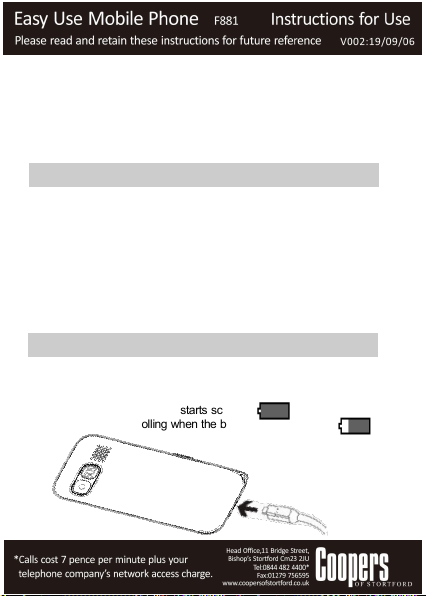Please read this instruction manual thoroughly
before starting and ensure you are familiar with the
operation of your new product description here.
Thank you for purchasing this Coopers
Easy Use Mobile Phone.To ensure best
performance please ensure the product
is fully charged (see icon) before
attempting to use.
SAFETY INSTRUCTIONS:
WHEN USING ELECTRICAL APPLIANCES, BASIC SAFETY
PRECAUTIONS SHOULD ALWAYS BE FOLLOWED:
READ ALL INSTRUCTIONS BEFORE USE.
TO PROTECT AGAINST ELECTRIC SHOCK, DO
NOT IMMERSE CORD, PLUG OR APPLIANCE, IN
WATER OR ANY OTHER LIQUID.
UNPLUG FROM OUTLET WHEN NOT IN USE AND
BEFORE CLEANING.
DO NOT OPERATE ANY APPLIANCE WITH A
DAMAGED CORD OR PLUG OR AFTER THE
APPLIANCE MALFUNCTIONS, OR HAS BEEN
DAMAGED IN ANY MANNER. WE RECOMMEND
THAT THE POWER CORD IS NOT KINKED OR
STORED IN A TWISTED MANNER, AND THAT YOU
REGULARLY CHECK ITS CONDITION.
THE USE OF ANY ACCESSORY ATTACHMENTS
NOT RECOMMENDED BY COOPERS OF
STORTFORD MAY CAUSE INJURIES AND
INVALIDATE ANY WARRANTY YOU MAY HAVE.
DO NOT PLACE ON OR NEAR HEAT SOURCES.