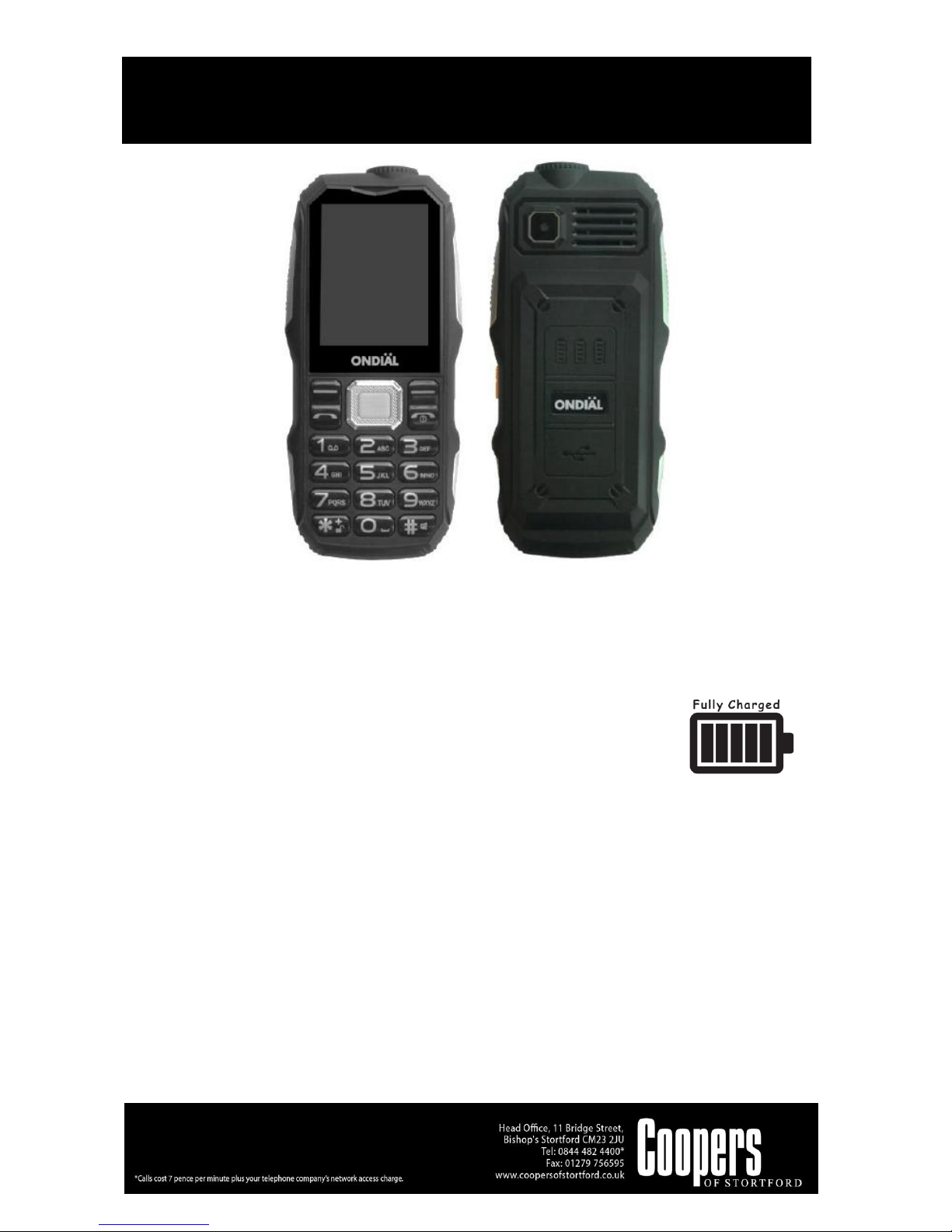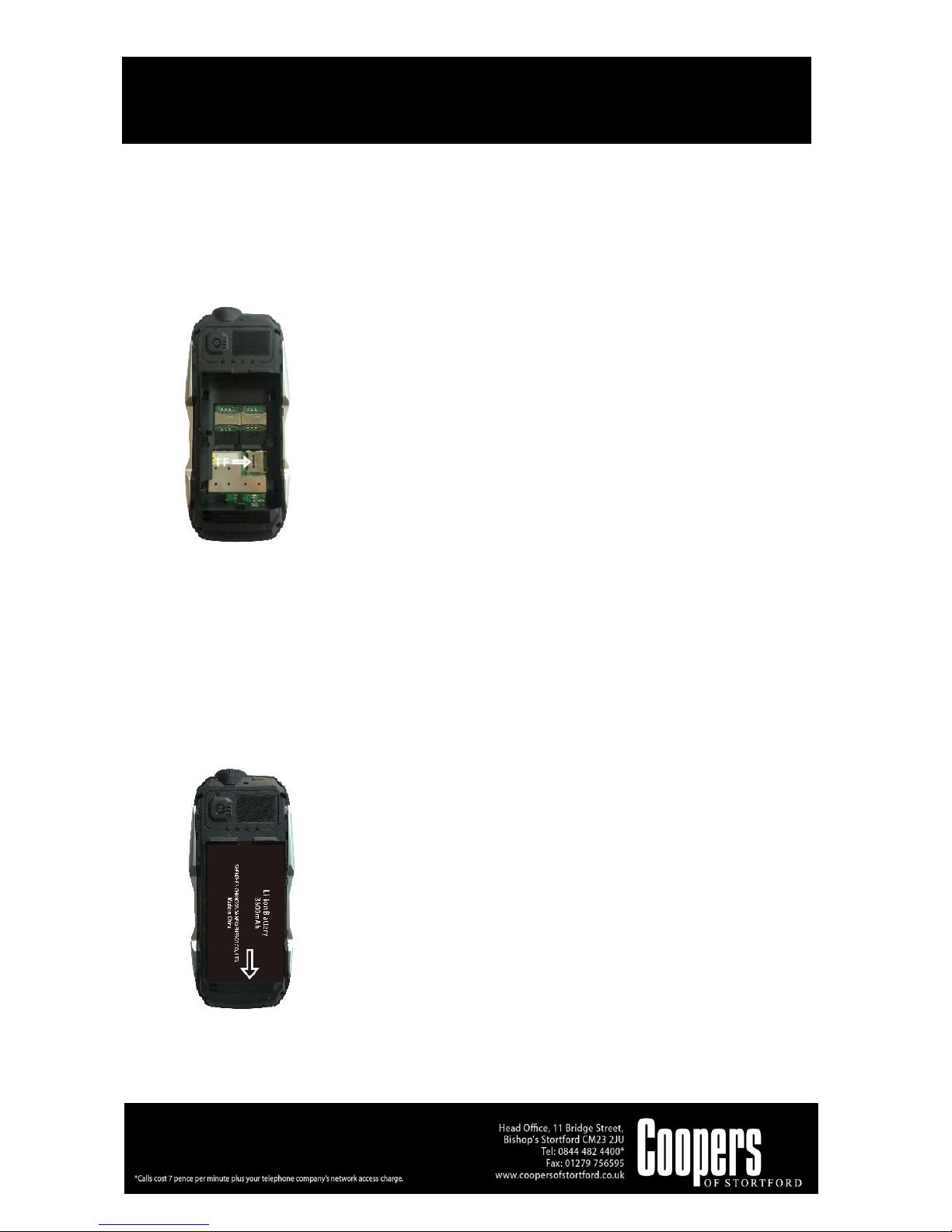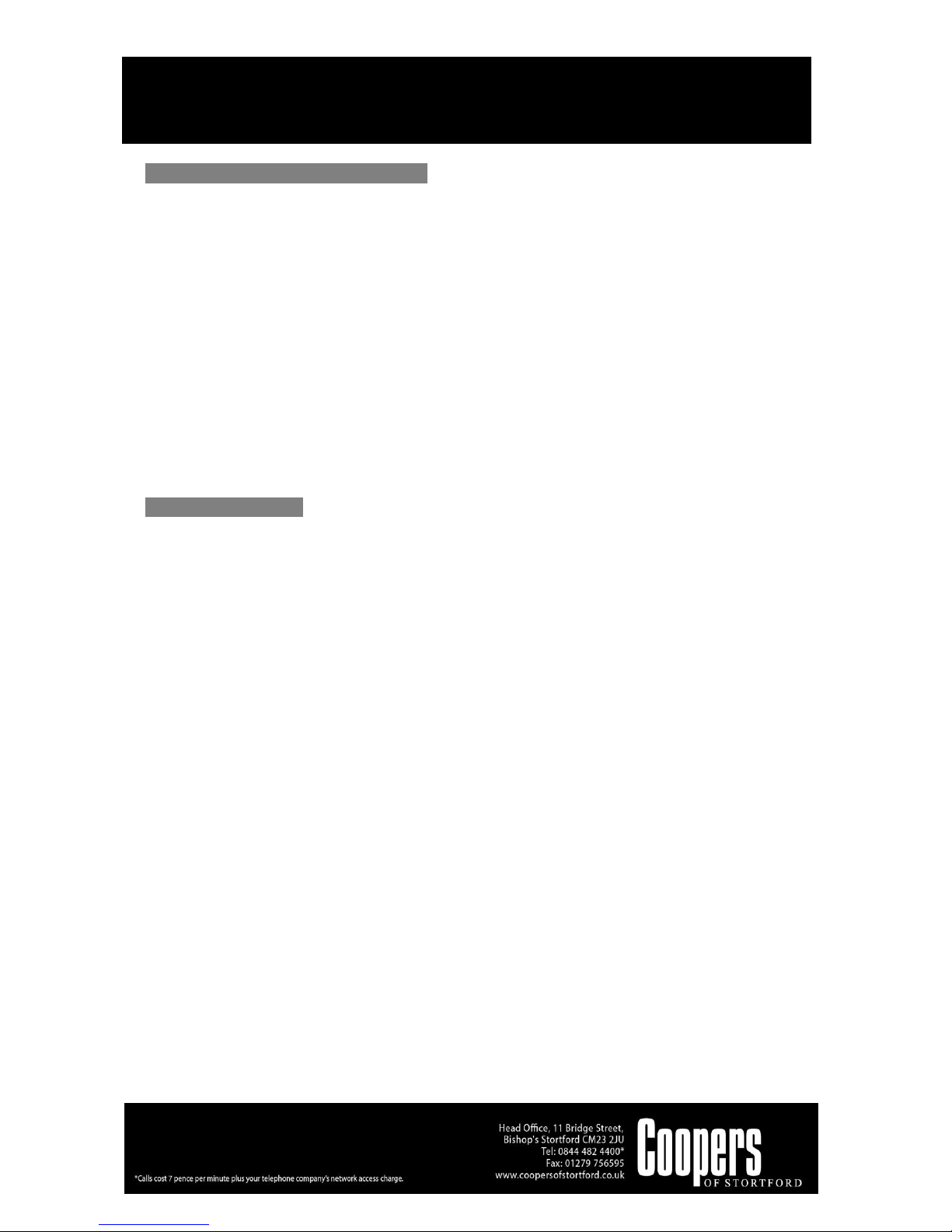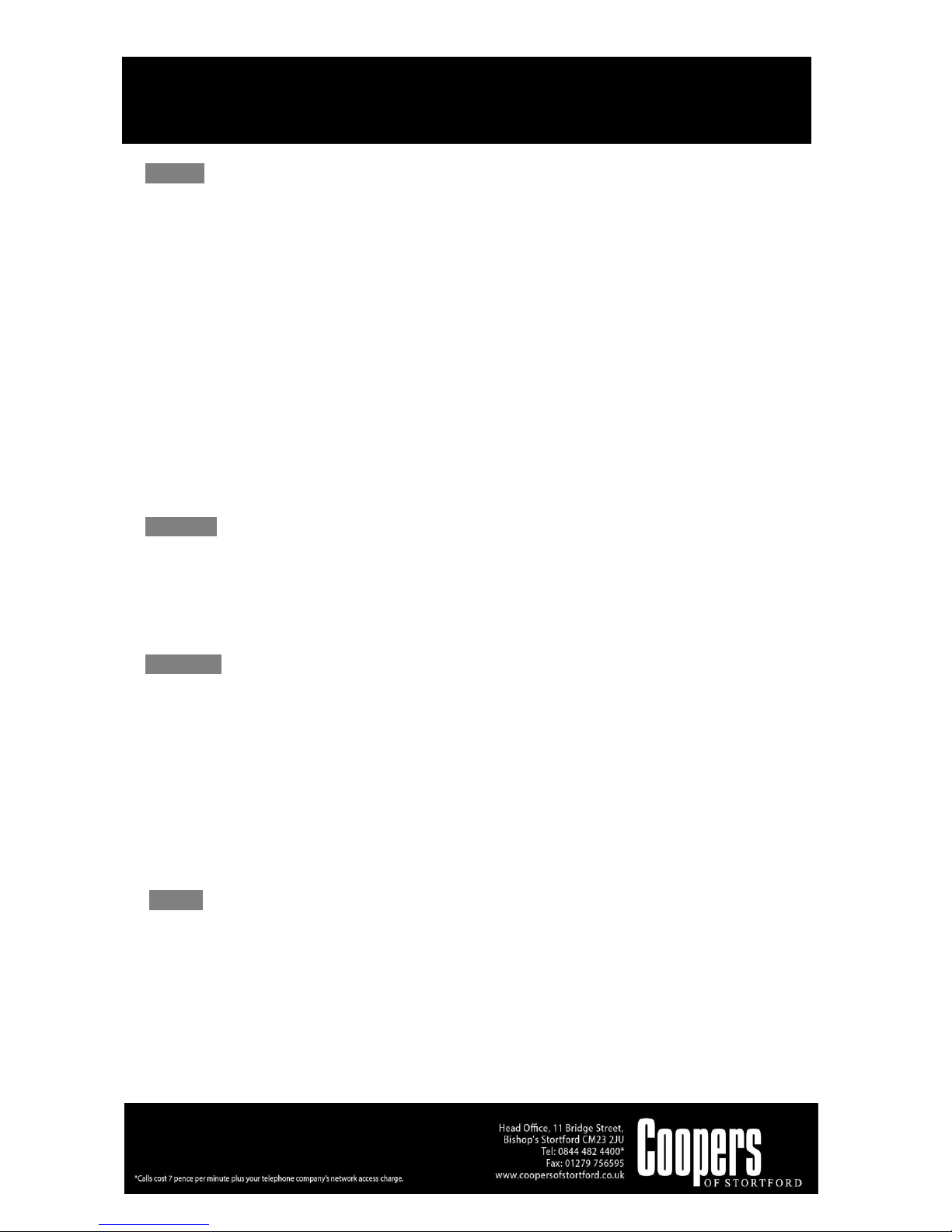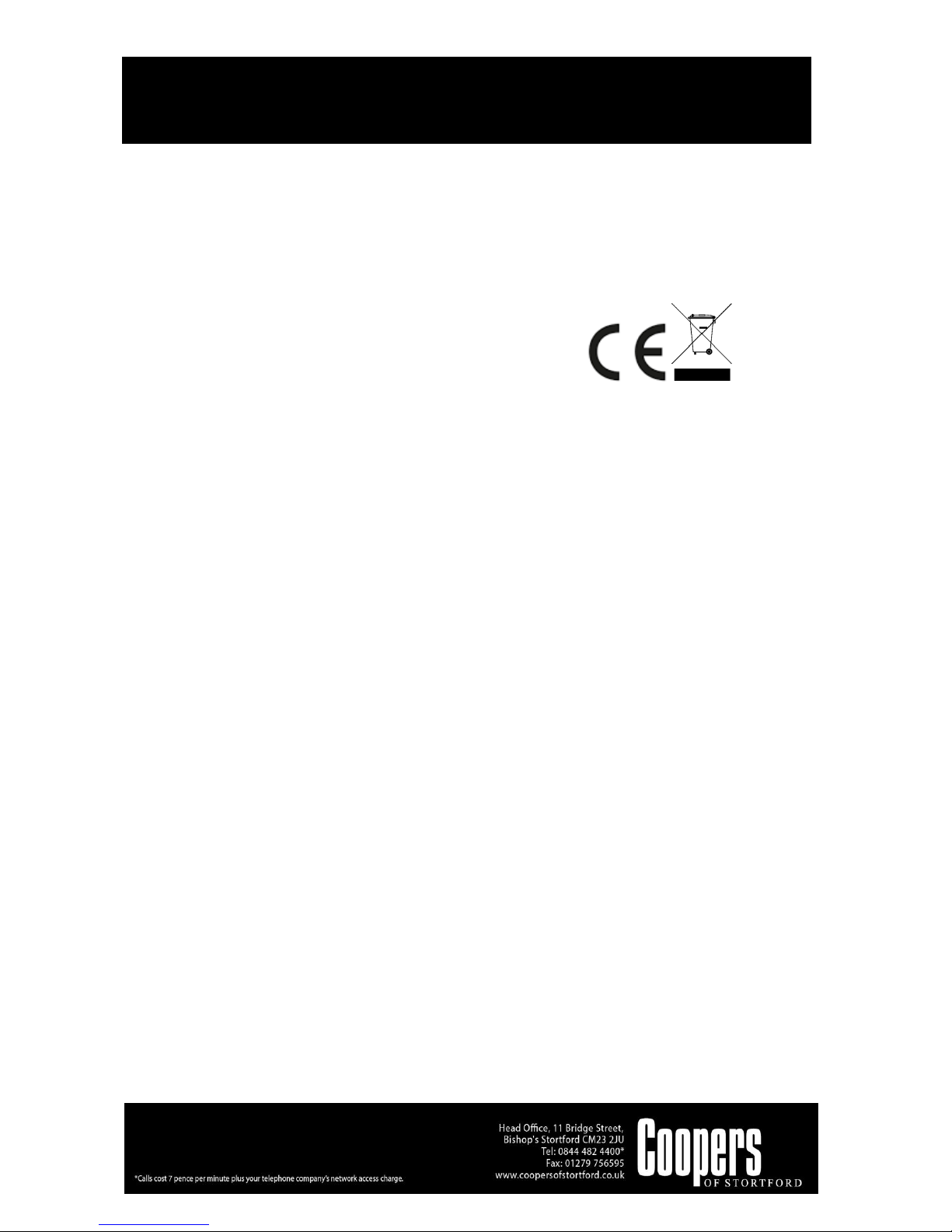Fun & Games
Press Menu to select Fun and press OK to enter games. The phone has some games pre-installed,
for detailed operation, please view game operation instruction.
Services
Press Menu to select Services and press OK to enter services. Here you can use the value-added
services provided by your network operator. If your SIM card and network operator do not provide
this service, then you will not be able to use this function. For more information please contact your
network operator.
WARNING
•CHECK THE APPLIANCE AND POWER CABLE CAREFULLY FOR DAMAGE BEFORE EACH USE.
•KEEP THE APPLIANCE AWAY FROM CHILDREN.
•BEFORE CONNECTING THE APPLIANCE, CHECK IF THE VOLTAGE INDICATED ON THE BOTTOM
OF THE APPLIANCE IS IN ACCORDANCE WITH THE MAINS VOLTAGE IN YOUR HOME.
•THIS APPLIANCE CAN BE USED BY CHILDREN AGED FROM 8 YEARS AND ABOVE AND
PERSONS WITH REDUCED PHYSICAL, SENSORY OR MENTAL CAPABILITIES OR LACK OF
EXPERIENCE AND KNOWLEDGE IF THEY HAVE BEEN GIVEN SUPERVISION OR INSTRUCTION
CONCERNING USE OF THE APPLIANCE IN A SAFE WAY AND UNDERSTAND THE HAZARDS
INVOLVED. CHILDREN SHALL NOT PLAY WITH THE APPLIANCE. CLEANING AND USER
MAINTENANCE SHALL NOT BE MADE BY CHILDREN WITHOUT SUPERVISION.
•DO NOT USE IF THE POWER CORD OR PLUG IS DAMAGED. TO BE REPAIRED BY A QUALIFIED
ELECTRICIAN OR TO BE REPLACED BY THE MANUFACTURER, SERVICE AGENT OR SIMILARLY
QUALIFIED PERSON, IN ORDER TO AVOID A HAZARD.
CARE AND CLEANING INSTRUCTIONS
Always switch off and unplug before cleaning.
Do NOT immerse in water. Risk of electric shock.
Do NOT use abrasive cleaners or sharp utensils to clean this appliance.
Wipe surfaces with a soft dry cloth.
Allow to dry thoroughly before further use.
Store the unit in a cool, dry place.
BATTERIES
•Keep batteries away from children and pets.
•Do not mix used and new batteries.
•Remove the batteries if left for long periods.
•Never dispose of batteries in a fire.
•Battery disposal, spent or expired batteries must be properly disposed of and recycled in compliance
with local regulations. For detailed information, contact your local authority.
•Follow the battery manufacturer’s safety, usage, and disposal instructions.