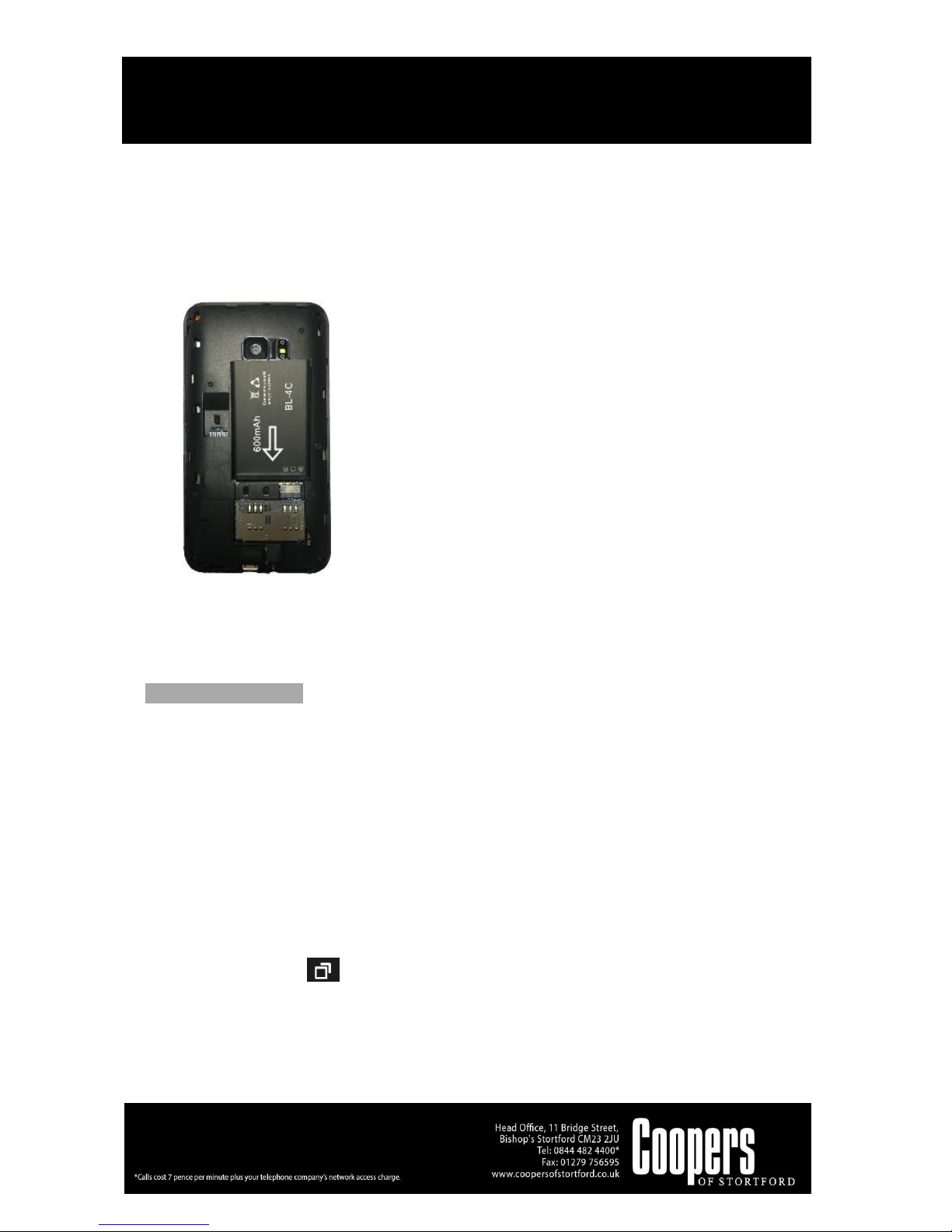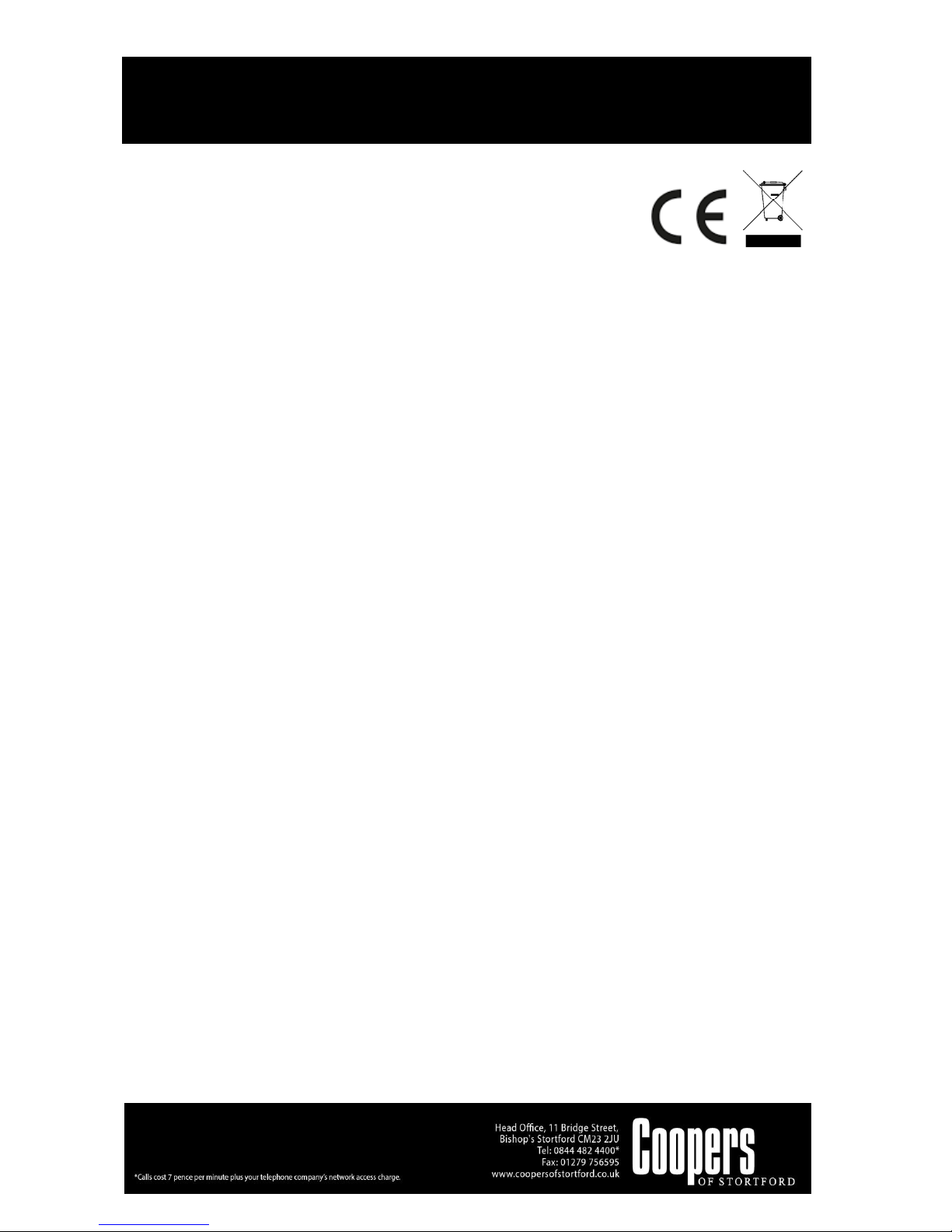From the home screen, tap Main menu to select the Recorder icon to take recorder. Tap to start
recording, tap it again to end recording, then tap to save record. In recording play mode, tap
to enter record list. You can tap to access options: New folder / Search / Sort / Mark /
Memory status. Tap to return previous menu.
Clock
From the home screen, tap Main menu to select the Clock icon to set up World clock, Alarm clock,
and stopwatch. You can tap to access options or tap to return previous menu.
STK
From the home screen, tap Main menu to select the STK enter the STK main menu. Here you can
use the value-added services provided by your network operator. If your SIM card and network
operator do not provide this service, you will not be able to use this function. For more information
please contact your network operator.
Fun & Games
There are some games in the phone, for detailed operation, please view game operation instruction.
WARNING
•CHECK THE APPLIANCE AND CHARGER POWER CABLE CAREFULLY FOR DAMAGE BEFORE
EACH USE.
•KEEP THE APPLIANCE AWAY FROM CHILDREN.
•BEFORE CONNECTING THE APPLIANCE, CHECK IF THE VOLTAGE INDICATED ON THE BOTTOM
OF THE APPLIANCE IS IN ACCORDANCE WITH THE MAINS VOLTAGE IN YOUR HOME.
•DO NOT USE IF THE PHONE OR CHARGER IS DAMAGED. TO BE REPAIRED BY A QUALIFIED
ELECTRICIAN OR TO BE REPLACED BY THE MANUFACTURER, SERVICE AGENT OR SIMILARLY
QUALIFIED PERSON, IN ORDER TO AVOID A HAZARD.
CARE AND CLEANING INSTRUCTIONS
Always switch off and unplug before cleaning.
Do NOT immerse in water. Risk of electric shock.
Do NOT use abrasive cleaners or sharp utensils to clean this appliance.
Wipe surfaces with a soft dry cloth.
Allow to dry thoroughly before further use.
Store the unit in a cool, dry place.
BATTERIES
•Keep batteries away from children and pets.
•Do not mix used and new batteries.
•Remove the batteries if left for long periods.
•Never dispose of batteries in a fire.
•Battery disposal, spent or expired batteries must be properly disposed of and recycled in
compliance with local regulations. For detailed information, contact your local authority.
•Follow the battery manufacturer’s safety, usage, and disposal instructions.
DISPOSAL