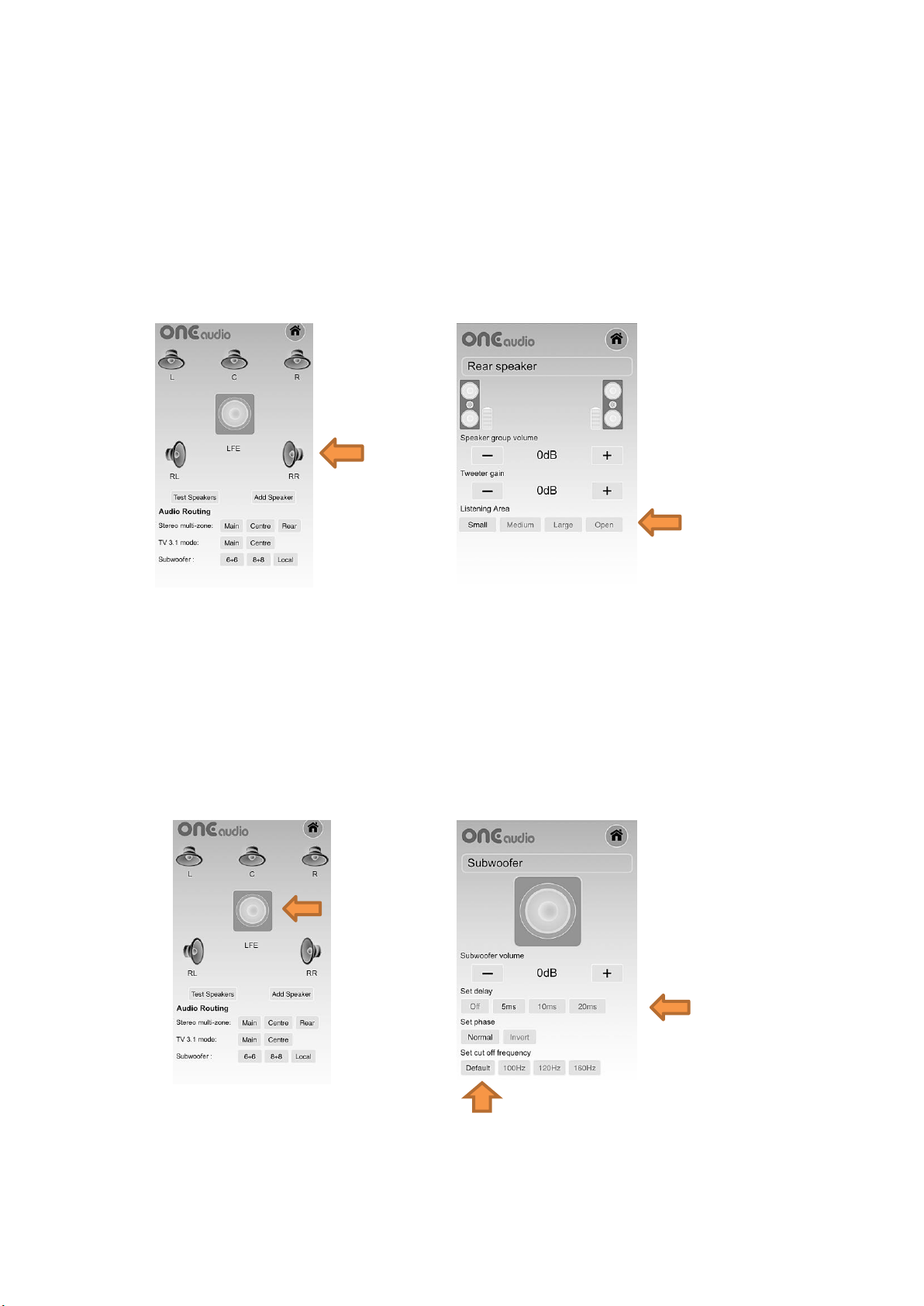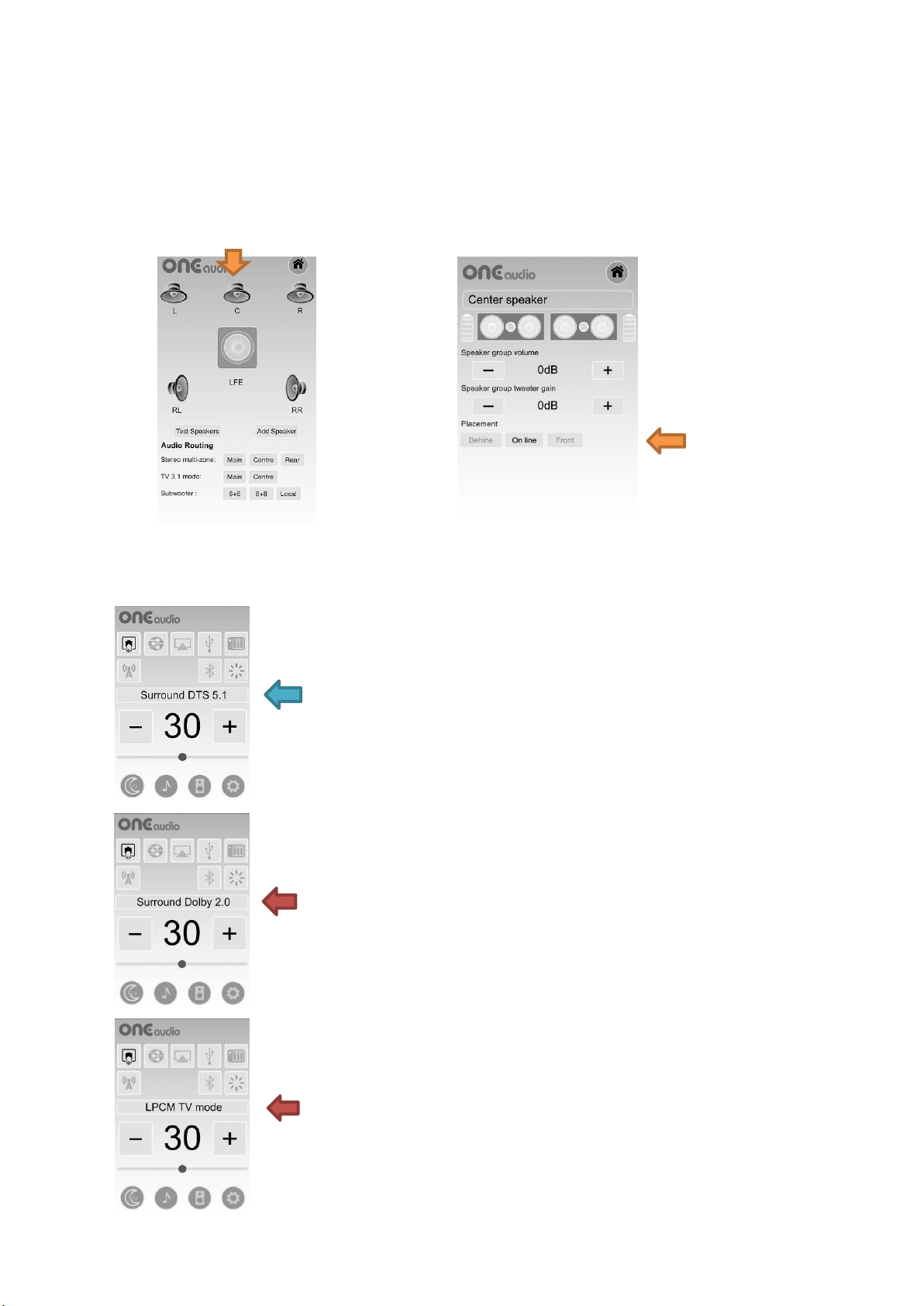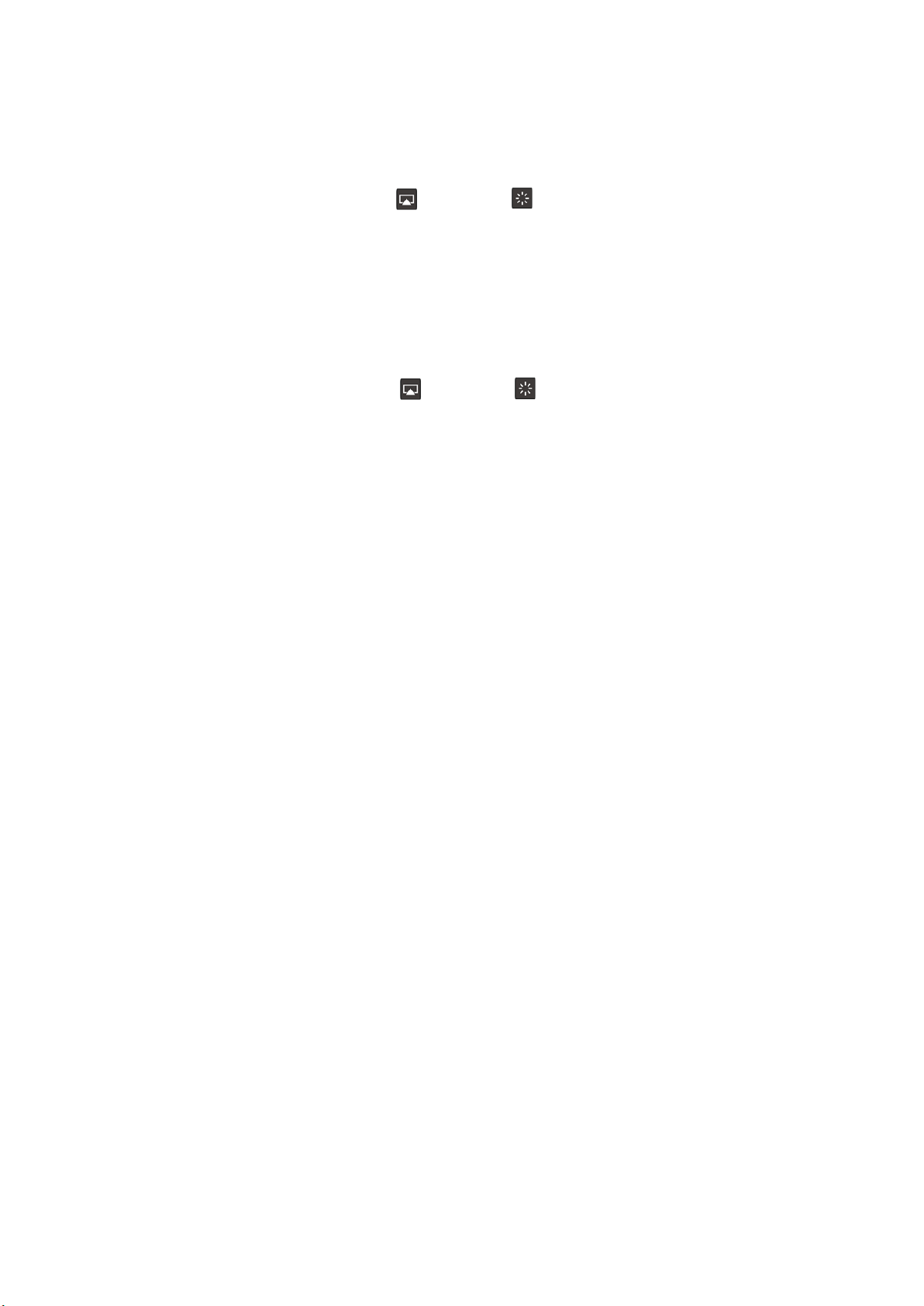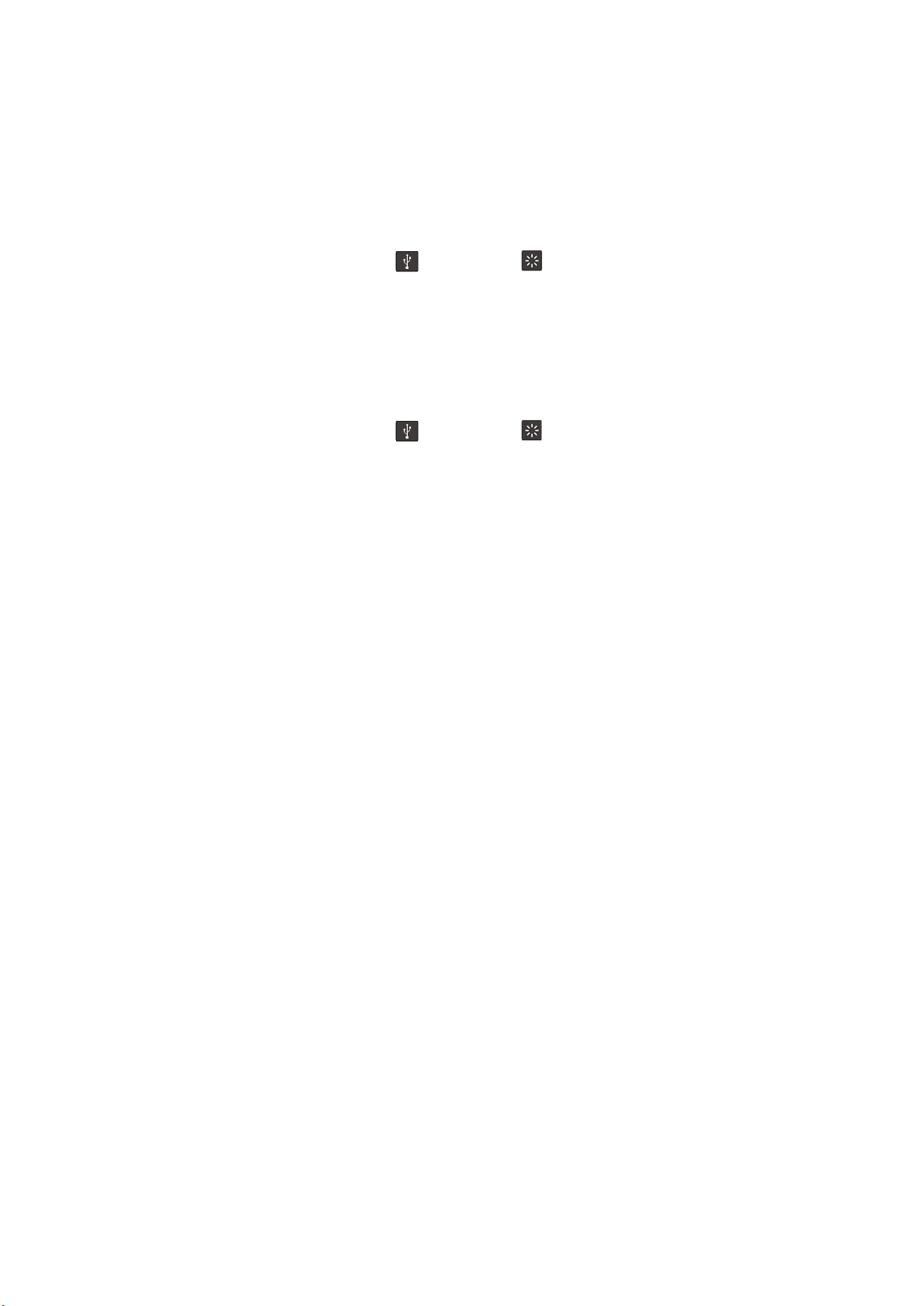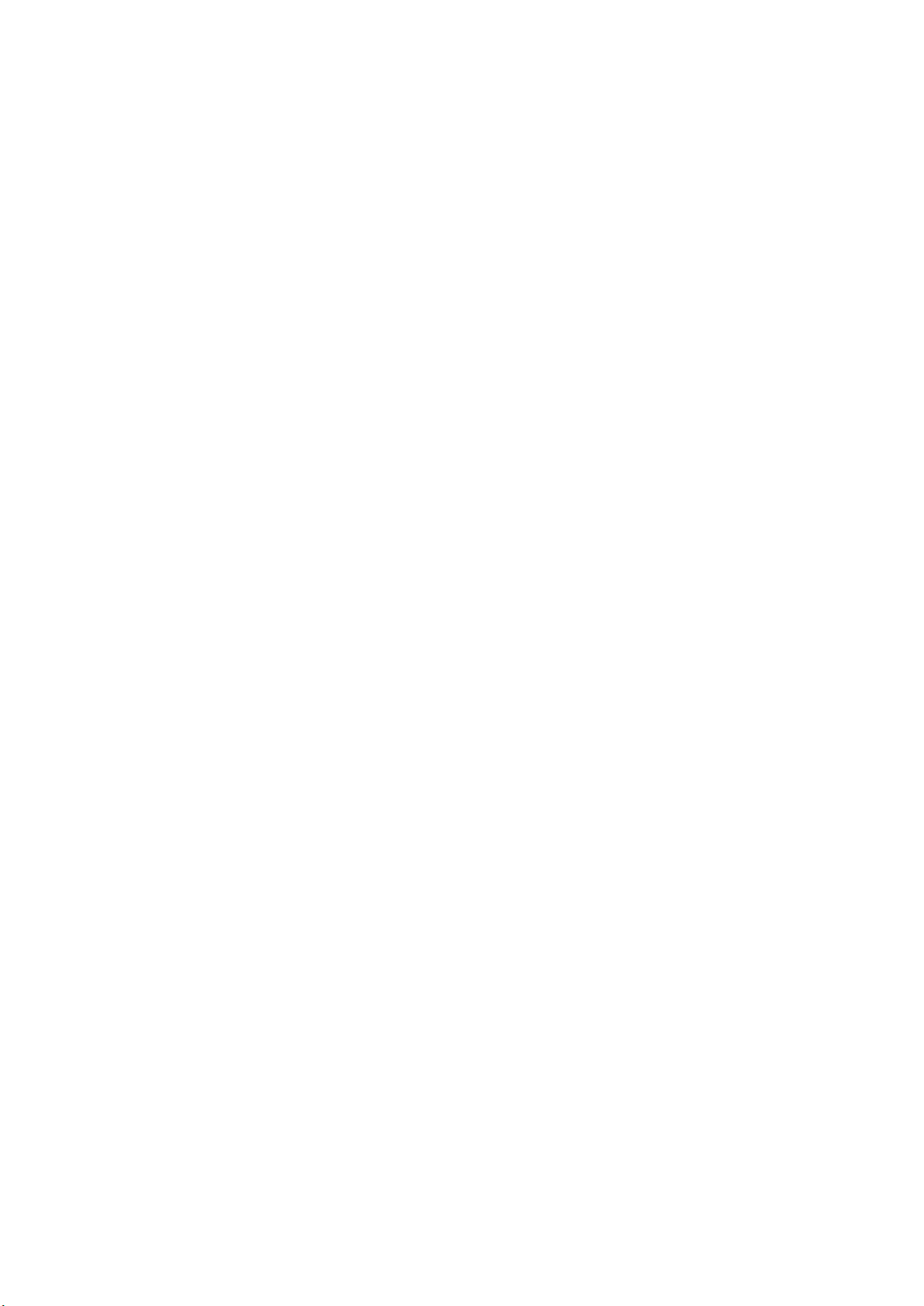Network player
ONEbox use DLNA protocol in networking your home media server. Most of home media server support
DLNA, e.g. Plex, Synology, WIN, Linux. You can plug-in a 3~32G USB ram (formatted FAT32) in ONEbox USB
host port as a DMS network mini storage.
Most server supplier go with APPs to access their server, e.g. DS audio for Synology, Plex for Plex server.
Make sure your mobile phone, media server and ONEbox are in the same network, select play device to
ONEbox**** in server APPs can get easy access.
Recommended DLNA network APPs :
Android HiFi Cast, BubbleuPnP
iPhone Mconnect, Sesam Music
WIN10 WIN10 build-in file cast function, Window Media Player
MacBook, iMac Foobar
Plug-in USB ram as a local music server
ONEbox support 4~32GB USB ram of FAT32 format. FAT32 is default format of WIN, remember to select
FAT32 format in iOS.
Use DLNA APPs to read remote library ONEbox****, then select play device as ONEbox****.
Support audio decoder : WAV, MP3, FLAC, AIFF
Optical audio
Optical port can support 3 audio format :
Surround mode : Dolby 5.1, DTS 5.1
TV mode : Dolby 2.0, DTS 2.0, LPCM 48/16
CD mode : LPCM 44.1/16
Different sound mode has different sound setting, you can set in sound setup page :
Surround mode - Vivid sound effect
LFE boost (low frequency effect channel +6dB gain)
Bass filling to manage small satellite speaker weak bass
TV mode - Vivid sound effect
Center speaker
CD mode - Up-sampling interpolation filter
Subwoofer bass effect
Speaker sound profile