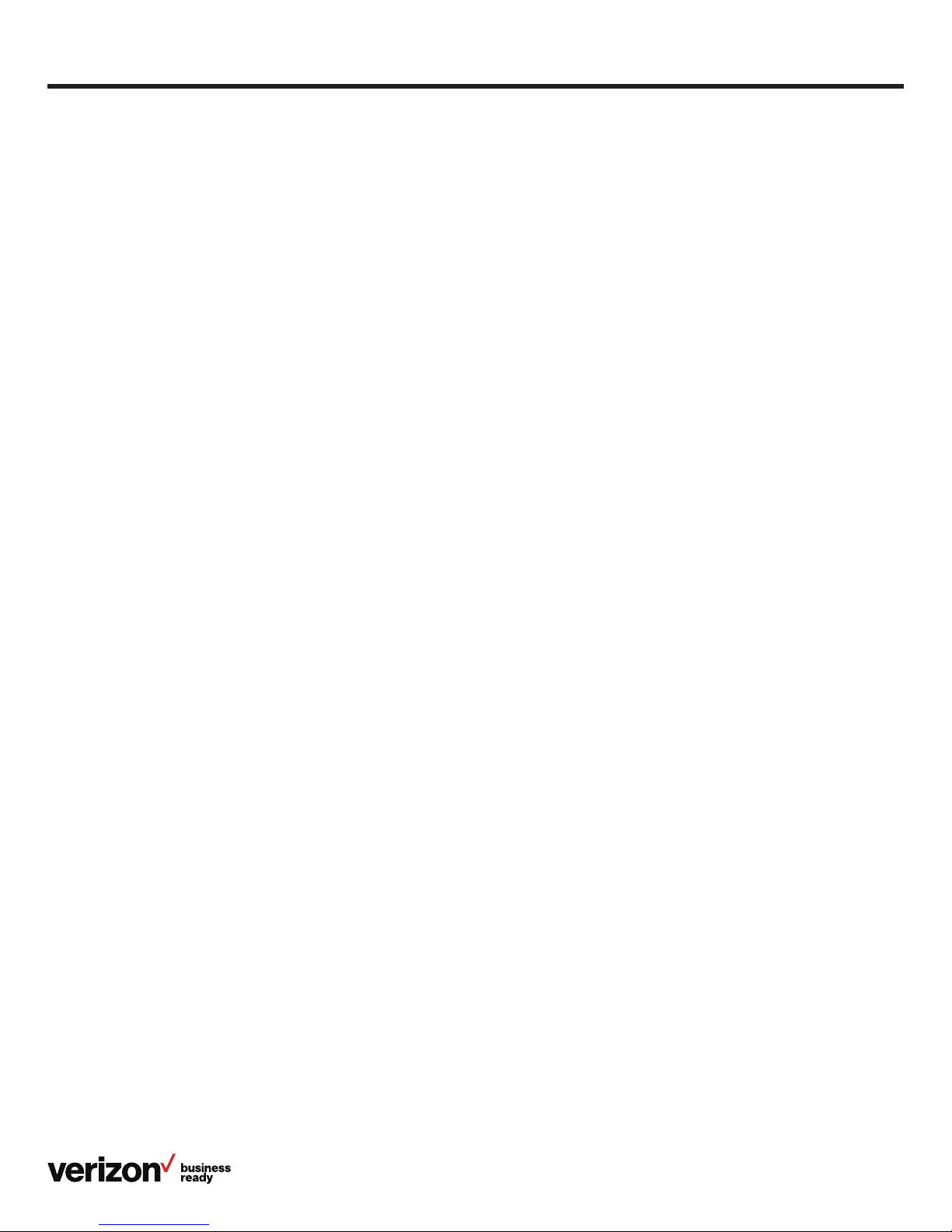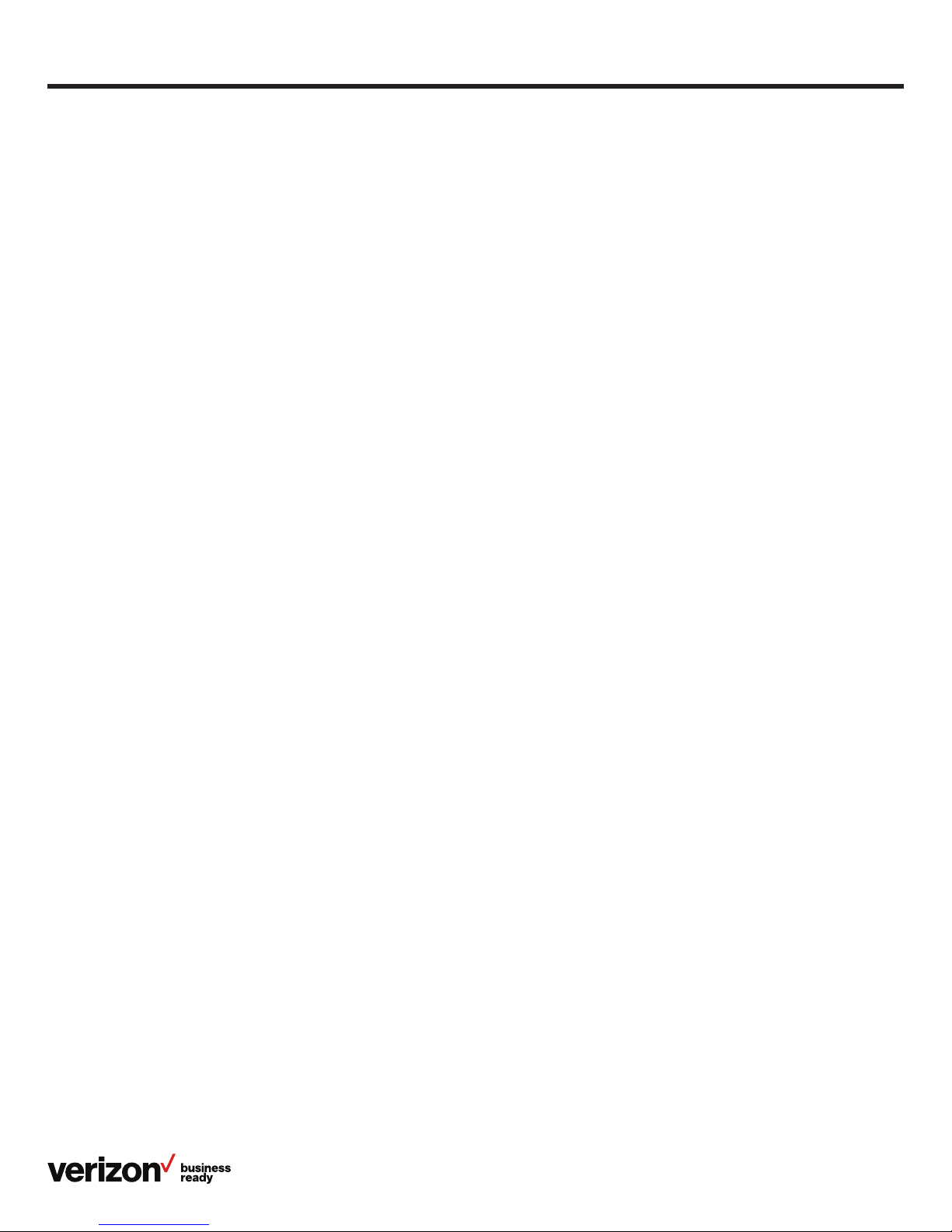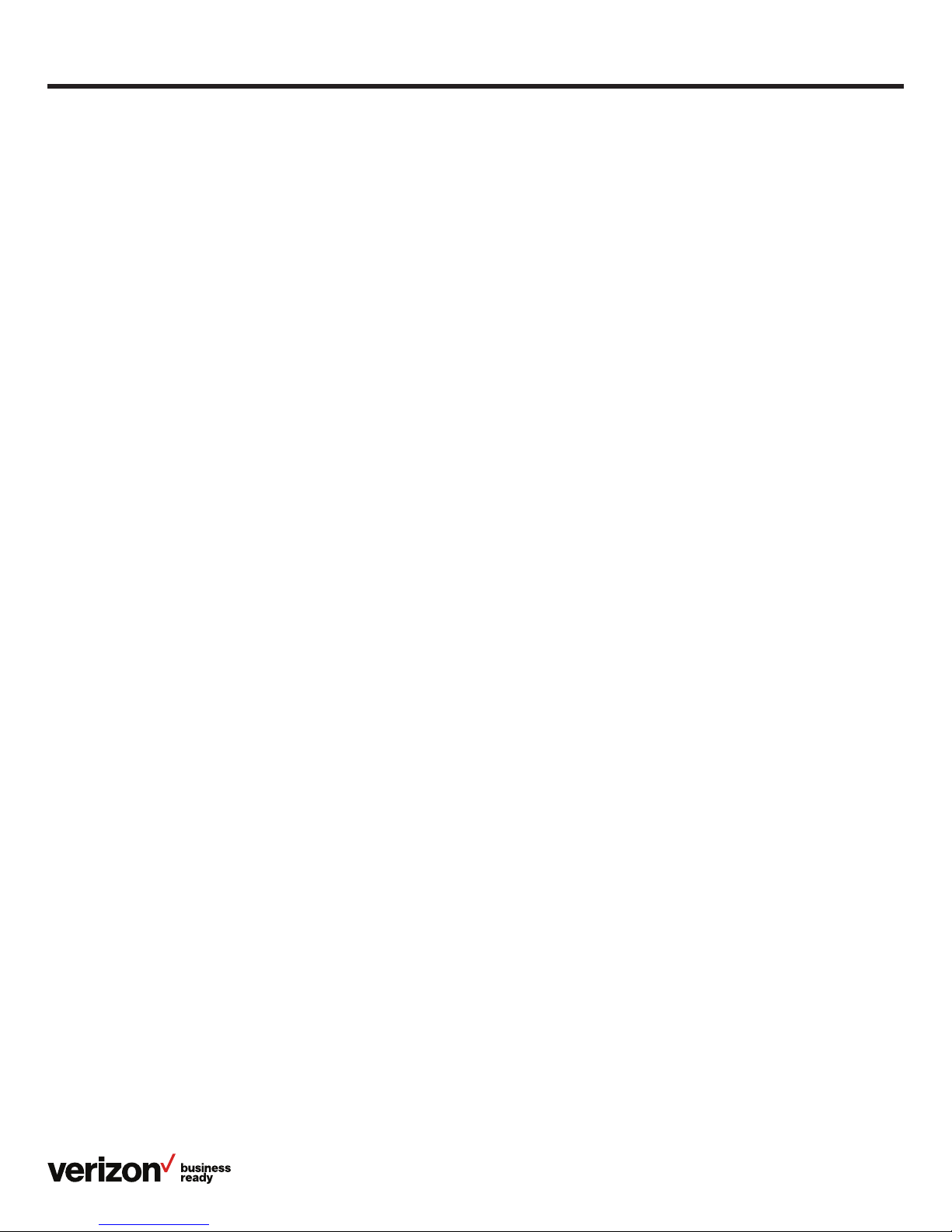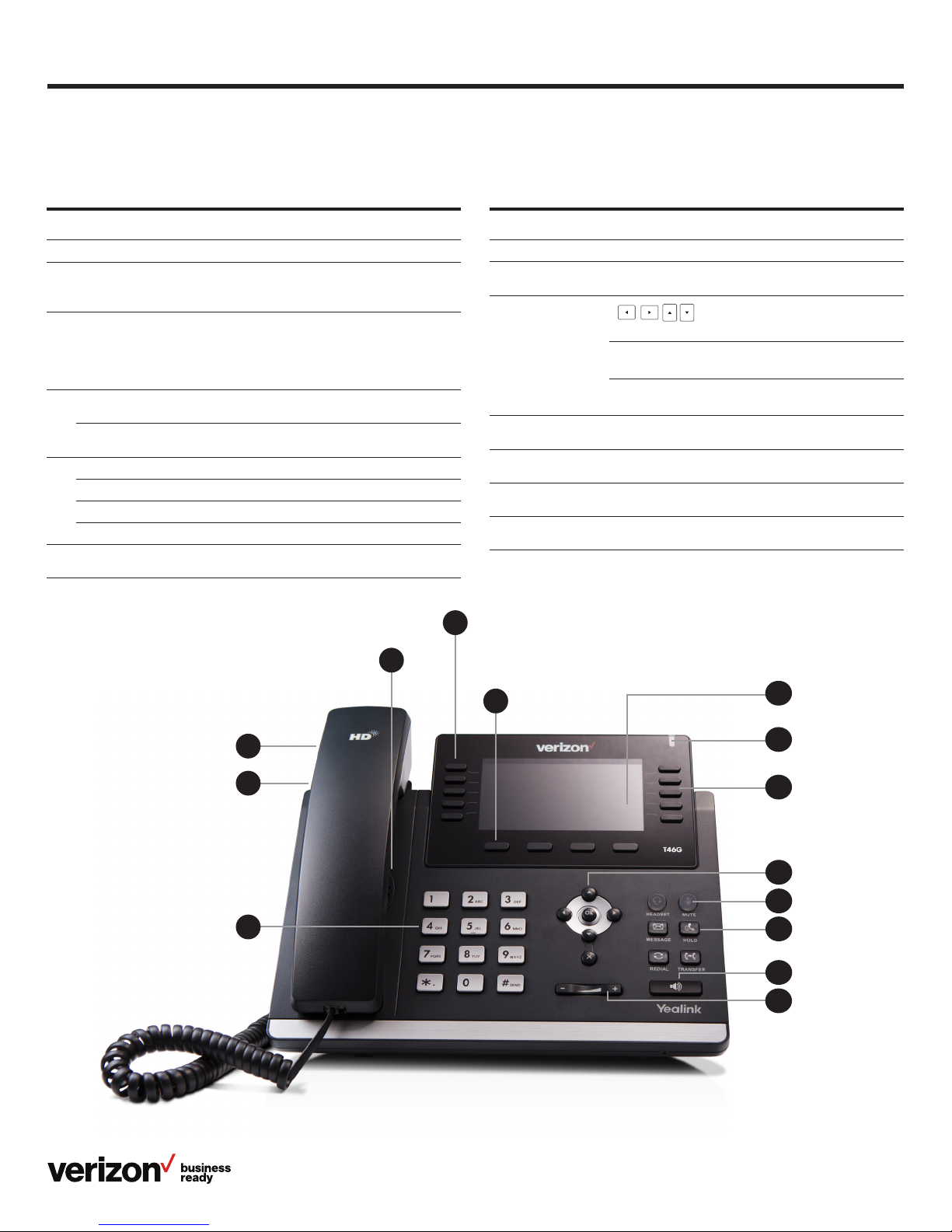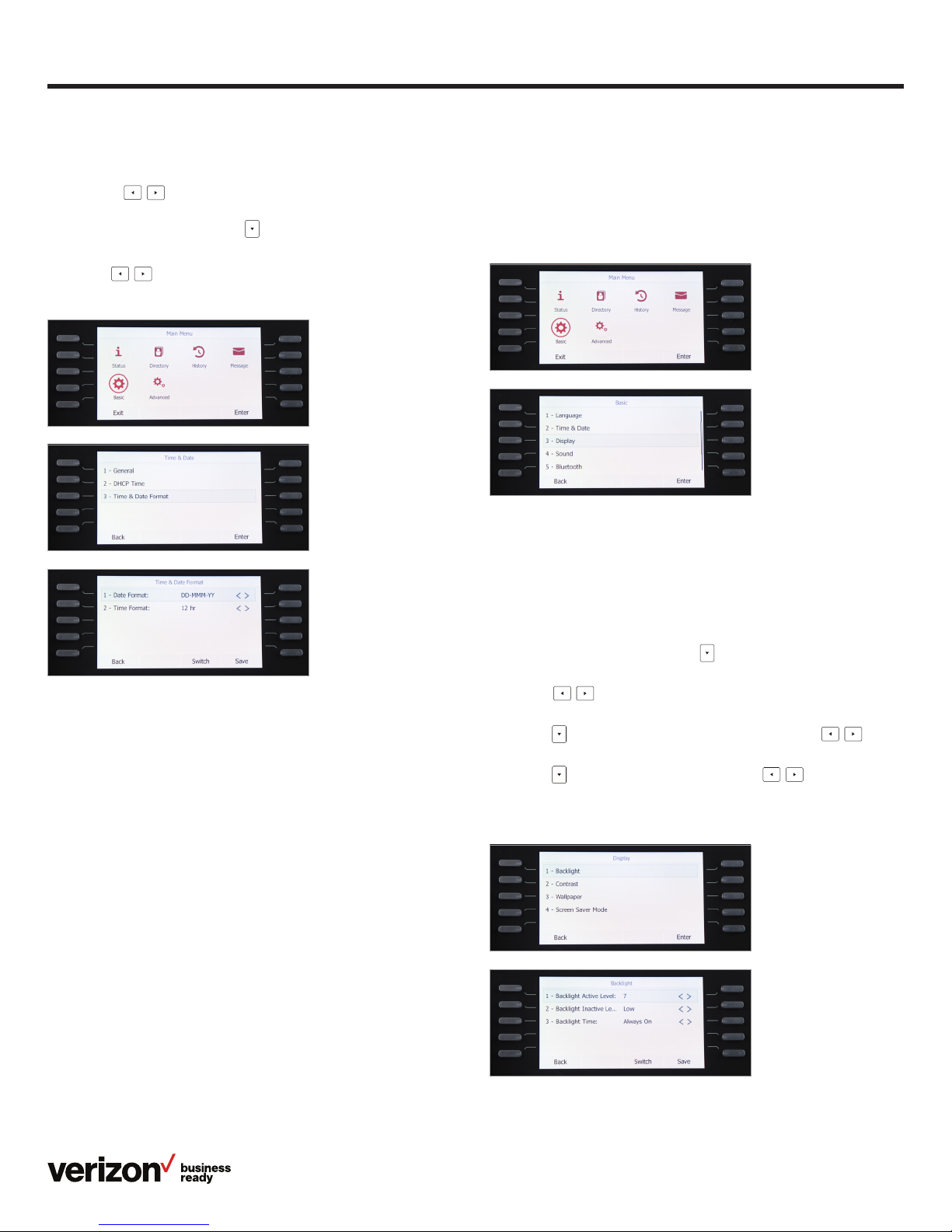3
User guide
Busy Lamp Field .................................................................................................................................................................................. 15
Configuring and enabling Busy Lamp Field ........................................................................................................................... 15
Busy Lamp Field LED light status .............................................................................................................................................. 15
Busy Lamp Field customer experience....................................................................................................................................16
Configuring BLF using the One Talk Admin Portal.............................................................................................................16
Desk-phone experience................................................................................................................................................................... 17
Desk-phone line status indicators ............................................................................................................................................. 17
Desk phone—incoming call display ........................................................................................................................................... 17
Call Barge ............................................................................................................................................................................................... 17
Call Forwarding .................................................................................................................................................................................... 17
Call Park and Retrieve ......................................................................................................................................................................18
Caller Line ID Block............................................................................................................................................................................19
Conference Calling............................................................................................................................................................................. 19
Do Not Disturb......................................................................................................................................................................................19
Intercom...................................................................................................................................................................................................19
Remote Group Pickup......................................................................................................................................................................20
Call History............................................................................................................................................................................................20
Contact management............................................................................................................................................................................... 21
Local Directory..................................................................................................................................................................................... 21
Groups..................................................................................................................................................................................................... 23
Voice Mail............................................................................................................................................................................................... 23
System status, troubleshooting and other settings............................................................................................................... 24
Check phone status.......................................................................................................................................................................... 24
Reboot phone or reset it to factory settings........................................................................................................................ 24
Specifications .............................................................................................................................................................................................. 25
Features........................................................................................................................................................................................................... 25
Bluetooth................................................................................................................................................................................................ 25
Form factor............................................................................................................................................................................................ 25
Network .................................................................................................................................................................................................. 25
Technology............................................................................................................................................................................................ 25
Applications and software............................................................................................................................................................. 26
Display and input................................................................................................................................................................................26
Music and audio.................................................................................................................................................................................. 26
Product....................................................................................................................................................................................................26
Tools ......................................................................................................................................................................................................... 26
Accessibility features..............................................................................................................................................................................26
For hearing-impaired users...........................................................................................................................................................26
For vision-impaired and blind users .......................................................................................................................................... 26
For mobility-impaired users...........................................................................................................................................................26