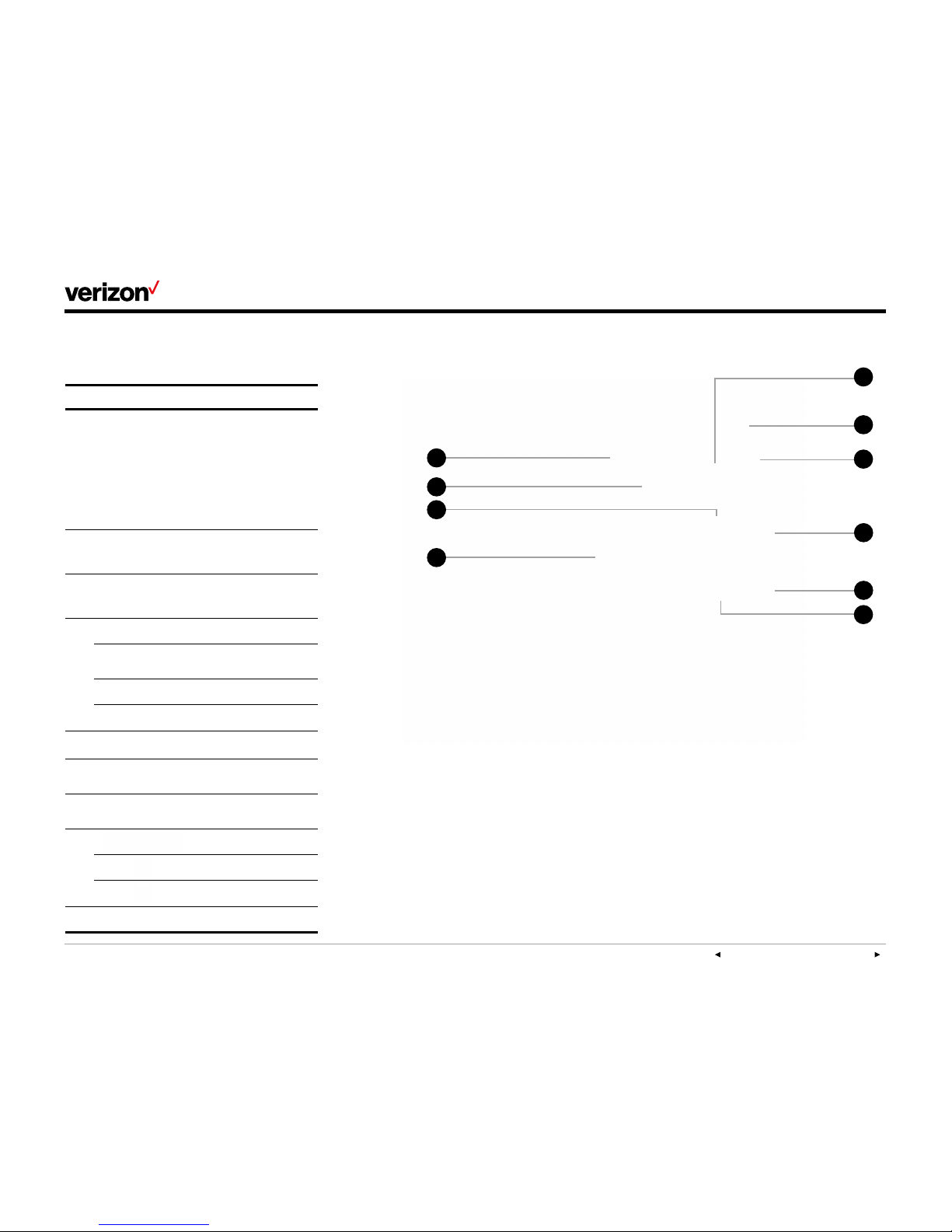PREVIOUS |CONTENTS |NEXT 8One Talk—T41P IP desk phone guide
User guide
Display settings
To change backlight duration:
You can set the time duration for the backlight of
your desk phone as Always ON, Always OFF or
several other options. For example, you can have
your display switch to low-light mode after a
period of inactivity. You can also turn o the
backlight completely when inactive. To set
backlight levels and duration of inactivity before
switching to low light or turning the backlight o:
1. From Display settings, scroll to Backlight
and press to select.
2. Scroll to Backlight Active Time and
select one of the following to choose your
preferred time: Always ON, Always OFF,
15 sec, 30 sec, 60 sec, 120 sec, 300 sec,
600 sec or 1800 sec.
3. Press Save.
Sound settings
Call volume
Press on the phone console to
adjust the volume of the receiver when you
are on a call (using the handset, speakerphone
or headset).Ringer volume
Press on the phone console to
adjust the volume of the ringer when the phone
is idle.
Ringtones
1. From Sound settings, scroll to
Ringtone and press to select.
2. Highlight the desired line.
3. Press then select the desired ringtone
and press Save. If there are multiple lines on
the desk phone, you can elect to assign one
ringtone for all lines by selecting Common
AES or assign a dierent ringtone for each line.
4. Scroll to preview ringtone options and
press the Save soft key to select.
Keypad tones (key tones)
Keypad tones, or key tones, give you the option of
hearing sounds each time you depress a key on
the keypad. To activate key tones:
1. From Sound settings, scroll to Key
tones and highlight it to select it.
2. Use the Switch soft key to enable or disable
Key tones, and press the Save soft key to
accept the changes.
Line keys
Your T41P comes with nine configurable line
keys. You can use them to create one-button
speed dials for frequently dialed numbers.
To view all lines, press the 12 3 Pages key
on the idle screen to toggle to additional line
key pages.
Speed dial configuration of a line key
To configure a speed dial key:
1. Press and hold an unused line key (for about
five seconds).
2. Use or the Switch soft key to scroll
through the type of line keys available until you
locate Speed Dial.
3. Scroll to complete each of the
following fields:
• Account ID: Select the phone line to
associate with this line key.
• Label: Enter the name you would like
displayed on the line key label.
• Value: Enter the phone number you would
like this line key to dial.
4. Press the Save soft key to accept
your changes.
You can now use this line key to speed dial
this contact.