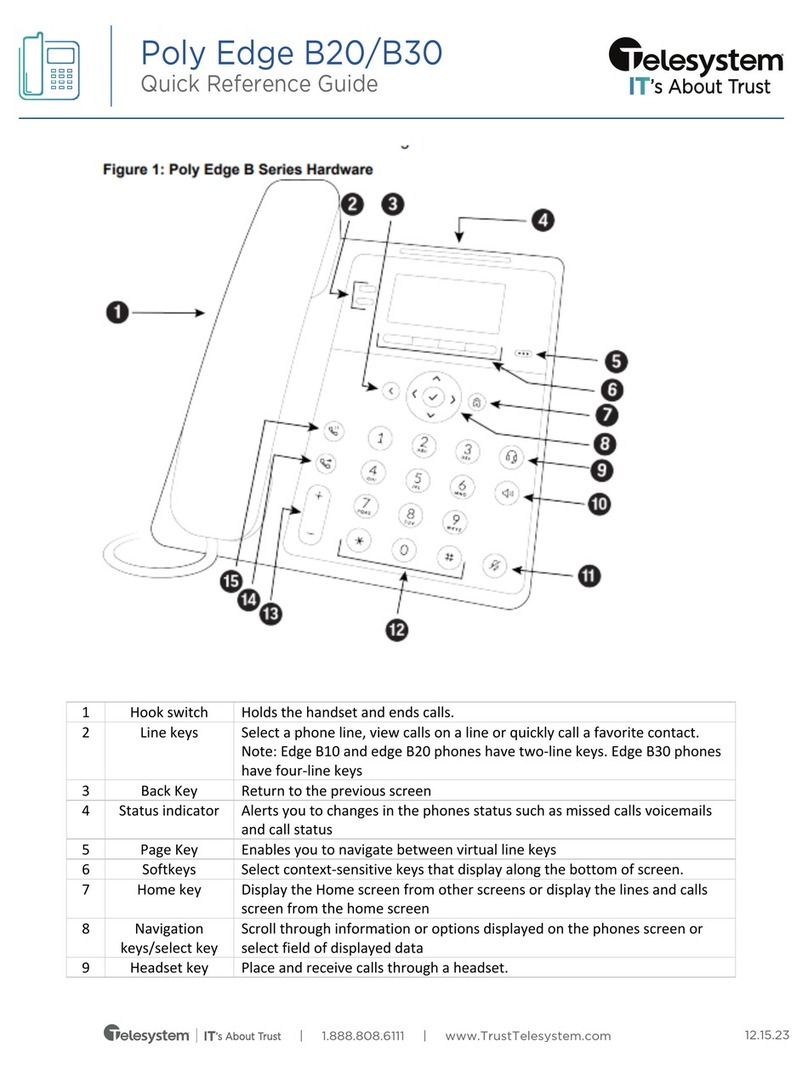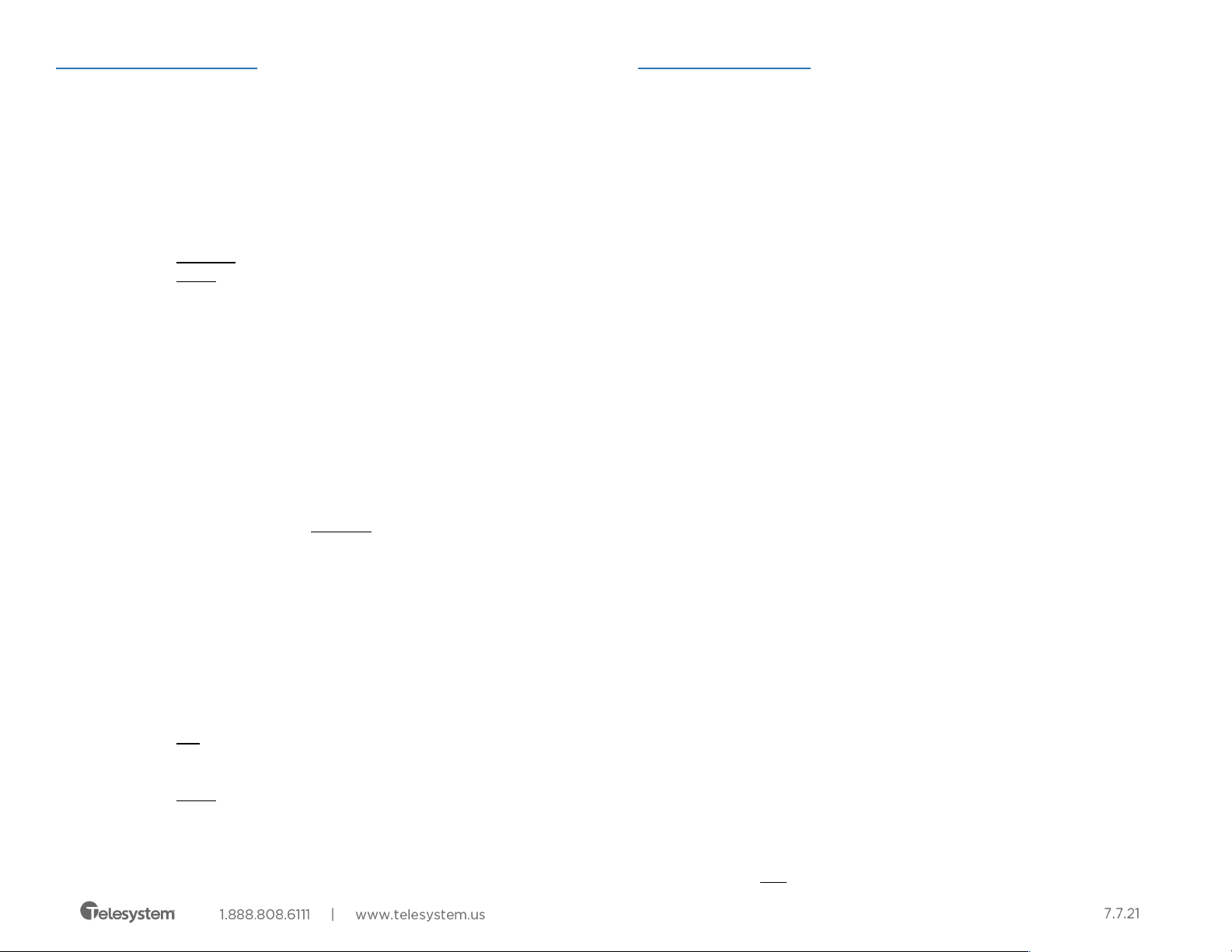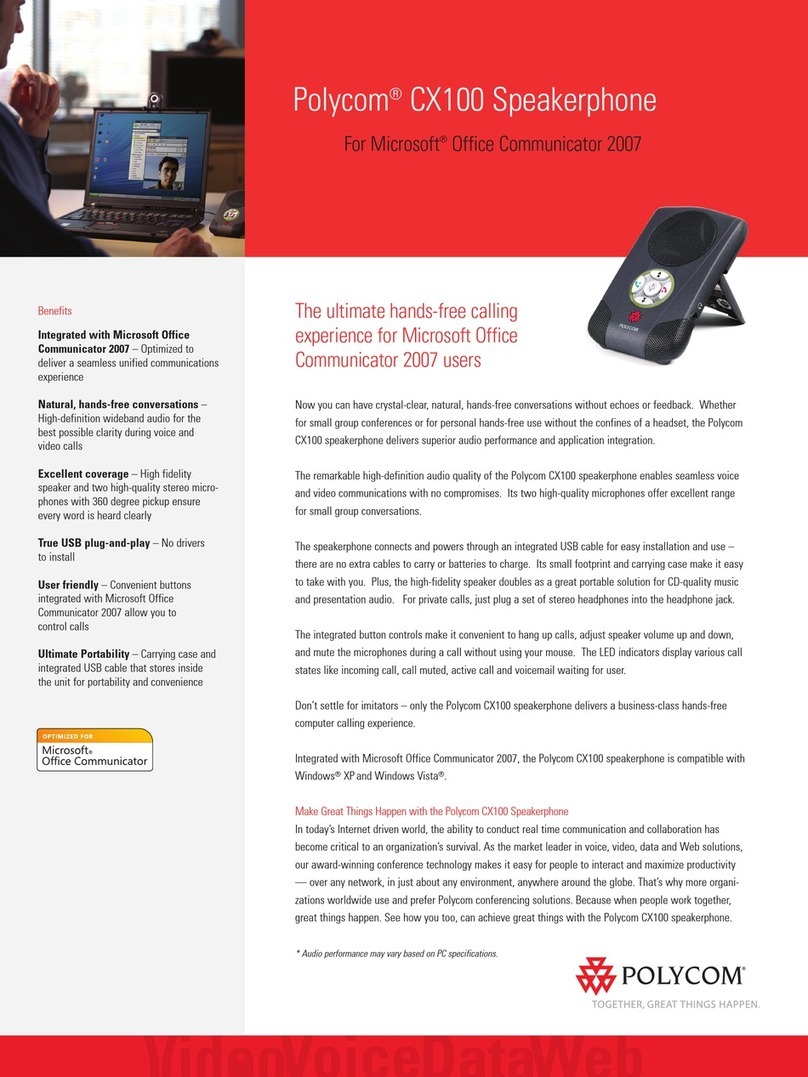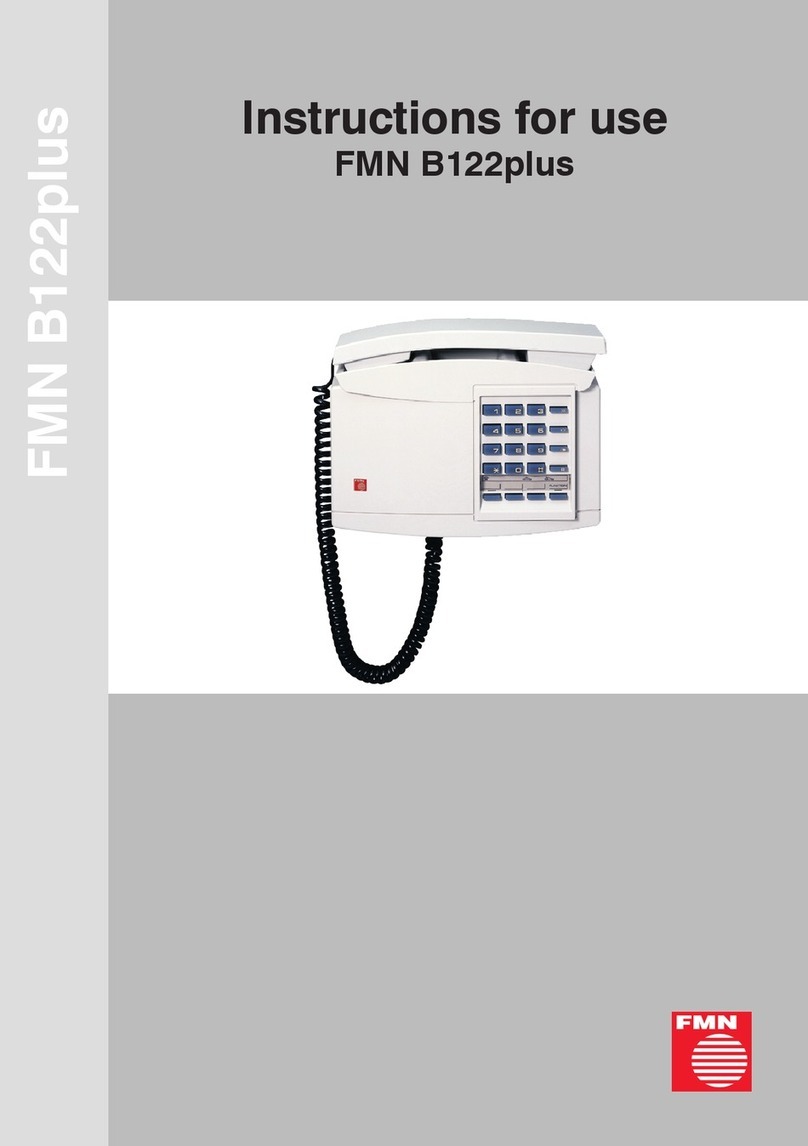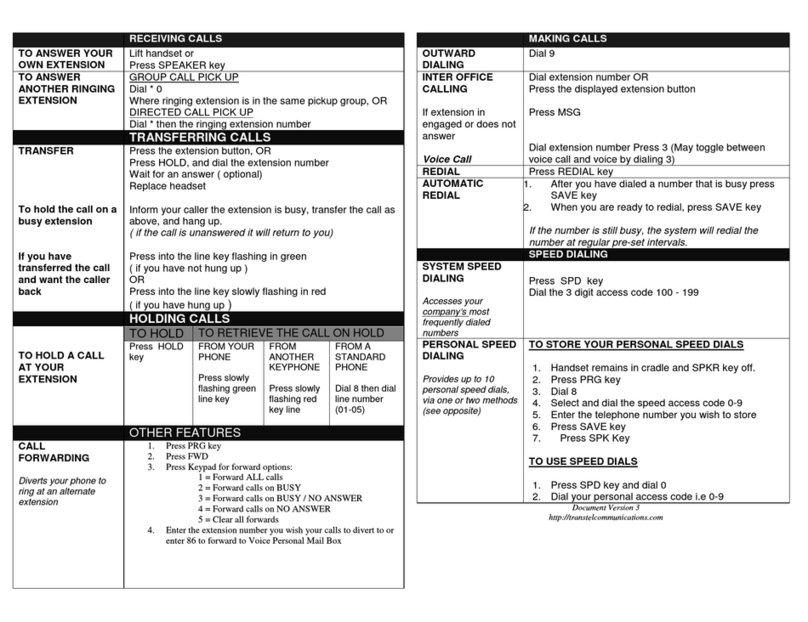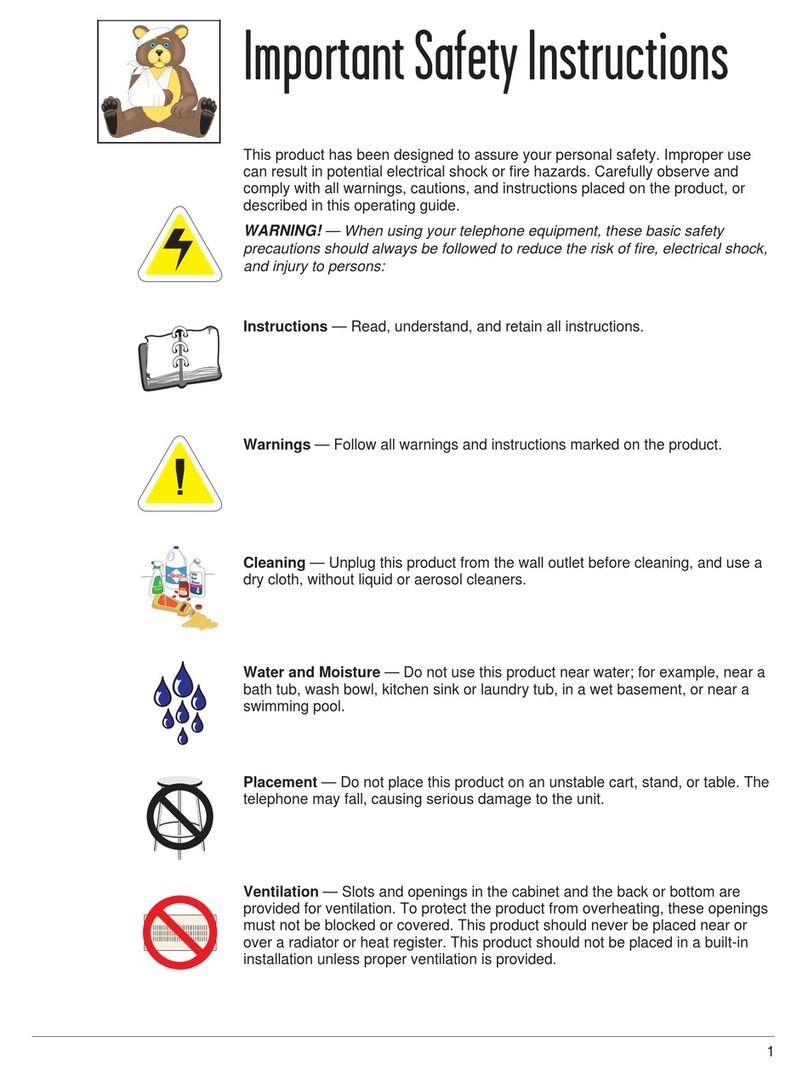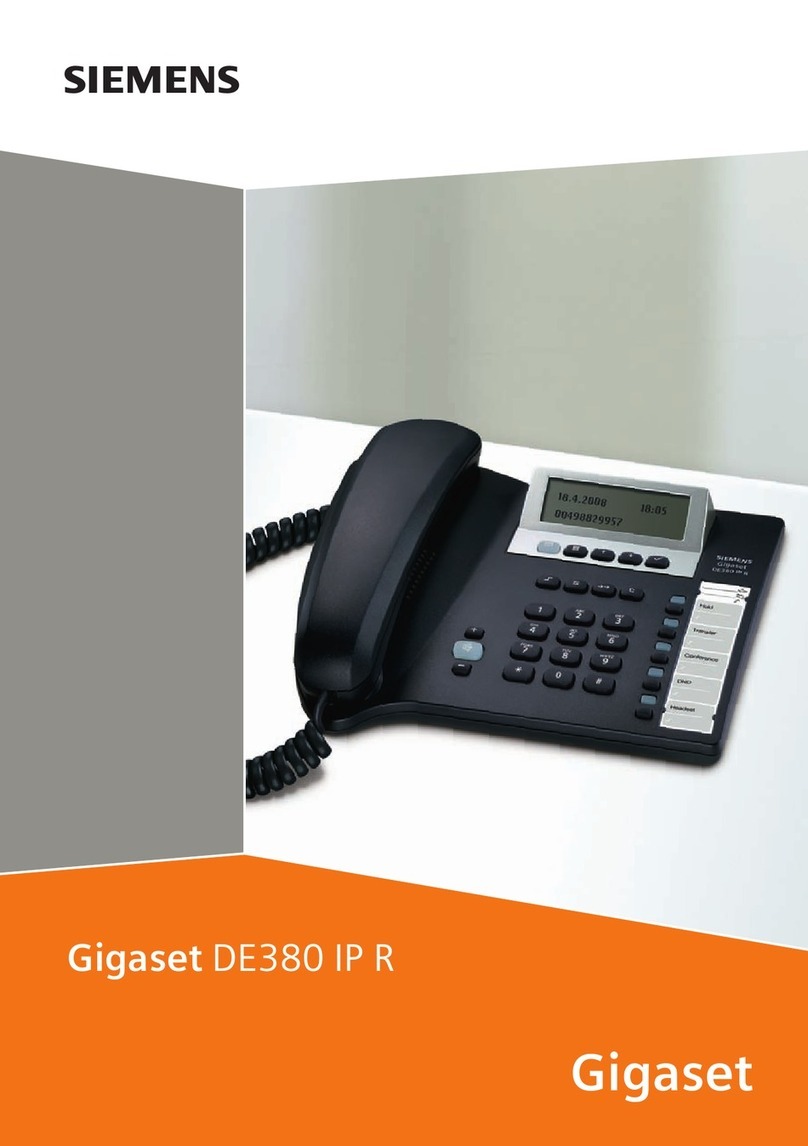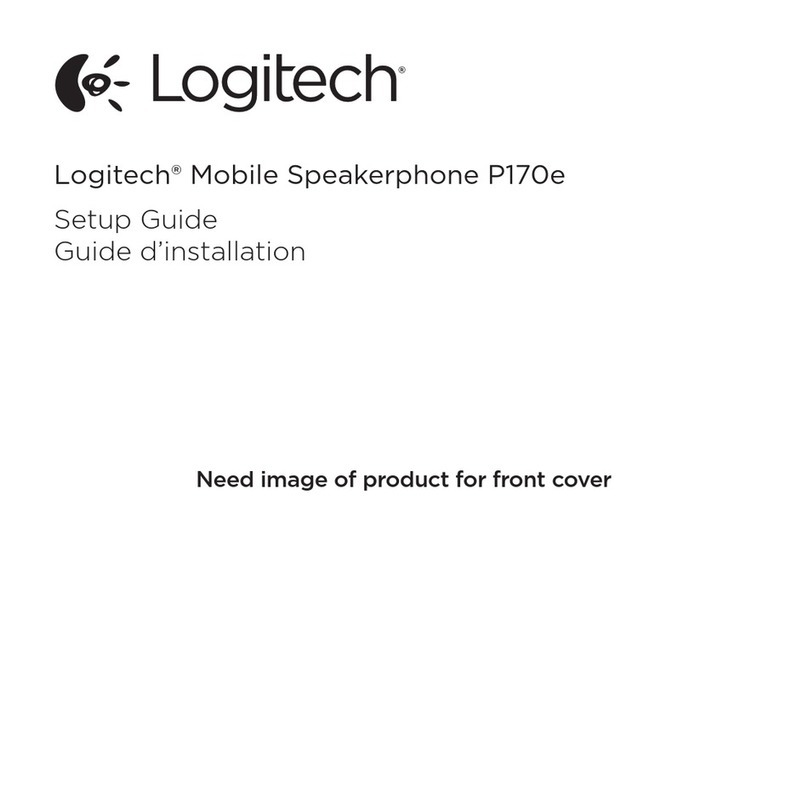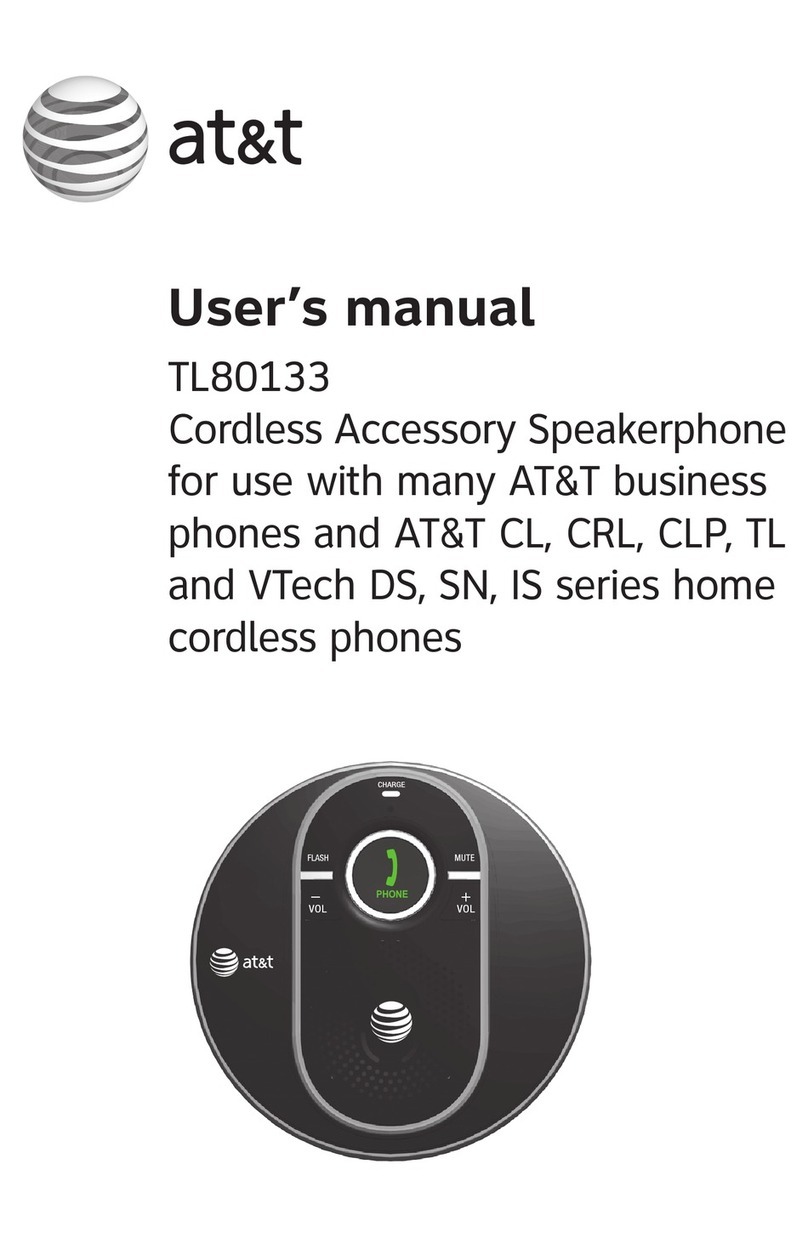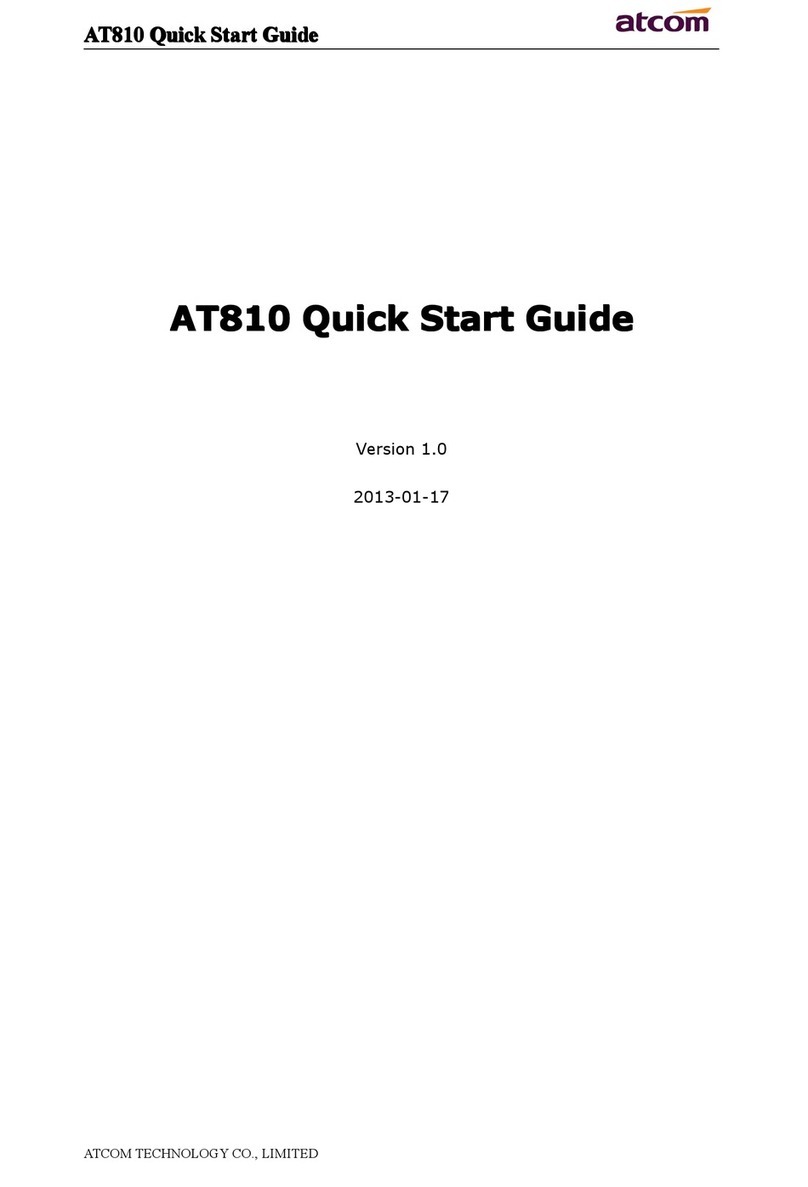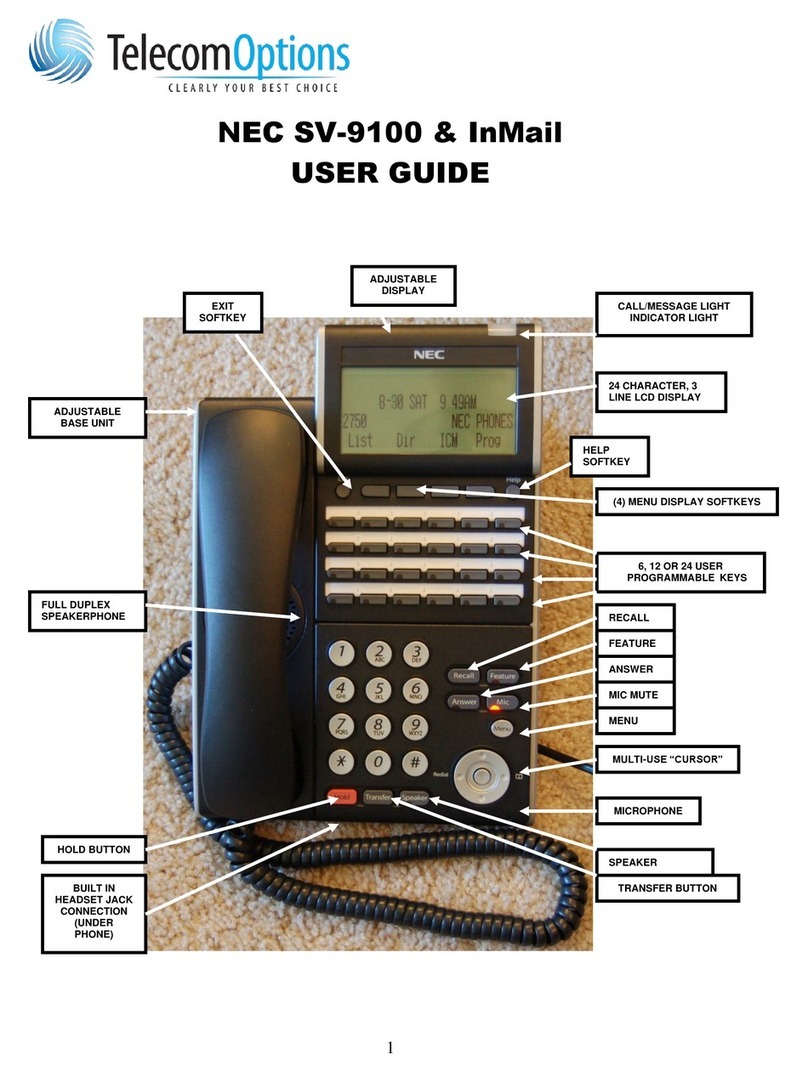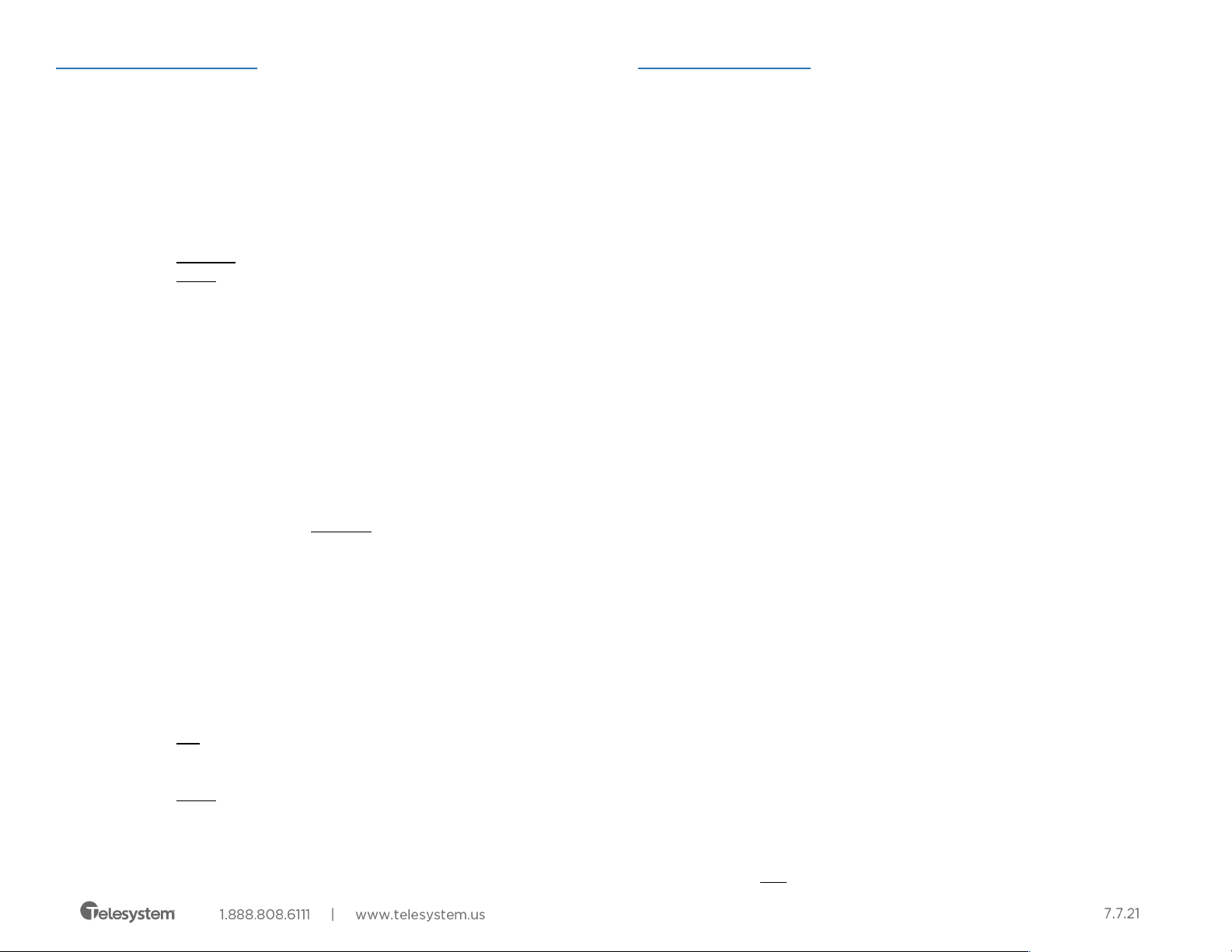
Announced transfers allow you to talk privately with the person you are
transferring to before completing the transfer.
• Press Options soft key
• Select Transfer
• Input the destination extension or phone number
• Wait for the third party to answer while the first party waits on hold.
o To complete the transfer, press the Transfer soft key.
o To cancel the transfer, press the red End key. The first caller will be
on hold.
Blind Transfer (Unannounced)
Blind transfers pass through the caller ID of the originating caller to the third
party.
• Press Options soft key
• Select Blind Transfer
• Input the destination extension or phone number
• Press Transfer soft key.
Hint: Transfer directly to an extension’s voicemail box by dialing 7 plus the
extension as the destination number.
Conference (Three Way) Call
Conference a third party into your existing phone call using Conference.
• Press Options soft key
• Select Conference
• Input the destination extension or phone number
• Wait for the third party to answer while the first party waits on hold.
o To join the conference together:
§ Options soft key
§ Select Conference.
o To cancel the operation, press the red End key. The first caller will
be on hold.
While on a conference call, pressing the red End button causes all parties to hang
up.
Advanced Features
Voicemail Access
To access the voicemail box of a line on your device:
• Press Menu soft key
• Select Messages
• Select Message Center
• Select the line you want to check
• Follow voice prompts to manage your voicemail.
Call Park
Park is a ‘shared’ hold. A parked call can be accessed by all desk phones at the site.
This feature must be set up by Telesystem in advance.
To park a call:
• Press Options soft key
• Select Call Park
• Enter the park orbit number you want to park upon
• Press Call Park soft key to complete the transfer to park
To retrieve a call from park:
• Press Menu soft key
• Select Parked Call
• Select the park orbit number where your call is waiting
• Press OK (screen will show the caller ID number that is parked in that orbit)
• Press OK again to retrieve the parked call
Call Logs
To access a history of your recent missed, dialed, and received calls of your device:
• Press Menu soft key
• Select Call Logs
Directory
To access up to 100 other extensions in your business group:
• Press Menu soft key
• Select Directory
• Select Enterprise Directory to view list
Note: you can also add your own contacts in the Directory, but this will add the entry
to your own phone only and is not backed up to the server