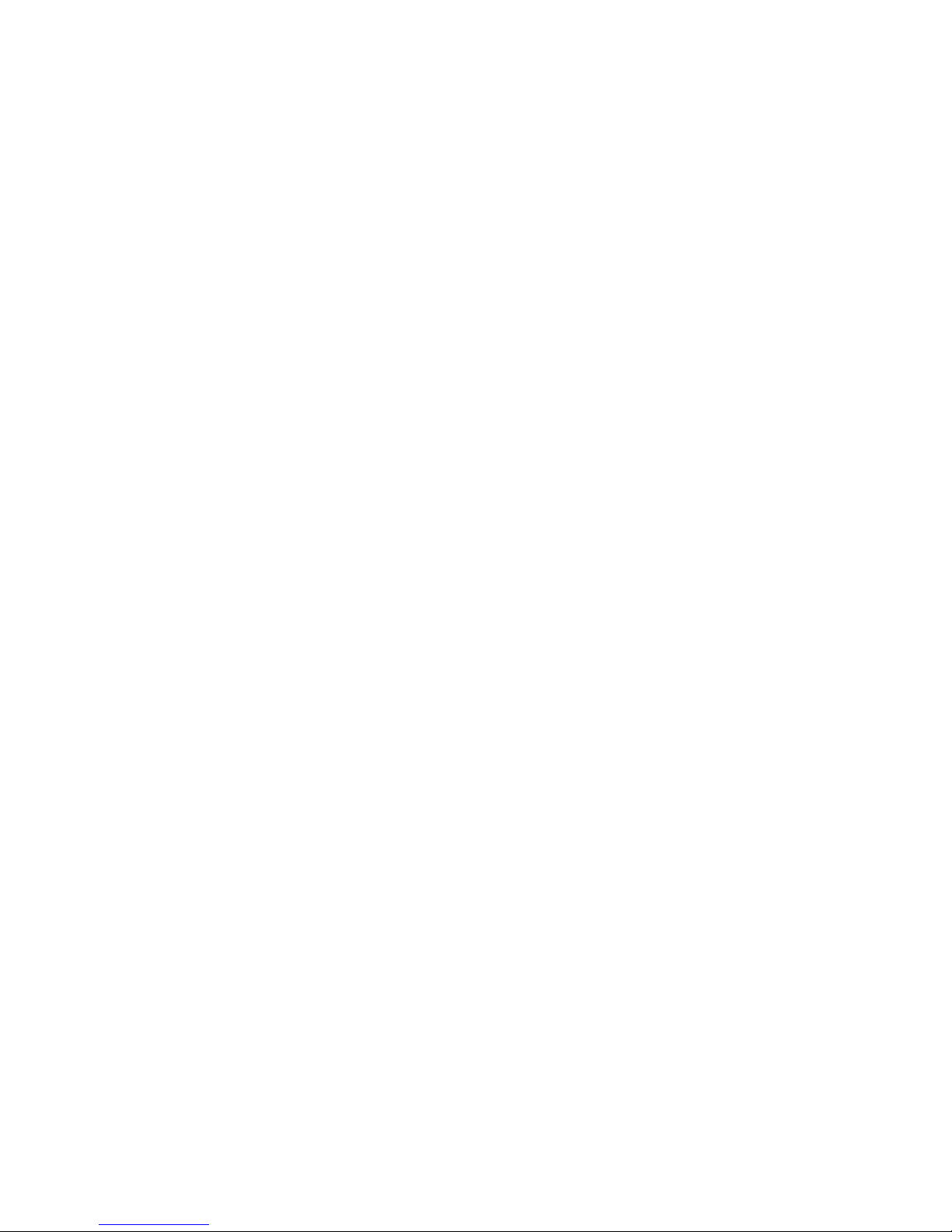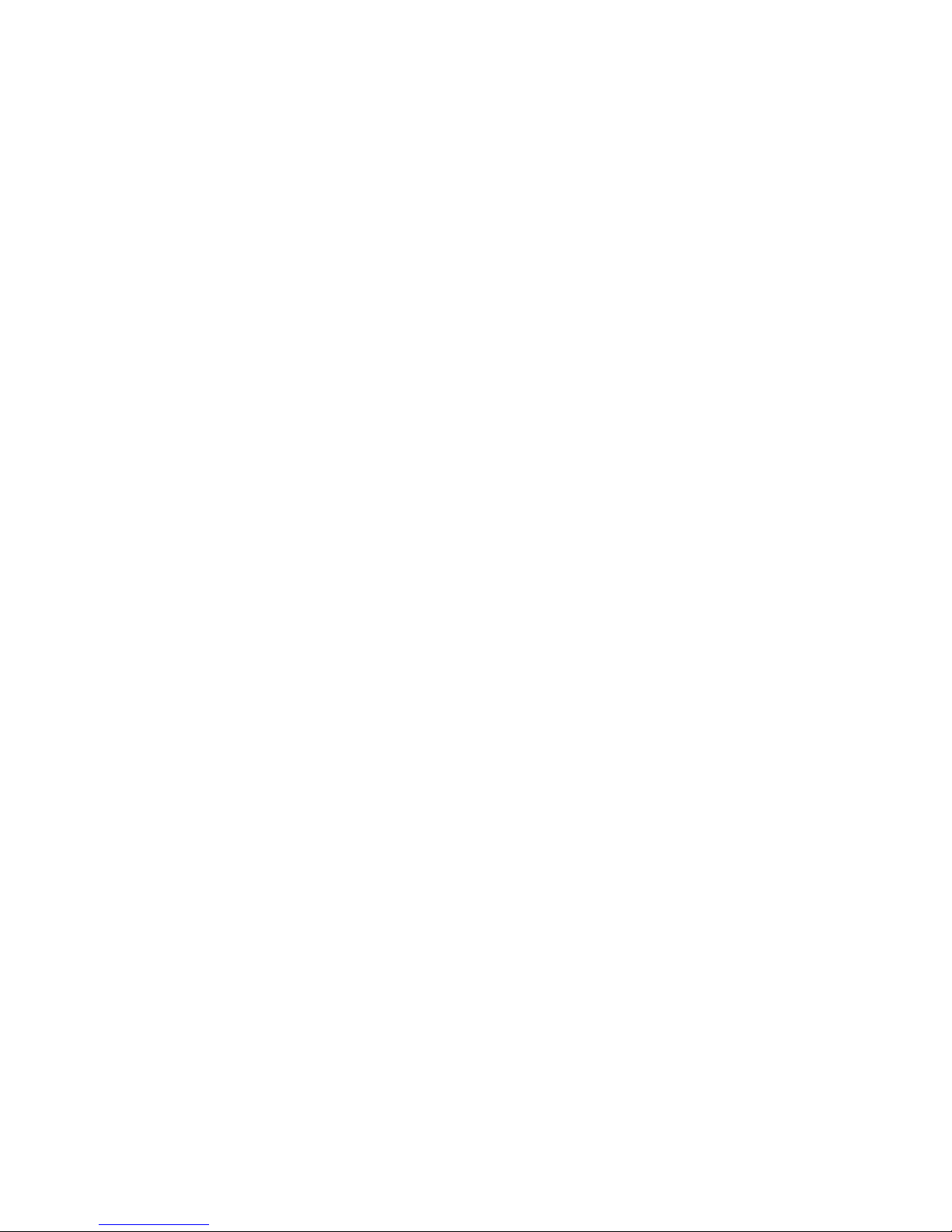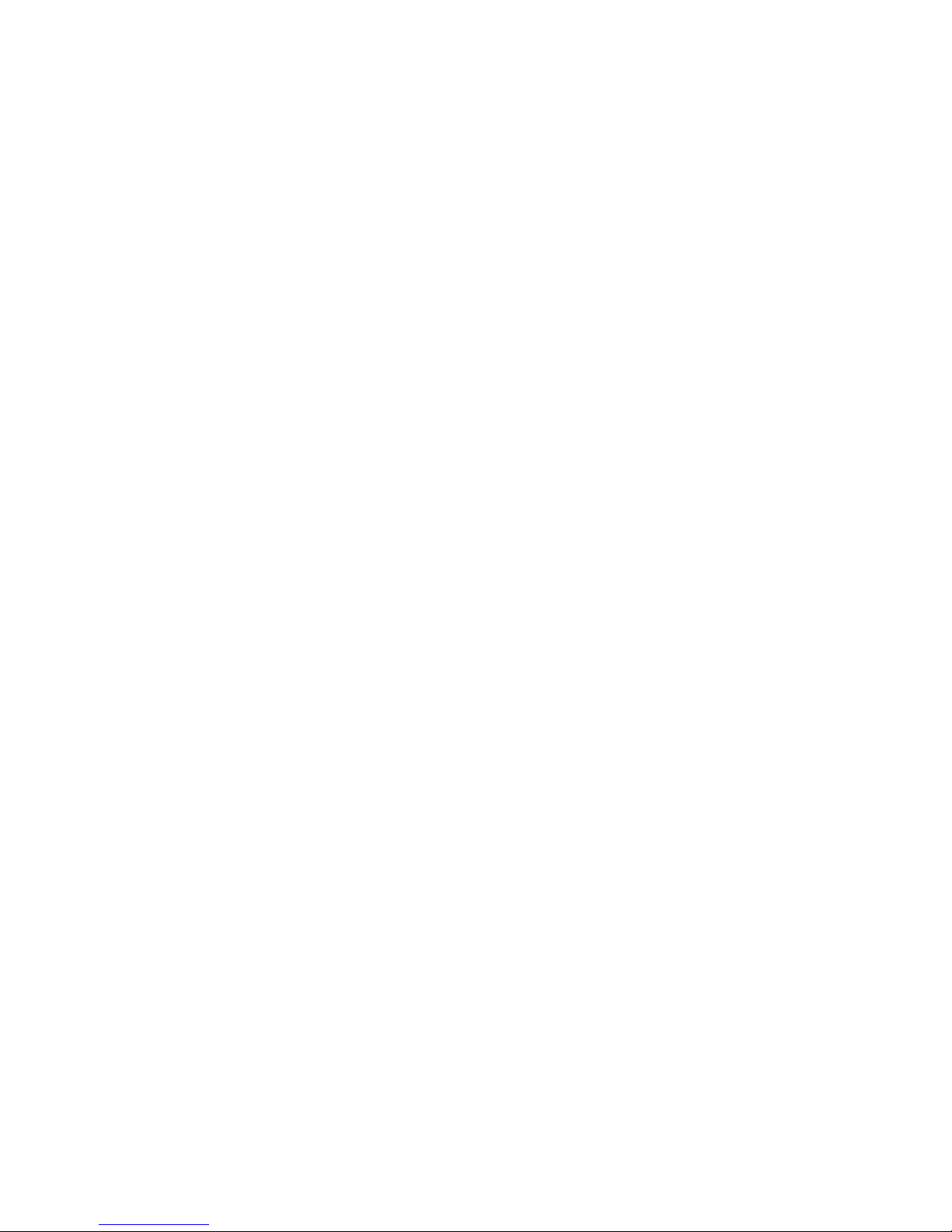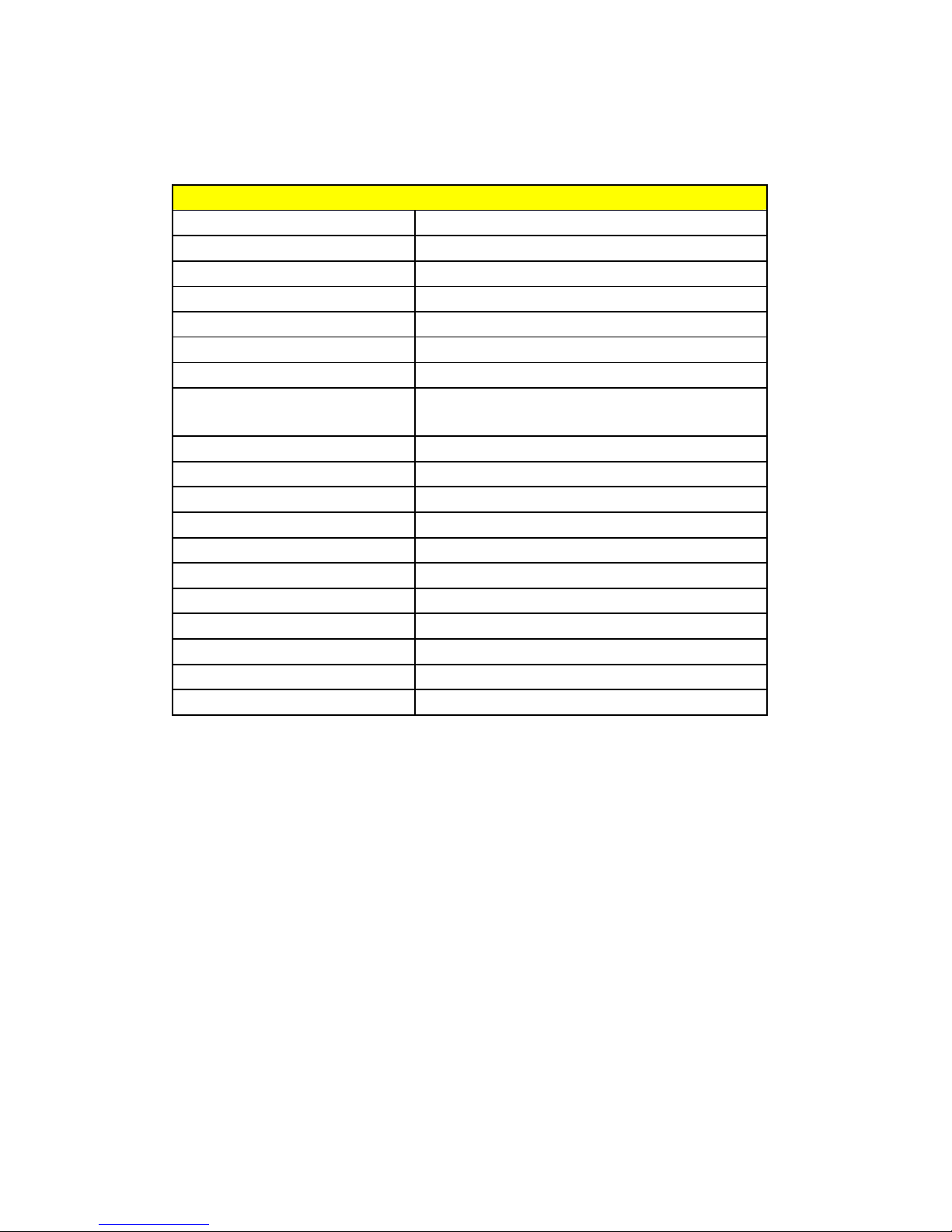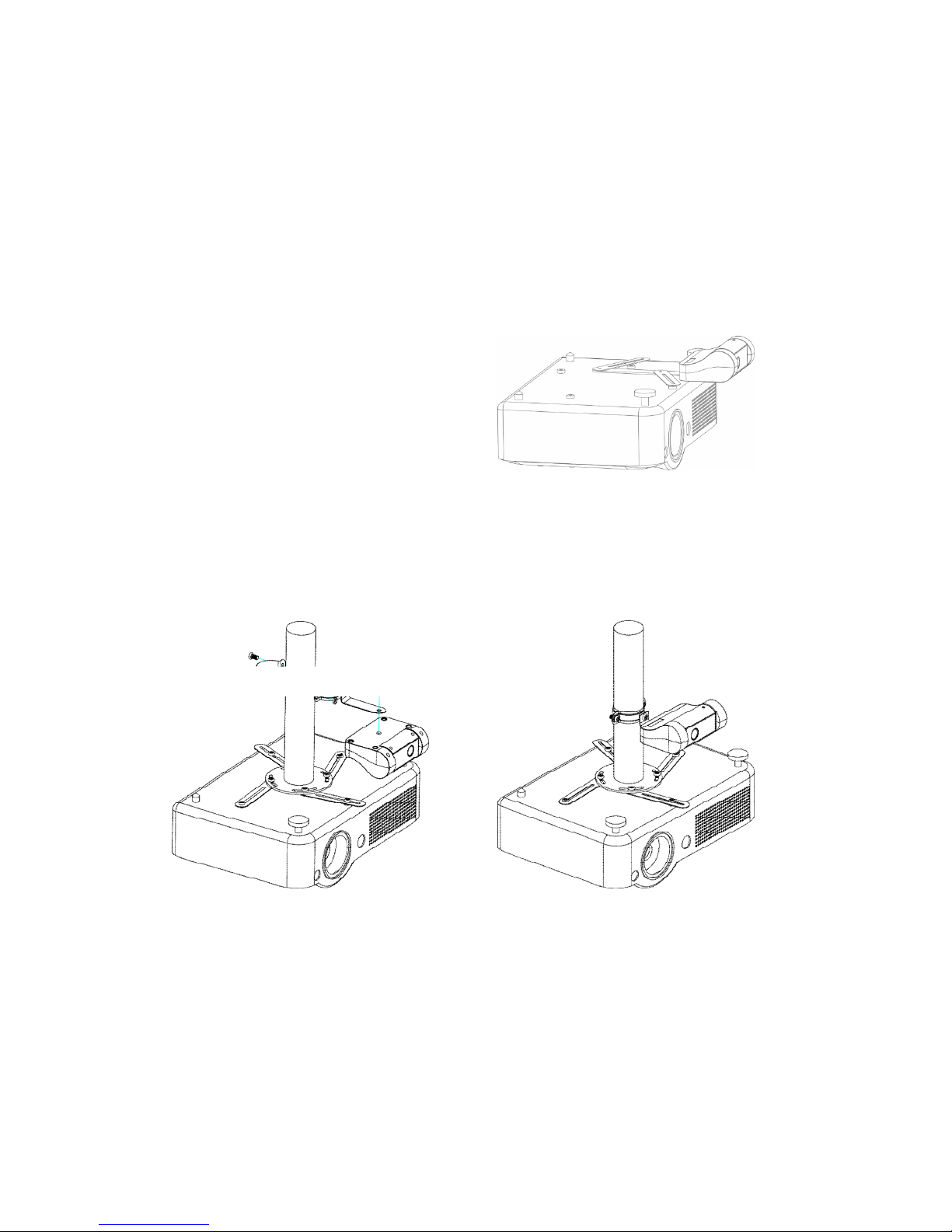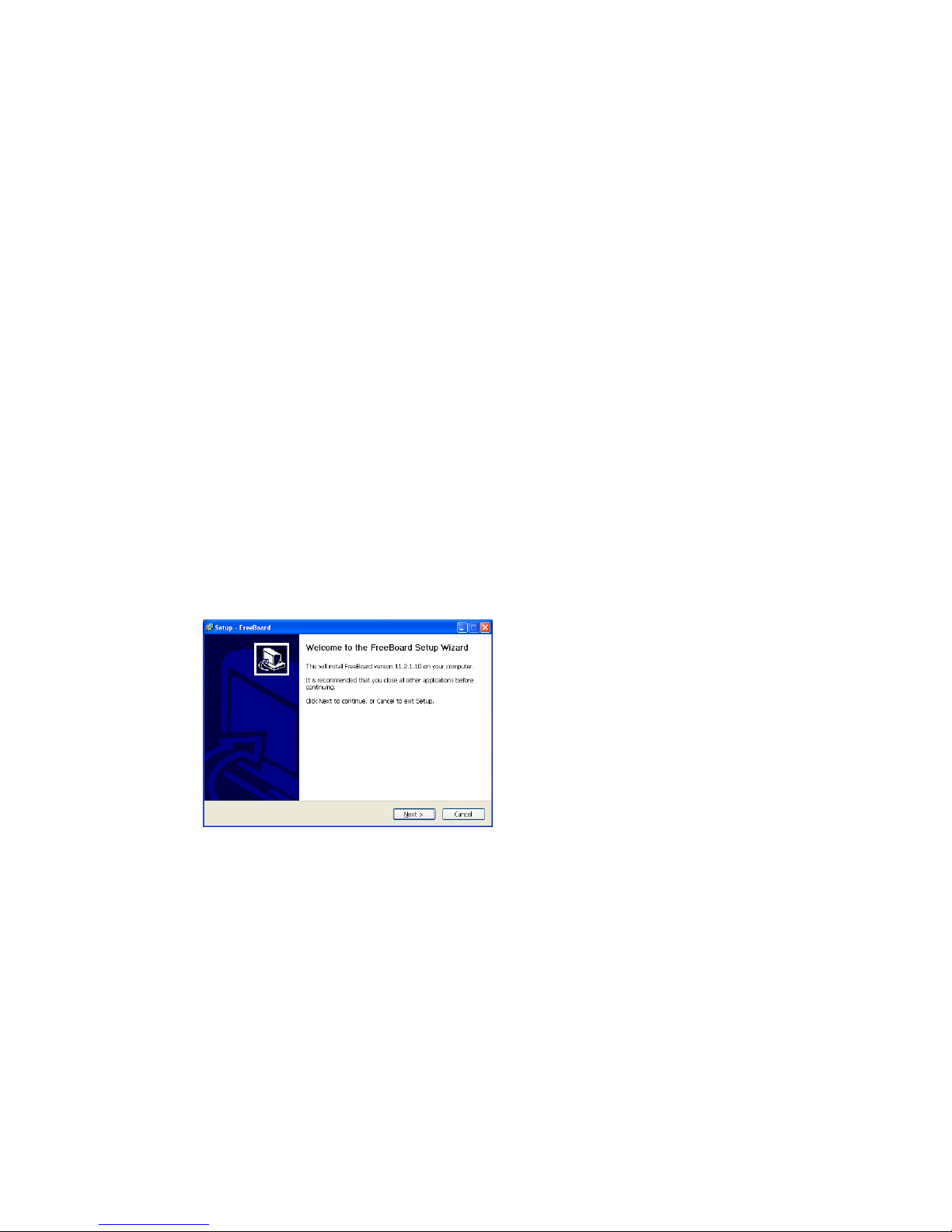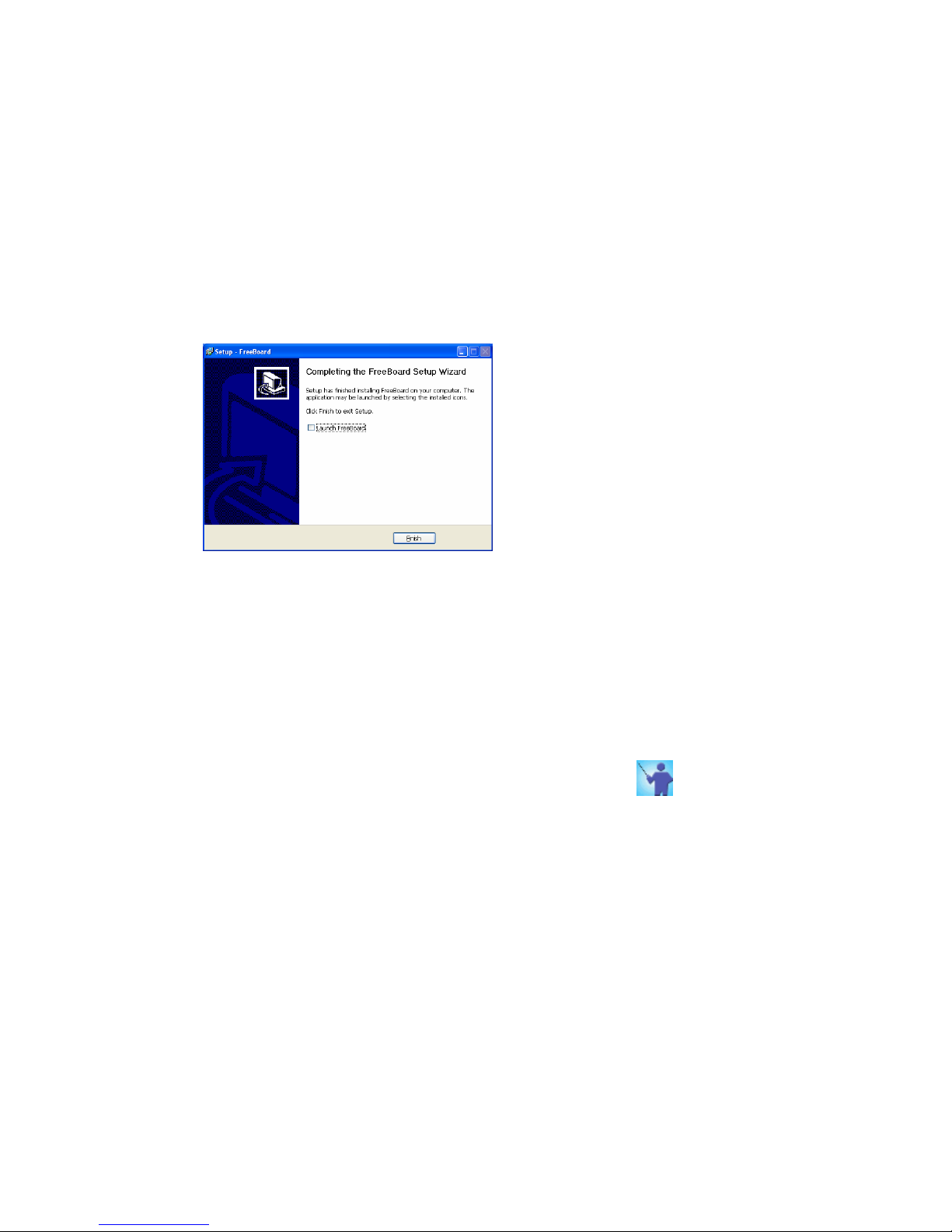Contents
1. FCC STATEMENT................................................................................................................. 2
2. Product Description............................................................................................................... 3
3. Features.................................................................................................................................. 3
4. Product Specifications .......................................................................................................... 4
5. Hardware Installation ............................................................................................................ 6
6. ONfinity FreeBoard Introduction.......................................................................................... 8
7. Software Installation.............................................................................................................. 8
8. ONfinity FreeBoard Activation ........................................................................................... 10
9. Software Trial and Registration ......................................................................................... 11
10. Calibration......................................................................................................................... 13
11. Operating mode............................................................................................................... 15
12. Interface Introduction ...................................................................................................... 15
13. Drawing tool ..................................................................................................................... 18
14. Tagging tool ...................................................................................................................... 24
15. Measuring tool ................................................................................................................. 25
16. Functions .......................................................................................................................... 26
17. Formula............................................................................................................................. 26
18. Sound ................................................................................................................................ 27
19. Link .................................................................................................................................... 27
20. Page Operation................................................................................................................ 28
21. Edit Objects ...................................................................................................................... 30
22. Insert objects into Microsoft Office................................................................................ 31
23. Resource Operation........................................................................................................ 31
24. Pen command recognition ............................................................................................. 32
25. Other Tools ....................................................................................................................... 32
26. Record/Play...................................................................................................................... 36
27. File Operation................................................................................................................... 37
28. Custom floating tool bar.................................................................................................. 40
29. The operation of Primary and Secondary E-pen ........................................................ 40