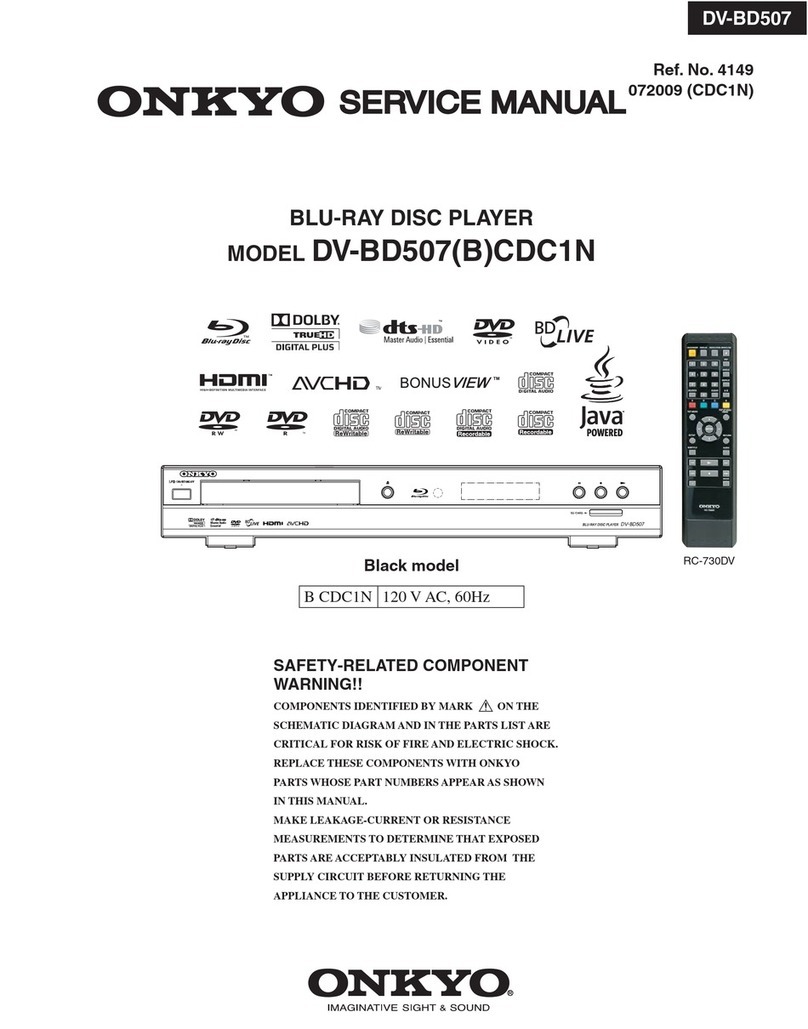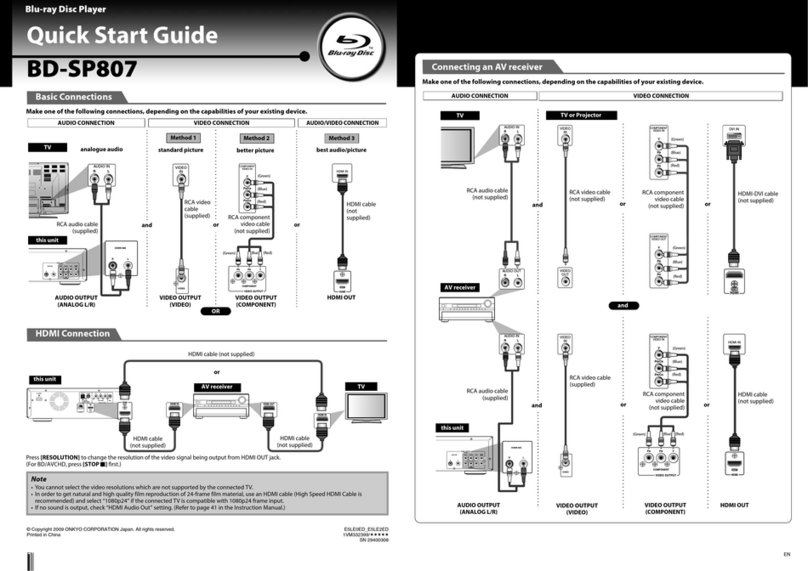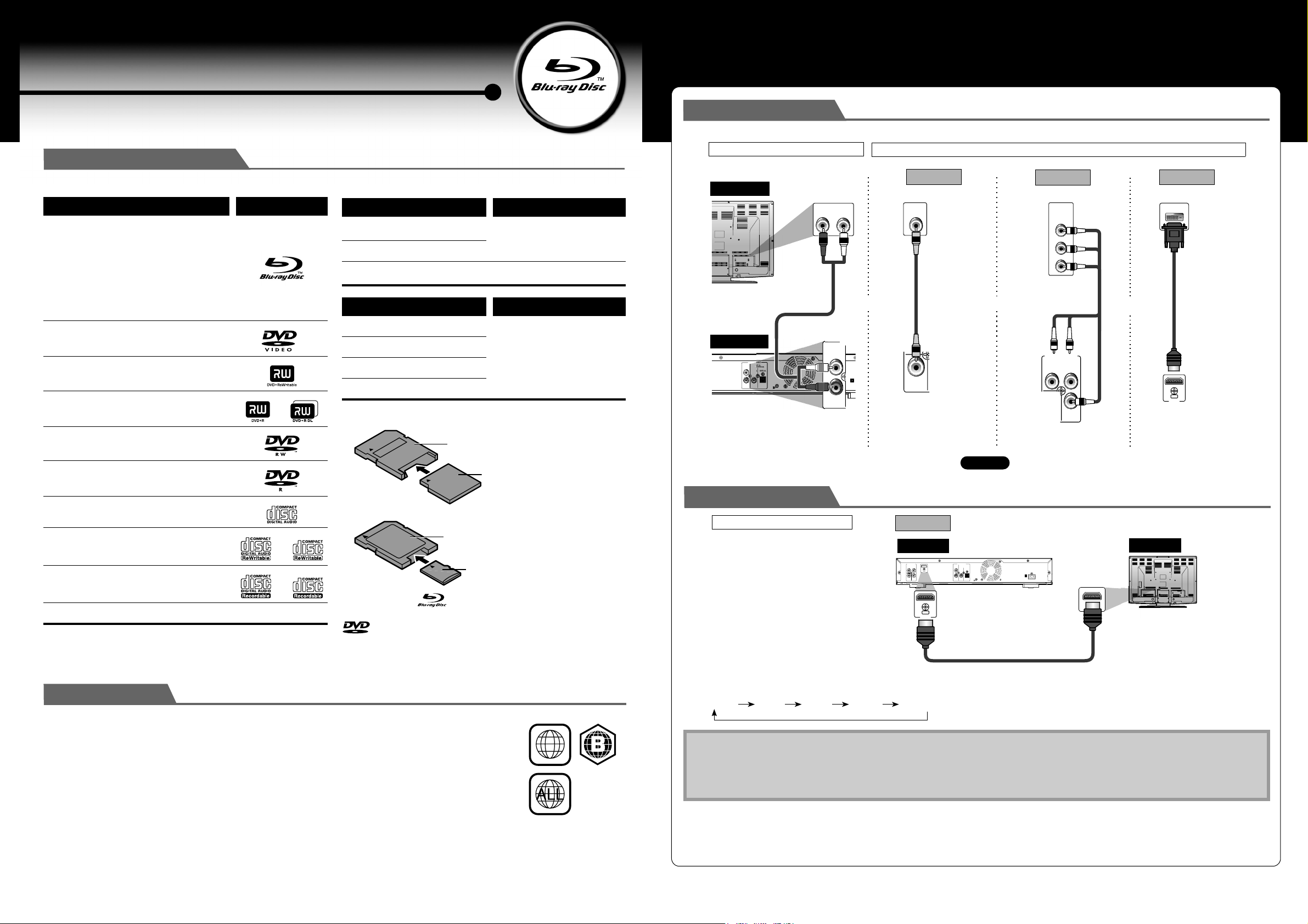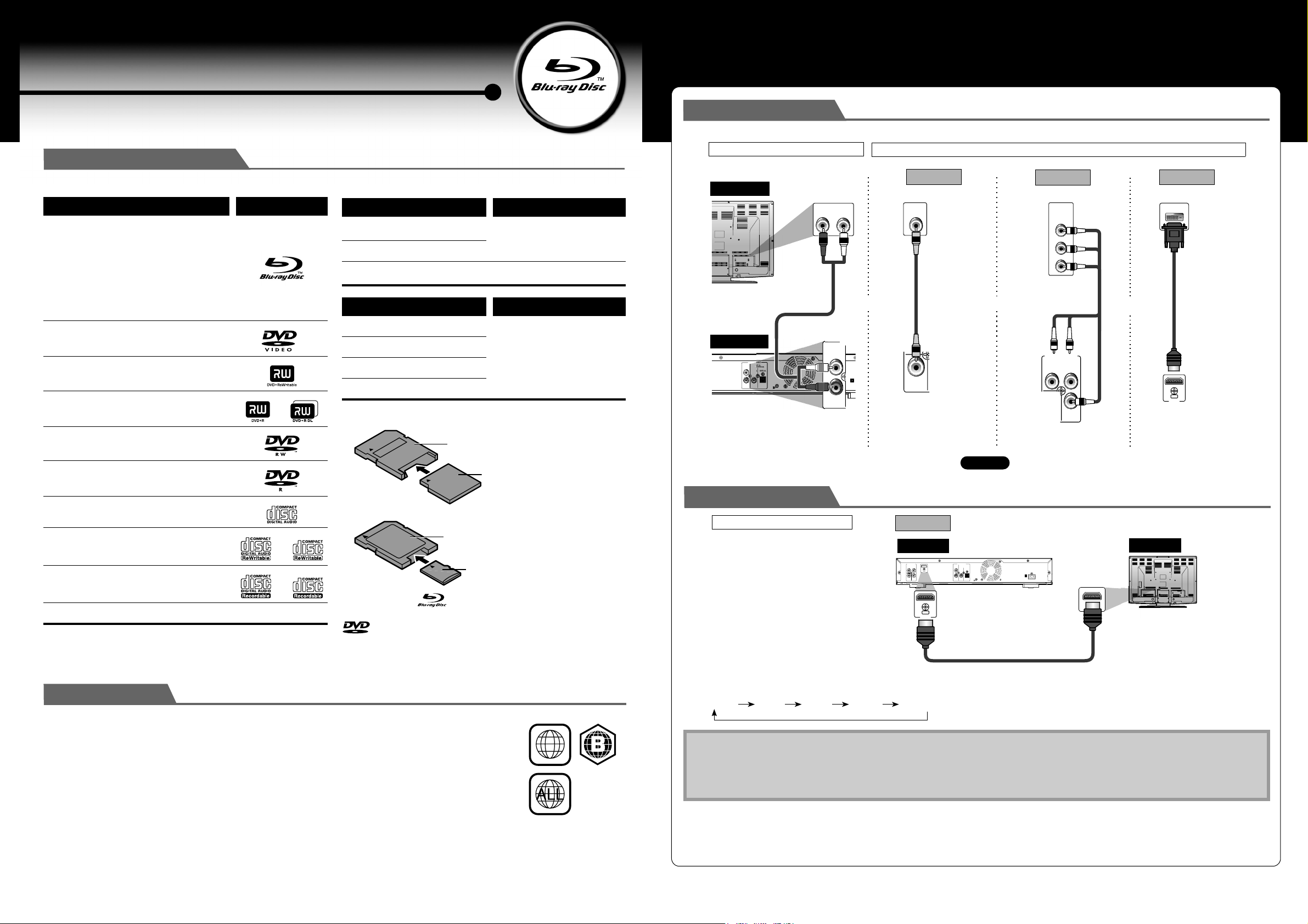
EN
E5J50ED_E5J51ED
1VM328578/夝夝夝夝夝
SN 29344909
© Copyright 2008 ONKYO CORPORATION Japan. All rights reserved.
EN
Blu-ray Disc Player
DV-BD606
Quick Start Guide
Playable Discs and Files
This unit is compatible to play back the following discs / files.
* Due to the intentional progression of the Blu-ray Disc format by its standard
setting authority, the company cannot guarantee or warrant the playability
of future extensions of the Blu-ray Disc format with this product.
For miniSD Card and microSD Card, the adapter is necessary.
“Blu-ray Disc” and are trademarks.
is a trademark of DVD Format/Logo Licensing Corporation.
Playable discs Logos
Blu-ray Disc
-BD-video
(single / double layer)
- BD-RE* ver. 3.0
(single / double layer)
(recorded in BDMV format)
- BD-R ver. 2.0 (single / double layer)
(recorded in BDMV format)
(unclosed discs may not be played back.)
DVD-video
DVD+RW (single layer)
DVD+R (single/double layer)
(finalised video mode discs only)
DVD-RW (single layer)
(finalised video mode discs only)
DVD-R (single/double layer)
(finalised video mode discs only)
CD-DA (audio CD)
CD-RW
CD-R
DTS-CD -
Playable files Media
MP3 DVD, CD-RW/-R, SD Memory
Card (including SDHC),
miniSD Card, microSD CardJPEG
DivX®DVD, CD-RW / -R
Readable cards Playable files / data
SD Memory Card (8MB - 2GB)
MP3, JPEG, picture-in-picture
commentary, subtitles or
other extras for BD-ROM
Profile 1 ver.1.1
SDHC Memory Card (4GB)
miniSD Card (8MB - 2GB)
microSD Card (8MB - 2GB)
miniSD Card adapter
miniSD Card
microSD Card adapter
microSD Card
Region Codes
This unit has been designed to play back BD-video with region “B” and DVD-video with region “2” or “ALL”. You
cannot play back BD-video or DVD-video that are labelled for other regions. Look for the symbols on the right on
your BD-video or DVD-video. If these region symbols do not appear on your BD-video or DVD-video, you cannot
play back the disc in this unit. The letter or number inside the globe refers to region of the world. A BD-video or
DVD-video labelled for a specific region can only be played back in the unit with the same region code.
2
DVD-video BD-video
Basic Connections
Make one of the following connections, depending on the capabilities of your existing device.
6)$%/
VIDEO
IN
6)$%//54054
#/-0/.%.4
90
2
6)$%/ 0"
COMPONENT
VIDEO IN
Y
P
B
/C
B
P
R
/C
R
DVI IN
AUDIO OUTPUT
R
L
COAXIAL
(PCM//BITSTREAM)
ANALOG DIGITAL
AUDIO IN
LR
AXIA
PCM//B
DI
AU
L
R
ANALOG
($-)
/54
VIDEO CONNECTIONAUDIO CONNECTION
RCA audio cable
(supplied)
RCA video cable
(supplied) HDMI-DVI cable
(not supplied)
component video cable
(not supplied) or
OR
Method 1 Method 2 Method 3
(Green)
(Blue)
(Red)
TV
this unit
analogue audio standard picture better picture best picture
or
and
(Green)
(Blue)
(Red)
AUDIO OUTPUT
(ANALOG L/R)
VIDEO OUTPUT
(COMPONENT)
VIDEO OUTPUT
(VIDEO)
HDMI OUT
HDMI Connection
Press [RESOLUTION] to change the resolution of the video signal being output from HDMI OUT jack.
The video resolution changes as follows every time [RESOLUTION] is pressed.
Note
• You cannot select the video resolutions which are not supported by the connected TV.
• In order to get natural and high quality film reproduction of 24-frame film material, use an HDMI cable (High Speed HDMI Cable is
recommended) and select “1080p24” if the connected TV is compatible with 1080p24 frame input.
• “480p” will be displayed only when an NTSC disc or a 1080p / 24 frame material is being played back.
HDMI IN
($-)
/54
VIDEO OUTPUT AUDIO OUTPUT
HDMI
R
L
OUT
COMPONENT
COAXIAL OPTICAL
AC INLET
(PCM//BITSTREAM)
ANALOG DIGITAL
YP
R
VIDEO PB
Method 4
AUDIO/VIDEO CONNECTION
HDMI cable
(not supplied)
this unit TV
best audio/picture
480p/576p 720p 1080i 1080p 1080p24
E5J50ED_51ED_QSG_EN.fm Page 1 Thursday, September 11, 2008 1:40 PM