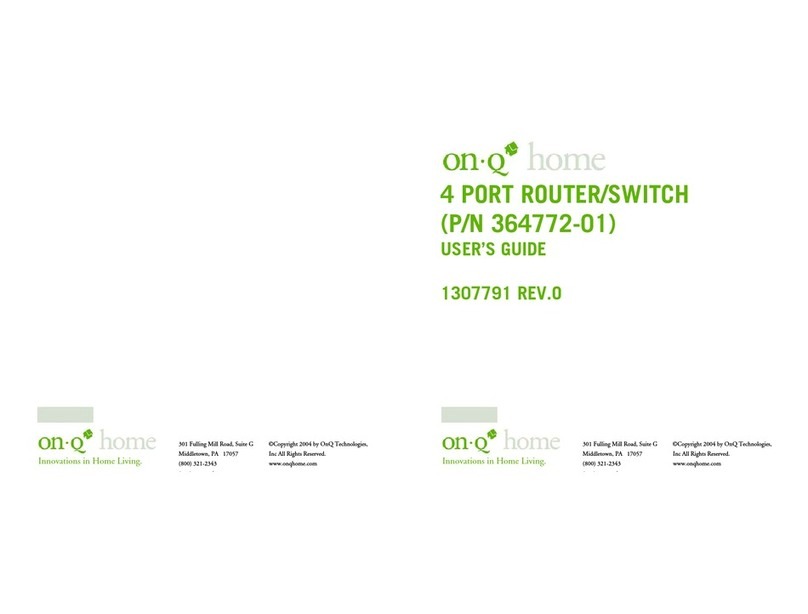4
301 Fulling Mill Road, Suite G ©Copyright 2004 by OnQ Technologies, Inc All Rights Reserved.
Middletown, PA 17057 www.onqhome.com
(800)-321-2343
Innovations in Home Living.
III. Installation
The On-Q Home 4 Port Router/Switch is best installed during new construction in two steps; at “rough-in” after
the Electricians are done, but prior to drywall being installed, and at “trim-out” after the drywall is installed and
painted. These steps are detailed below:
A. “Rough-in” steps:
1. A single dedicated CAT5e should be run in the walls from the structured wiring enclosure location in the
home where the On-Q Home 4 Port Router/Switch will be installed to each outlet location in the rooms
where Internet service is required (leave extra cable at both ends).
2. At the selected outlet locations, a single gang box or mud ring should be installed, with the extra CAT5e
cable in the box, or attached in such a way that it may be fished out after the drywall is installed.
B. “Trim-out” steps:
1. The CAT5e that was secured at each of the outlets should be pulled out and terminated with a 110
punchdown tool on an RJ45 insert and attached to a wallplate, which is then installed in the single gang
box or mud ring.
2. In the structured wiring enclosure the CAT5e from the outlets may be terminated with a 110 punchdown
tool onto an On-Q Home 5 Port Network Interface Module’s RJ45 Inserts or with RJ-45 plugs for direct
connection to the On-Q Home 4 Port Router/Switch.
3. The On-Q Home 4 Port 10/100 Router/Switch is installed in the structured wiring enclosure by slipping
the tabs into the square holes, and using the push pin in a round hole to secure the router.
4. If the outlet cables were punched down at a Network Interface Module, CAT5e patch cables are then
connected from the On-Q Home 5 Port Network Interface Module to the input ports on the OnQ 4-Port
10/100 Router/Switch.
5. An additional CAT5e patch cable is then connected from the network (WAN) port of the 4 Port 10/100
Router/Switch to the Cable Modem or DSL Modem housed in the structured wiring enclosure.
6. The 4 Port 10/100 Router/Switch is powered with an AC to DC adapter which also needs to be plugged
in to an AC source.
7. Follow the steps in the next two sections for configuring the router.
NOTE: Use proper tools and standard TIA 568A rules to prep and terminate the CAT5e cable, such as the
On-Q Home CAT5 Cable Stripper (P/N 363292-01), the On-Q Home EZ RJ45 Crimp Tool (P/N
364555-01) and the On-Q Home 110 Punchdown Tool (P/N 363293-01).