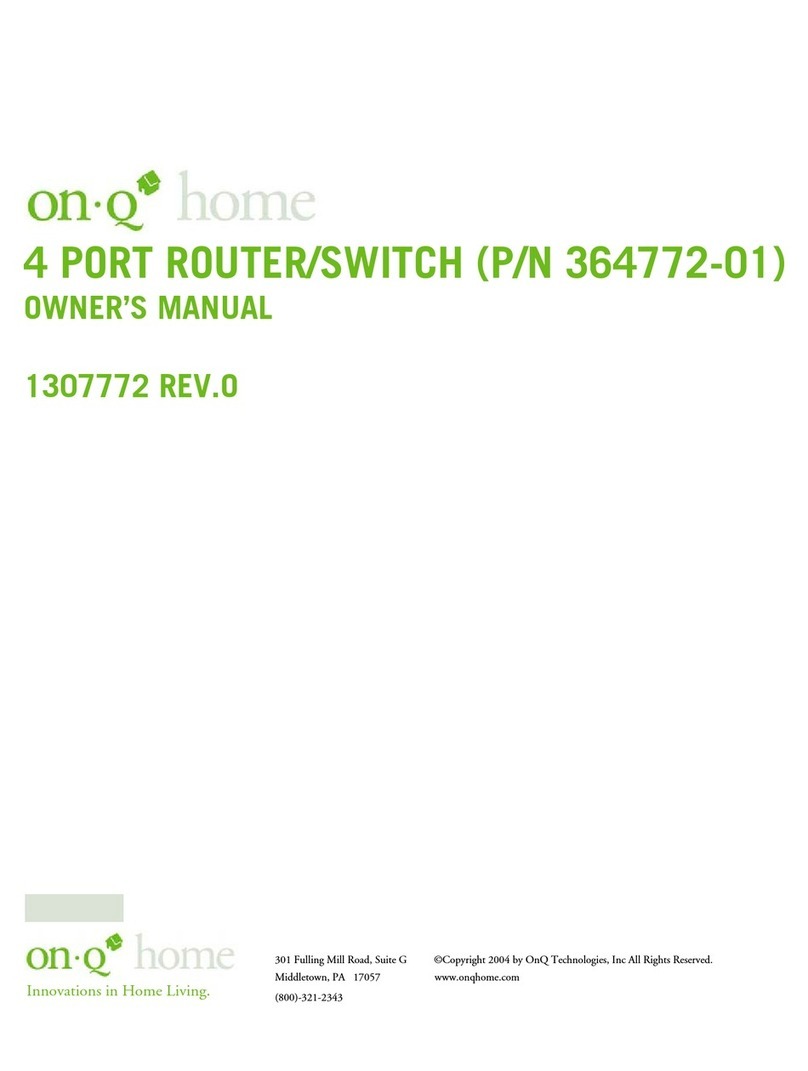Innovations in Home Living.
98SE or ME, run the "winipcfg" utility, select the correct Network
click “release all” to release all current configuration, then click “renew
all” to renew the IP information again,). If the DHCP function is
disabled and static IP addresses are assigned to each workstation,
please double check each workstation’s IP address for any duplicate
IP addresses.
8. What does “Can not access the Internet” mean?
a. Check the physical connectivity of the local network and
broadband device.
Make sure you are using the correct cables and the cables are
connected to the network devices properly. Examine the LED of
LAN port and the LED of the broadband signal input on the
Cable Modem/xDSL Modem. If the LAN LED is off, make sure
you are using the correct cables and the cables are connected to the
devices properly. If the LED of the broadband signal is off, please
contact your ISP.
b. Check the status of this product.
After checking the cabling and LEDs, you also have to check if you
have entered the correct user name and password that your ISP
provided. While checking, please note that the information is case
sensitive. To check the Internet connection status, open the
browser to start the Web configuration, select Network Status
ÆWAN IP Status. Check if Link Status displays “Connect
successfully”. If not, you may have to contact your ISP to see if
their Internet service is available.
c. Check the logical connectivity from your computer to the
Internet (TCP/IP Network Diagnosis).
The WINIPCFG program (for Win95, 98, and ME) or
IPCONFIG program (for Windows 2000, NT, XP) is used to
gather information about the TCP/IP connections that are active
on your system. It cannot be used to dynamically adjust TCP/IP
connections, but can be used to get the current IP address
assignments.
d. For Win 95/98/ME, from Windows, go to Start, click Run, enter
WINIPCFG, and click OK. (see Figure 31).
Page 29
301 Fulling Mill Road, Suite G ©Copyright 2004 by OnQ Technologies,
Middletown, PA 17057 Inc All Rights Reserved.
(800) 321-2343 www.onqhome.com
Innovations in Home Living.
your server, through the magic of DNS service, will be sent to the
right place. Please visit HTTP://WWW.DYNDNS.ORG for more
information.
4. What is Wildcard ?
A wildcard alias is a method which is used to give your hostname
multiple identities. If you were to register yourhost.com, everything
(*).yourhost.com would be aliased to yourhost.com. This includes
host names such as www.yourhost.com or ftp.yourhost.com.
Once Wildcard features are enabled, your host can be reached by
*.yourhost.dyndns.org. First , you need to register a dyanmic DNS
account with www.dyndns.org. To use this service, you must register
with the Dynamic DNS client. The Dynamic DNS Client service
provider will give you a password or key. Refer to What’s Dynamic
DNS ? question above for more information.
5. What is PPPoE (Point-to-Point Protocol over Ethernet )?
PPPoE is also known as a dial-up DSL service. It is designed to
integrate broadband services into the current widely deployed, easy-
to-use, and low-cost dial-up-access networking infrastructure. Thus, a
customer can get greater access speed without changing the familiar
dial operation concept.
6. How can I know if I am using PPPoE?
PPPoE client software is provided by the ISP and should be installed
onto your computer first. You run the program to connect
to/disconnect from the Internet. User Account information (User
Name and Password) is also required each time you connect to the
Internet access.
Note: After you have entered the PPPoE information during the
device setup, and started up the device, the device will provide your
ISP with the PPPoE information and login automatically.
7. What does the message “IP address conflict” mean?
When you see the message box prompt for IP address conflict on
any of the workstations in the network, this means two or more
workstations have the same IP address. If you have setup the
device as a DHCP server, run IPCONFIG /release and then run
IPCONFIG /renew on the problem workstation (for Windows
Page 28