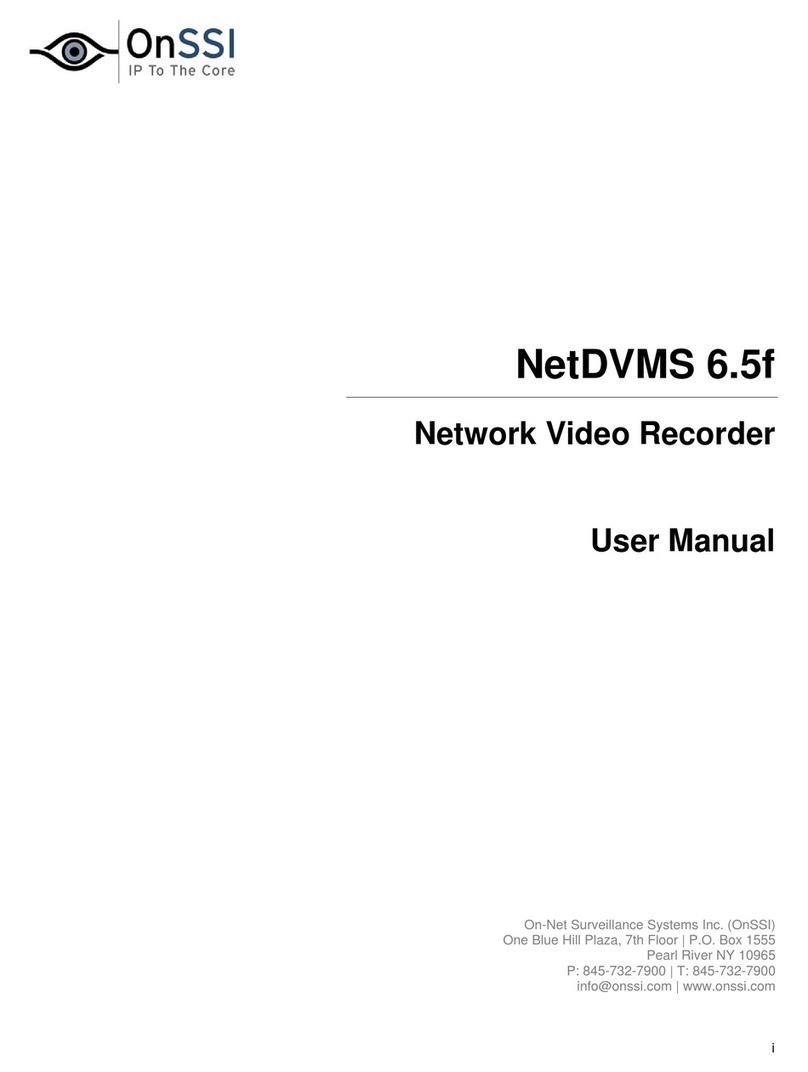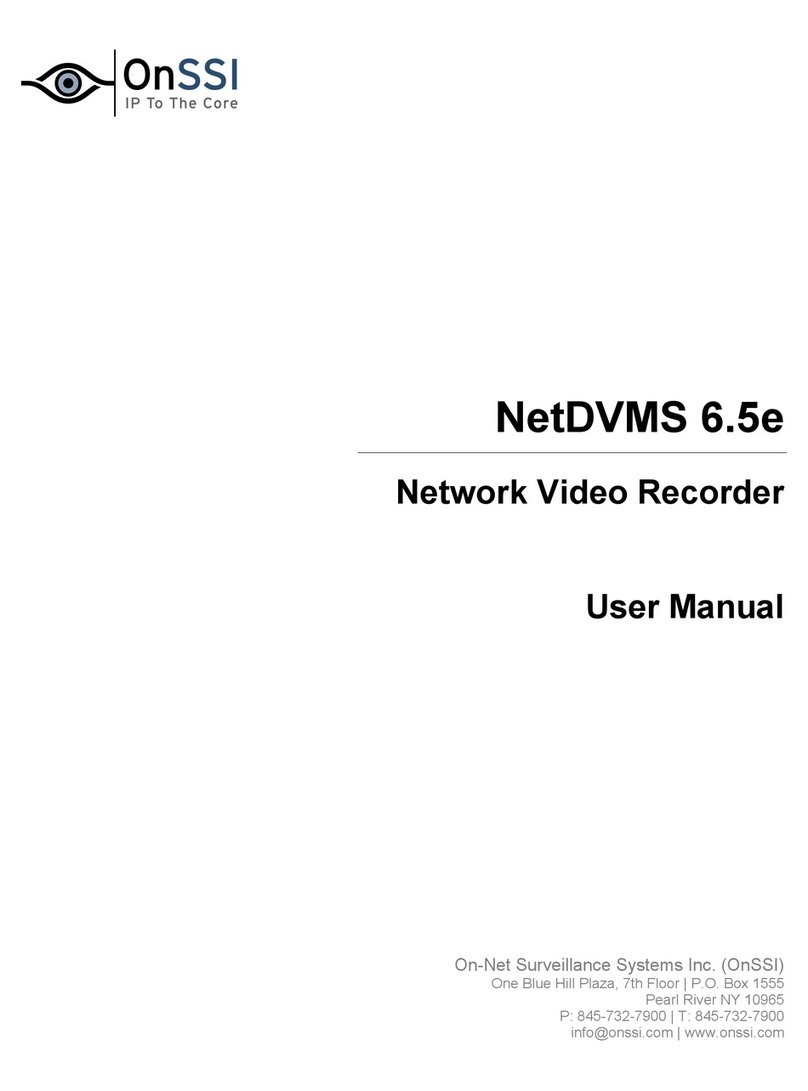On-Net Surveillance Systems, Inc. NetDVR 6.5
Table of Contents
iv
•
Testing Your E-Mail Alert Configuration..........................................................................................83
SMS Settings Window............................................................................................................................................83
•
Enabling SMS Alerts ...............................................................................................................................83
•
Specifying SMS Alert Settings............................................................................................................84
•
Testing Your SMS Alert Configuration.............................................................................................84
INPUT,EVENTS &OUTPUT ........................................................................................................................................85
About Input, Events & Output ... ...........................................................................................................................85
Types of Events....................................................................................................................................................................85
Specifying Input, Events and Output....................................................................................................................................85
Using Dedicated I/O Devices................................................................................................................................86
I/O Setup................................................................................................................................................................86
I/O Setup Window................................................................................................................................................................86
•
I/O Setup Window's Defined Events List and Buttons...............................................................87
Devices Capable of Handling One Input Event Only.......................................................................................................87
Devices Capable of Handling Several Input Events.........................................................................................................87
Timer Events....................................................................................................................................................................88
Add New Event Window (Devices With One Input Event).................................................................................................89
•
Add New Event Window's Fields........................................................................................................90
Add New Event Window (Devices With Several Input Events) ..........................................................................................91
•
Add New Event Window's Fields........................................................................................................91
Multiple Input Events Window............................................................................................................................................92
•
Multiple Input Events Window's Fields and Buttons...................................................................92
Edit Event Window (for Editing Input Events)....................................................................................................................93
•
Edit Event Window's Fields..................................................................................................................94
New Timer Window.............................................................................................................................................................95
•
New Timer Window's Fields.................................................................................................................96
Add New Output Window....................................................................................................................................................96
•
Add New Output Window's Fields......................................................................................................97
•
Testing the Defined Output .................................................................................................................97
Edit Output Window ............................................................................................................................................................98
•
Edit Output Window's Fields................................................................................................................98
•
Testing the Defined Output .................................................................................................................98
Advanced Window...............................................................................................................................................................99
•
Advanced Window's Fields...................................................................................................................99
Event Buttons.......................................................................................................................................................100
About Event Buttons .........................................................................................................................................................100
Event Buttons Window ......................................................................................................................................................100
•
Defined Events List...............................................................................................................................101
•
Specifying Event Buttons and Timer Events...............................................................................101
Specifying Global Event Buttons...................................................................................................................................101
Specifying Camera-Specific Event Buttons ...................................................................................................................101
Specifying Timer Events................................................................................................................................................101
•
Editing Event Buttons and Timer Events......................................................................................102
•
Associating Event Buttons with External Outputs.....................................................................102
Add New Event Window (for Adding Event Buttons).......................................................................................................103
•
Add New Event Window's Fields......................................................................................................103
Edit Event Window (for Editing Event Buttons)................................................................................................................104
•
Edit Event Window's Fields................................................................................................................104
Generic Events ....................................................................................................................................................105
Generic Events Window.....................................................................................................................................................105
•
Generic Events Window's Events List and Buttons...................................................................105
Add New Event Window (for Specifying Generic Events)................................................................................................106
•
General Event Settings Section........................................................................................................106
•
Event Rule String Section...................................................................................................................108
•
Notification Settings Section.............................................................................................................111
Edit Event Window (for Editing Generic Events)..............................................................................................................111