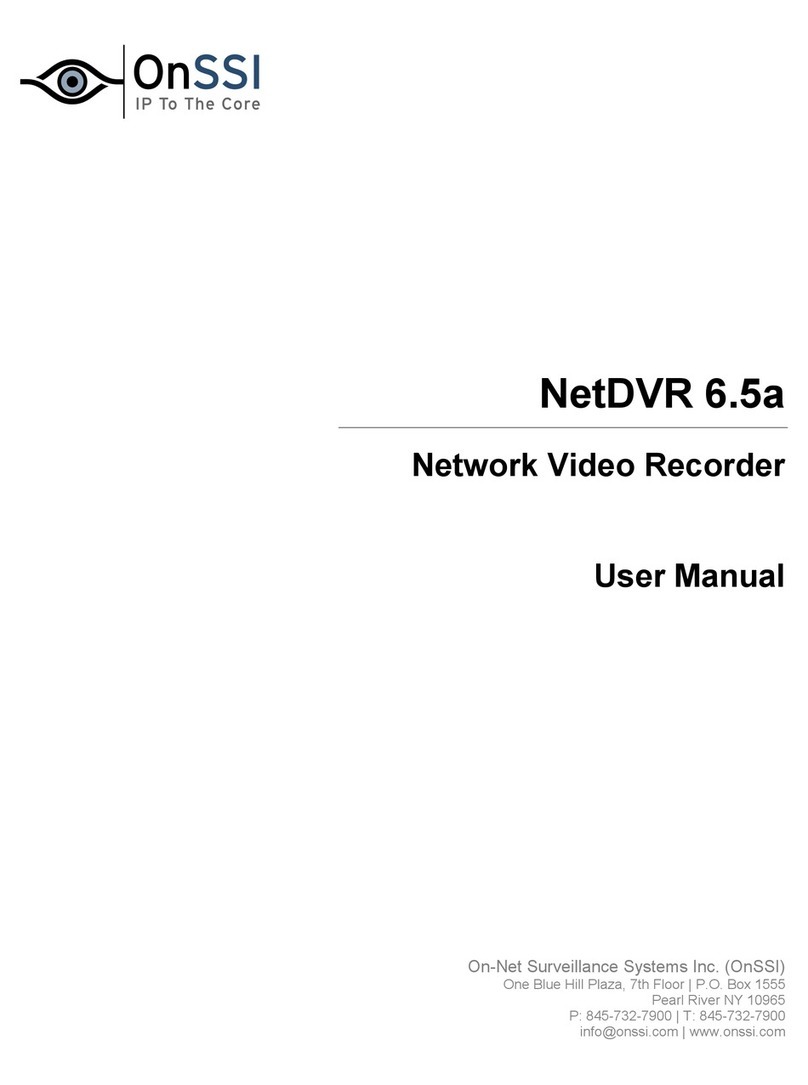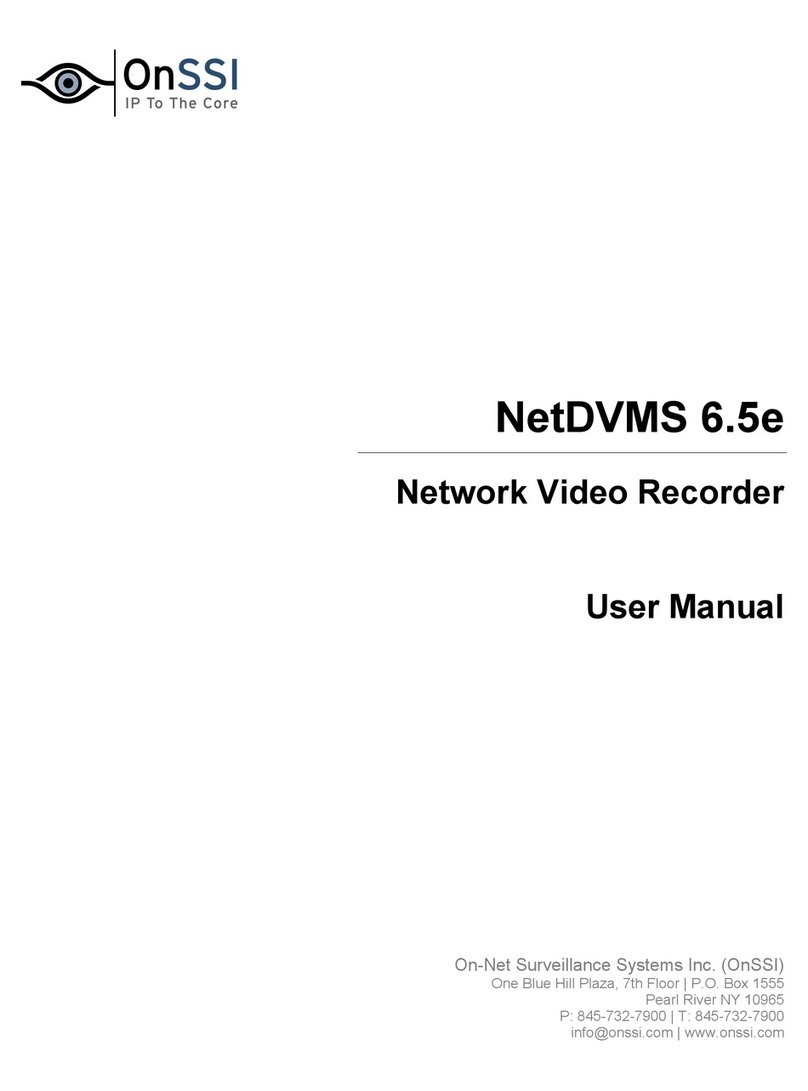On-Net Surveillance Systems, Inc. NetDVMS 6.5f User Manual
Welcome
2
Camera List and Fields ............................................................................................................................................36
CAMERAS .................................................................................................................................37
Camera Settings for [Device Name][Camera Name] Window..................................................................................37
Speedup Settings.....................................................................................................................................................38
Recording Settings...................................................................................................................................................38
Live Settings.............................................................................................................................................................40
Audio........................................................................................................................................................................40
Fisheye.....................................................................................................................................................................41
Motion Detection Settings ........................................................................................................................................41
Database Settings....................................................................................................................................................41
Database Resizing...................................................................................................................................................44
Image Quality...........................................................................................................................................................44
Event Notifications....................................................................................................................................................44
Outputs.....................................................................................................................................................................44
PTZ Preset Positions... (PTZ Cameras Only) ..........................................................................................................45
Editing Camera Name/Number................................................................................................................................45
Event Notifications....................................................................................................................................................46
What Is an Event Notification?.................................................................................................................................46
Specifying Events for which Event Notification Should Be Used .............................................................................46
Fisheye (360° Views) ...............................................................................................................................................47
Fisheye View Adjustment.........................................................................................................................................48
Previewing the Fisheye View ...................................................................................................................................48
Image Resolution .....................................................................................................................................................49
Motion Detection ......................................................................................................................................................49
Noise Sensitivity.......................................................................................................................................................50
Motion Sensitivity .....................................................................................................................................................51
Define Exclusion Regions Window...........................................................................................................................51
Defining Areas in which Motion Detection Should Be Disabled...............................................................................51
Define Exclusion Regions Window's Buttons and Check Boxes..............................................................................52
Output Settings.........................................................................................................................................................52
Associating Outputs with Manual Control and Detected Motion ..............................................................................53
PTZ (Pan/Tilt/Zoom).................................................................................................................................................54
Why Use Preset Positions?......................................................................................................................................55
Absolute and Relative Positioning PTZ Cameras ....................................................................................................55
How to Define a Preset Position...............................................................................................................................56
PTZ Preset Positions for [Device Name] [Camera Name] Window's Sections........................................................57
PTZ View Section.....................................................................................................................................................57
Preset Positions Section ..........................................................................................................................................58
Preset Position on Events Section...........................................................................................................................59
Patrolling Section .....................................................................................................................................................59
Event Window (for PTZ Preset Positions on Event).................................................................................................60
Associating Preset Positions with Particular Events ................................................................................................60
PTZ Patrolling Window.............................................................................................................................................61
Patrol Scheme..........................................................................................................................................................61
Selecting Preset Positions to Be Used for a PTZ Patrol Scheme............................................................................62
Specifying Timing Settings for a PTZ Patrol Scheme ..............................................................................................62
PTZ Patrolling Actions on Detected Motion..............................................................................................................63
PTZ Scanning...........................................................................................................................................................63
Quality, Resolution, etc. ...........................................................................................................................................63
Camera Settings Section..........................................................................................................................................64
Preview Image..........................................................................................................................................................64
ARCHIVING ...............................................................................................................................65
Benefits of Archiving.................................................................................................................................................65
How Archiving Works...............................................................................................................................................65
Storing Archives at Other Locations than the Default Archiving Directory...............................................................66