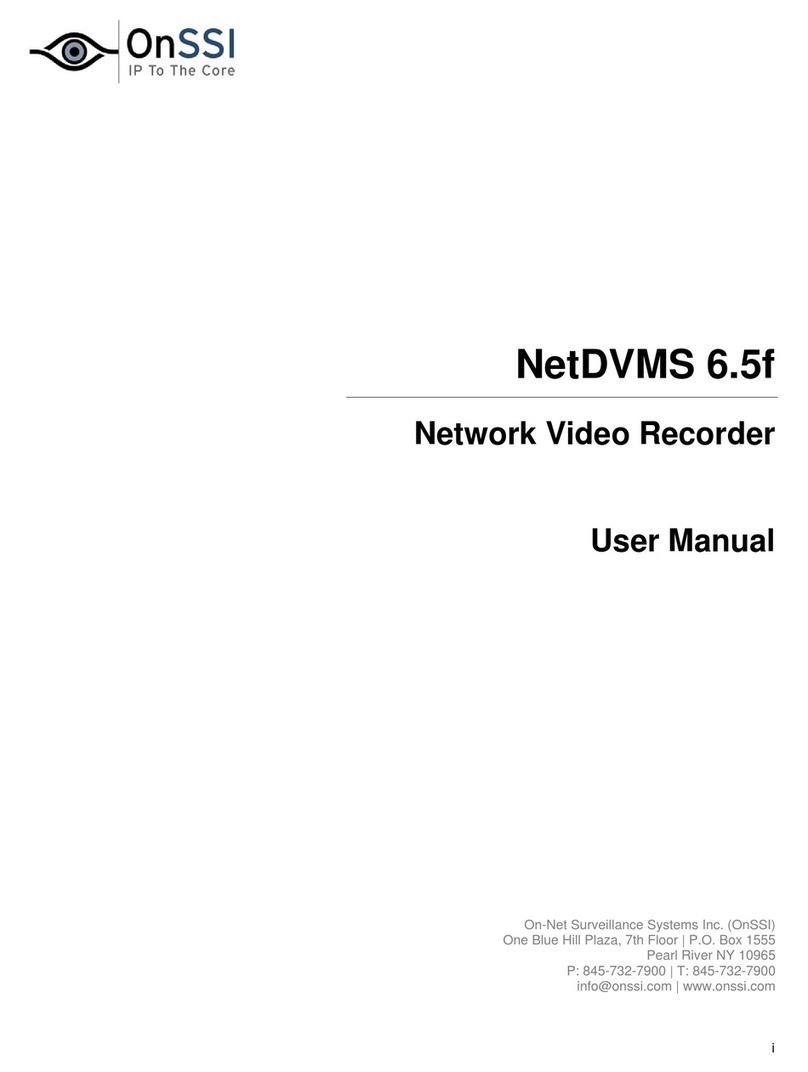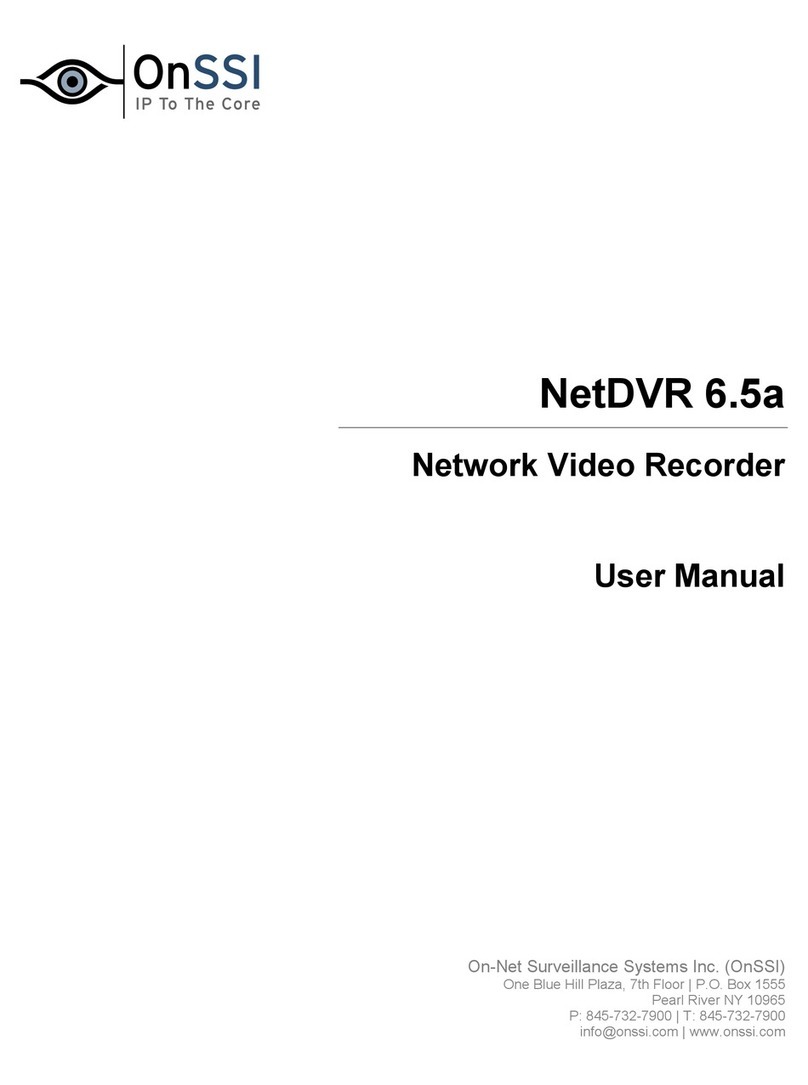On-Net Surveillance Systems, Inc. NetDVMS 6.5e
Table of Contents
iii
Camera/Alert Scheduler Window...........................................................................55
Fields and Check Boxes ..................................................................................55
Calendar Section ...........................................................................................57
How to Set or Clear Periods in the Calendar.......................................................57
Camera/Alerts Scheduler Window's Copy and Paste Buttons ................................58
GENERAL SETTINGS...................................................................................................59
General Settings Window.....................................................................................59
Administrator Settings....................................................................................59
Logfile Settings .............................................................................................59
Event Recording Settings................................................................................59
Advanced .....................................................................................................61
Email Settings...............................................................................................62
Change Password Window ...................................................................................62
How to Change the Administrator Password.......................................................62
E-Mail Setup Window ..........................................................................................62
Enabling E-Mail Alerts ....................................................................................62
Specifying Recipients .....................................................................................63
Specifying Sender Settings .............................................................................63
Specifying Default Subject and Message Texts...................................................63
Specifying Image and Interval Options .............................................................64
Testing Your E-Mail Alert Configuration.............................................................64
INPUT,EVENTS &OUTPUT ...........................................................................................65
About Input, Events & Output ... ..........................................................................65
Using Dedicated I/O Devices ................................................................................66
I/O Setup..........................................................................................................66
I/O Setup Window's Defined Events List and Buttons..........................................67
Add New Event Window's Fields.......................................................................70
Add New Event Window's Fields.......................................................................71
Multiple Input Events Window's Fields and Buttons.............................................72
Edit Event Window's Fields..............................................................................73
New Timer Window's Fields.............................................................................75
Add New Output Window's Fields .....................................................................76
Testing the Defined Output .............................................................................77
Edit Output Window's Fields............................................................................77
Testing the Defined Output .............................................................................78
Advanced Window's Fields ..............................................................................78
Event Buttons....................................................................................................79
Defined Events List........................................................................................80
Specifying Event Buttons and Timer Events.......................................................80
Editing Event Buttons and Timer Events............................................................81
Associating Event Buttons with External Outputs................................................81
Add New Event Window's Fields.......................................................................82
Edit Event Window's Fields..............................................................................83
I/O Control........................................................................................................84
Associating Events with Particular Outputs ........................................................84
Associating Outputs with Manual Control and Detected Motion .............................85
How to .............................................................................................................87
ARCHIVING...........................................................................................................101
About Archiving................................................................................................101
Benefits of Archiving....................................................................................101