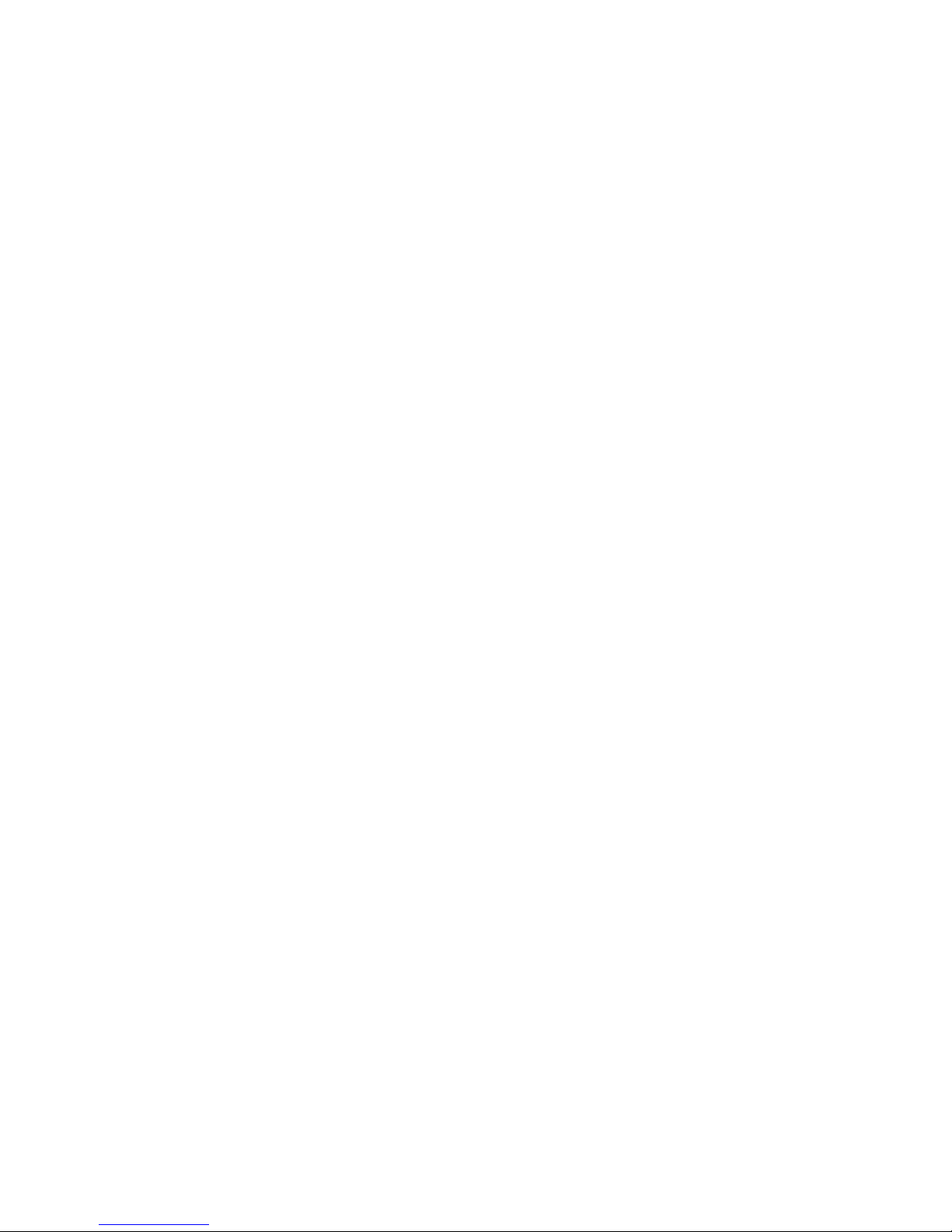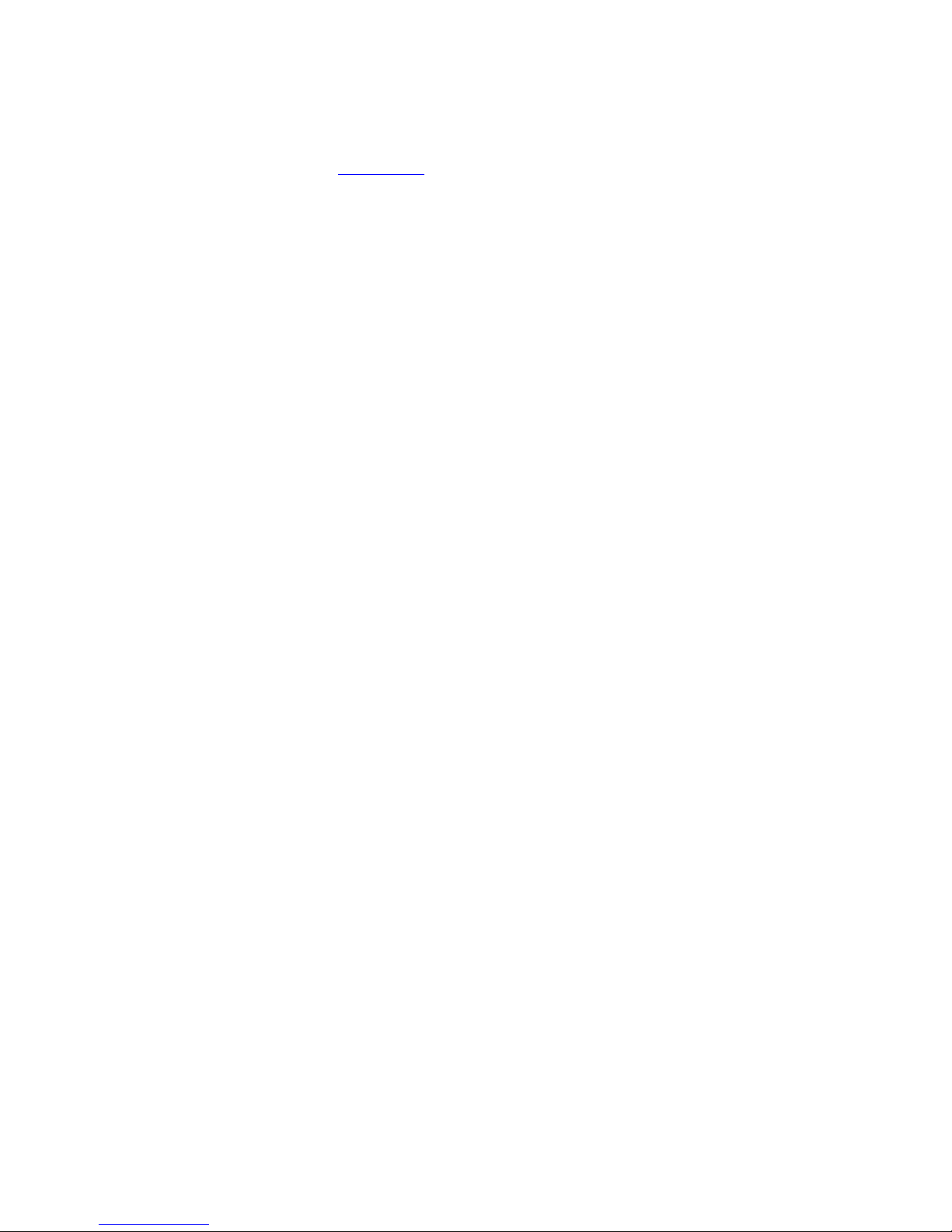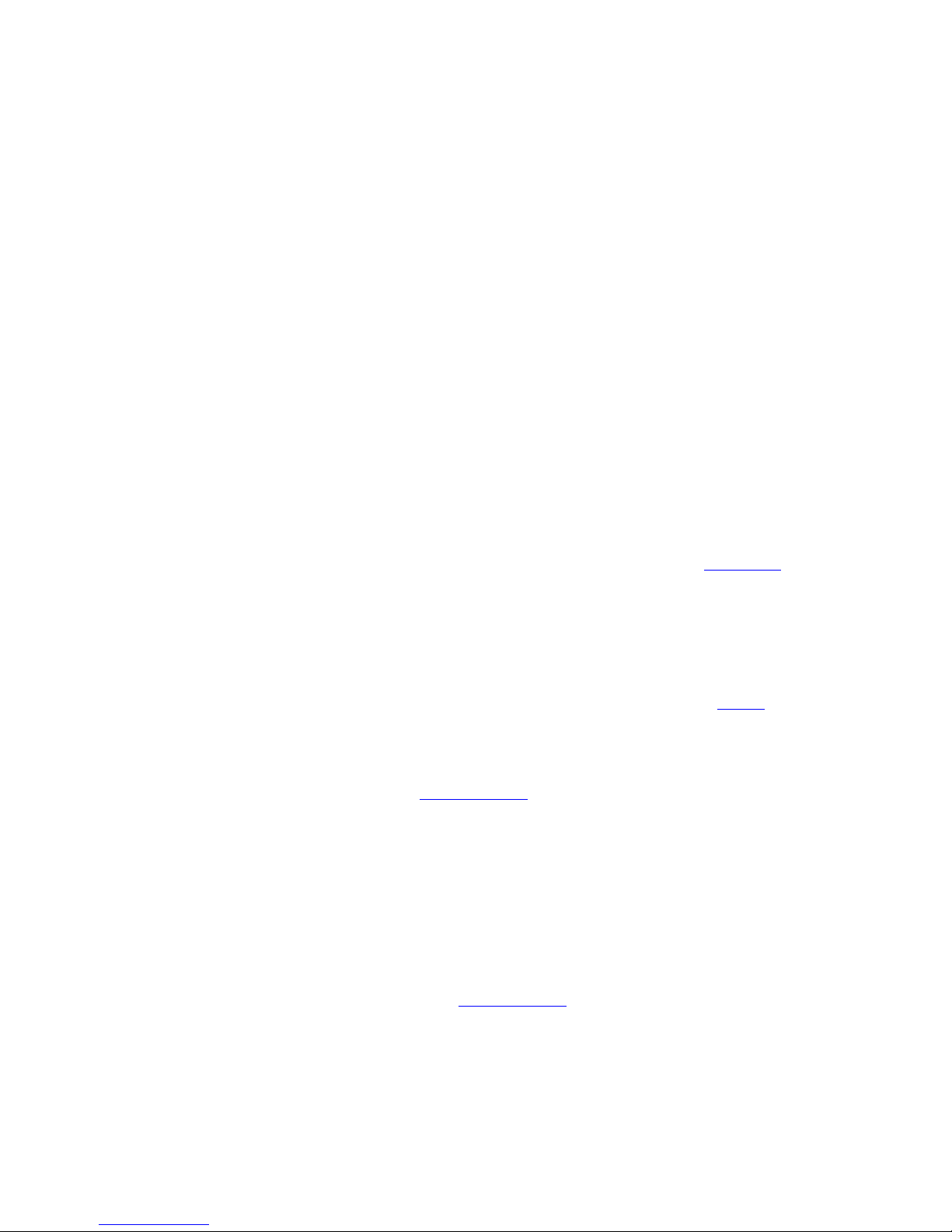RC-P User Manual Table Of Contents
iv
Audio Selection........................................................................................................................................24
Audio Recording ......................................................................................................................................25
Storage Information ...............................................................................................................................25
Camera-Specific Properties................................................................................................ 26
Camera......................................................................................................................................................26
Frame Rate...............................................................................................................................................26
Video..........................................................................................................................................................27
Audio..........................................................................................................................................................27
Recording Settings..................................................................................................................................27
Recording & Archiving Paths.................................................................................................................28
Event Notification ....................................................................................................................................29
Output .......................................................................................................................................................30
Motion Detection & Exclude Regions ...................................................................................................30
PTZ Preset Positions ...............................................................................................................................32
PTZ on Event............................................................................................................................................34
Events, Input & Output........................................................................................................ 35
Overview of Events, Input & Output ...................................................................................................35
Configure General Event Handling.......................................................................................................36
Add a Hardware Input Event ................................................................................................................36
Add a Manual Event................................................................................................................................37
Add a Timer Event ..................................................................................................................................37
Add a Hardware Output .........................................................................................................................38
Configure Hardware Output on Event .................................................................................................38
General Event Properties .................................................................................................... 39
Ports & Polling..........................................................................................................................................39
Event- & Output-Specific Properties .............................................................................. 40
Hardware Input Event ............................................................................................................................40
Manual Event ...........................................................................................................................................40
Timer Event..............................................................................................................................................41
Hardware Output.....................................................................................................................................41
Hardware Devices .................................................................................................................. 42
Add Hardware Devices ...........................................................................................................................42
Configure Hardware Devices.................................................................................................................42
Use Dedicated Input/Output Devices ..................................................................................................43
Replace Hardware Devices ....................................................................................................................43
Delete Hardware Devices ......................................................................................................................43
Add Hardware Devices Wizard ......................................................................................... 44
Express Method .......................................................................................................................................44
Advanced Method....................................................................................................................................44
Manual Method ........................................................................................................................................44
Import from CSV File Method ...............................................................................................................44
Cameras and Server Are Online ............................................................................................................................ 45
Camera and Server Are Offline .............................................................................................................................. 45
Optional Parameters................................................................................................................................................. 45
Replace Hardware Device Wizard ........................................................................................................47
Properties: Name & Video Channels....................................................................................................47
Network, Device Type & License..........................................................................................................48
PTZ Device................................................................................................................................................48
Licenses...................................................................................................................................... 50
Import DLKs (Device License Keys) ....................................................................................................50
Specify a New SLC (Software License Code).....................................................................................50
Ocularis Base SLC ..................................................................................................................................................... 50
Recording Component (RC-P) SLC ........................................................................................................................ 50
Logging....................................................................................................................................... 51
Overview of Logs.....................................................................................................................................51
Configure System, Event and Audit Logging .....................................................................................52
Properties: Logs ......................................................................................................................................52
Management Application..................................................................................................... 54